How to Repair a Broken PST File
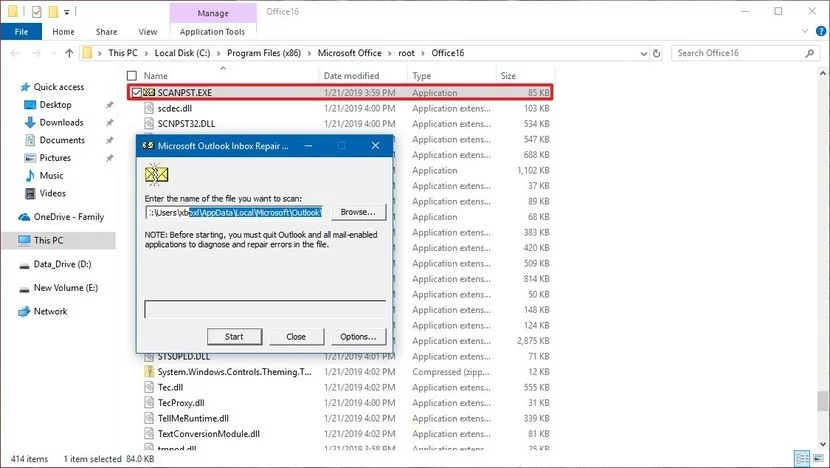
If you're facing issues with your Outlook mailbox and suspect that the Personal Folders (PST) file might be causing the problem, read on to learn how to fix a broken PST file. The article explains how corruption in the PST file can lead to isolation of all mailbox data, hindering productivity and putting financial strain on individuals and enterprises alike. The article presents two methods for repairing a broken PST file: the manual method and the third-party tool method.
The manual method involves using the Inbox Repair Tool i.e., ScanPST.exe utility that is present on all systems containing MS Outlook. The article explains the steps involved in using the tool to restore a broken PST file and highlights its limitations.
If the manual method doesn't work, the article suggests an automated solution - the Outlook PST Repair Tool. This tool can repair broken Outlook PST files irrespective of the level of corruption and supports the recovery of all mailbox items including emails, contacts, calendars, tasks, notes, and journals. The steps to repair a broken PST file using the tool are also outlined in the article.
The article concludes by emphasizing the popularity of MS Outlook and the necessity of repairing a broken PST file to restore access to mailbox data.
The post How to Repair a Broken PST File originally appeared on MS Outlook World.
Published on:
Learn moreRelated posts
How to export Office 365 mailbox to PST
Exchange Online manages all user mailboxes in Office 365. There are possibilities to export Office 365 mailboxes to PST files.... The post How...
How to Split Outlook PST File by Year? - Updated Solution
A large of Outlook users are looking for a solution to split large PST file by year to easily manage them. To understand their need, here, we ...
How to Join PST Files in Outlook 2019
Having trouble with your multiple Outlook PST files? Want to join PST files together into a single file? If yes, you will get the right soluti...
How to Import EML to Outlook 2016 Mac – Comprehensive Guide
Learn How to Import EML to Outlook 2016 for Mac OS with this Comprehensive Guide If you're among those who've switched to Microsoft Outlook o...
How to Create CSV file from Outlook Contacts Mac
If you have switched to a Mac machine and are wondering how to create a CSV file from Outlook Contacts Mac, this post has got you covered. The...
Top Two Methods to Restore PST File in Outlook 365
Backing up data is wise, but restoring it afterward can be a hassle. That's why this guide has compiled the top two methods for restoring PST ...
Migrate Outlook PST Files to Office 365 with VPN Split Tunneling
If you need to migrate Outlook PST files to Office 365, VPN split tunneling is your best route. Learn more in this video blog. The post Migrat...
Import PST to Office 365: How to Prevent Outlook Errors
Learn how to cleanup Outlook profiles and why agents are important in PST migration projects. The post Import PST to Office 365: How to Preven...
What’s your plan for PST files on Windows 11?
If you have PST files in your environment, Microsoft MVP Mike Weaver outlines what you should be thinking about ahead of a Windows 11 upgrade....