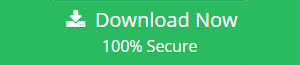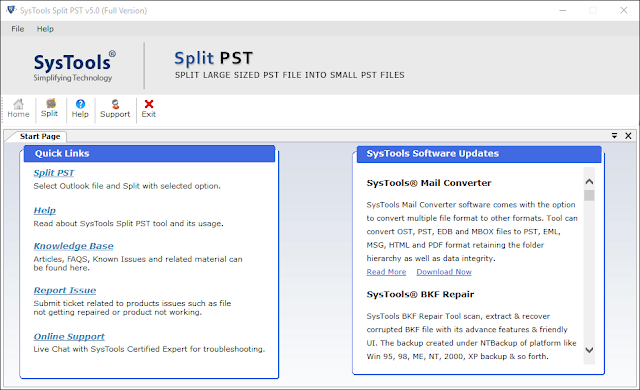How to Split Outlook PST File by Year? - Updated Solution
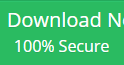
A large of Outlook users are looking for a solution to split large PST file by year to easily manage them. To understand their need, here, we come with the simplest and updated solution to split Outlook PST file by year step by step. So, keep read on.
PST file is known as Outlook data file which is used to store all Outlook data like email messages, contacts, calendar items, and many more. Due to the shortage of storage space in previous Outlook versions, users want to split PST file by year to avoid data loss or corruption issues.
Benefits of Splitting Large PST File
Here are some benefits of dividing large size PST file into smaller PST files.
- Due to the large size of PST files, Outlook performance is slow down. So, it is better to crop them into smaller parts to avoid this problem.
- Dividing PST file is helpful when a large PST file exceeds the allowable limit and the user can not send or receive new email messages.
- To avoid data loss issue due to oversized PST file, the best way to prevent them is split large PST file into small pieces.
Manual Technique to Split Outlook PST File by Year
In this manual process, we will use the Archive feature to divide PST by year. Follow the steps that are listed below:
- Launch MS Outlook and click on the File tab
- Click Info >> Tools >> Clean Up Tools >> Archive
- In the Archive window, check Archive this folder and all subfolders option
- Select one account or one folder which you want to archive
- In the Archive items older than option, select the desired year
- Check on the Include items with “Do not AutoArchive” checked box
- Browse and choose the location for the folder and give it a name
- Click OK to finish the process.
Limitations of Archive Option For Splitting Outlook Data File
The Archive is useful to move old Outlook data into a separate folder which is easily accessible on Outlook at any time. But, in case of dividing Outlook PST by year, the archive feature does not help to reduce PST file size. The manual process also very confusing for a non-technical person.
Quick & Reliable Solution to Split Outlook PST File By Year
To avoid all the limitations of the manual method, you must go with the expert solution i.e. SysTools Split PST Tool. This application is effectively reduced PST file size and split large PST file into smaller parts. The working and interface of the tool are very simple and easy to use. In addition, it offers more option to divide PST file like Split PST by size, date, and folder. The best thing about this tool is that it is completely free from viruses and supports all versions of Outlook which include Outlook 2016, 2013, 2010, 2007 and other below versions.
It has one more remarkable option to split corrupted PST file. Sometimes, due to oversized, the PST file is corrupted, so this tool also able to crop them. The software breaks both ANSI and UNICODE PST file without any error. It has the capability to split Outlook archive PST file with all data items in a quick manner. You can easily install this tool on Windows 10, 8.1, 8, 7, and other below editions.
Step By Step Process to Divide PST By Year
In order to separate large PST file into smaller parts by year, follow the mentioned steps:
Step 1. Download PST Splitter Tool and install it on your machine
Step 2. Click Split option from the top menu
Step 3. Select Outlook format i.e. Outlook 2000/2002 and Outlook 2003/2007/2010/2013/2016. After select Split by Year option
Step 4. Browse to select Outlook PST file which you want to split
Step 5. Select Year as per your need. For example from 2008 to 2018
Step 6. Click Browse and choose the location where you want to divided PST files
Step 7. Click on the Split button to start split Outlook PST file by year process.
Done! Once the task is completed, you will receive a completion message on the screen. Click OK and review the divided PST file from the selected location.
The Final Verdict
Dividing large size PST file into smaller parts is the most successful and safe method to prevent data loss or corruption issue due to oversized PST files. In this post, we mentioned how to split Outlook PST file by year using archive option manually. Archive feature is not suitable to reduce PST file size, so we suggested Outlook PST File Splitter tool which is one of the best and expert-tested solution. You can free download the tool to test its efficiency before purchasing.
Published on:
Learn more