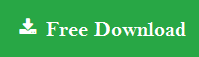How to Extract All Attachments from Outlook? - Here are Best 2 Methods
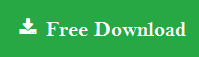
If you are having trouble saving Outlook attachments in the default folder? Then this blog will guide you with the step by step process to extract all attachments from Outlook.
Without a doubt, communicating with end users is difficult without the use of an email client application. With the advent of in technology, there are plethora of email clients available that allow user for secure and seamless contact in the business world. Because of its impressive functionality, MS Outlook is one of the most popular email applications among business users. It offers users improved facilitates for sharing and transferring content. But in many scenarios it become crucial to learn how to extract Outlook attachments.
Before delving into the manual approach, consider the following user query from a tech-forum:
“I need to extract all attachments from Outlook right away. Due to the different attachments in each Outlook emails, my Outlook PST file is running out of space. Due to this accessing the emails taking a long time. I don’t know how to extract attachments from PST file. Please recommend a reliable and tested solution for the same. I am eagerly waiting for immediate response. “
Manually Extract Outlook Attachments
1. To begin, open the MS Outlook application and select the emails from which the attachments must be downloaded to a folder.
2. Right click >> select Save All attachments >> Click OK to continue.
3. In the next prompt, specify the folder path where the attachments from the email will be stored and click on OK to extract attachments from Outlook.
4. Finally, you will find that all of the attachments have been saved to the defined folder.
Are you still facing issue to extract Outlook email attachments? Continue reading to learn about the best solution.
Extract All Attachments from Outlook via Ultimate Solution
Users may use the manual procedure described above to extract Outlook attachments. However, it has a few drawbacks that counts – consumption of lot of time, having difficult steps, and so on. Hence using Outlook Attachment Extractor Tool is highly recommended. It allows users to extract all attachments from PST, OST, BAK, MSG, OLM and OLK files without losing any details. Furthermore, it has a simple interface that makes it easy to access even for a non-technical user.
Look at How to extract attachments from Outlook on Windows:
Step 1. Download and install the Outlook email attachment extractor.
Step 2. Choose the required option to extract attachments from PST/OST/BAK, etc.
Step 3. Use Add Files(s) or Add Folder(s) option to add Outlook files.
Step 4. Next select filters: choose data items, date-range filter, and naming convention patterns even more.
Step 5. Click on the Extract button to start the Extraction process.
Once all Outlook attachments will be extracted to the specified folder. The CSV report will display the extraction process.
Now you know how to extract all attachments from Outlook without by maintaining the data integrity.
Steps to Extract All Attachments from Outlook on Mac:
Step 1. First, download the software and launch it into your Mac machine.
Step 2. Select the desired option to add Outlook OLK, OLM and PST file.
Step 3. Choose naming option and apply filters.
Step 4. Hit on Extract to extract Outlook email attachments.
Standout Features of the Software
Take a look at the captivating advanced features that make it a flexible converter as compared to other applications.
- Designed to extract Outlook attachments to folder multiple files.
- Dual mode for loading the files: Add Files and Add Folder.
- Save attachments from all folders or only Selective Folders.
- Files from the Deleted Items and Junk Folders will be excluded while extraction.
- Able to retrieve Outlook attachments from specific data items.
- Use the Date Range Filter to extract attachments from specific emails.
- Using the size filter to extract files only within mentioned size.
- Provide a various naming convention patterns for saving the resulting attachments.
- Supports all Outlook versions including 2019 and below.
Author Suggestion
Outlook attachments are needed to extract for various purposes. That is why users want to know how to extract all attachments from Outlook? However, you can use the manual method that allows you to extract Outlook attachments. Given the numerous drawbacks of the manual process, there is only one tool that can overcome all manual process. Outlook Data File Attachment Extractor is the best option to overcome all manual obstacles. It is highly recommended to users who are not from technical background.
Queries Resolved by this Blog:
- How can I extract attachments from PST file?
- What is the process of extracting MSG file attachments?
- How to download attachments from OLM files?
- Is it possible to extract all attachments from OST files?
- How do I save attachments from configured Outlook Profile?
Published on:
Learn more