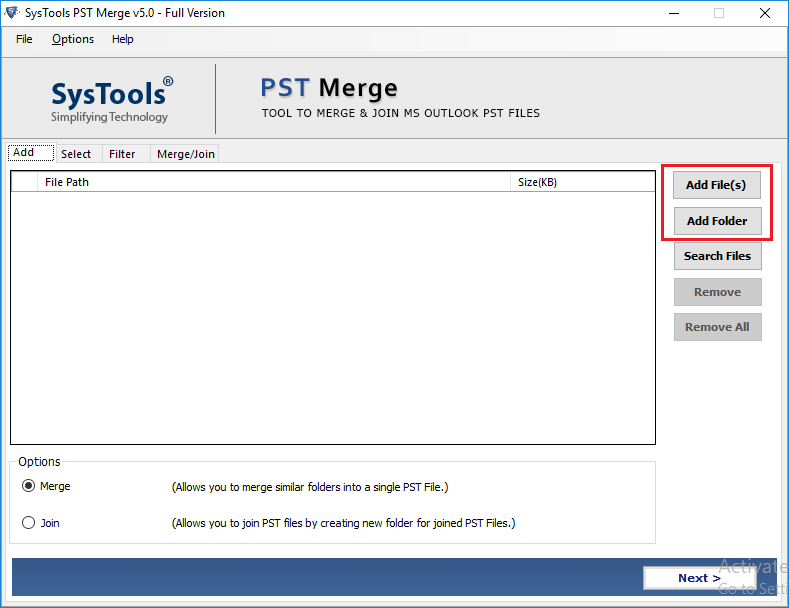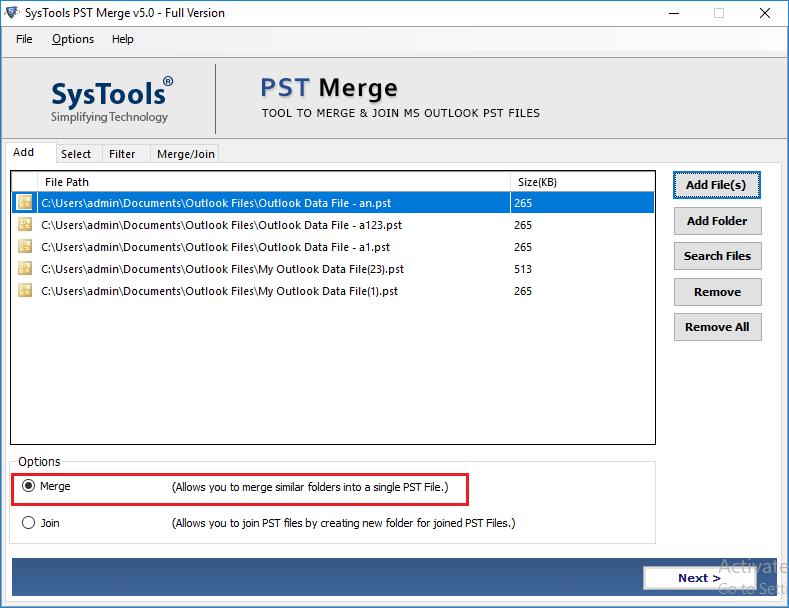How to Merge Outlook Calendars Together? - Learn the Best Way

Calendars also play an important role in storing important information. Calendars make it easy to create appointments, events, organize meetings, and much more. Same as in the Outlook calendar, users can easily create appointments and set reminders. However, sometimes users need to merge Outlook calendars together into one. In the present time, users want to know how to combine two calendars in Outlook application. So, this blog describes the whole process to merge multiple Outlook calendars into one.
Real User Query
"I have two Outlook accounts and want to copy all events and appointments from one calendar to another. I have found an article that suggested copy/paste or import/export calendars but does not include complete information or a step for it. Does anyone know of a solution or application that allows me to merge 2 Outlook calendars into one? Please guide me with the best possible solution."
Solutions to Merge Outlook Calendars Together
As we all know, for almost all email conversions, migrations, and recoveries, there are two solutions, manual or automated. This section shows the quick guide to manually and automatically consolidate calendars in Outlook 2019, 2016, 2013, 2010, 2007. Let's continue with the process.
Manual Way to Merge Calendars in Outlook
The manual approach is divided into two parts. First, you must export Outlook calendars and then import the calendars. Here are the steps to do the same:
Step 1: Export Microsoft Outlook Calendars
- Select the Calendar you wish to export.
- Go to the File tab, select "Options" >> "Advanced" >> "Export".
- Choose “export to a file” and click Next.
- Select “Outlook Data File (.pst)” option and again hit Next.
- Choose the calendar folder you want to export.
- Uncheck all of the sub-folders, then click Next.
- Now, choose a location to store the folder on your system and click Finish.
Done! Now merge Outlook calendars together into one by importing the exported folder.
Step 2: Import Microsoft Outlook Calendars
- Open Outlook calendar, go to the File tab and choose “Open & Export”.
- If you want to merge in another Outlook calendar, choose “Open Outlook Data File” and choose a .pst file.
- Or if you are merging a calendar from a different platform, choose “Import/Export”.
- Select “Import from another program or file” and then choose “Outlook Data File”.
- Select the location where the exported file has been stored and click OK.
- Next, select “Do not import duplicate items” under Options.
- "Select the folder to import from" and click the Calendar folder
- Click Finish and you are done!
Alternate Way to Merge Outlook Calendars Together
The manual method described above takes a long time to accomplish this task. The user may be confusing when performing all these steps. To make it easy, you can try Outlook PST Merge software. This allows you to merge calendars in Outlook 2019, 2016, 2013, 2010, 2007 and all subsequent versions. Any beginner can access it even without technical assistance. This software offers the possibility to merge 2 Outlook calendars with no duplicates. With this tool, one can also merge Outlook contacts, emails, and other data items.
Here are the 5 simple steps to merge multiple Outlook calendars into one:
Step 2. Choose “Merge” option from the list.
Step 3. Merge PST files into new, existing PST or Outlook Profile.
Step 3. Merge PST files into new, existing PST or Outlook Profile.
Step 4. Check Skip Duplicate Items under Advanced option to consolidate calendars in Outlook without duplicates.
The Last Point
Managing Outlook calendars are very important to all of us because it stores appointments, events, meeting plans, and more information. Merge Outlook calendars together into one is one of the best method to manage multiple calendars. In the section above, we discussed the proven solution to merge 2 Outlook calendars or merge multiple Outlook calendars into one manually and with an automated tool. You can go with any of the solutions that fulfill your requirements. If you are not a technical user, you can try the alternate solution because the manual method is quite complex. I hope all your queries are cleared after reading this blog. If you have any questions about this post, add it to the comments section.
Published on:
Learn more