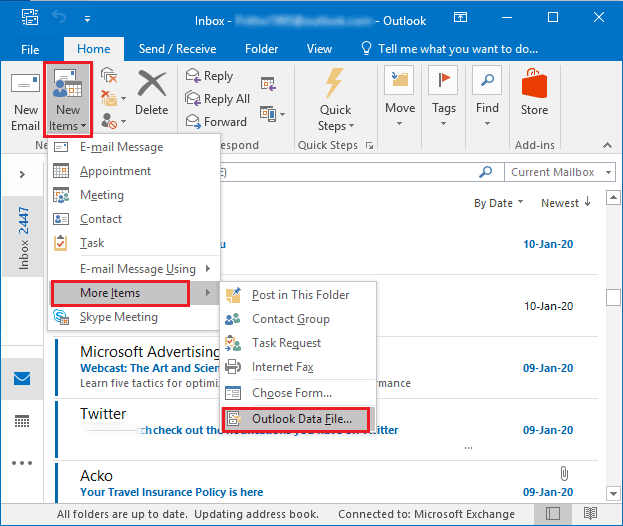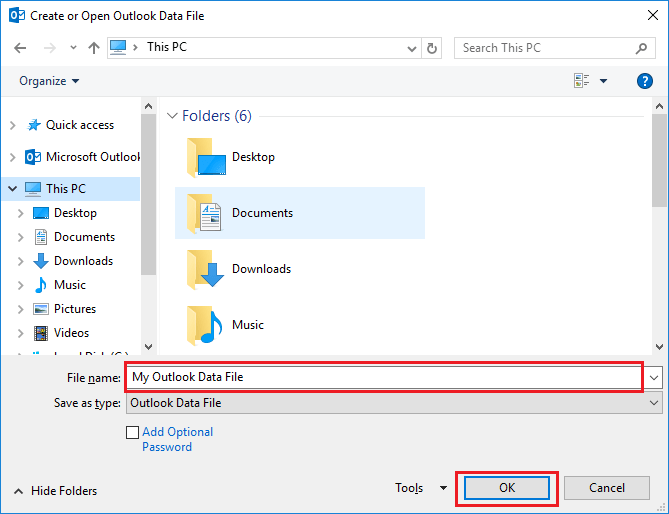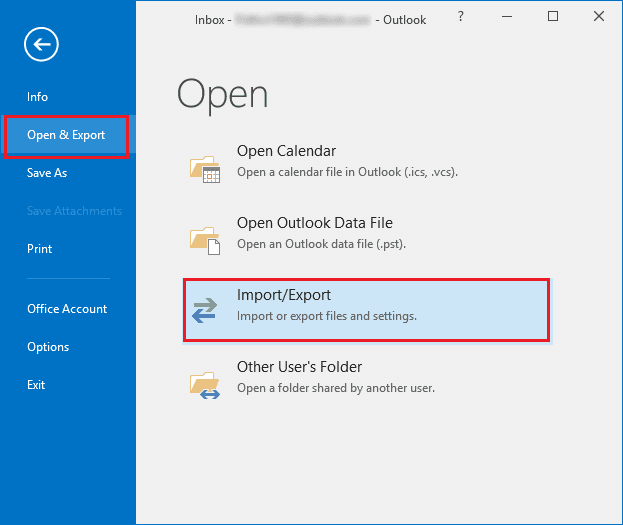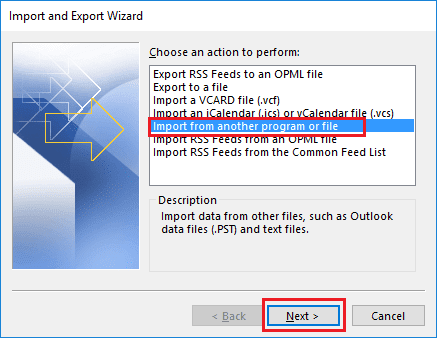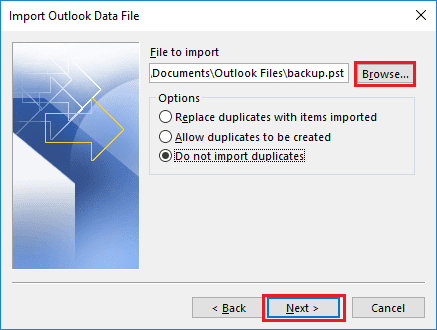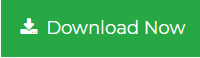How to Join PST Files in Outlook 2019
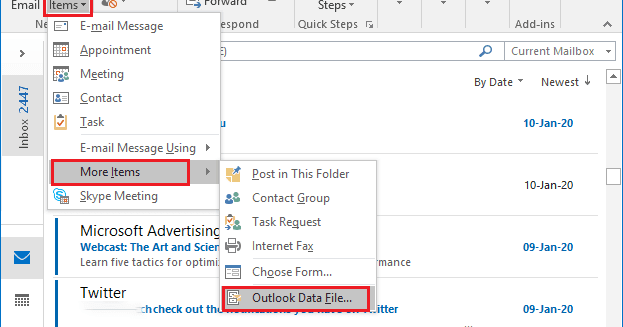
Having trouble with your multiple Outlook PST files? Want to join PST files together into a single file? If yes, you will get the right solution here. In this blog we will discuss the best techniques to join Outlook PST files into one.
When we talk about the best desktop-based email client, Outlook comes to mind first. This is the good platform for sending / receiving email, managing contact and calendar data, taking notes, tasks, etc. It supports the PST file format, which contains all mailbox items. Outlook gives its users permission to easily create multiple PST files to manage their data. In the old version of Outlook, users experience data corruption and data loss problems due to large PST files. To avoid this problem, it is recommended to archive PST files. In the latest version of Outlook, such as Outlook 2019, 2016, 2013, 2010, the size limits are increased. Now many users want to combine multiple PST files and create a single file to easily manage their data. So let’s start.
Why Joining PST Files is Important?
- To speed up searching and avoid data loss or deletion issues.
- To increase free space and Outlook performance
- Easily manage multiple accounts data files into one file
Methods to Join PST Files Together Manually
Before starting the process, please take the backup of your PST files.
Manually first, you need to create a new PST and then import old PST files to the new One. Follow the below given steps to do this:
Step 1. In MS Outlook, click on New Items >> More Items >> Outlook Data File
Step 2. Browse the location to save new PST file and give it a name.
Step 3. Click OK the new PST file is created.
Step 4. Go to File menu and click on Open & Export >> Import/Export
Step 5. Select the option “Import from another program or file”
Step 6. Click Next to continue.
Step 7. Select Outlook Data File and click Next.
Step 8. Click the Browse button and select the PST file you need to import.
Step 9. Check the “Do not import duplicates” box and click Next.
Step 10. Select the folder to import from and check the “Include subfolders” and “import items into the same folder in” boxes.
Step 11. Click on the Finish button.
Limitations of Manual Tricks
The above manual process is very lengthy and slow approach. You need to perform two steps solution to join PST files. Also, there is chance of data loss or data corrupt while importing files from one place to another.
Professional Solution to Join PST Files in Outlook 2019
To quickly join Outlook PST files, you must try PST Merge Tool. It helps you to Merge PST files free in Outlook 2019, 2016, 2013, 2010, 2007. This is the perfect solution to join two PST files or join multiple PST files into one. With this utility, you can smoothly join data files in new PST, existing PST or Outlook Profile.
Follow the below steps to join PST files together in Outlook:
Step 1. Download and run PST file merge software.
Step 2. Add PST files or folder.
Step 3. Select Join option and click Next.
Step 4. Choose join in existing PST, new PST or Outlook Profile.
Step 5. Click on the Next button to start joining PST files.
This is the quick and successful solution to join Outlook PST files by creating a new folder for the joined data files.
Additional Features of PST file Merger Software
- The software provides two merging options: join PST files or Merge PST files
- Supports to join Outlook emails, contacts, calendar, notes, tasks and journals
- Join multiple PST files by creating a new PST file for the joined data files
- Compatible with Windows 10, 8.1, 8, 7, and other earlier versions
- Supports all Outlook versions such as Outlook 2019, 2016, 2013, 2010, etc.
- Option to join archive PST files without any 2 GB file size limitations
- Ability to join password-protected PST files without typing a password
Final Words
To manage PST files in Outlook, the user wants to join PST files in Outlook 2019. In this article we have explained various solutions to join Outlook PST files, including manual and automatic. To avoid limitations and shortcomings of the manual method, it is advisable to choose the professional solution that allows you to join two PST files or more files without any limitations.
Published on:
Learn more