{How to} Customize how records are sorted in the Dynamics 365 Customer Service inbox
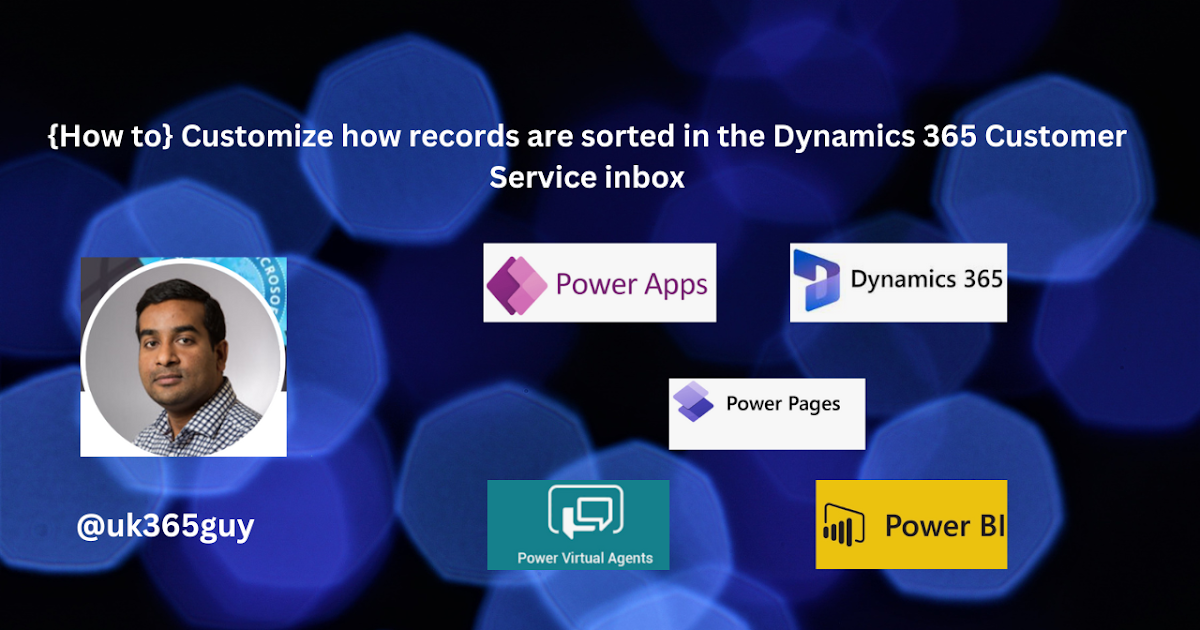.png)
If you're looking to customize how records are sorted in the Dynamics 365 Customer Service inbox, this tutorial can guide you through the process. The customization feature enables you to pick your desired attributes for sorting records rather than just relying on data like customer and date. Follow these simple steps to configure the agent sort experience:
- Access the Customer Service admin center app as an administrator.
- Select Workspace in the site map and choose Manage next to Agent experience profiles.
- Configure the agent sort experience by entity to provide agents with the flexibility they need to delve into their inbox.
- Customize sorting for specific columns by creating or editing a view. In the Configure Sort Order dialog box, select the column you want to sort by (ascending or descending order), and click OK.
By following the above steps, you can easily customize and optimize how records are sorted in your Dynamics 365 Customer Service inbox. Give your agents the power to organize their workflows more efficiently than ever before.
Additionally, the author, Malla Reddy Gurram, ends the tutorial with a hope that it helps you, followed by his contact information and #365blogpostsin365days hashtag.
Published on:
Learn moreRelated posts
{How to} Bring your own entity into the inbox on Dynamics 365 Customer Service
In this post, Malla Reddy Gurram (@UK365GUY) provides a step-by-step guide on how to bring your own entity into the inbox on Dynamics 365 Cust...
Try skill-based agent search in Dynamics 365 Customer Service
Dynamics 365 Customer Service just got better with the new skill-based agent search feature, announced in this post. With this feature, agent ...
Try the agent call quality survey in Dynamics 365 Customer Service
In Dynamics 365 Customer Service, you can use the agent call quality survey to quickly pinpoint and address any issues that may be affecting y...
Dynamics 365 Business Central: Bulk add/update Item Attributes (Edit the attributes of multiple items at the same time) – Customization
In this article, we'll be discussing how to efficiently update the attributes of multiple items within Dynamics 365 Business Central. This is ...
{Do you know} Filter Copilot content based on table attributes in Dynamics 365 Customer Service
If you're looking to optimize your use of Dynamics 365 Customer Service, consider leveraging Filter Copilot to automatically filter content ba...
{How to} Configure custom card for the inbox dynamics 365 Omnichannel
If you're looking to configure custom card settings for your inbox on Dynamics 365 Omnichannel, then this tutorial is for you. In it, you'll l...
Try the agent call quality survey in Dynamics 365 Customer Service
In order to optimize the agent experience in Dynamics 365 Customer Service, Microsoft has introduced a call quality survey. This survey helps ...
How to Use the Live Chat Widget 2.0 in Customer Service Workspace
The Customer Service Workspace in Dynamics 365 now features an upgraded Live Chat Widget 2.0. This new version has advanced customization feat...
How to – Enable inbox for agents in Dynamics 365 Customer Service Workspace / Omnichannel
Inbox view in the agent workspace allows agents to quickly perform a preliminary assessment of the service requests coming from different chan...