Managing Environments in Power Platform - Risk Management Part-2
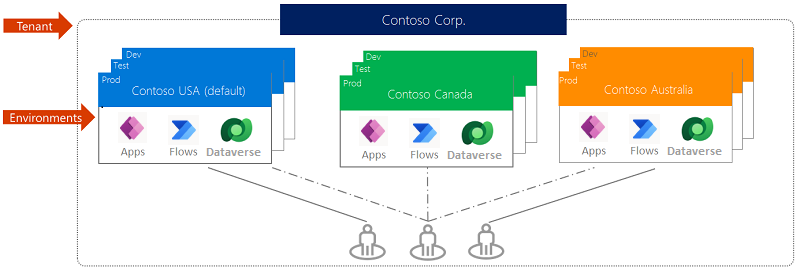
This informative blog post delves into environment management for Power Platform and Dynamics 365 - Dataverse. It provides a helpful insight into the considerations surrounding environment scope, types, security access, backup, and restore. To begin with, an environment in Power Platform is used to store, share and manage business data, Dynamics 365 and Portal apps, Power Automate flows, chatbots and connections. Notably, each Power Platform environment is created in the Azure AD tenant and is bound to a geo-location, with only users within the AD tenant being able to access the environment.
Furthermore, the post outlines the various environment types and considerations for each of them. Sandboxing is explored in particular detail, highlighting how admin users can create multiple sandbox environments in Power Platform, which can then be converted to production environments. Security access for environments with Dataverse databases is also elaborated on, pointing out the main roles of Environment Admin and Environment Maker for such environments.
The post also tackles the topic of backup and restore, providing insights into how backups are continuously made using Azure SQL Database, and how they can be restored only to a non-production environment. Lastly, the author concludes by highlighting the importance of correctly managing and understanding Power Platform environments with Dynamics 365 apps.
For those looking to gain a deeper understanding of environment management in Power Platform, this post is an excellent reference point.
The post Managing Environments in Power Platform - Risk Management Part-2 originally appeared on 365WithoutCode.
Published on:
Learn moreRelated posts
Simplify managing multi-environment Power Platform with Environment Groups
Managing a Power Platform with multiple Dynamics 365 environments can be a challenging task, especially for large enterprise organizations tha...
Microsoft Power App Environments Retention Period
If you are wondering how long different environment types within the Microsoft Power Platform retain your backup data, this article is for you...
Streamline your governance and environment strategy using Default Environment Routing (preview)
The public preview of Default Environment Routing is here and offers a new Managed Environments feature that streamlines governance and enviro...
Default Environment – How to handle?
The default environment in any Azure tenant is a tricky thing to handle for most users, as it is automatically created and accessible to all u...
Ways to deal with missing Power Platform Environments
Ensuring security in Power Platform environments entails taking various aspects into account. However, at times, users may experience missing ...
DISABLE SECURITY DEFAULTS FOR DYNAMICS 365 ENVIRONMENT
Logging in to a Dynamics 365 Trial environment can result in a security prompt each time you attempt to sign in. These prompts are from Office...
Power Apps Environment
Power Apps environments provide a structured way for administrators to manage key components such as apps, flows, connections, and portals. Th...
Managing Environments in Power Platform - Risk Management Part-2
If you're working with Power Platform environments, it's important to have a good understanding of how to control and manage them efficiently....
Environment types, capabilities & backups
This blog post sheds light on the topic of environment types, capabilities, and backups, which are fundamental concepts in the world of Datave...