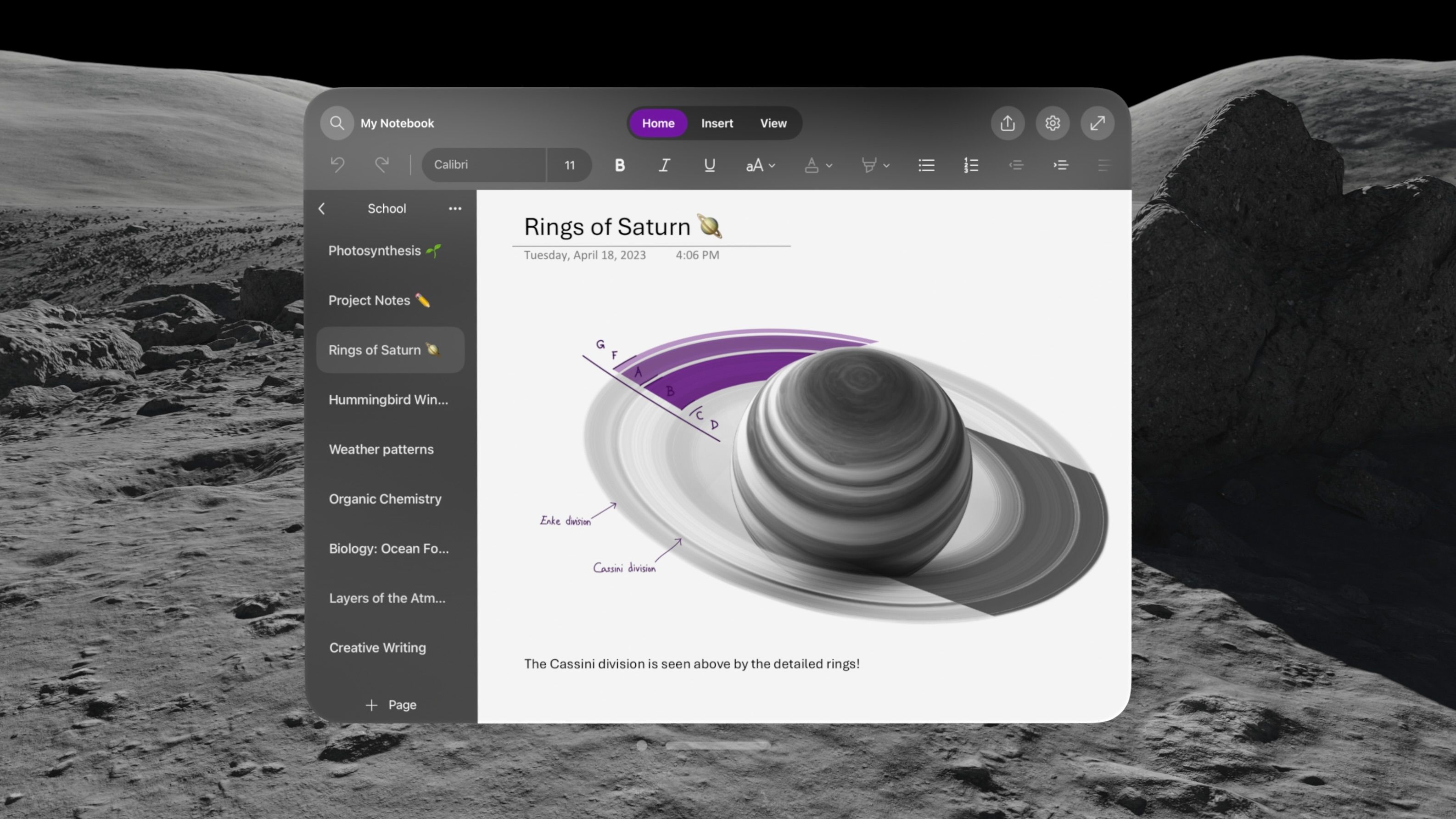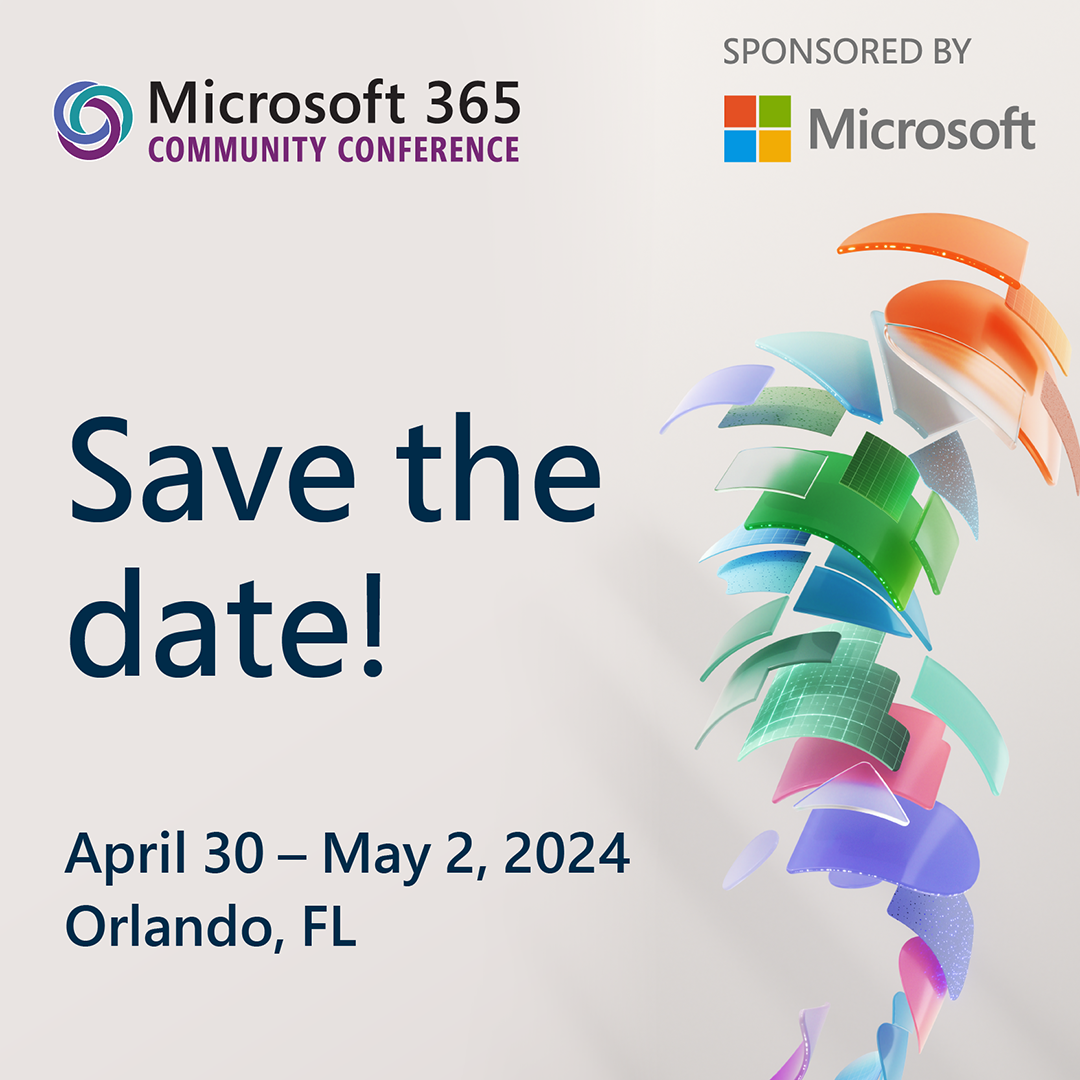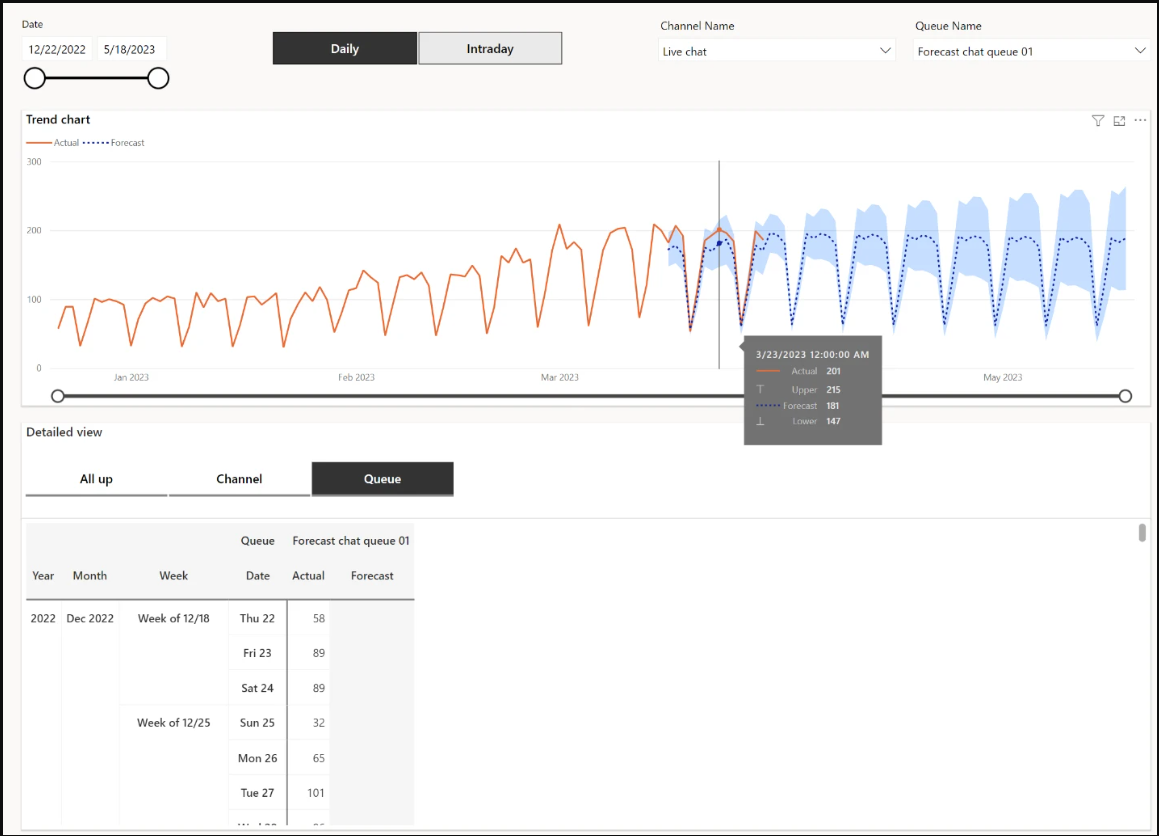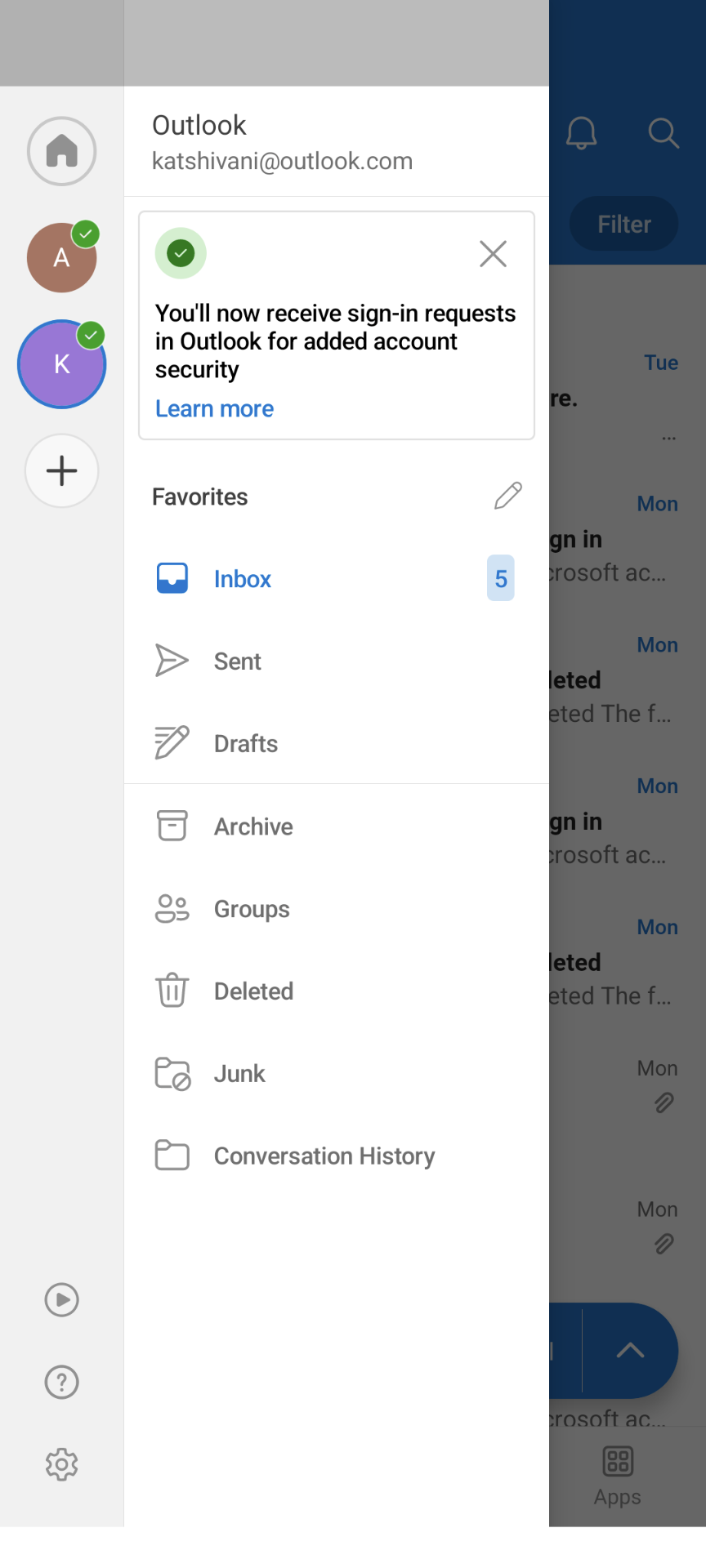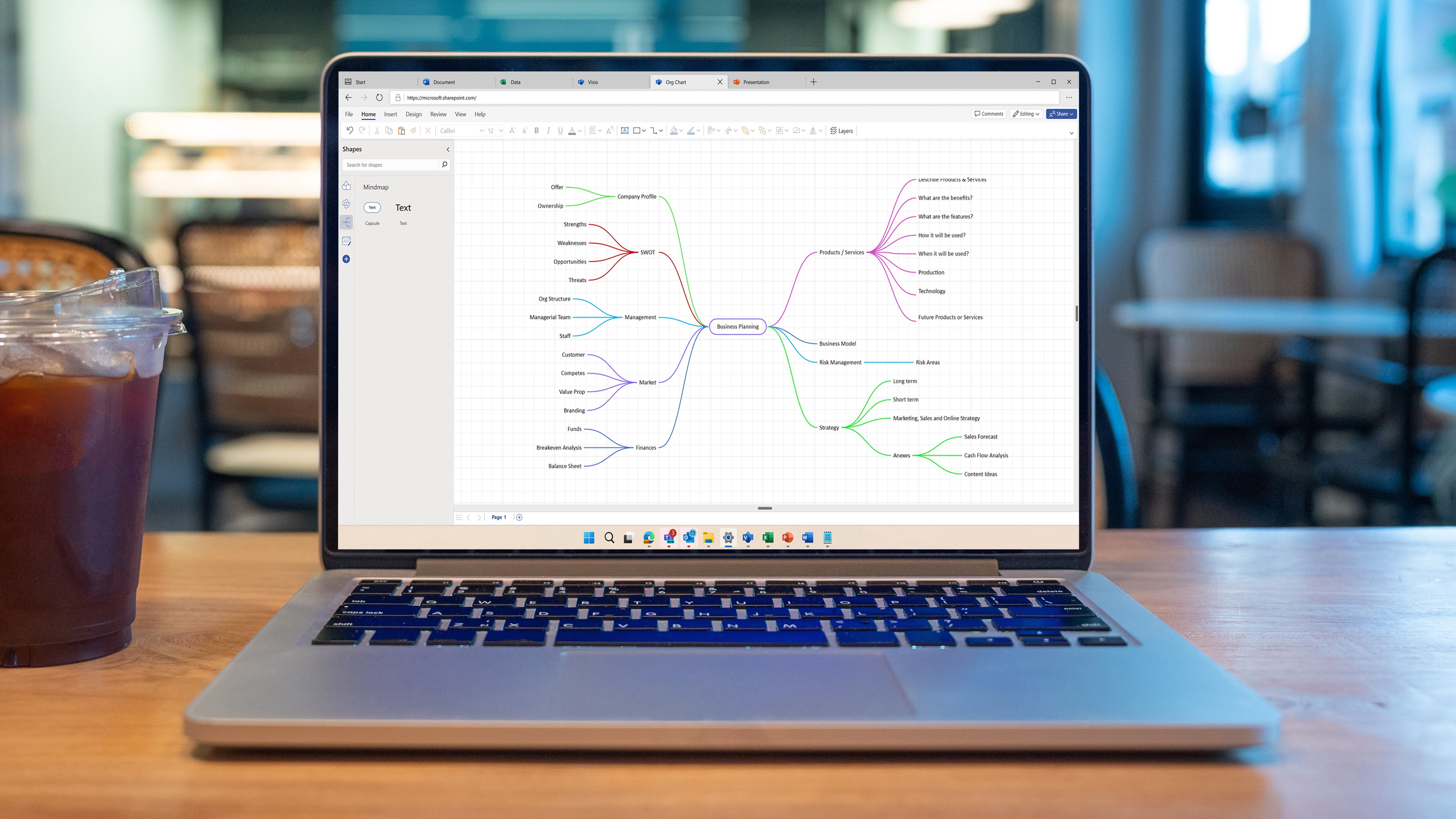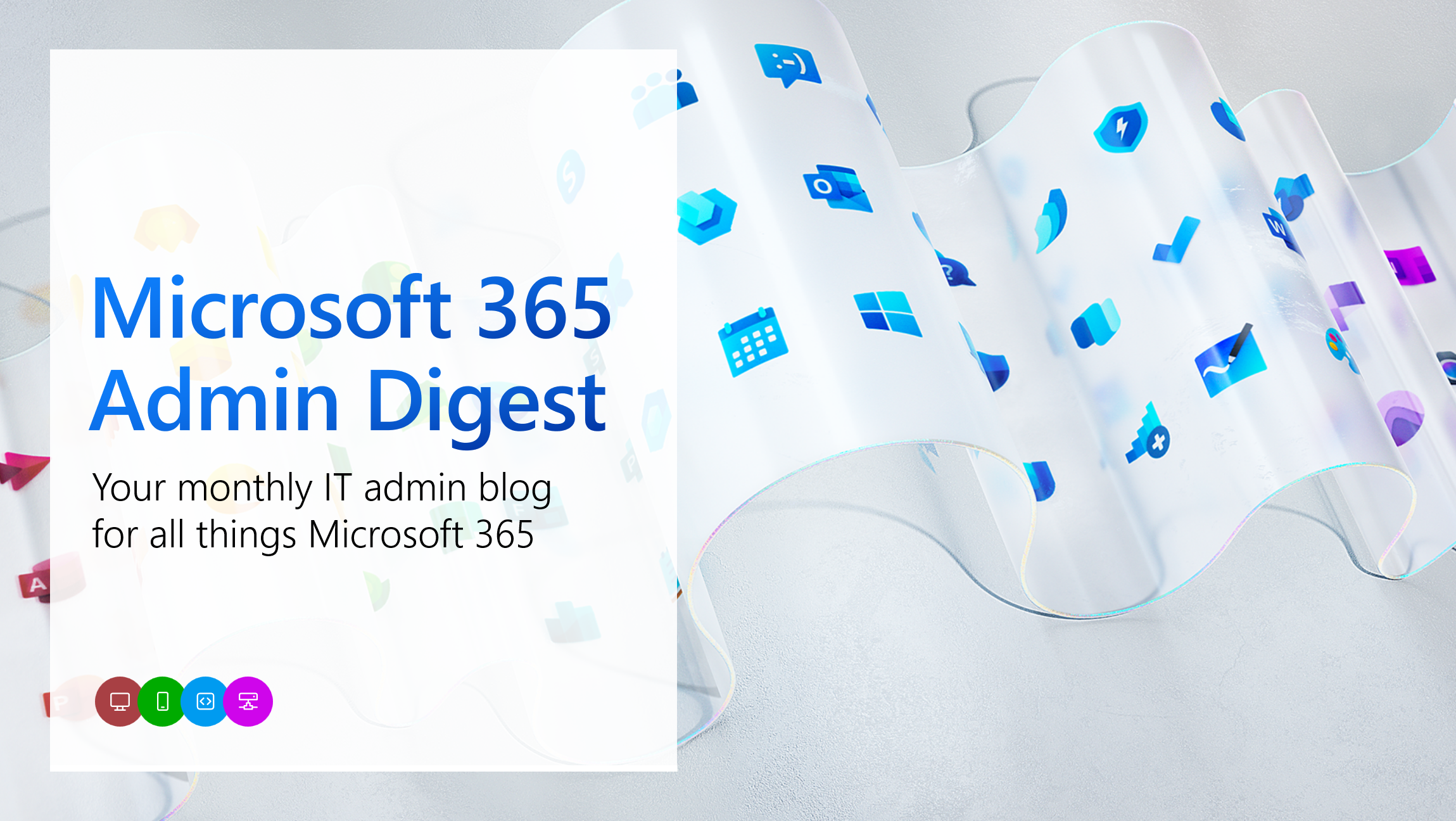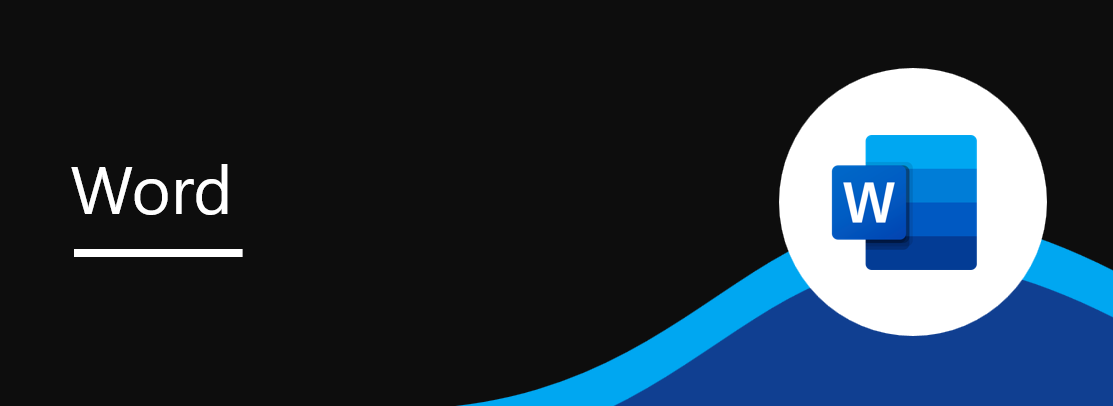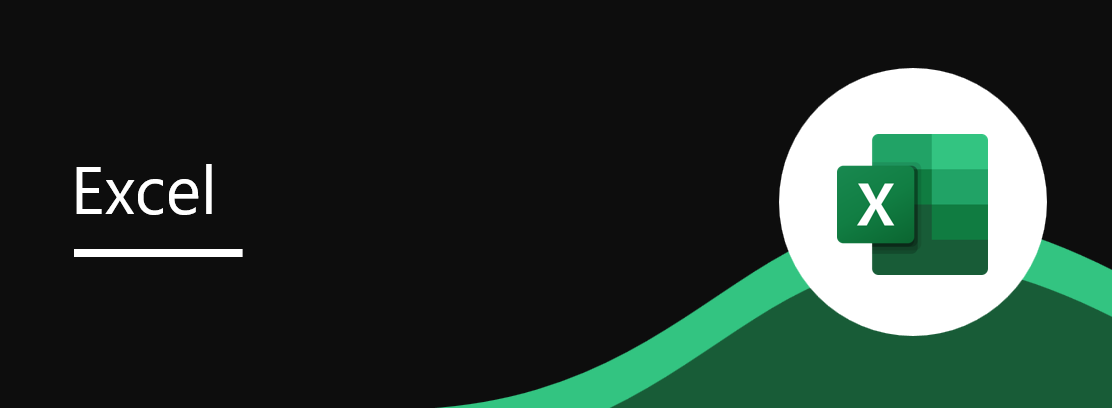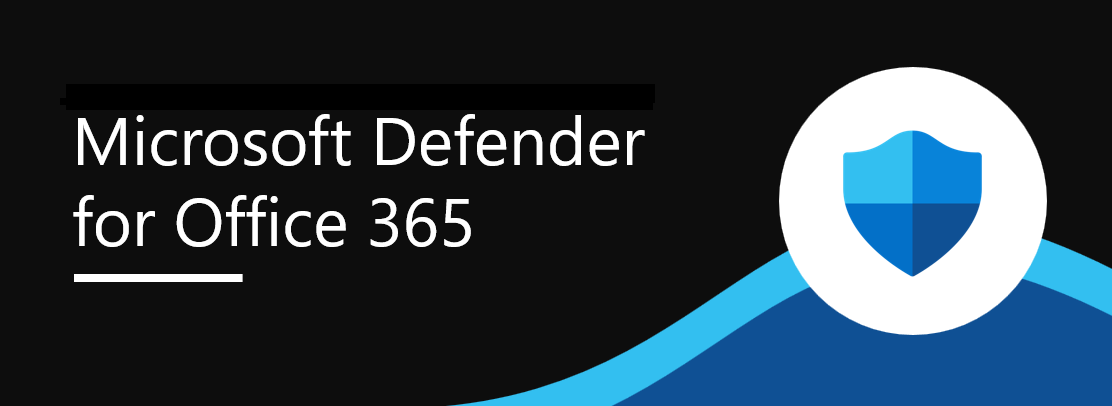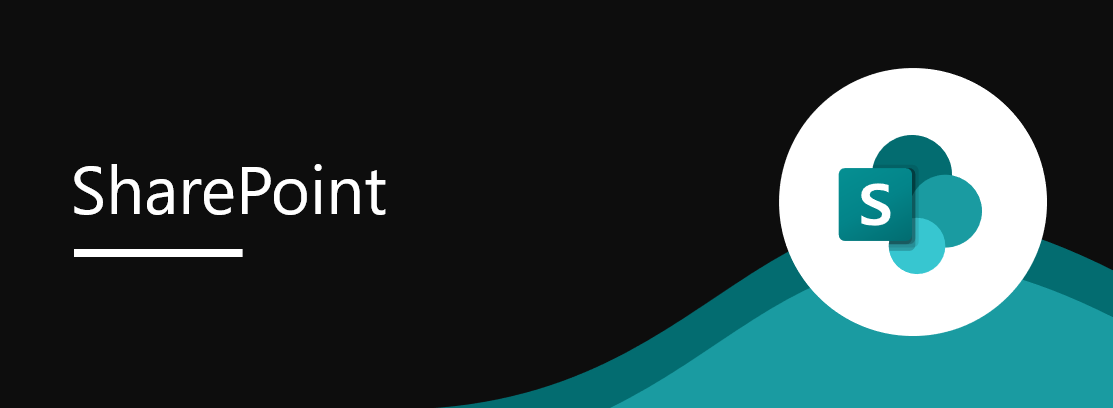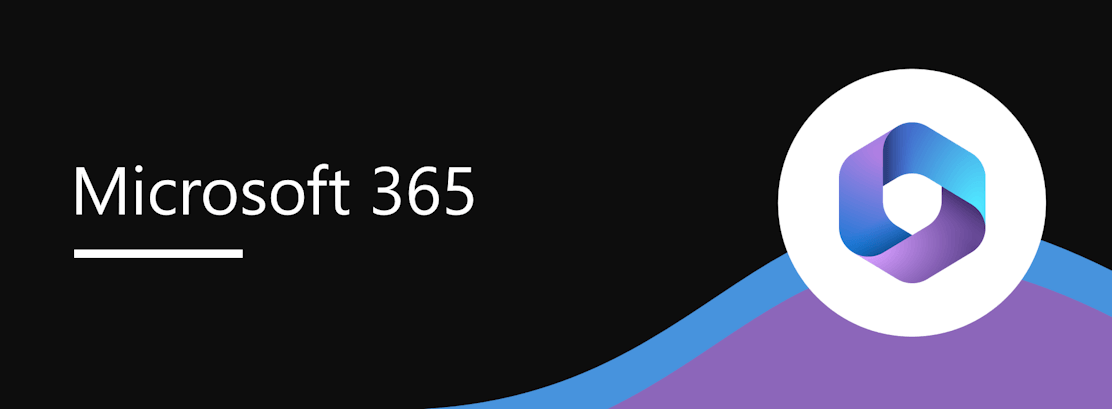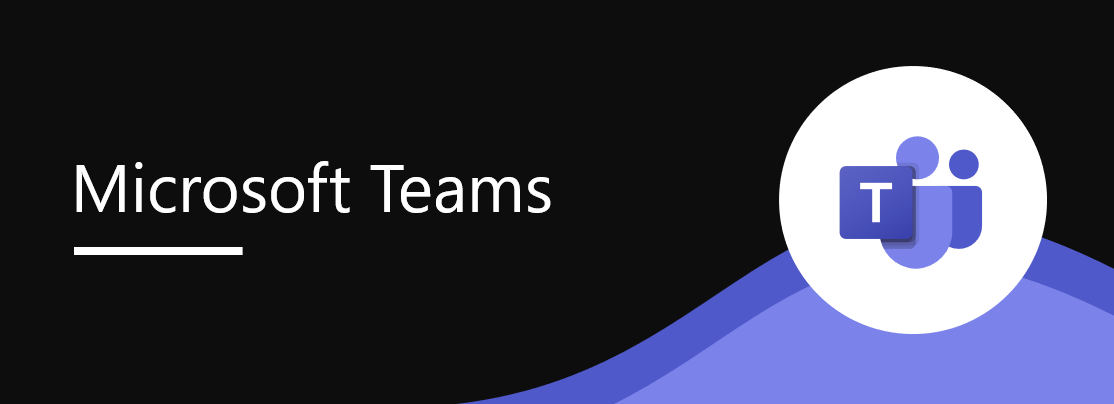Track and act on your cloud emissions with the Emissions Impact Dashboard for Microsoft 365, now GA
Published Wednesday, October 12, 2022

As we continue to move further into the world of hybrid work, understanding the carbon impact of our working arrangements – including the tools we use to connect and create – is becoming ever more critical. Today, we are pleased to announce the general availability of the Emissions Impact Dashboard for Microsoft 365, and to offer customers new insights into actions they can take to help reduce their cloud carbon footprint.
Increasing transparency around Microsoft’s cloud carbon emissions
The Emissions Impact Dashboard for Microsoft 365 allows customers to quantify the greenhouse gas (GHG) emissions associated with their organization’s use of Microsoft 365 applications, and to measure the emissions savings already achieved by moving productivity workloads to the cloud. The dashboard also provides a breakdown of emissions across all three of the scopes as defined by the Greenhouse Gas Protocol:
- Scope 1: Emissions that directly result from business activities, such as stationary combustion of fuels for backup power generation in cloud datacenters.
- Scope 2: Emissions that indirectly result from producing energy, such as exhaust from an electric power plant. This calculation is market-based, meaning that it takes into account Microsoft’s renewable energy power purchases. Carbon offsets are not accounted for here.
- Scope 3: Emissions that indirectly result from all other business activities, such as those associated with manufacturing, shipping, and recycling the servers used in our datacenters.
Since we first previewed the dashboard in February 2022, we have continued to expand the data available and to improve our visualizations. In addition to Exchange Online, Outlook, SharePoint, OneDrive, and Microsoft Teams, the dashboard now also reports datacenter emissions associated with your organization’s usage of Word, Excel, and PowerPoint.[1] We’ve also extended the report to show a full 12 months of emissions history and added a new Carbon Intensity tab so that organizations can easily compare their cloud emissions with other common sources of greenhouse gas emissions like driving a gas-powered car.
One organization using the dashboard is RELX. According to Clive Bastin, Director of Program Management:
“RELX uses the Emissions Impact Dashboard for Microsoft 365 as part of the RELX CO2 Hub, our internal carbon accounting solution. We share the data with our employees along with information on other sources of emissions like flying and office energy usage so that they can track progress towards our goal of reaching net zero by 2040. The data has helped us prove the environmental benefits of moving workloads from on-premises to the cloud and has also become part of our conversations around the future of work - when employees are considering whether to book a flight or hotel, we want them to compare that to the relatively low-carbon option of joining an online meeting.”
What we’ve learned – and what we can do moving forward
Of course, transparency and analytics are only part of the puzzle – what most of us truly want to do is find out how to reduce our environmental impact. On its face it feels like it should be a simple matter to get from analytics to action, but the path is surprisingly complex. To help light the way forward, we took a deep dive into the carbon intensity data for Microsoft 365 usage worldwide to provide perspective on the actual scale and sources of Microsoft 365 datacenter emissions.[2]
The full analysis is available as a white paper, but here’s a teaser: we found that for the month of July 2022, the average carbon intensity per Microsoft 365 user attributable to day-to-day datacenter operations[3] was less than 10 grams. For scale, that’s about as much carbon as charging a smartphone just once.[4] And we are committed to continuous improvement. From July 2021 to June 2022, we estimate that the datacenter carbon intensity per gigabyte of data stored in SharePoint and OneDrive per month[5] and the datacenter carbon intensity of a device joining a call for an hour in Microsoft Teams[6] both decreased by more than 30%.
The lion’s share of Microsoft 365 datacenter emissions, however – about 96% for the twelve months ending June 2022 – are not tied to day-to-day datacenter operations. These emissions – which fall into the Scope 3 category – come from the supply chain necessary to build, ship, and recycle the servers and other IT assets involved in running the Microsoft Cloud. By the time a datacenter is up and running, a significant portion of these emissions qualify as a sunk cost; they’ve already been emitted. For Microsoft, tackling this issue has meant redoubling our efforts to effectively measure Scope 3 emissions, and leveraging our influence to manage the environmental impacts of our supply chain.
But what can organizations do?
At the organizational level, tenant admins have an opportunity to help influence Microsoft 365 datacenter emissions by managing the volume of data generated and retained on their tenants. And we have been working to deliver the insights and tools you need to take action in a way that works for your organization.
Here are some actions admins can take today:
- Measure your organization’s allocation of Microsoft datacenter emissions with the Emissions Impact Dashboards for Microsoft 365 and for Azure and see estimated emissions already avoided by migrating workloads to the cloud.
- Track data storage with the “usage report” in Microsoft 365 Reports and leverage those insights to configure retention policies and reduce data volume for Exchange Online, SharePoint and OneDrive, and Microsoft Teams chats, channels, and meetings.
- Encourage recommended practices across the organization with insights and new tools in Adoption Score. Simple actions -- like using SharePoint or OneDrive to collaborate on documents instead of emailing around attachments -- can boost productivity while reducing redundant data storage.
- Use Microsoft Sustainability Manager to record, report, and reduce your organization’s overall environmental impact and place datacenter emissions in the context of your organization’s overall IT or corporate carbon footprint.
Users can also take steps that, if implemented in a broad and sustained way, may help reduce future datacenter emissions. For example, end users can:
- Collaborate using links rather than proliferating multiple copies of files by emailing attachments. This simple step can have a beneficial impact on user productivity and collaboration as well as reducing the burden on storage.
- Use the Sweep feature in Outlook to quickly delete unwanted email.[7]
- Unsubscribe from distribution lists that aren’t read to avoid having emails unnecessarily sent to and stored in Exchange Online.
- Clean up the distribution lists you own, removing contacts that don’t engage with the emails. You can track email open rates (when sent to five or more individuals) with the Microsoft Viva Insights Outlook add-in to help determine if your distribution list needs to be cleaned.
Empowering organizations to understand and reduce their impact
Addressing the root causes of climate change will take concerted action by all of us, both immediately and well into the future. The clearer we can be about where we can make the most impact, both as individuals and as organizations, the more effectively we can target our efforts. We encourage our customers to join us on our journey toward transparency, accountability, and ultimately reduction of the emissions associated with the use of Microsoft 365 services. Get started today by downloading the Emissions Impact Dashboard for Microsoft 365 to gain greater insight on your company’s cloud carbon footprint. And to gain an even broader perspective, we also recommend using Microsoft Sustainability Manager to record, report, and reduce your organization’s overall environmental impact.
How to install the Emissions Impact Dashboard for Microsoft 365
The Emissions Impact Dashboard for Microsoft 365 is available for Microsoft 365 and Office 365 customers for business, enterprise, and education.[8] A Power BI Pro license is required to install and use the application.
To install the Emissions Impact Dashboard for Microsoft 365, follow these steps:
- First, ensure that you are a Microsoft 365 admin with one of the following roles: Global admin, Exchange admin, Skype for Business admin, SharePoint admin, Global reader, Report reader.
- Install the app via AppSource.
- When the app finishes installing, it will appear on your Power BI Apps page. Click on the app to open it.
- Follow the prompts to connect your data using your Microsoft 365 tenant ID.
- Wait 24–48 hours for the data to build,[9] then refresh your dataset via the workspace for the app.
For more information and technical support, visit this documentation page: Connect to the Emissions Impact Dashboard for Microsoft 365.
Continue the conversation by joining us in the Microsoft 365 community! Want to share best practices or join community events? Become a member by "Joining" the Microsoft 365 community. For tips & tricks or to stay up to date on the latest news and announcements directly from the product teams, make sure to Follow or Subscribe to the Microsoft 365 Blog space!
Footnotes