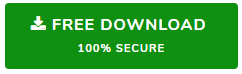Fixed “Outlook Save All Attachments Not Working” Issue

Ever met with an instance in which “MS Outlook Save All Attachments option is not working?” Do not worry! We have understood your problem and through this blog we will help you know the best ever solution to troubleshoot this mind scratching problem in a trouble-free way!
Well, we are pretty much known with the fact that MS Outlook is one of the eminent email client offering out of the box features. Though its features make the application an exceptional one, at the same time Outlook users are bound to face some problems.
Nowadays, Outlook users having versions 2019, 2016, 2013, etc. are reporting a new problem i.e., Outlook save all attachments not working. This issue occurs after updating the Outlook version. After searching across various forum websites, we’ve found that thousands of Microsoft Outlook users are unable fix this issue. Moreover, they are eagerly waiting to know a foolproof solution for the same to resolve this issue.
Let’s Go Through the User Query Mentioned Below
“Hello everyone! From last few days, I have noticed that save all attachments function in Outlook 2016 is not working anymore. This issue has been encountered after an update and when trying to click on an email attachment, no menu list is appearing with save all attachments option in Outlook.
Upon selecting an email attachment, nothing is happening and email just closes and redirects back to the inbox folder. Soon after that, I’ve tried to disable all the Outlook plug-ins, reboot Windows 10, and searched for the solution of this issue, but all went in vain.
Moreover, it doesn’t look like the system admin restriction as it is happening with both internal and external emails. With this issue i.e., MS Outlook save all attachments not working, I am no longer able to select and save multiple attachments in Outlook 2016. Is there any solution to resolve this annoying bug? Awaiting a quick response.”
Have you ever dealt with the same issue? Read on to know the ultimate solution!
If you’re one of those users who are encountering Outlook save all attachments in folder not working issue. Then, you have only one option left. Wait for the update that lets you save all attachments at once. But, if you can’t wait for so long and want an immediate, reliable, and long-lasting solution to download all attachments in Outlook at once. Then, it is highly recommended to seek solution from a third-party software.
Also Read: How Do I Convert Outlook Emails in PDF with Attachments
While clicking on an email attachment in Outlook, some users are bounced back to the primary screen. Also, some of the users get stuck in this loop for a while.
Therefore, the ultimate solution to curb this problem is by using efficient yet powerful automated tool i.e., SysTools Outlook Attachment Extractor software. It is integrated with unlimited advanced features that helps to swiftly resolve “Outlook save all attachments not working” issue. It can support Outlook files from all versions i.e., Outlook 2019, 2016, 2013, 2010, etc.
It enables users to save all attachments from PST, OST & BAK files. Moreover, one can detach attachments from all folders or selective folders, as per the requirement. One can avail “Date filter” option to extract a specific set of attachments by mentioning the date ranges. Along with that, various advanced features includes option to apply size filter, naming conventions, etc. Furthermore, it allows to download attachments from emails, contacts, calendars, etc. effortlessly.
Here’s How to Troubleshoot Outlook Save All Attachments Using Tool
- The very first step is to install and open the software to fix Outlook save all attachments not working issue
- After that, upload the necessary Outlook files i.e., PST, OST & BAK files using Add File (s) or Add Folder option
- Based on the requirement, users can download Outlook attachments from all folders or from selected folders.
- From the next window, one can avail different advanced options as shown in the below screenshot.
- Once all the required settings are applied, click on the Extract button and simply get your Outlook attachment file extracted
- After that, you will get all the attachments files saved at the mentioned folder location
Concluding Lines
MS Outlook save all attachments not working is one of the troublesome problem faced by Outlook users. If you come across with such issue, then there is nothing to panic. All thanks to SysTools Outlook Attachment Detacher software! Using which, one can extract all the attachment from PST, OST and BAK files seamlessly.
Published on:
Learn more