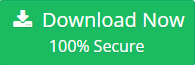How to Export Mac Outlook to PST Format Without Data Loss?
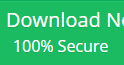
Whenever it comes to export Mac Outlook to PST format, you need to understand that Outlook is available for both Mac and Windows users. It works in a same way on both the platform but stores data in different file format. OLM file format is supported by Mac Outlook and Windows Outlook stores its data in PST format.
As OLM file format is not supported by Windows Outlook so, convert it to PST format. Exporting Mac Outlook to PST format is the popular searches among Mac users who want to switch to Windows Outlook. However, there can be many possible reasons that make users export OLM to PST format. For example, switching from Mac OS to Windows OS, you have OLM file on Windows machine.
Considering all such requirements and reasons of users in mind, we have come up with methods to export Mac Outlook to PST format.
Why Export Mac Outlook OLM to Outlook PST?
Before jumping directly to the solutions of exporting Mac Outlook to PST format, understanding the exact cause behind it is important.
- You are changing your organization that works on Windows Outlook instead of Mac Outlook.
- You by yourself switching from Mac machine to Windows machine.
- You have OLM file on your Windows OS and need to access it
- Working on multiple machines at the same time.
In all such conditions, it becomes important for the user to export OLM to Outlook PST format.
How to Export Mac Outlook to PST of Windows Outlook?
There are numerous ways available that a user can try for Mac Outlook to Windows Outlook export process. It includes both free and paid solutions so, you can have a look on them and decide between them accordingly.
A Foolproof Solution to Export Mac Outlook to PST
To have a seamless solution, a user is suggested to take help of some professional tool. OLM to PST Converter tool is popular for converting any kind of OLM file to Outlook PST format. It export all data items from OLM file like emails, contacts, calendar, etc., to PST format. The software is available for both Mac and Windows OS users. It depends on them for which platform they want to install application.
For Windows OS Users:
For Mac OS Users:
Export Mac Outlook to PST format- Free Solution!
If you are looking for a free solution, then there is one temporary solution available. The method is quite lengthy and require lots of configurations. Follow the steps below:
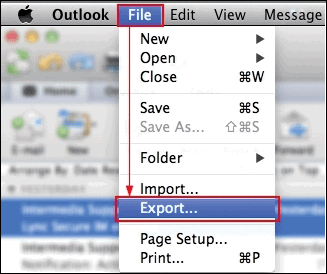
Here, you need to select Outlook for Mac Data File(.olm) radio button and click on the right arrow from the bottom to continue

Select the delete items after export option as per your choice and click on the right arrow

Now, type the file name and location of the OLM file. Click on the Save button

As the export process completed successfully, a message will pop-up on the screen for the same

Now, click on the Outlook Preferences and choose the Accounts

After that, click on the Add button and choose E-mail option from the expanded list

Here, you will configure your Gmail account in Mac Outlook. Enter email address and password. Click on the Add Account button

When Gmail account gets configured successfully, a pop-up will appear on the screen

Now, in the configured Gmail account, click on the New Folder option to import OLM file

You can rename this folder with any desired name. Choose the folder and move to File >> Import option

Here, you need to select ‘Outlook Data File(.pst or .olm)’ and click on the right arrow below

Select Outlook for Mac Data File option and click on the right arrow below

Now, you can choose OLM file that you have created in Step above. Click on the Import button.

After that, an ‘Import Complete’ message will appear as the import process completed

Move back to Mac Outlook and select imported email messages

Then, right-click on the selected messages and click on Move >> Folder

Choose Mac OLM file folder and click on the Move button

All selected messages will be moved to the Gmail account successfully

At last, open Windows Outlook and configure same Gmail account in it

As the process completed successfully, you can access all data from OLM files in Windows machine.
Drawbacks of Exporting Mac Outlook to PST Manually
Although the manual procedure gives a user desired results, there are many reasons that one should avoid using a manual process:
- The process is quite lengthy process, you may skip some steps in between.
- It move OLM file data to Windows Outlook, does not convert OLM to PST format
- There are chances of corruption also during export and import process.
Conclusion
To access Mac Outlook data on Windows machine, you need to convert it to PST format. Thus, this post will let you know how to export Mac Outlook to PST format. To have a hassle-free solution, it is advised to go for a professional solution suggested above.
Published on:
Learn more