Process & visualize Dynamics 365 marketing data
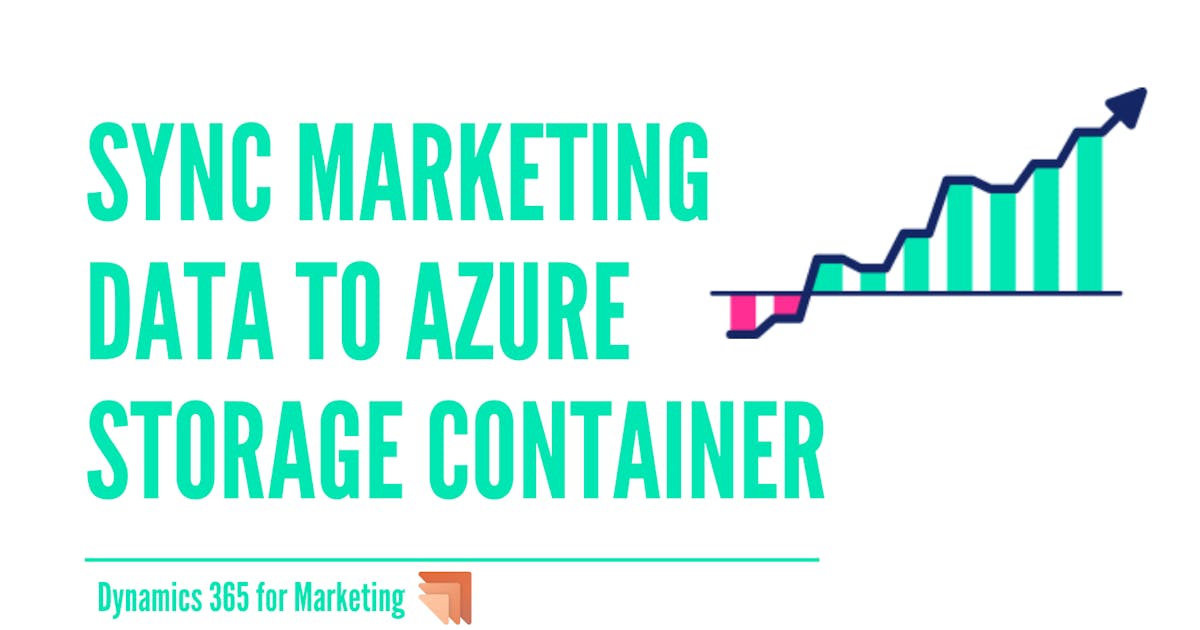
When Marketing emails and journeys are active, you start seeing the analytics in Dynamics 365 for Marketing, like the below
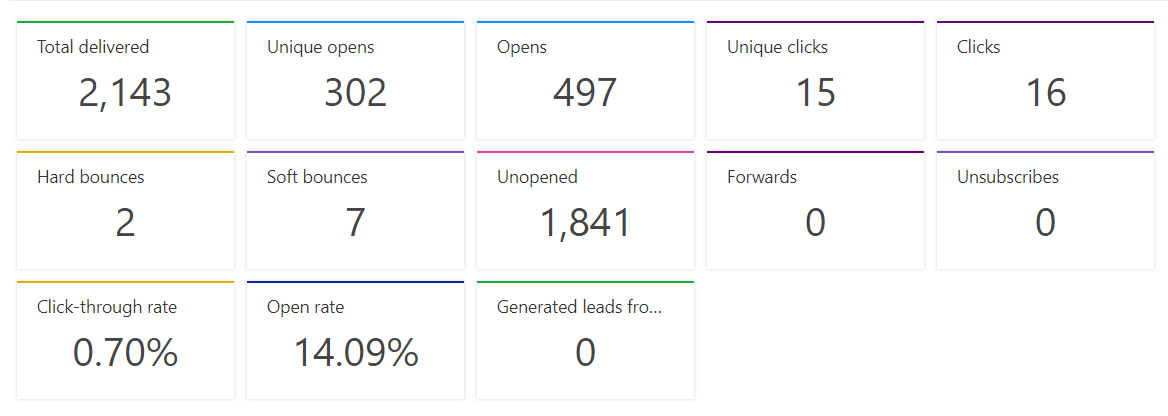 The analytics are not stored in Dataverse they're stored in the marketing insights service database, thus if you are willing to process your data or visualize it you need to export it.
The analytics are not stored in Dataverse they're stored in the marketing insights service database, thus if you are willing to process your data or visualize it you need to export it.
There is a connector from Microsoft that syncs Marketing data to Azure blob storage, you can do something like the below PowerBI report
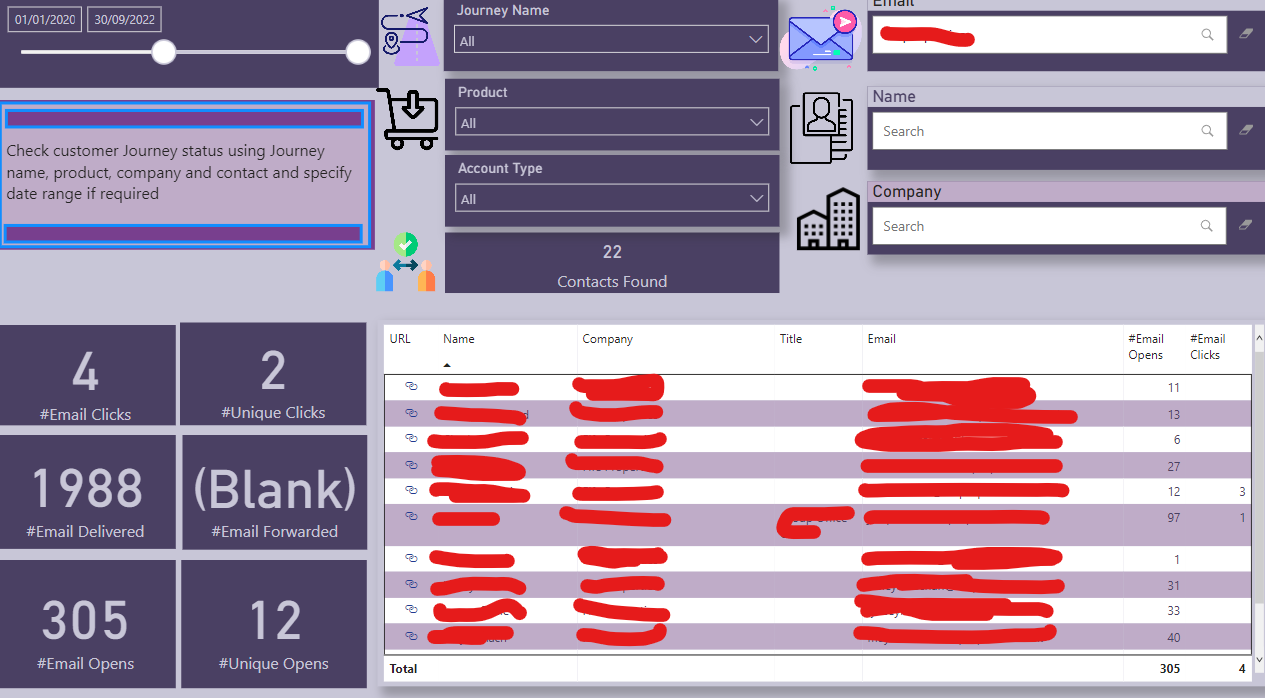 In the above example, the report has a filtering feature to show analytics based on domains, companies and products to see which companies are interested in what product.
In the above example, the report has a filtering feature to show analytics based on domains, companies and products to see which companies are interested in what product.
Imagine building a canvas app, where you display a contact, profile pic and his/her marketing data interactions!
In order to sync data with Azure blog storage follow the below steps,
- From the Azure portal, create an azure storage account
- From containers, create a new container
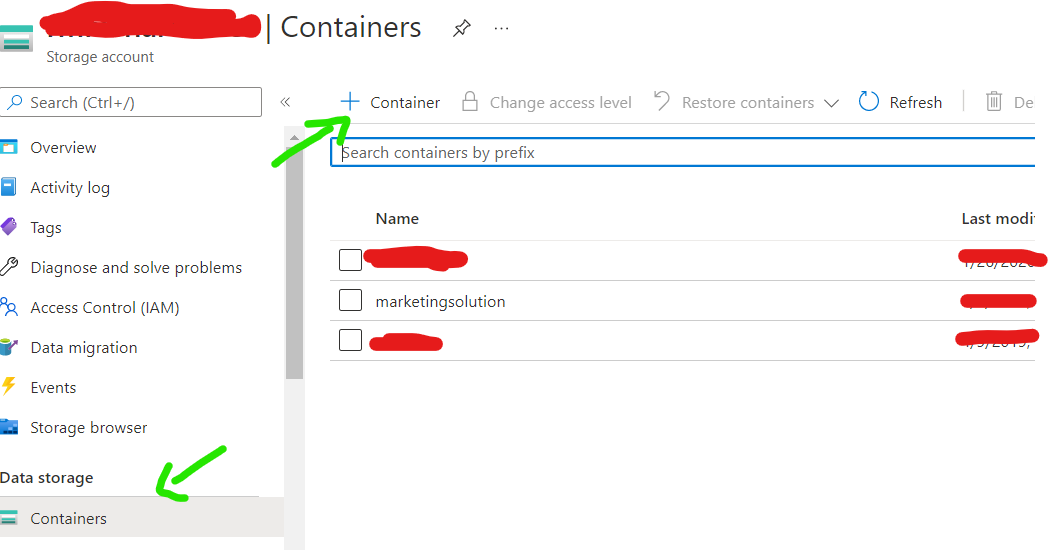
- Click "Shared access tokens"
- Set the token settings, most important to have access to read and list permissions
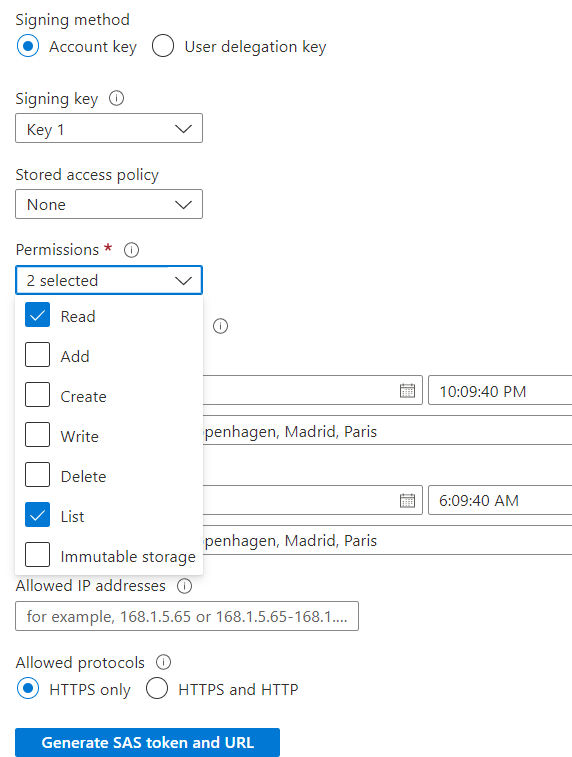
- Click generate and then copy the "blob SAS URL"
- Go to Dynamics 365 for Marketing app
- From settings click on the Analytics configuration
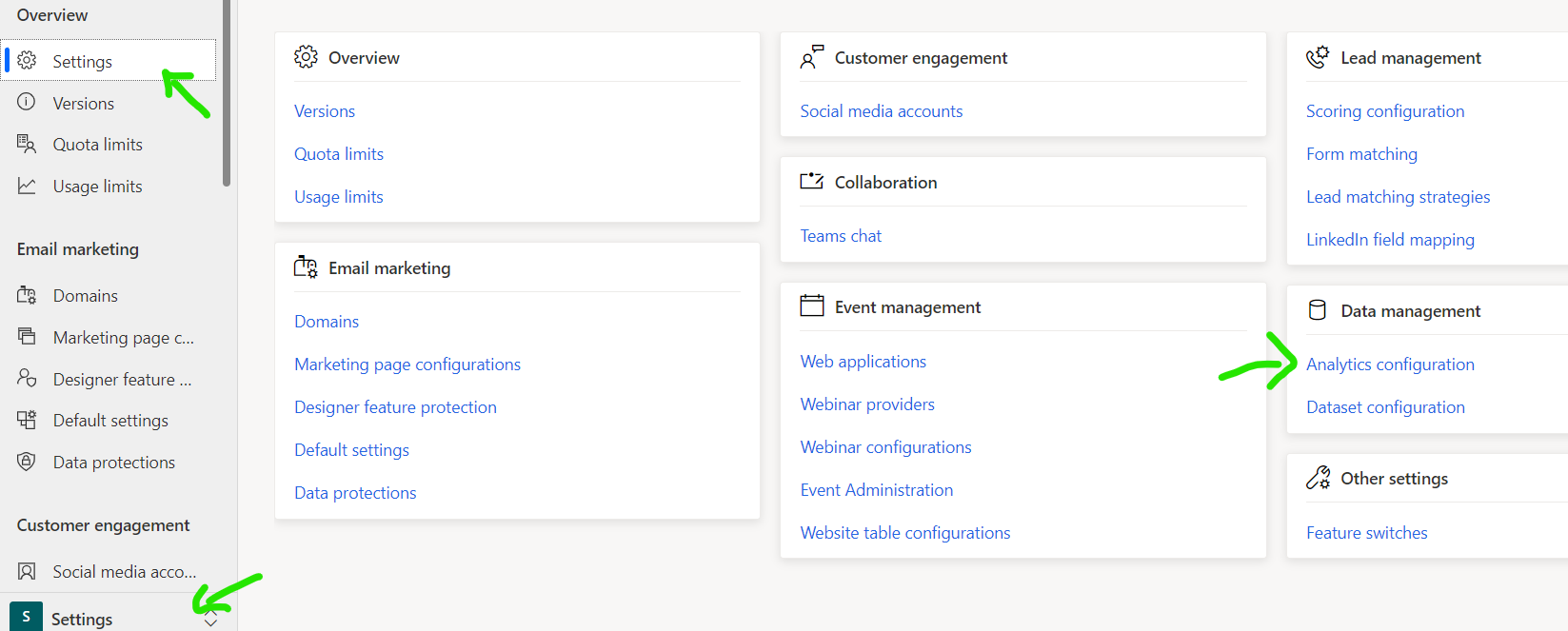
- Create a new record and set the copied SAS Url generated to "Export to blob storage URL" column
- You will see the record created and configured
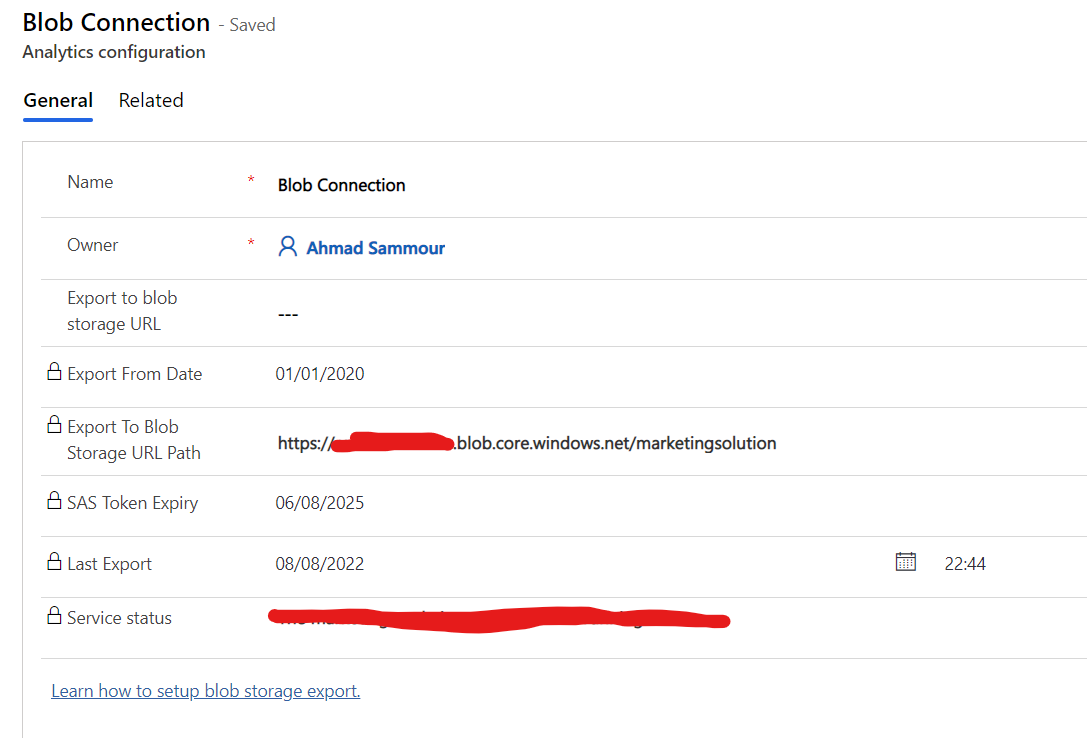
- Data will start to be synced to the container you created and you will be able to see tables like the below
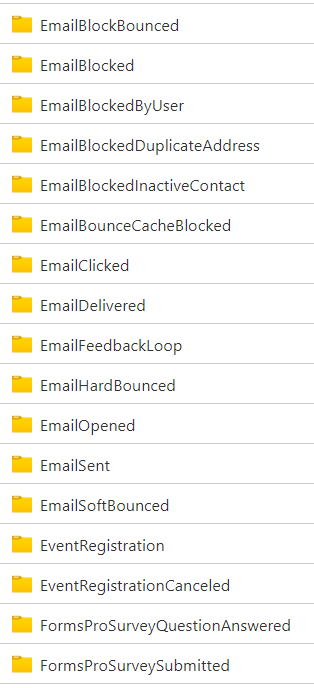
Enjoy!
Published on:
Learn moreRelated posts
Architecting Scalable Business Logic in Dynamics CRM Using Plugin Life Cycle
Dynamics CRM Plugin Life Cycle: Optimizing for Scalability means designing plugins in a way that keeps the system fast, stable, and easy to ma...
Avoiding Currency Mismatch Errors in Dynamics 365 CE
When working with Dynamics 365 Sales, it’s important to understand how currency behaves across related entities like Opportunity, Quote, Order...
Sales Collaboration: How Sales Teams Work in Dynamics 365 CE
A Sales Team in Microsoft Dynamics 365 Sales represents a group of users who collaborate to manage and close sales opportunities efficiently. ...
Environment Variables vs Configuration Tables vs Hardcoding in Dynamics 365 Customer Engagement (CE)
In Dynamics 365 Customer Engagement (CE), managing configuration values effectively is key to building scalable and maintainable solutions. En...
Ticket sales management with Dynamics CRM in the Sports Industry
Mohona Dutta By Mohona Dutta | Reading time 5 mins So, how do you prospect? Pulling names out of lists on your laptop? Repeatedly calling...
How to create an impactful fan experience in sports with Dynamics CRM?
Mohona Dutta By Mohona Dutta | Reading time 5 mins For a salesperson, every day is game day. Sports organizations are always looking to i...
Updating JavaScript code in Dynamics CRM Made Easy for Developers
Hema Shamala By Hema Shamala | Reading time 5 mins Why do we need JavaScript in D365 CRM? It allows us to implement custom logic by using...
How To Use Advanced Find in Dynamics CRM 365
Nikhil Rajendran By Nikhil Rajendran | Reading time 5 mins One of the most commonly used features in Dynamics 365 is Advanced Find. A d...
Security Model of Dynamics CRM
Business Unit – It is a way to group business activities.When an organization is created, a Root Business Unit is created by default. Thi...