Combo Box Control
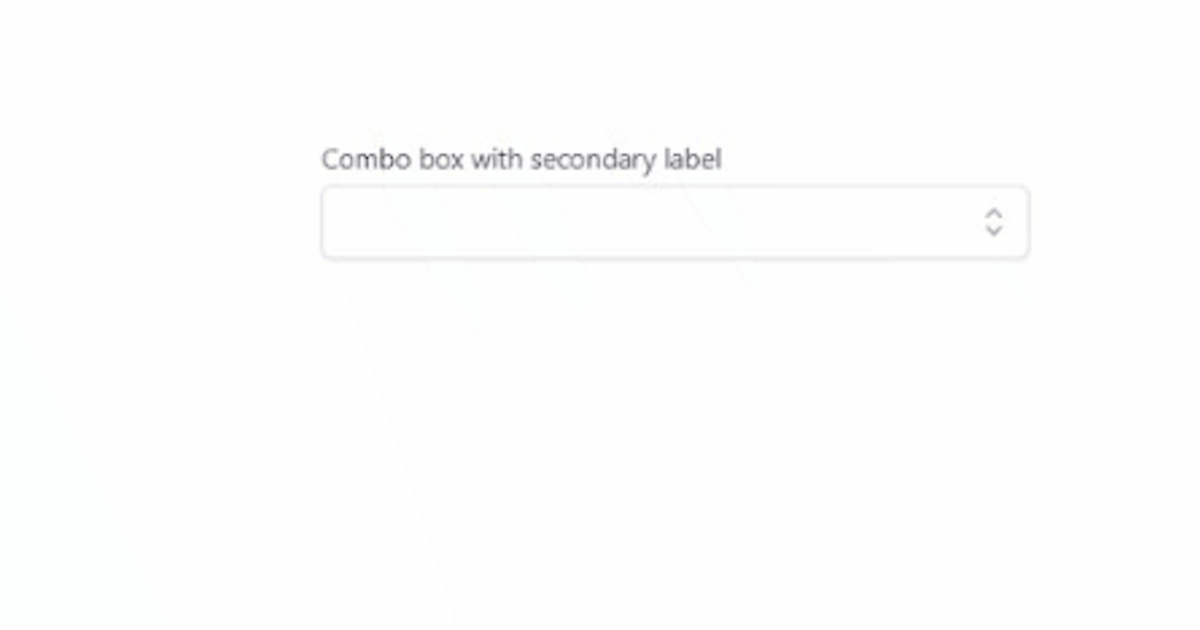
Intro
ComboBox control is an auto-complete dropdown where users are able to search and navigate between options.
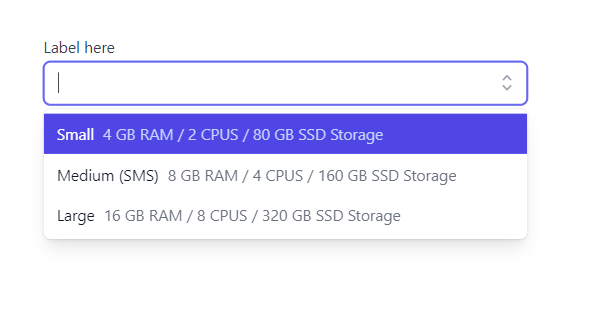
For installation follow the link here
Parameters

selectedValue
Selected value is what user selects; it holds the selected key from the options list
Control Key
This is a required input, and it must be unique if you use the control multiple times in the same screen
Options
This is a JSON field, below is an example
[
{ "key": "email", "label": "Small", "secondLabel":"4 GB RAM / 2 CPUS / 80 GB SSD Storage"},
{ "key": "sms", "label": "Medium (SMS)", "secondLabel":"8 GB RAM / 4 CPUS / 160 GB SSD Storage" },
{ "key": "push", "label": "Large", "secondLabel":"16 GB RAM / 8 CPUS / 320 GB SSD Storage" }
]
Display Secondary
This indicates if the combo box should display the option label along with secondary label
Published on:
Learn more