How Do I Deploy a Dynamics 365 Integrated Trial Environment? – Step -by-Step Guide
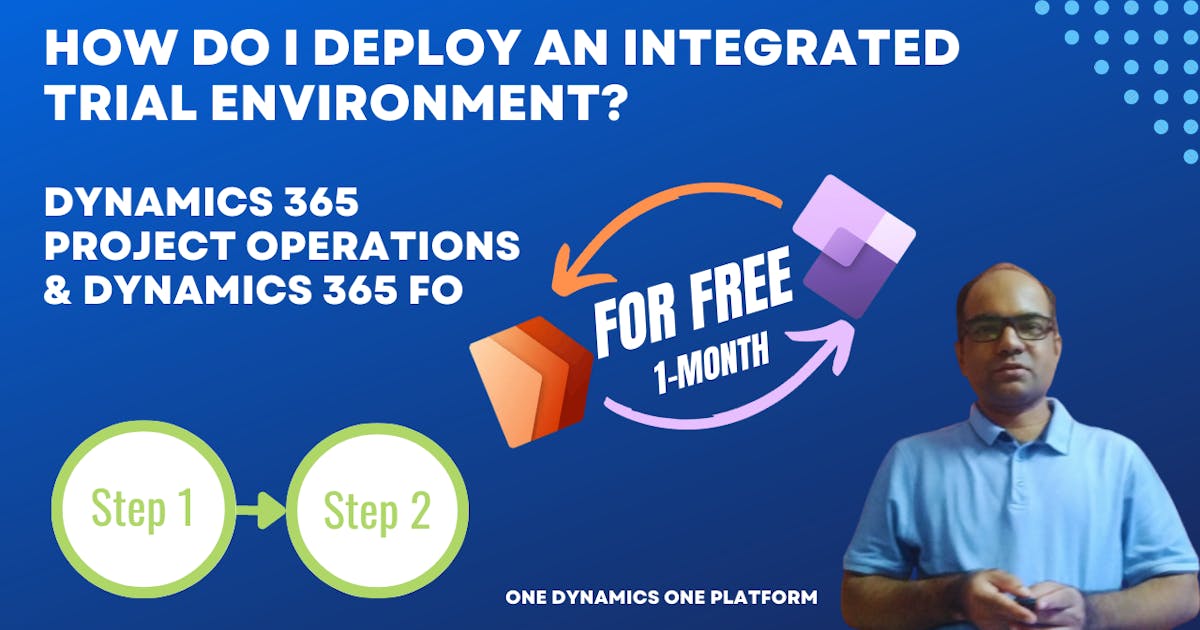
The challenge is: what is it?
Keeping up-to-date with the latest & greatest features of Dynamics 365 family products is essential in today's fast-paced technological landscape.
The other day, I revisited my programming journal, only to discover several new features, updates, and changes I hadn't seen before. Simply to stay current, I had to revisit new features of Dynamics 365 Project Operations and some features of Dynamics 365 FO.
At work, I am often required to use new frameworks or features. Although I concentrate on learning new Dynamics 365 Project Operations features, I might still feel that I am missing the full picture of Dynamics 365 Finance business processes. In some cases, it's frustrating not to have a dedicated, managed or trial-integrated Dynamics 365 Project Operations or any apps of Dynamics 365 and Dynamics 365 FO environment, so you can see how everything works together.
What is the most effective way to deploy your learning environment for 1-month?
Here are the steps we need to take
Step 1: Search for the right URL
You can easily find the Dynamics 365 Project Operations trial link by searching the below keyword using BING.com
OR
Navigate to https://learn.microsoft.com/en-us/dynamics365/project-operations/environment/admin-trials
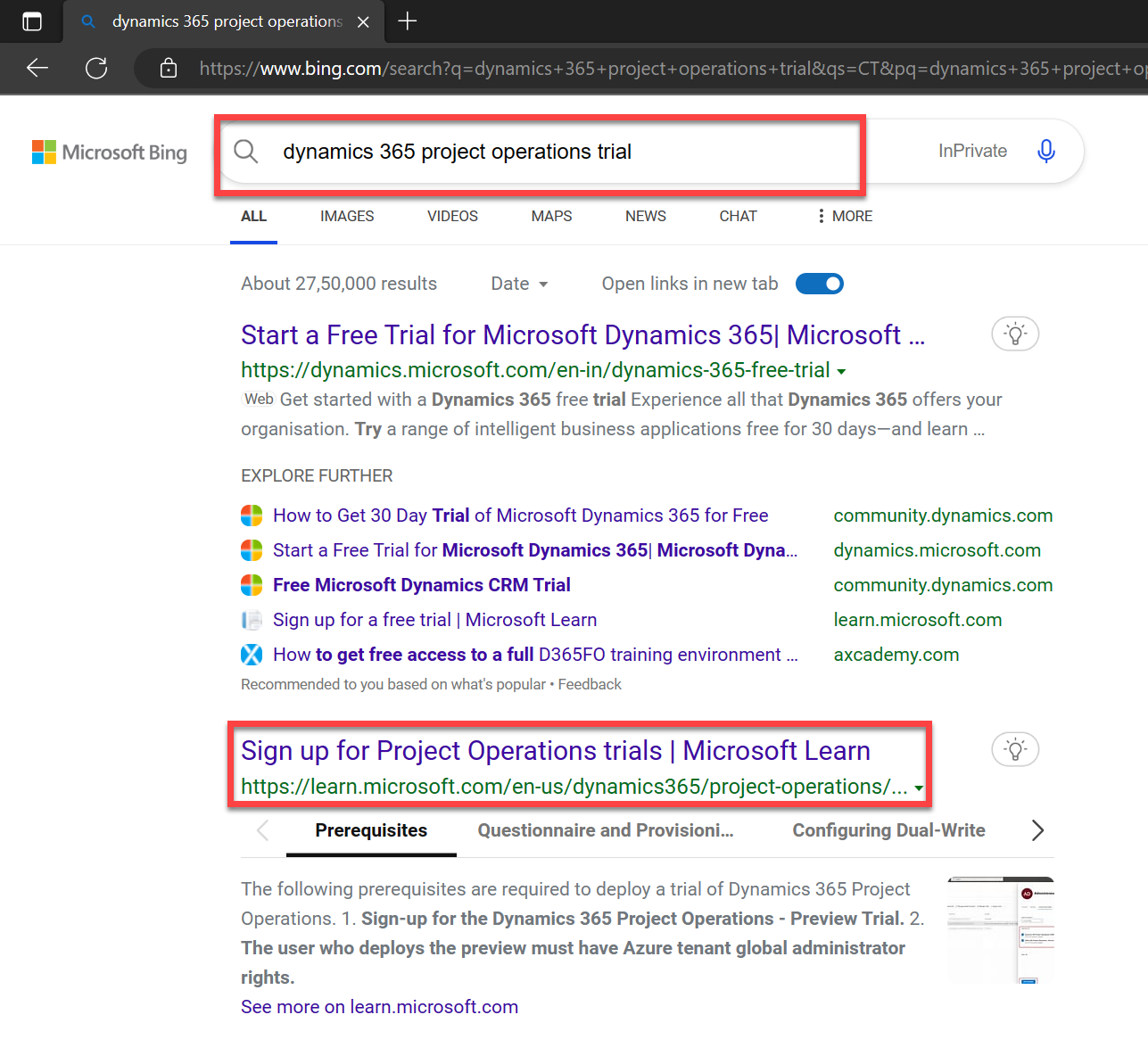
Step 2: Sign up for Project Operations Trial
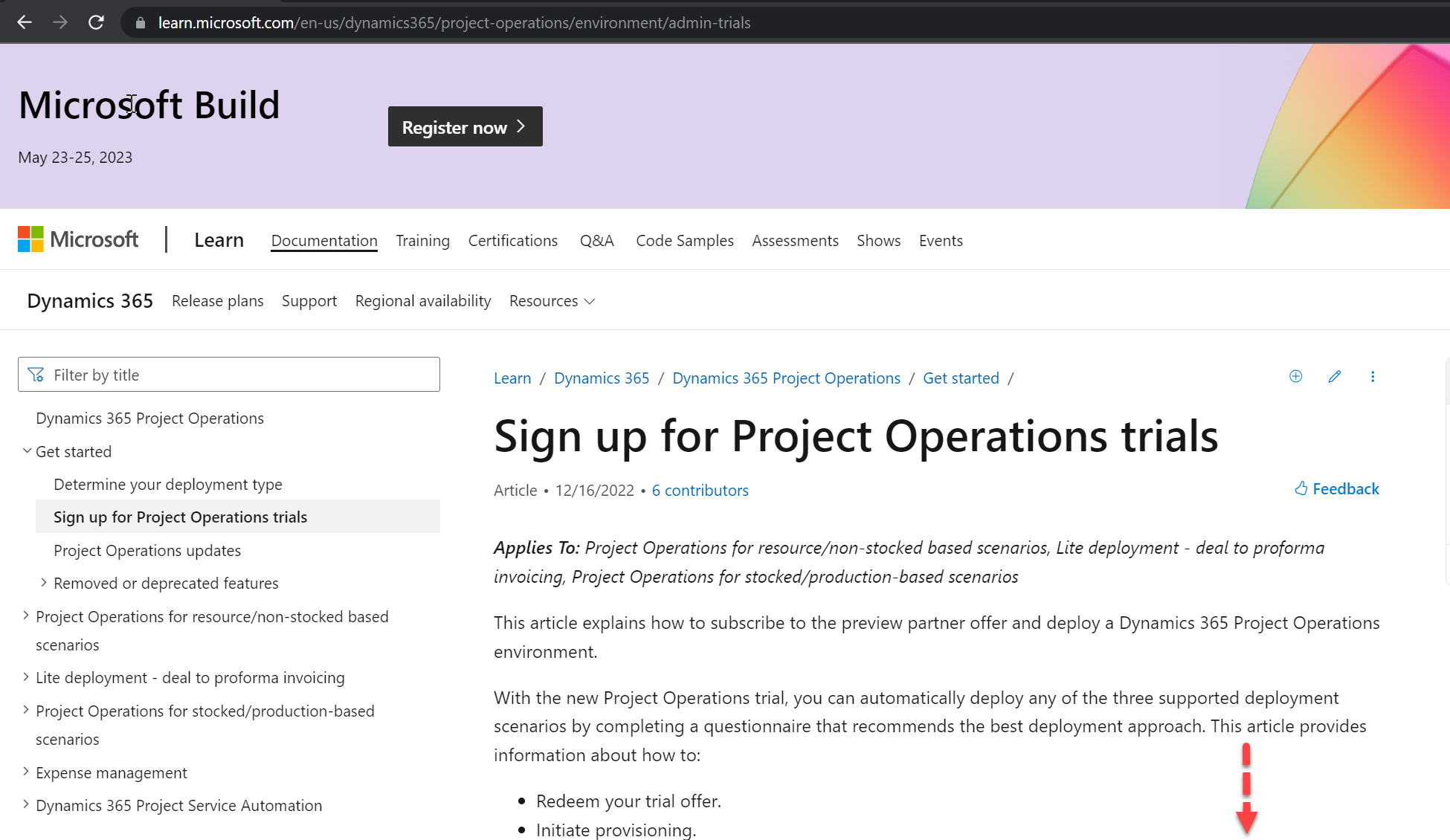
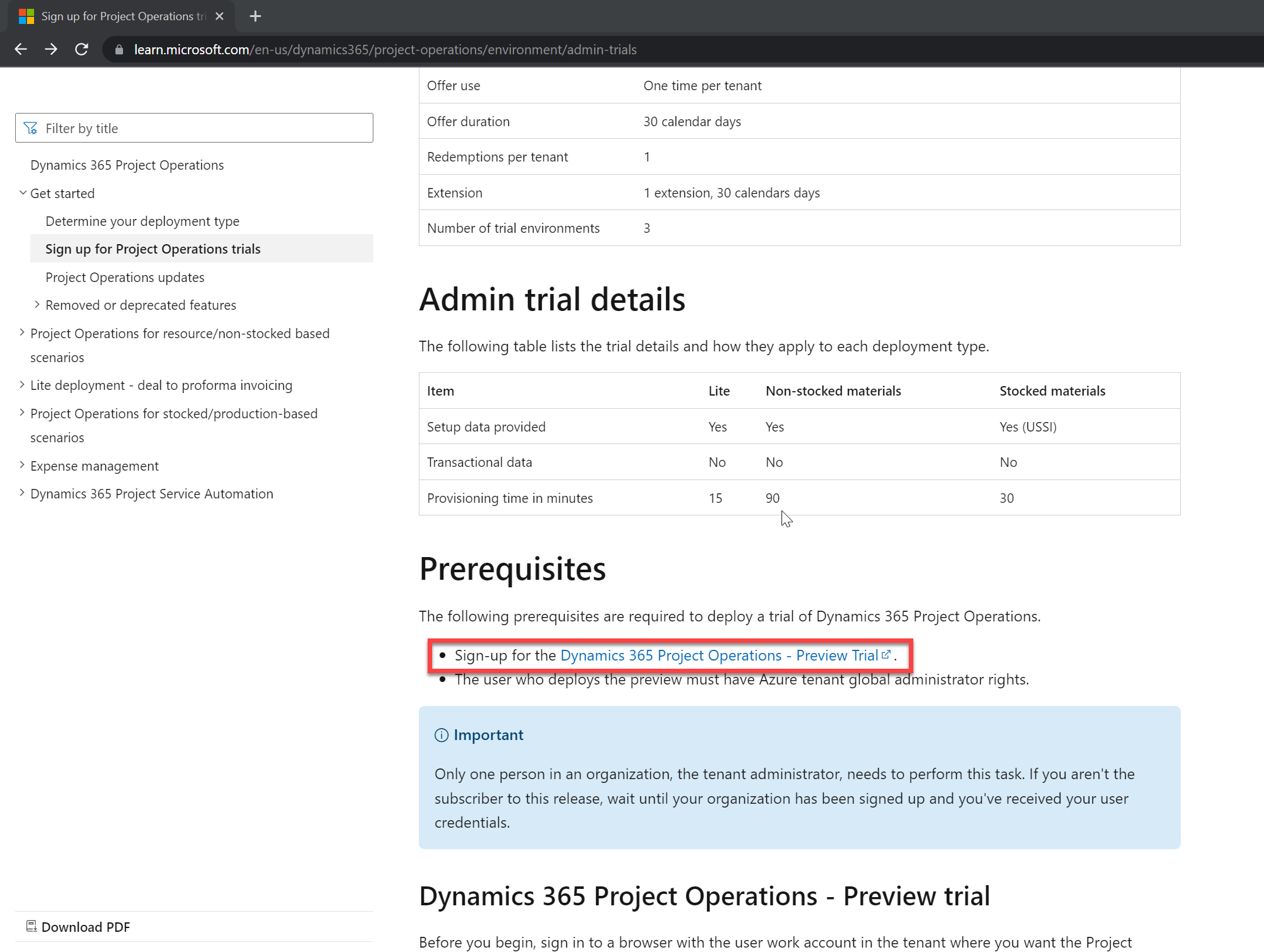
Step 3: Let's get you started
Fill out the email address
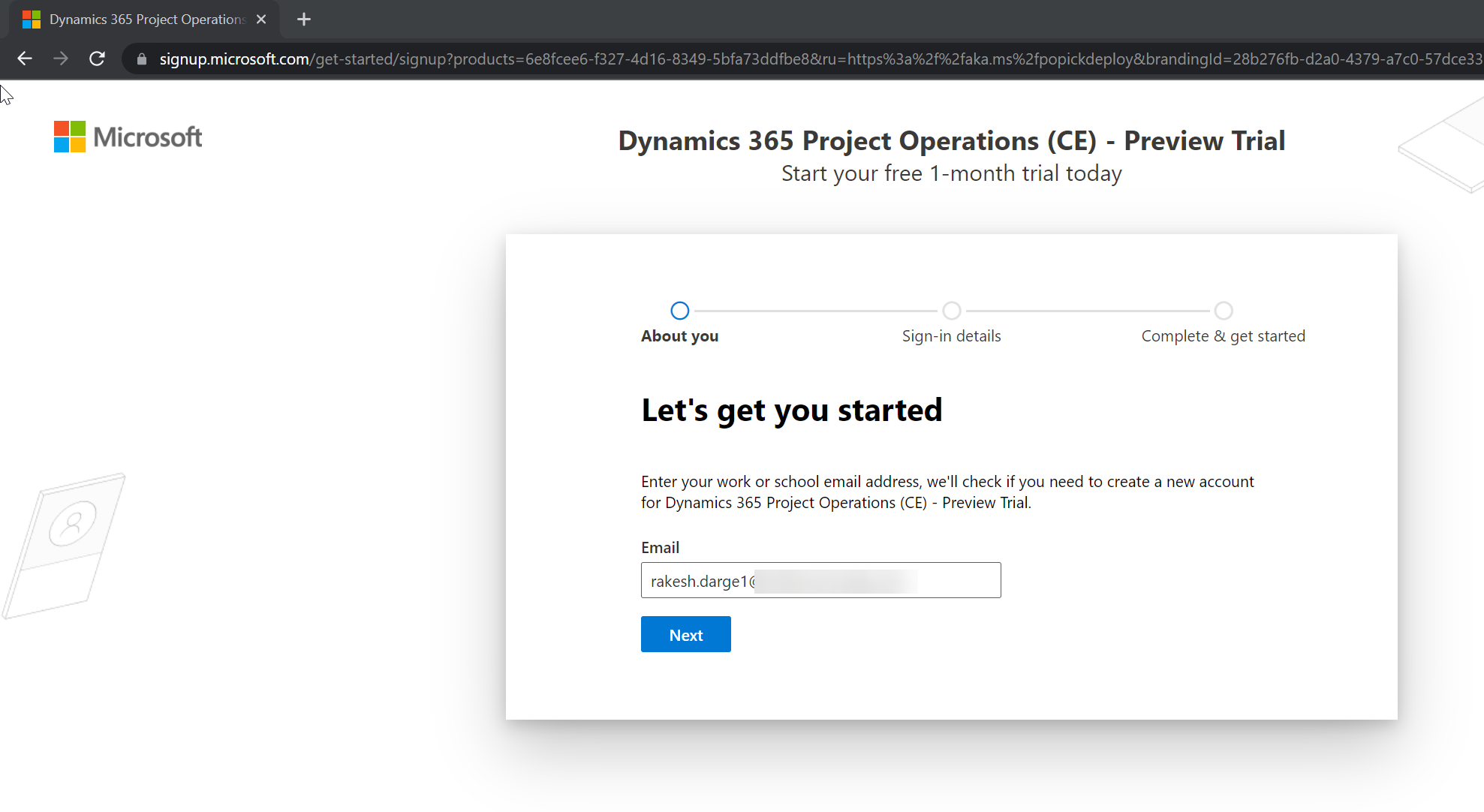
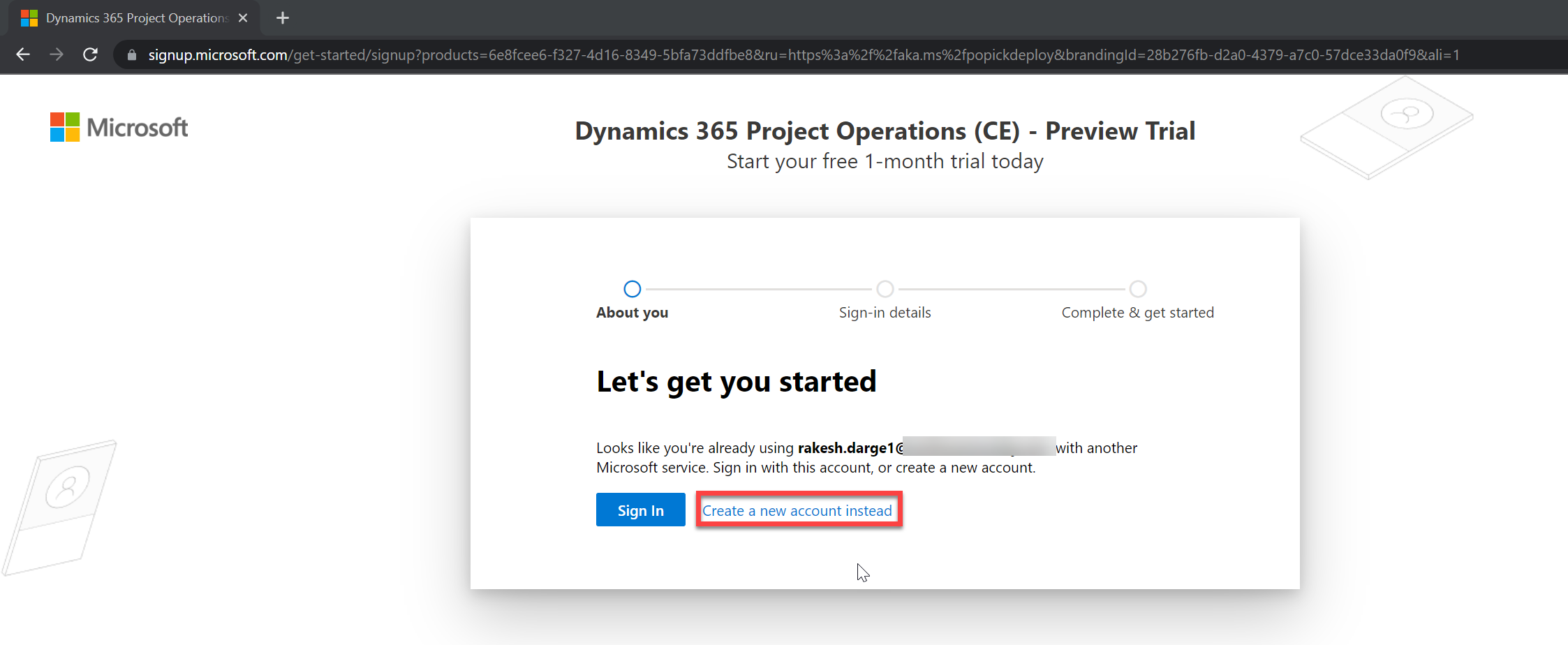
Step 4: Tell us about yourself
Fill out the required fields
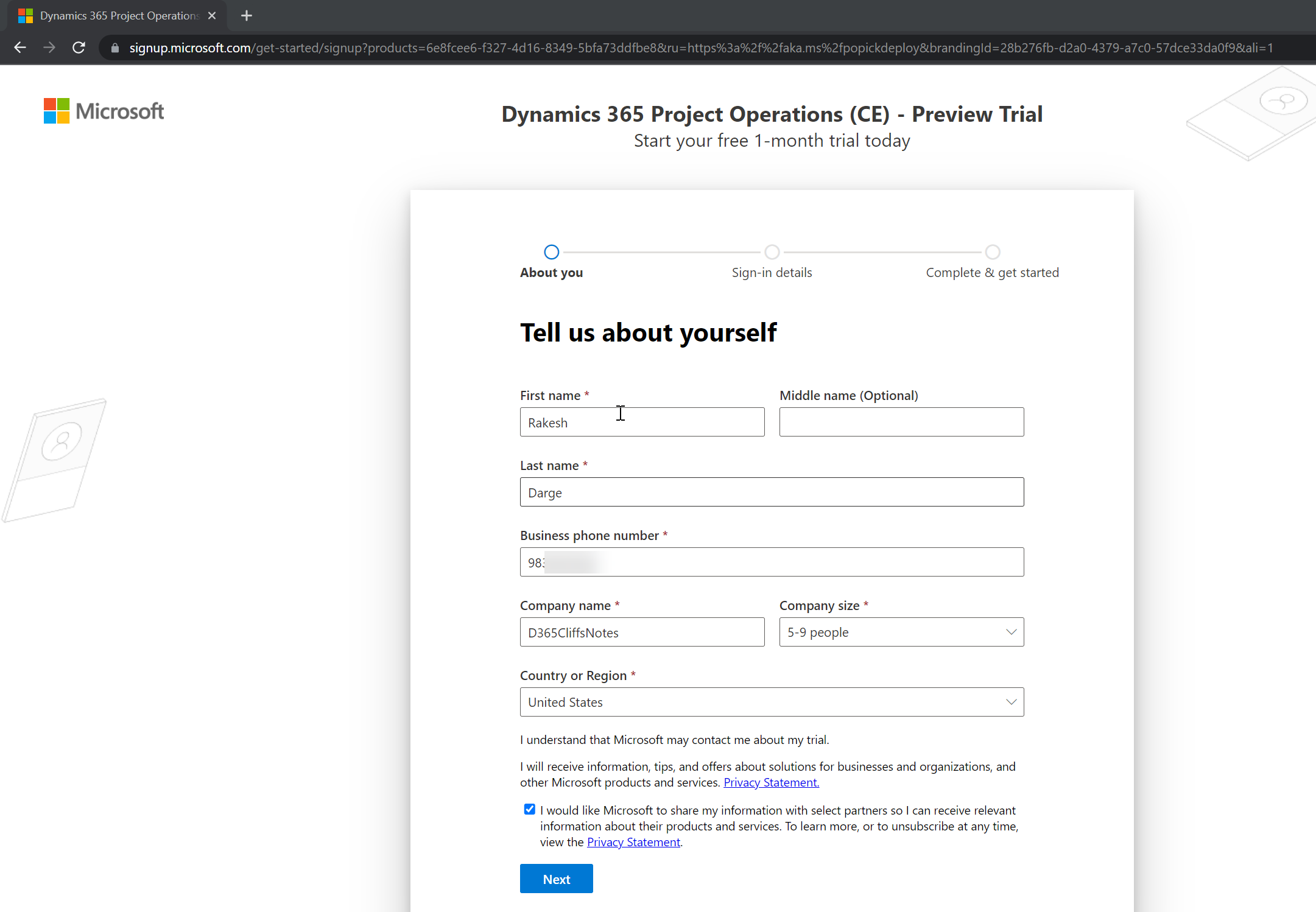
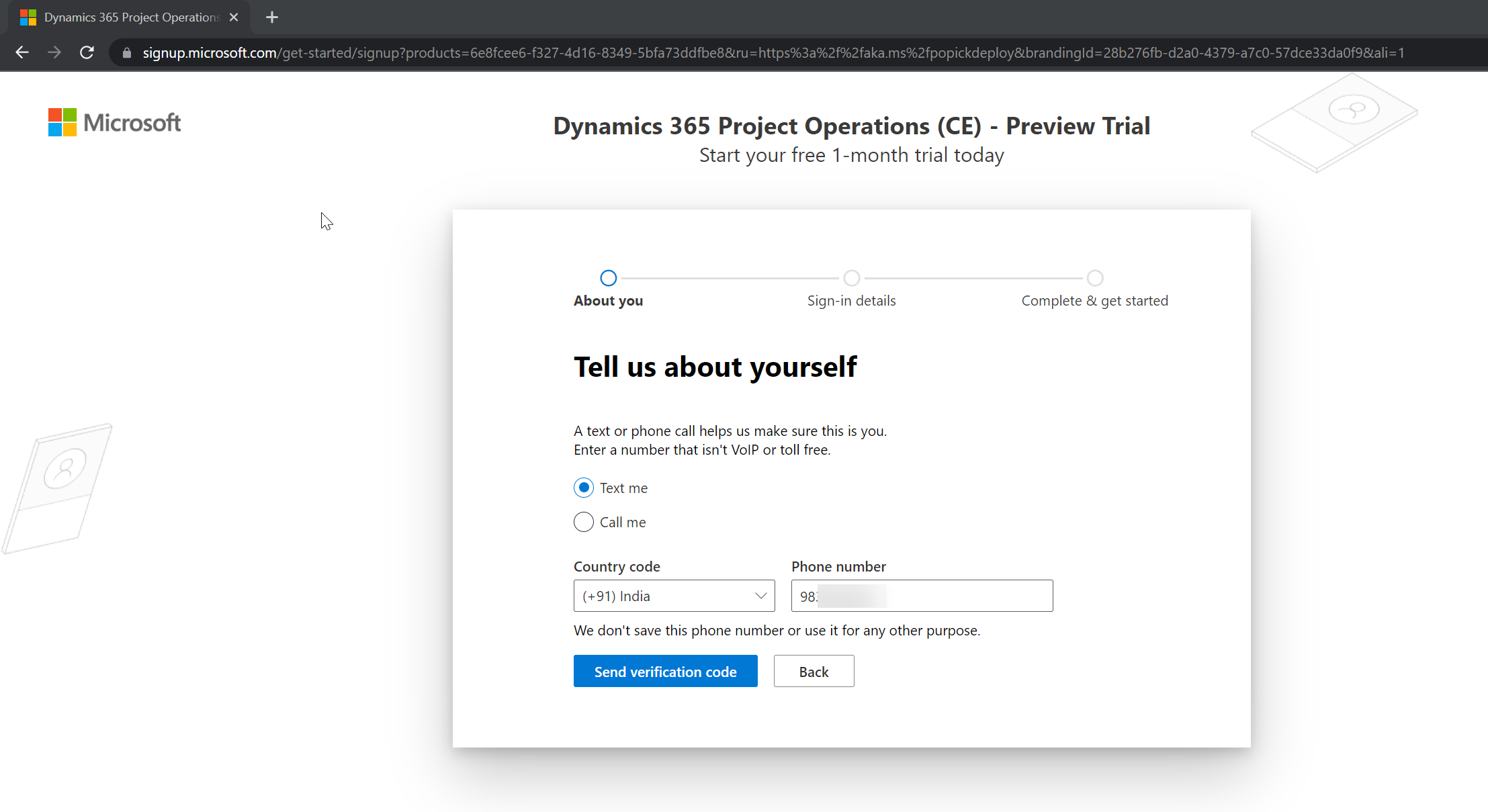
Step 5: Sign-in Information
Enter the domain name and click on Next
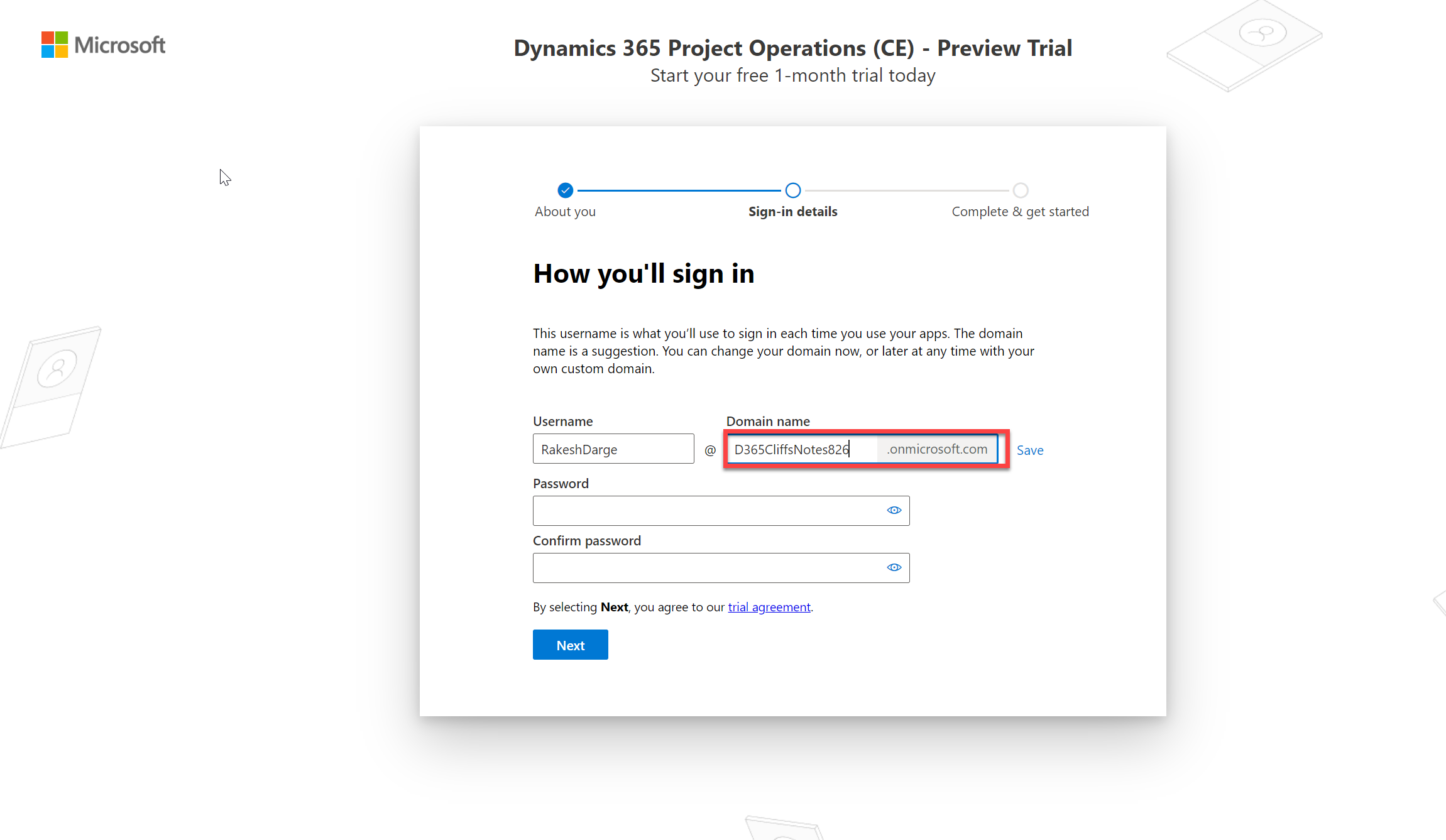
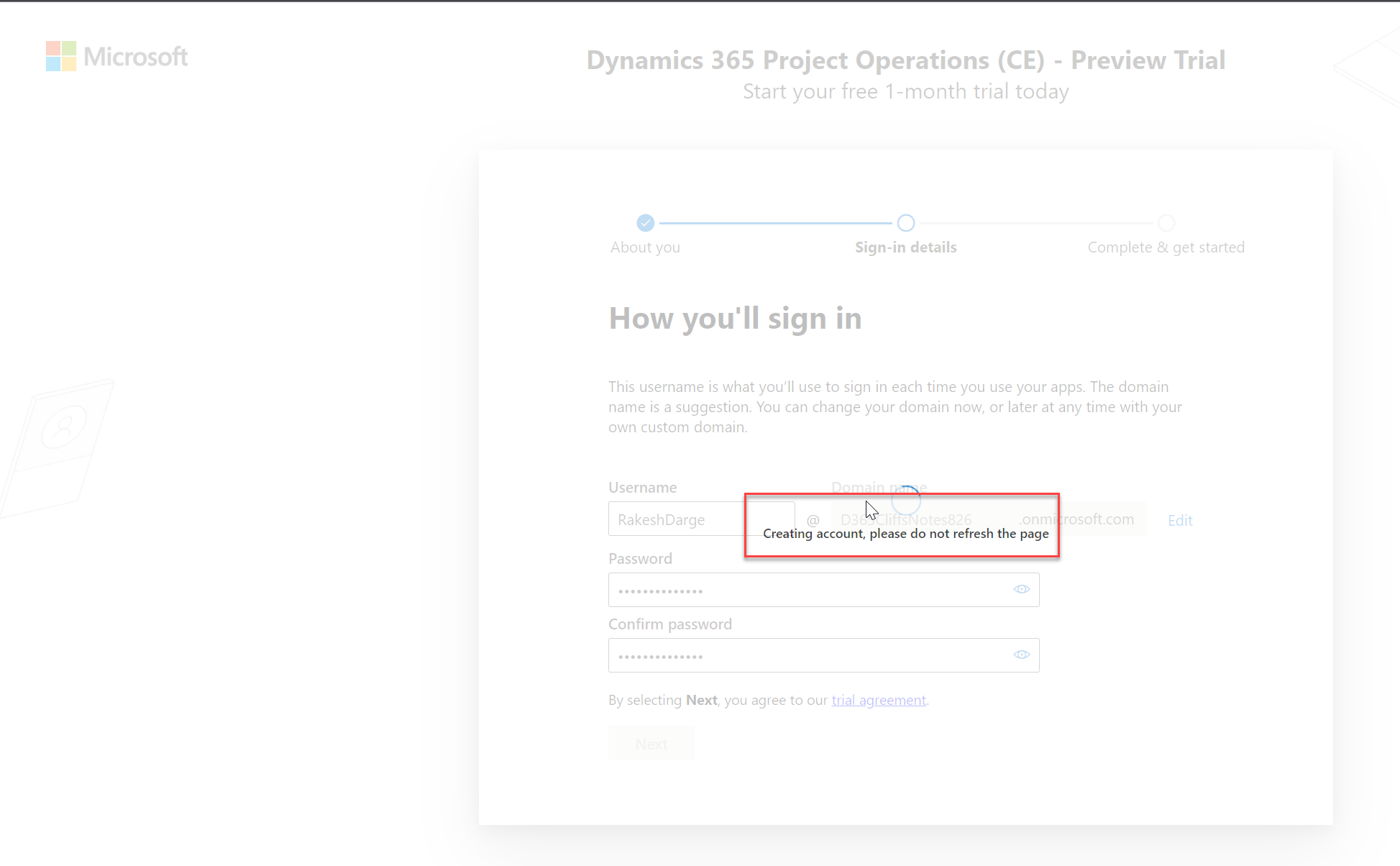
Step 6: Confirm the details, before getting started
Click on Get started
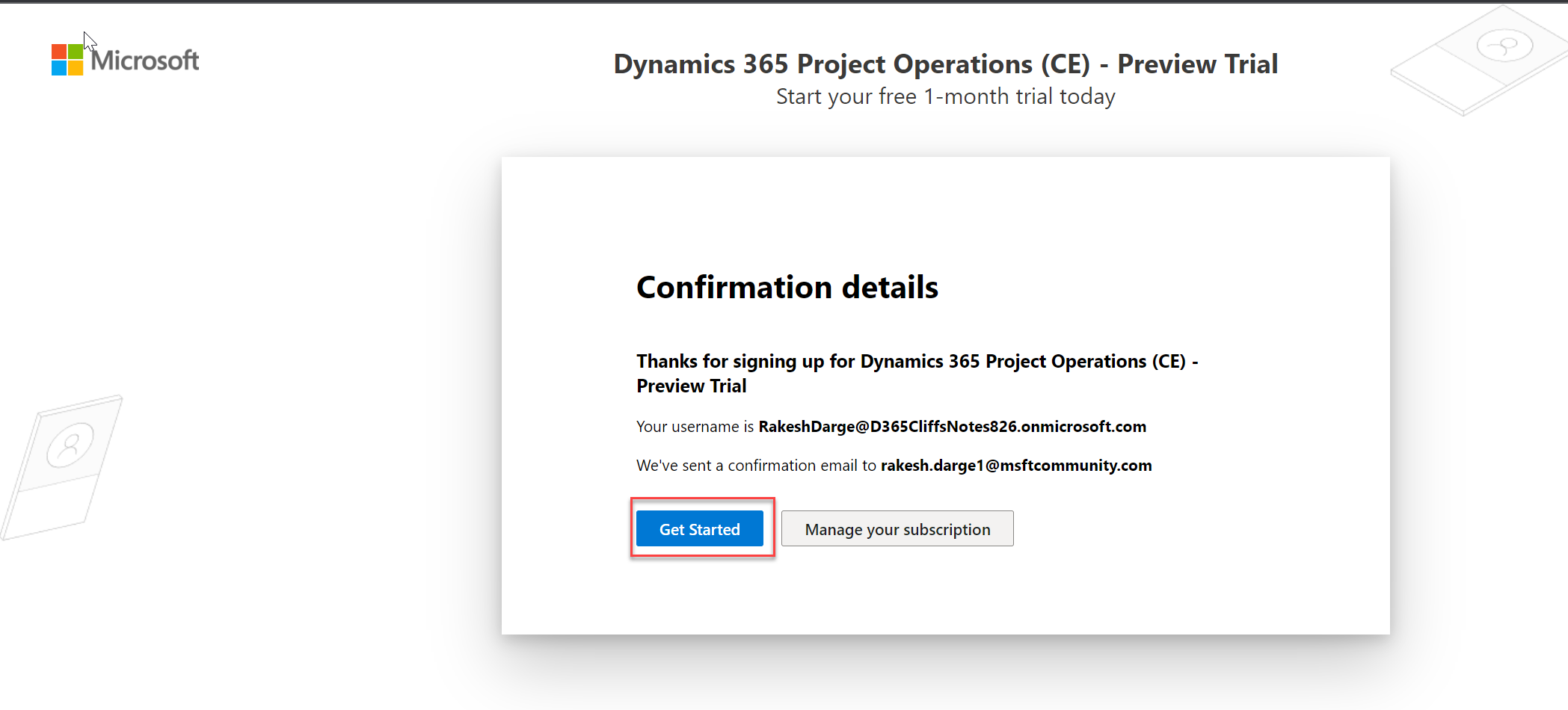
Step 7: Select the Project Operations Scope
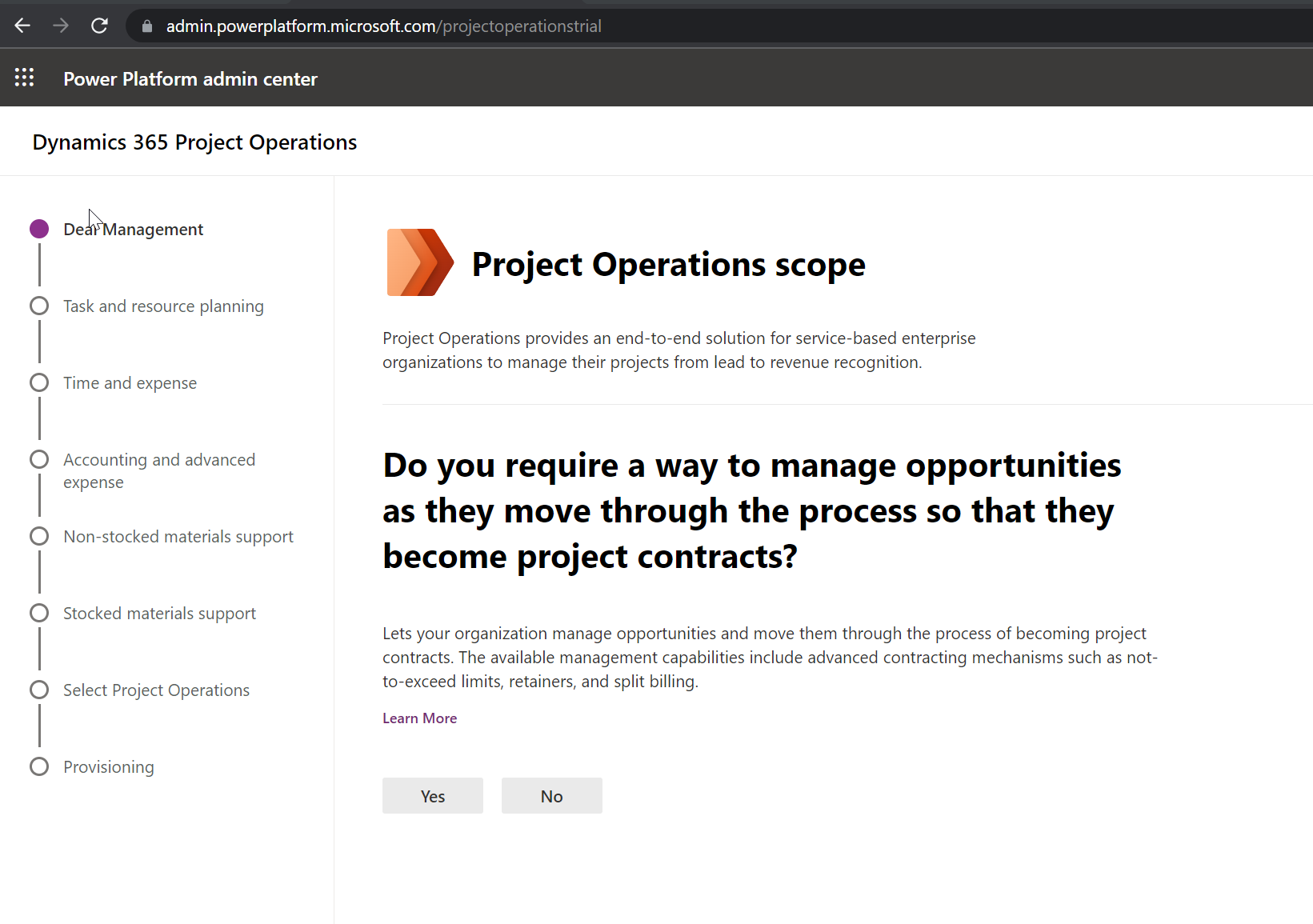
Step 8: Select the option to deploy Project Operations
In my case, I would like to utilize end-to-end project management and accounting capabilities but in your case, it might be lite deployment or resource/non-stock scenarios
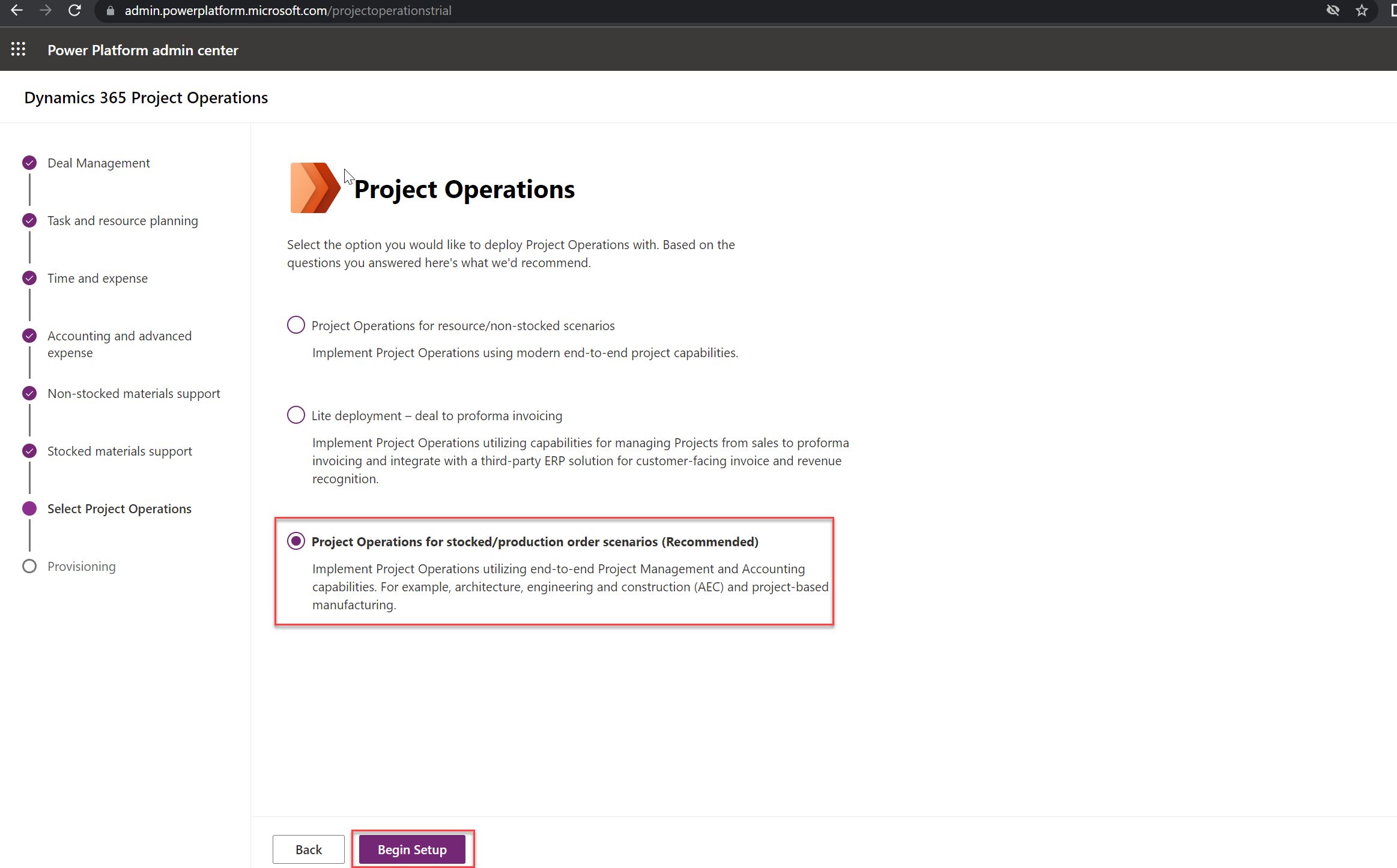
Step 9: Getting things ready for you
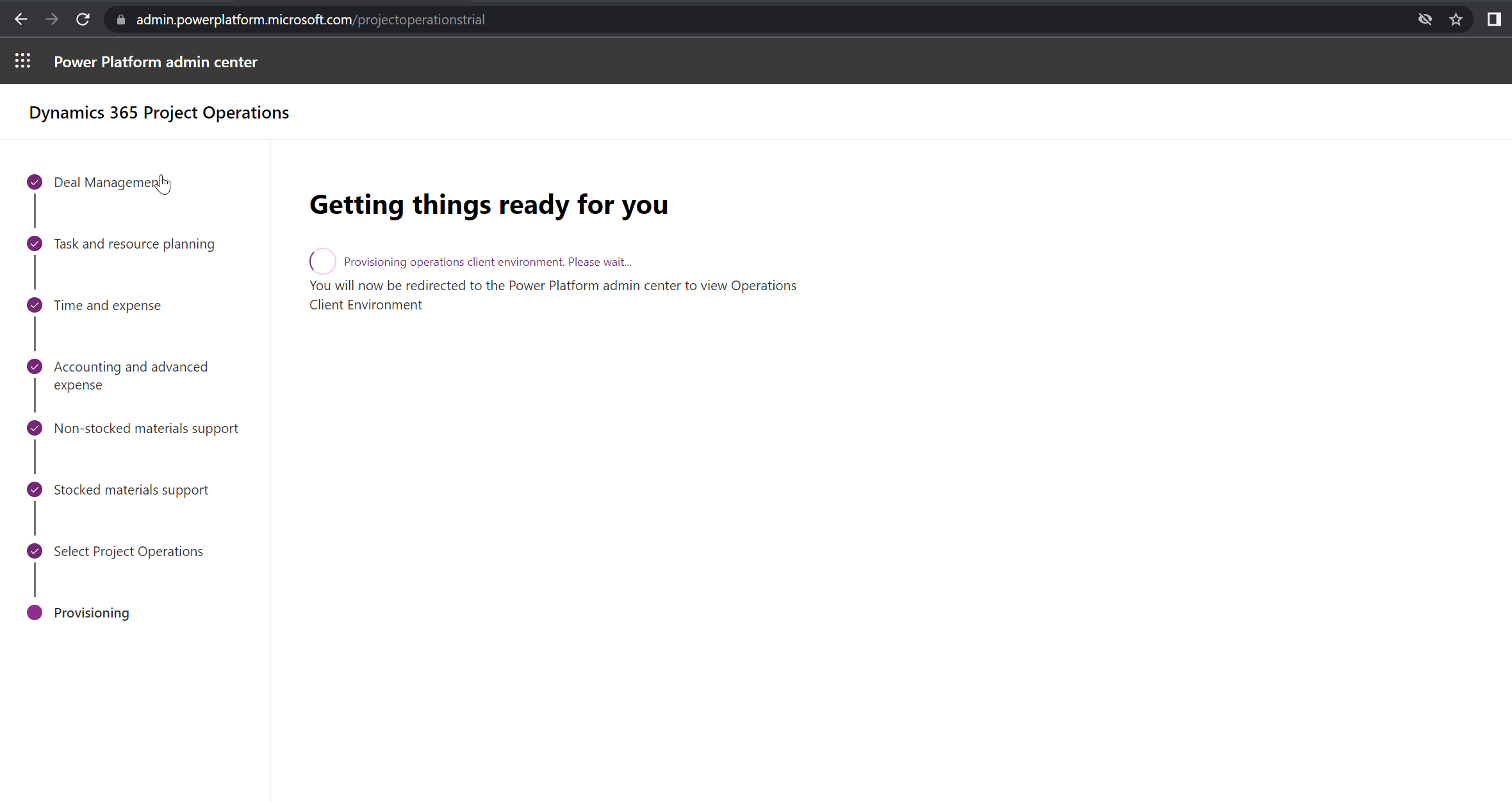
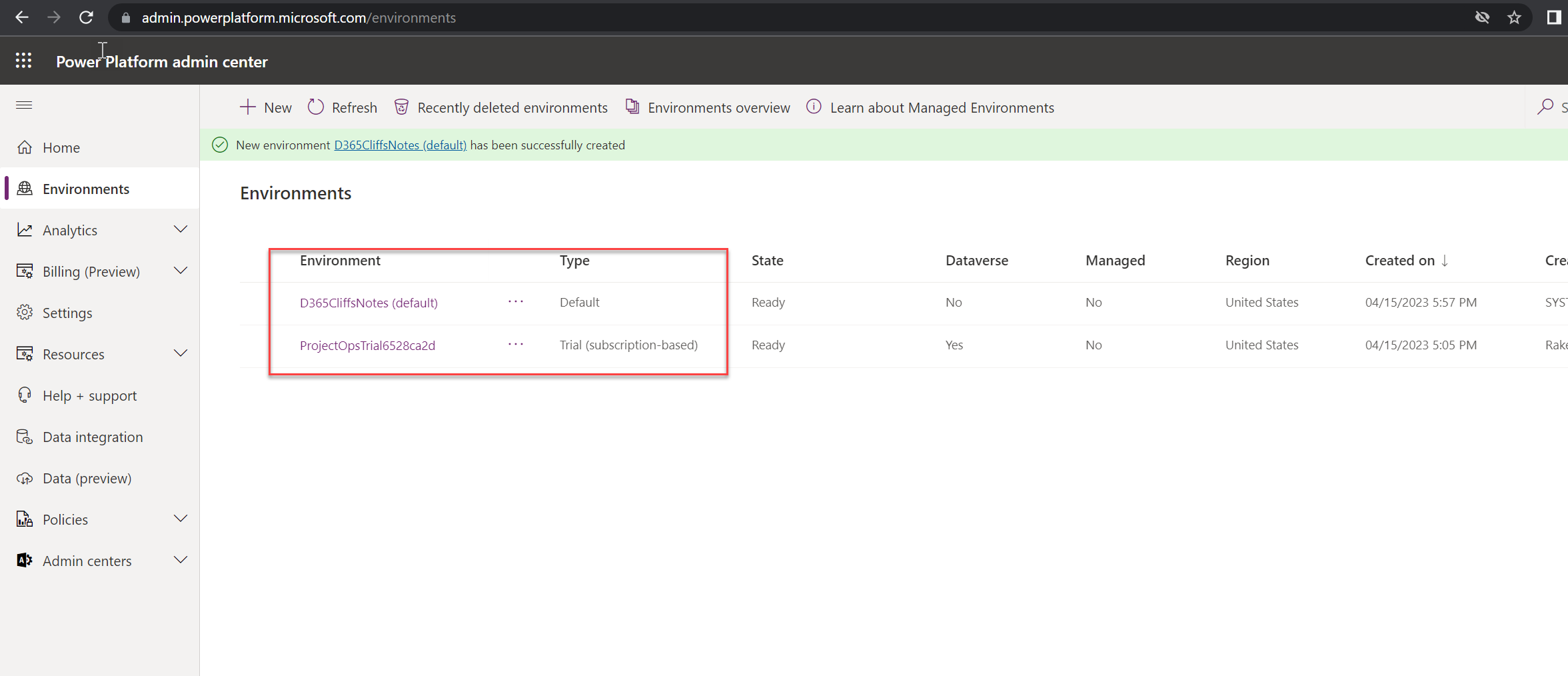
Step 10: Validate deployed environments
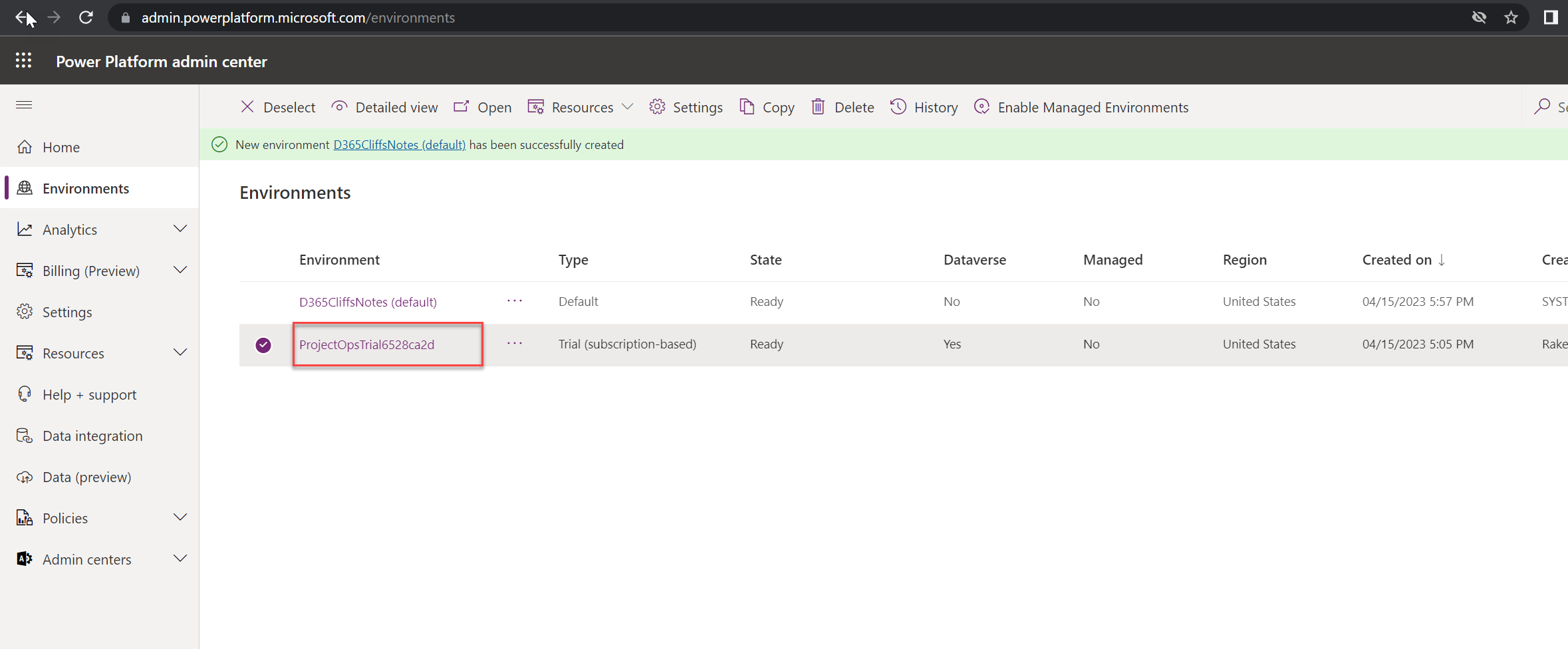
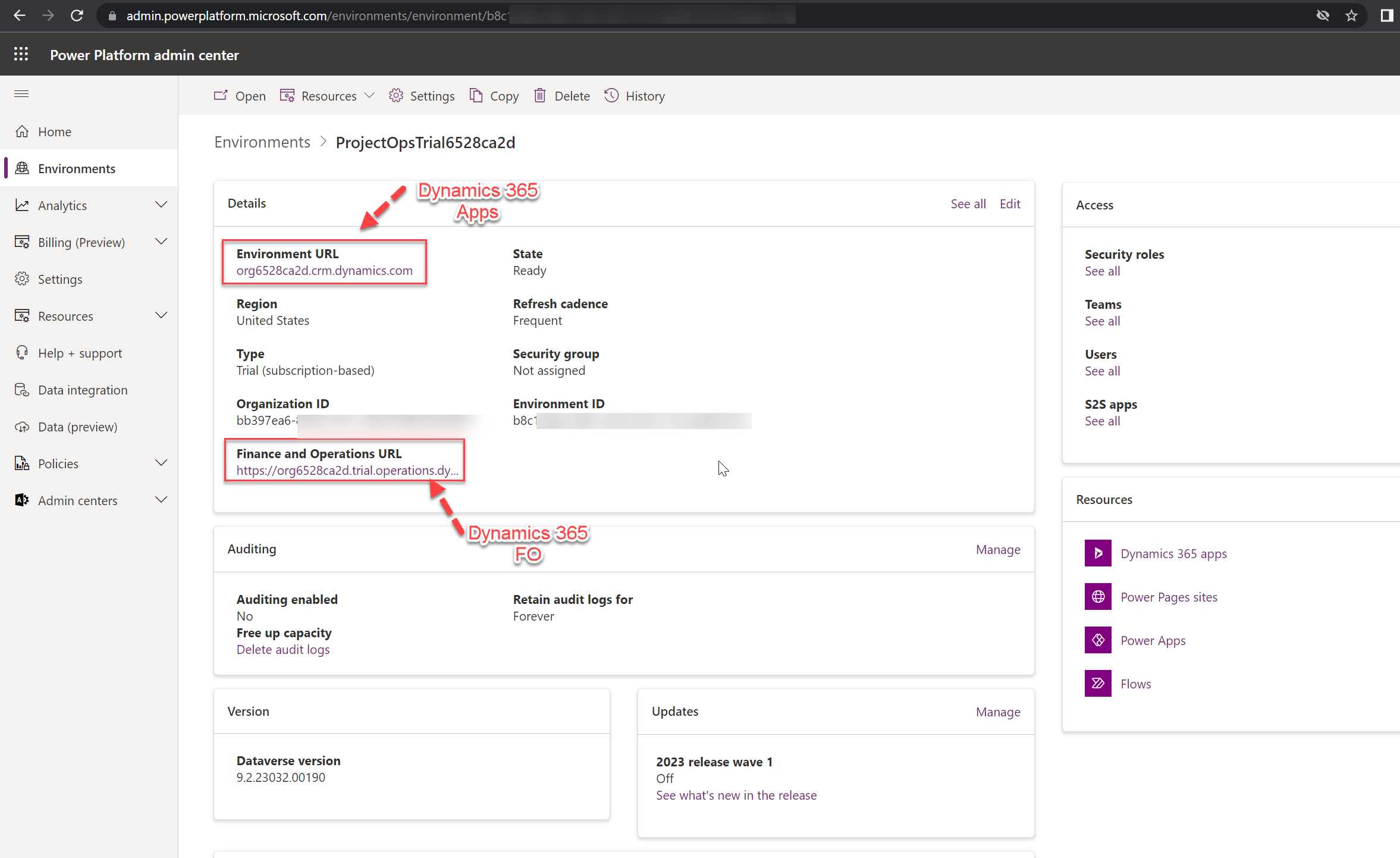
Step 11: Install Dynamics 365 Project Operations Apps
Navigate to Power Platform Admin center -> Select resource -> Dynamics 365 Apps -> Install apps
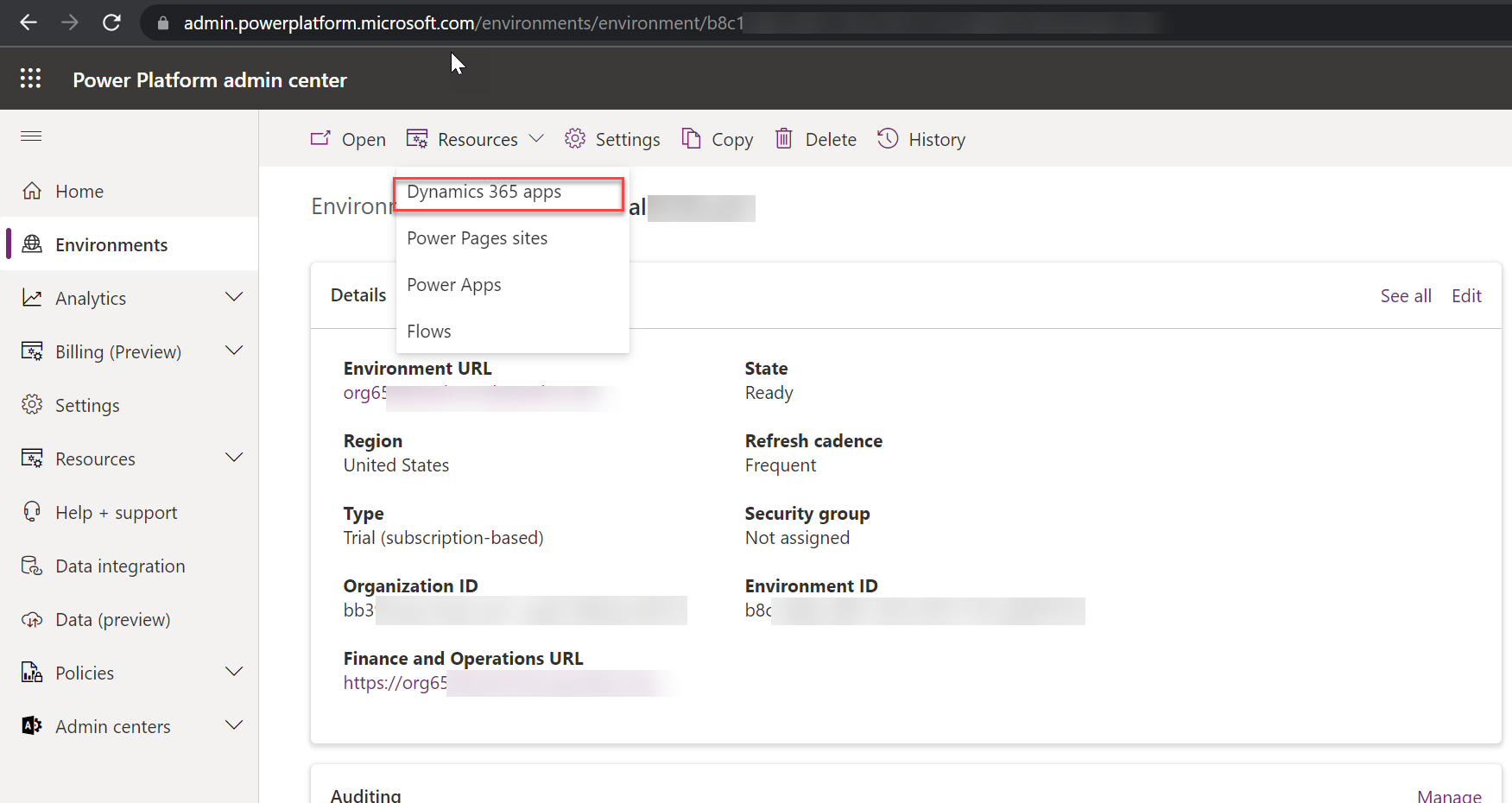
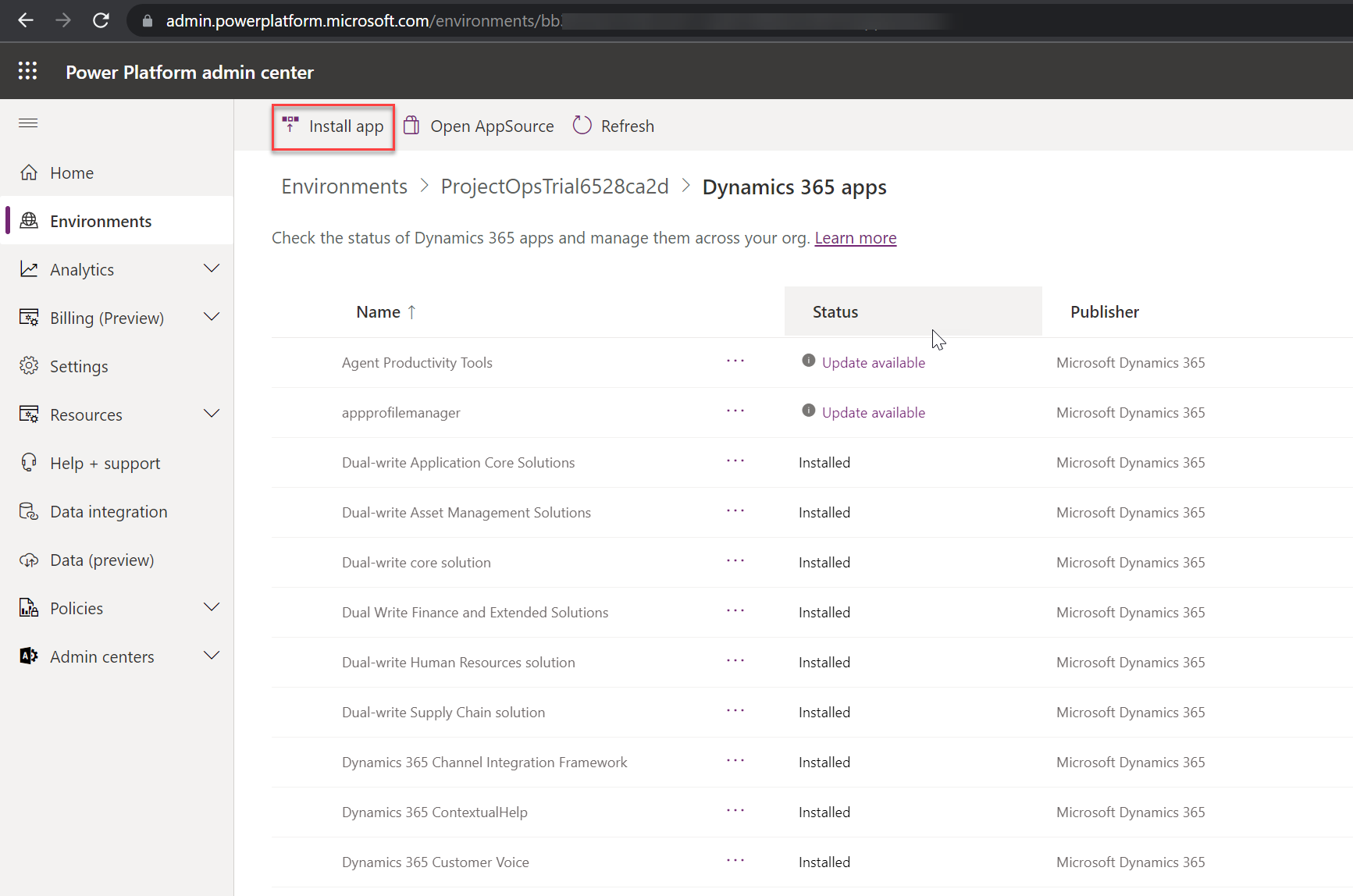
Select Microsoft Dynamics 365 Project Operations and click on Next
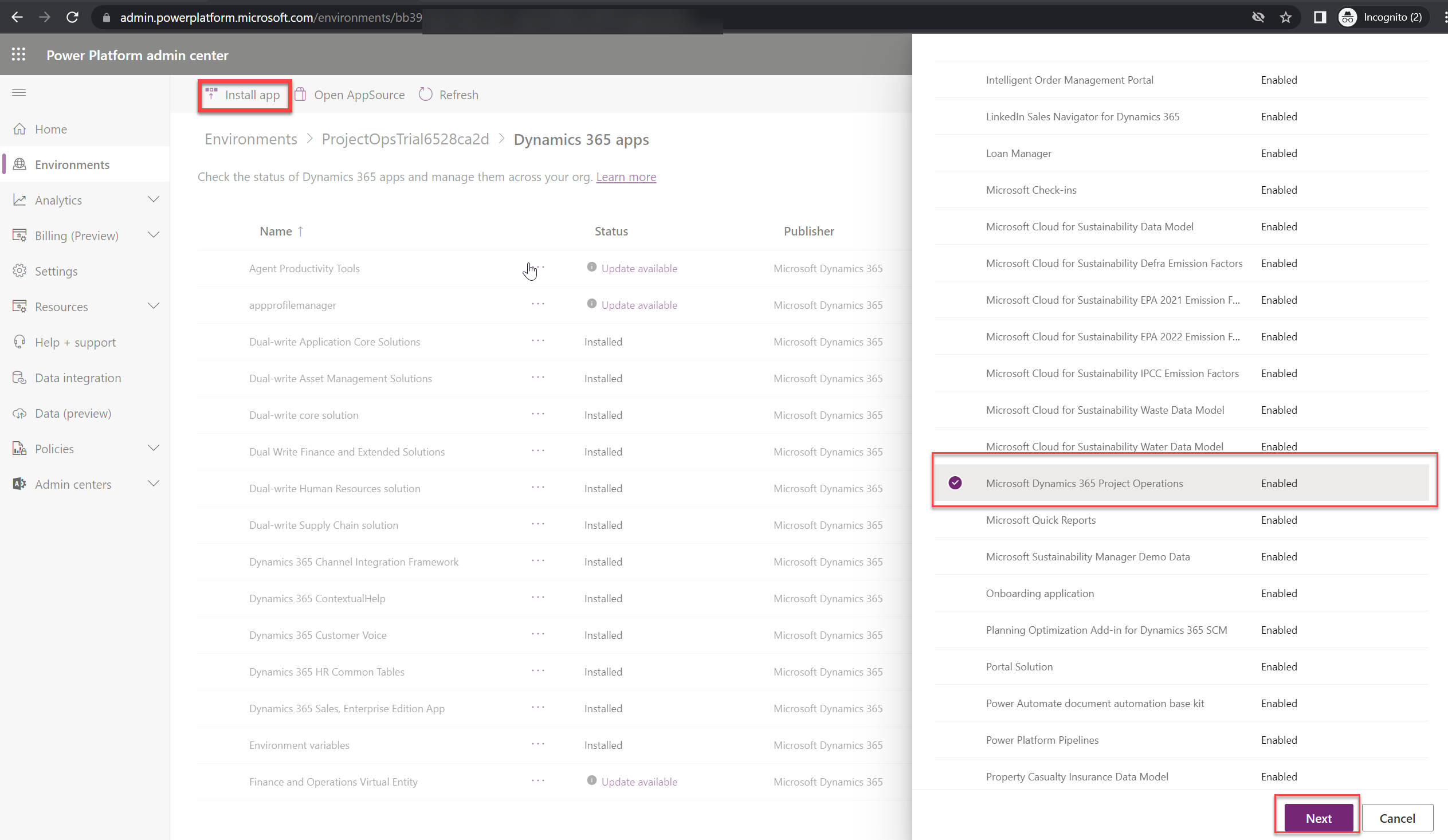
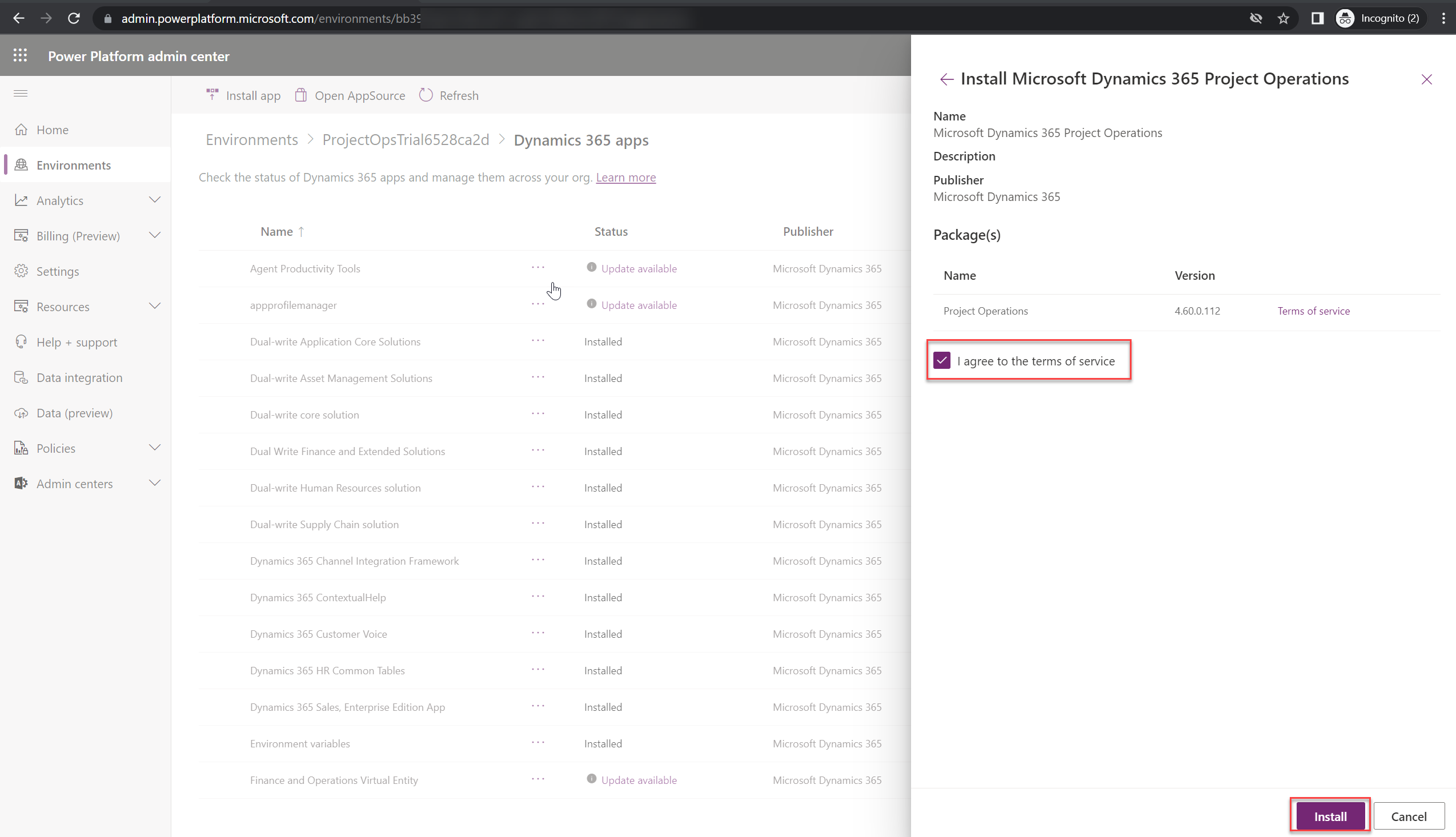
Step 12: Verify and apply the Dual-write maps solution
Navigate to the Data management workspace
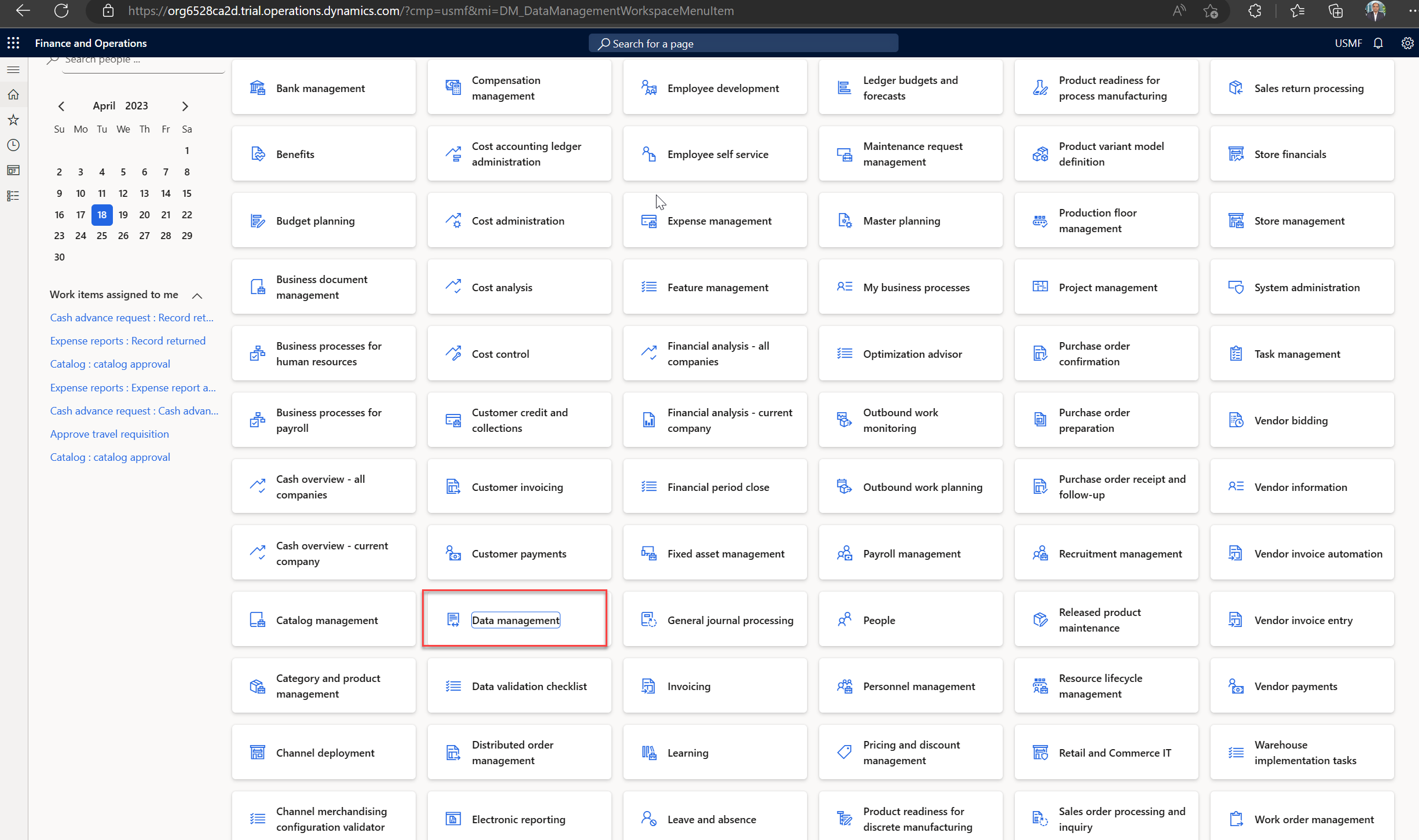
Click on Dual write Tile
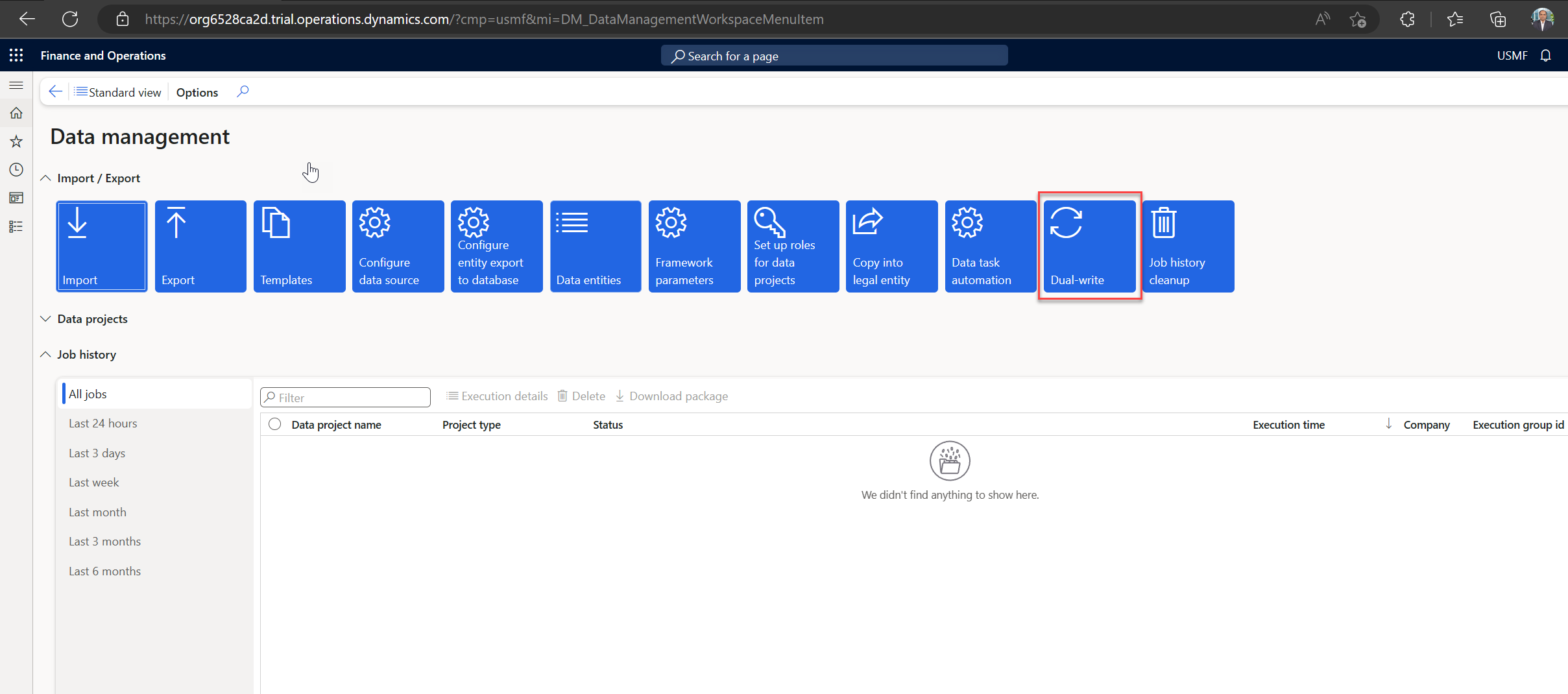
Click on Apply solution
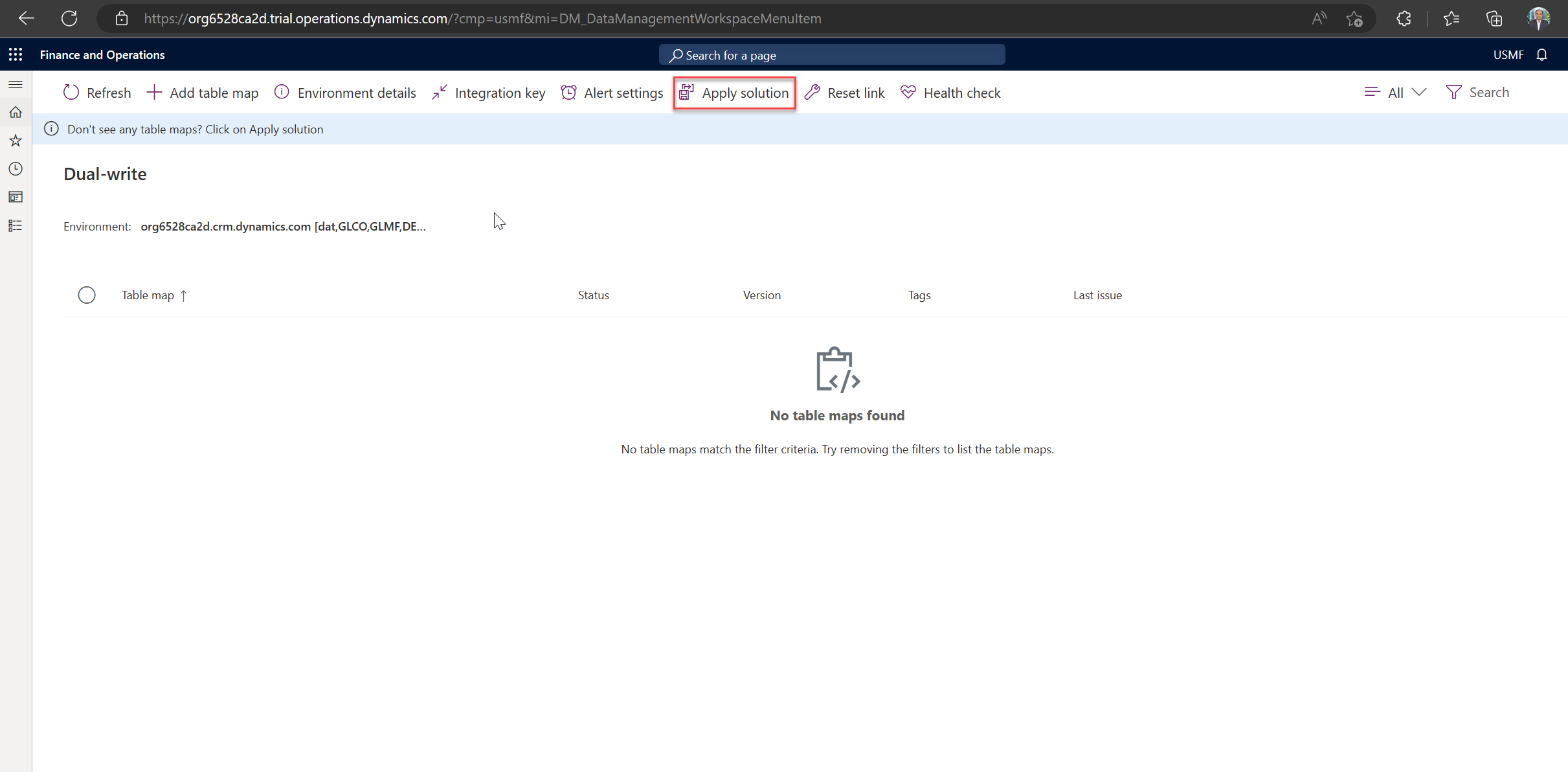
Select the respective solution to enable the Data sync and Click on Apply
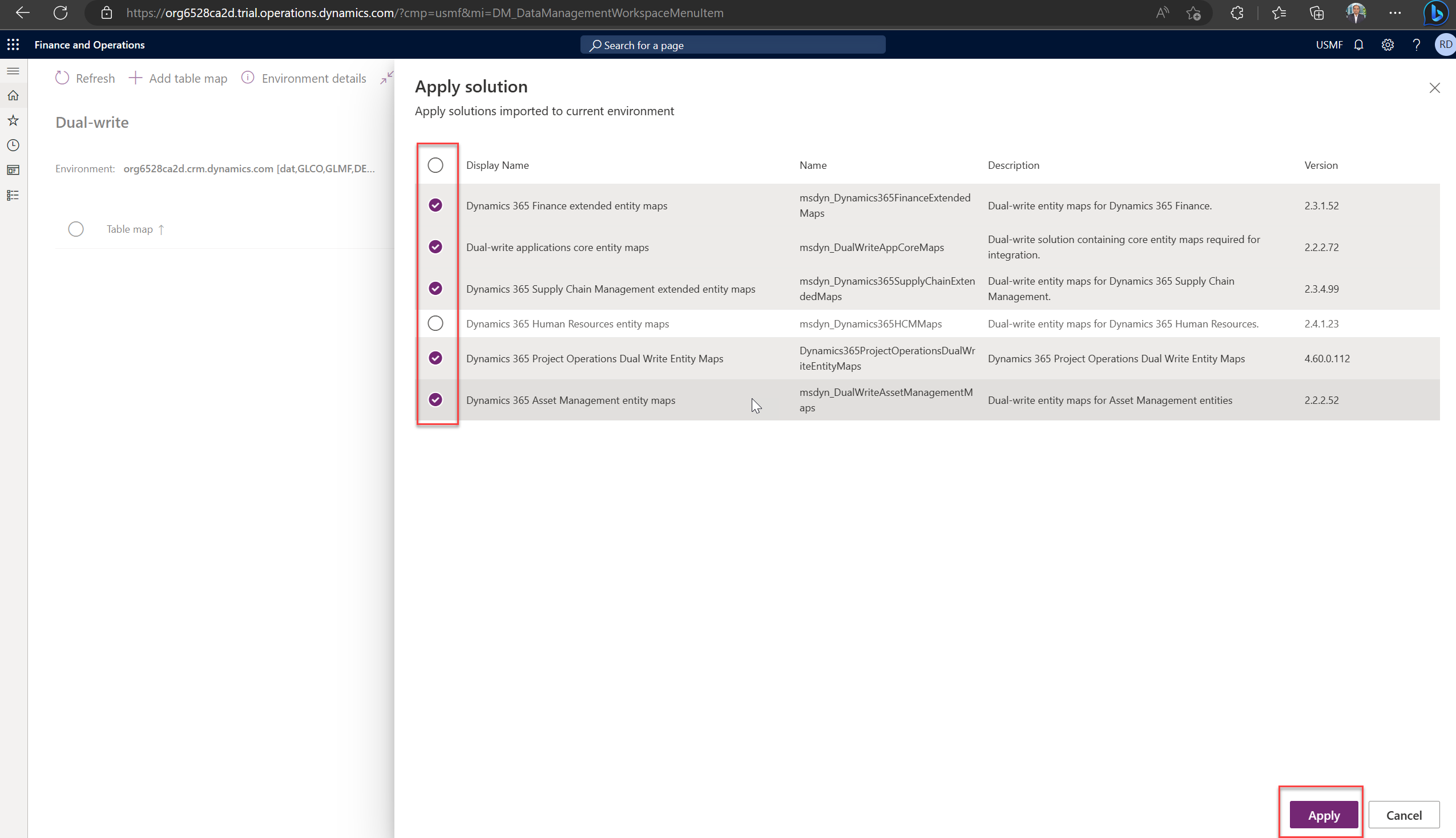
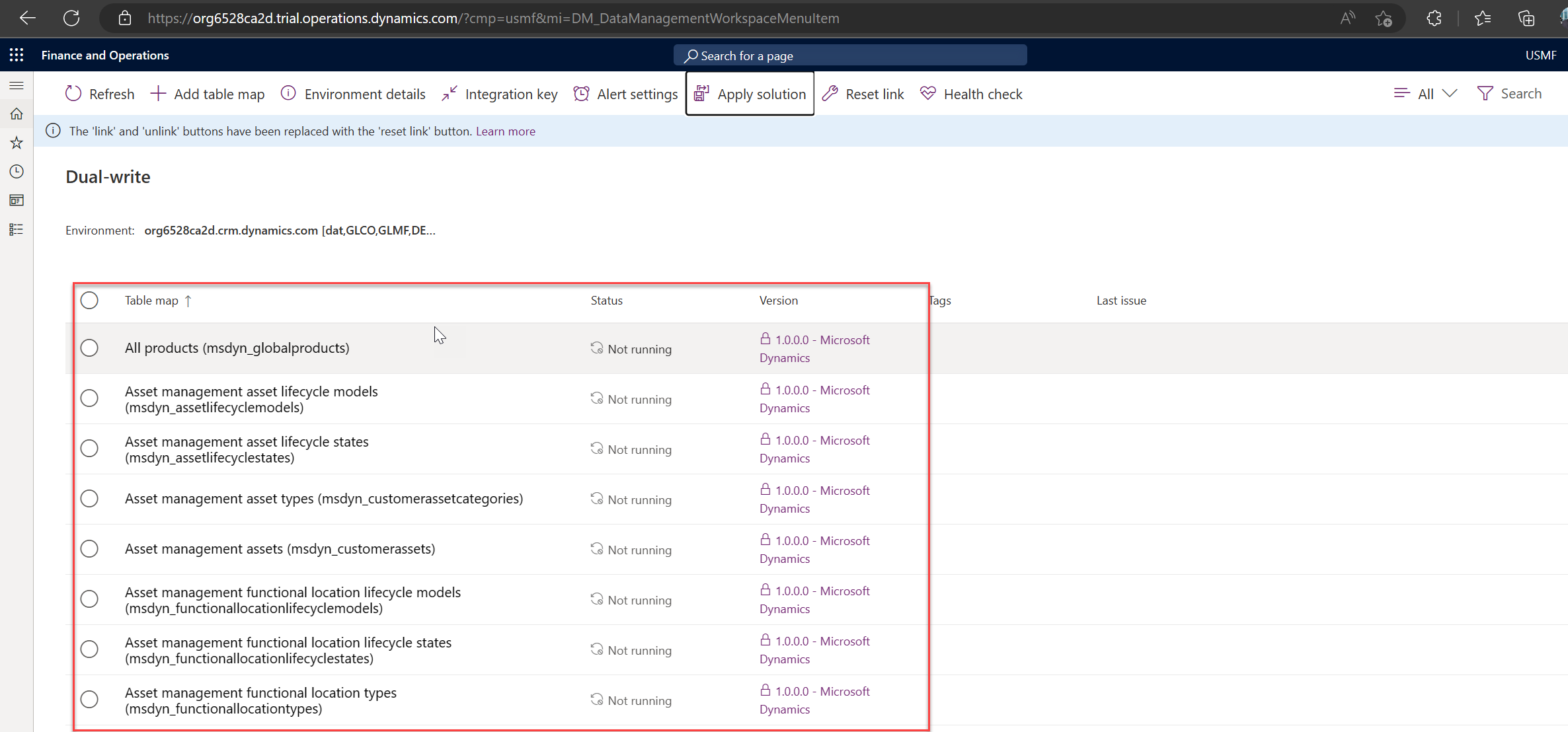
Conclusion
By using this Dynamics 365 app and Dynamics 365 FO Trial environment, you can learn endlessly.
Thanks for reading! I hope this can help get you started exploring this One Dynamics One Platform! Feel free to like and share this article if it helps! Cheers!
Thank you for Reading - Let's Connect!
Enjoy my blog? For more such awesome blog articles - follow, subscribe and let's connect on LinkedIn, Twitter, YouTube
Stay tuned!
Published on:
Learn moreRelated posts
Architecting Scalable Business Logic in Dynamics CRM Using Plugin Life Cycle
Dynamics CRM Plugin Life Cycle: Optimizing for Scalability means designing plugins in a way that keeps the system fast, stable, and easy to ma...
Avoiding Currency Mismatch Errors in Dynamics 365 CE
When working with Dynamics 365 Sales, it’s important to understand how currency behaves across related entities like Opportunity, Quote, Order...
Sales Collaboration: How Sales Teams Work in Dynamics 365 CE
A Sales Team in Microsoft Dynamics 365 Sales represents a group of users who collaborate to manage and close sales opportunities efficiently. ...
Environment Variables vs Configuration Tables vs Hardcoding in Dynamics 365 Customer Engagement (CE)
In Dynamics 365 Customer Engagement (CE), managing configuration values effectively is key to building scalable and maintainable solutions. En...
Ticket sales management with Dynamics CRM in the Sports Industry
Mohona Dutta By Mohona Dutta | Reading time 5 mins So, how do you prospect? Pulling names out of lists on your laptop? Repeatedly calling...
How to create an impactful fan experience in sports with Dynamics CRM?
Mohona Dutta By Mohona Dutta | Reading time 5 mins For a salesperson, every day is game day. Sports organizations are always looking to i...
Updating JavaScript code in Dynamics CRM Made Easy for Developers
Hema Shamala By Hema Shamala | Reading time 5 mins Why do we need JavaScript in D365 CRM? It allows us to implement custom logic by using...
How To Use Advanced Find in Dynamics CRM 365
Nikhil Rajendran By Nikhil Rajendran | Reading time 5 mins One of the most commonly used features in Dynamics 365 is Advanced Find. A d...
Security Model of Dynamics CRM
Business Unit – It is a way to group business activities.When an organization is created, a Root Business Unit is created by default. Thi...