Set and Change Omnichannel Chat Widget Location
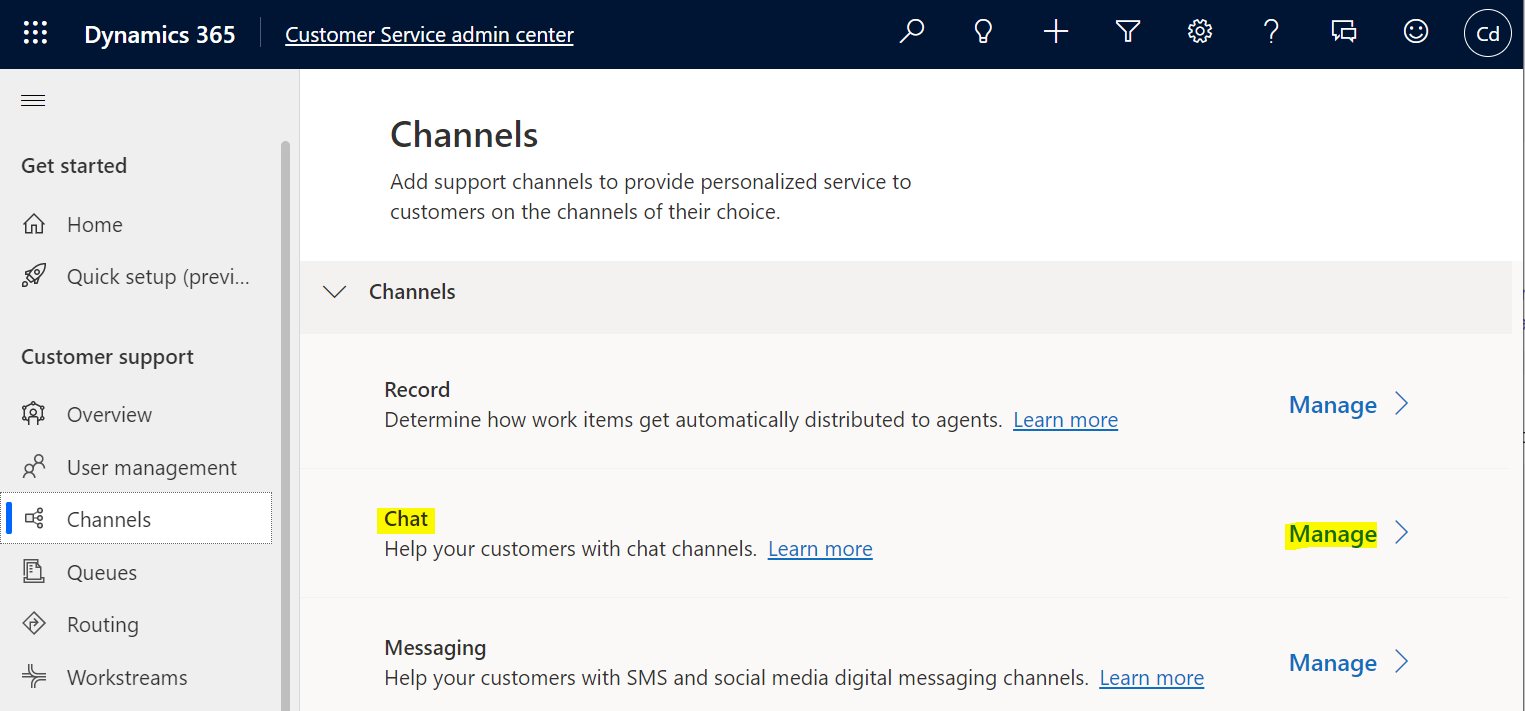
In this post, we will look at how to change the Omnichannel Chat widget location. First, let’s create a new chat. Log into the Customer Service admin center app, then select Channels, Chat->Manage: Let’s add a new chat channel: Enter a name and click Next: Select or create a Workstream. We will select an existing one: In the Widget position, select Bottom Left. The other option is Bottom Right: Select … Continue reading Set and Change Omnichannel Chat Widget Location
The post Set and Change Omnichannel Chat Widget Location appeared first on Carl de Souza.