AI and Power Platform - Part -2 - AI Builder
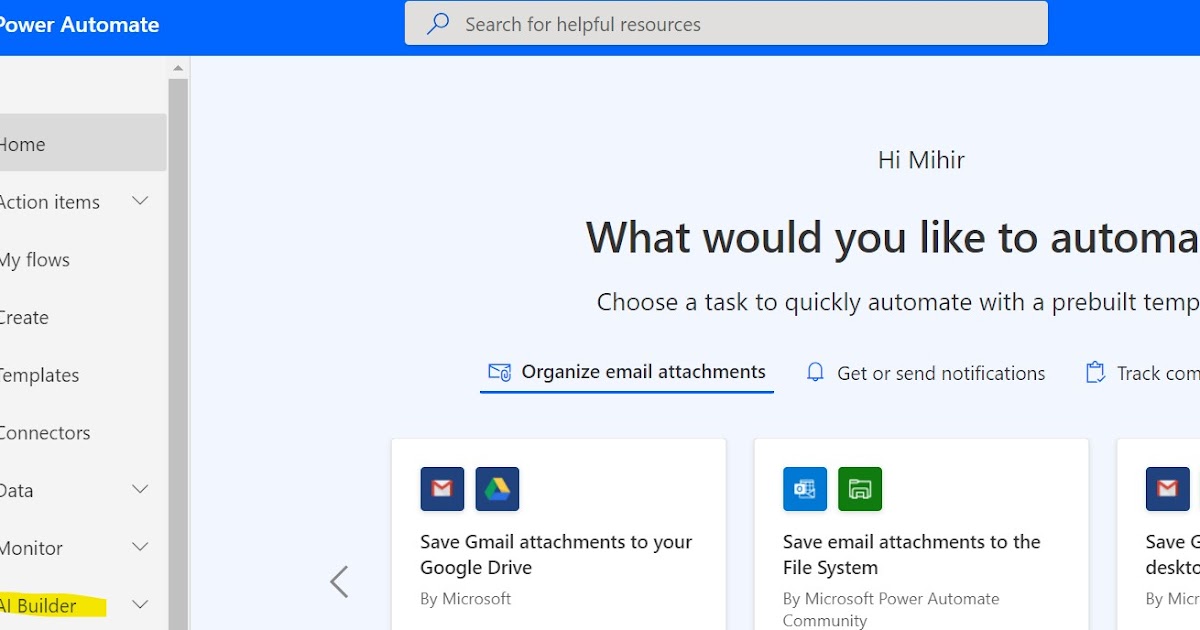
This is a continuation of my series on AI with Power Platform. Part-1 was on AI with(in) Power BI and this blog is about AI Builder. As Apps are getting created for every possible business scenario there is also a demand for infusing AI in your Enterprise Apps.
Within the Microsoft Power Platform the easiest way to add AI to your Power Apps is by using AI Builder. AI Builder works with Power Automate and can instantly enhance your application by adding AI processing capabilities with your data. You can also choose to add AI capabilities using Azure AI, but if you are using Power Platform - a Low Code Platform App why not use AI Builder.
One of the main reason why you may want to use AI in your Apps is because today AI is a necessity not a luxury - (Microsoft blog). I am not saying every App needs AI, but it makes a big difference when you add AI capabilities within your Apps.
So how to get started with AI using AI Builder? It is very easy. Select AI Builder from PowerAutomate.com and get your first AI builder model created. Here are some things you may want to consider.
 |
| AI Builder in Power Automate |
1. Know the Business scenario that your App serves - Does you app process Customer application? Does it to Accounts Payable - Invoice processing? Is your app collecting Customer feedback? Based on that you can select the AI Model.
 |
| Fig-1 Business Scenario |
2. AI Model - Currently there are 17 AI builder model type and the list is growing every few months. It is important to select the right model type based on your business scenario. They range from forms processing, Prediction, Sentiment Analysis to Text Recognition. Every model is focused on one particular aspect of Business scenario.
There are basically 2 types of model Builds and it is important to understand the differences between the same.
| Model Build | Pre-Built Model | Custom Model |
| Application | Generic Use Case found common across Businesses and Industries | Custom – For your specific Business Use Case |
| Customizable | No | Yes |
| # of models | 11 Pre-built models | 6 Custom Models |
| Training needed? | No | Yes |
3. Collect the needed Data - Every model needs certain type of Data as Input to the model. The correct Data type has to be identified. You have to be diligent in knowing all possible variations and collect enough samples of each variation needed for the Custom model to be trained. There are 4 main data types as shown below.
When collecting the Data for training the model it is important and necessary to understand the following 2 AI Integrity concepts to build a Trusted AI model.
3.1 Bias - Bias in AI occurs when model gives a preferential treatment to certain privileged groups. AI models can become biased and that can have serious business implications. This can be because of the data that was used to train the model was not an accurate sample or had introduced the bias. So it is important to test the data and results of AI for any bias. (Refer IBM Blog)
3.2 Drift - Drift can occur when AI models are faced with a different sets of data than what they were trained with. This can degrade the accuracy of the AI Model over time. (Refer IBM Blog)
4. Train the Model - Every Custom model needs to be trained. Training is the critical part of AI Builder and if you do it wrong you will regret later. This reminds me of the movie - How To Train Your Dragon which can pretty much sum up as what to expect when you do not care for training your Model (Dragon). As you are training the model check for any possible Bias or Drift scenarios.
 |
| Train your AI Model |
Training the model can take time based on the variation in the type of data. There is also a minimum # of sample data that may be required and recommended for training the model.
 |
| Train model |
5. Manage the Model - Once the model is trained you need to manage and maintain it. AI Builder provides a snapshot of the model accuracy and confidence. If there is a degradation on the accuracy you may want to re-train the model with a fresh dataset. Make sure to test the model after every training.
 |
| Model performance |
6. Deploy the AI model - You will need to publish the model than you can use with Power Automate or Power Apps
6.1 Power Automate - You can use the model in a Power Automate flow. For example a Forms processing model can be referenced in the flow and the data can be extracted from the model and send for example via email.
 |
| Extract data from invoice and send email |
6.2 Power Apps - You can use AI Builder in 2 ways with Power Apps -
1. Use AI model in the Formula Bar - Example adding the Sentiment analyzed from a Text
2. Add AI Builder components to the App

Add components
Things to note -
1. AI Builder model is solution aware and can be added to the solutions. This is great for ALM.
2. Data Loss Prevention (DLP) rules also apply to AI Builder.
3. You can also do "Bring your own AI model" using Azure Machine Learning (AML) models.
Hope this helps you to get started with AI Builder and automate your tasks or generate insights. With a easy to build, low code application platform there is no reason why your App cannot have AI built in it.
Let me know your experience in using AI Builder in your app and thanks for reading.
@MihirCRM
365WithoutCode
Published on:
Learn moreRelated posts
Power Platform Fundamentals #1: Plan Designer in Power Platform: Architecting Enterprise Solutions the Right Way: Quick Read Series
Transforming Business Requirements into Scalable Enterprise Solutions 1. Executive Summary Large enterprises often struggle with a common prob...
Power Platform environment variables, default vs current values
When you use multiple environments (and you always should do) in the Power Platform, then it is almost impossible to avoid environment variabl...
Microsoft 365 & Power Platform Community Call – December 18th, 2025 – Screenshot Summary
Call Highlights SharePoint Quicklinks: Primary PnP Website: https://aka.ms/m365pnp Documentation & Guidance SharePoint Dev Videos Issues...
Power Platform – December 2025 – Screenshot Summary
Community Call Highlights Quicklinks: Power Platform Community: Power Apps Power Automate Power BI Power Virtual Agents Power Pages M365 Pla...
Power Platform admin center – Review security role descriptions and definitions
We are announcing the ability for admins to view security role information inside the Power Platform admin center. This feature will reach gen...
Microsoft 365 & Power Platform Call (Microsoft Speakers) – December 16th, 2025 – Screenshot Summary
Call Highlights SharePoint Quicklinks: Primary PnP Website: https://aka.ms/m365pnp Documentation & Guidance SharePoint Dev Videos Issues...