DYNAMICS 365 POWER PANE BROWSER EXTENSION

In another series of posts ( Part 1 , Part 2 , Part 3 ), we saw a list of advanced actions that can be performed by the users using the browser extension Level up for Dynamics 365/Power Apps.
In this post, we will see another browser extension which is the Dynamics 365 Power Pane and what actions can be done with it.


- GENERAL
- USER INFO
This option will show some info about the current user such as User Name, what roles the user has, etc...

- EXECUTE FETCH XML
This option will allow you to execute a fetch Xml query and see its result

- USER INFO
- RECORD ACTIONS
- ENTITY INFO
This option will show you the entity schema name with its type code of the current record
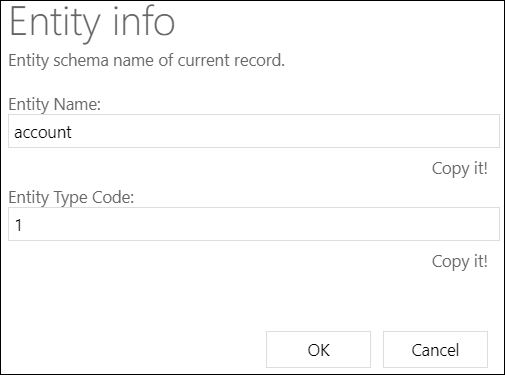
- RECORD ID
This option will show you the GUID of the current record

- RECORD URL
This option will show you the full URL of the current record

- CLONE RECORD
This option will open a new record in a new tab with all the fields filled by the same values of the current record. The new record has to be manually saved in order to be created - RECORD PROPERTIES
This option will show the properties of the current record

- ENTITY INFO
- FORM ACTIONS
- ENABLE ALL FIELDS
This option will enable all the fields on the form without any exception - SHOW HIDDEN FIELDS
This option will show all hidden fields on the form - DISABLE FIELD REQUIREMENT
This option will disable all the requirements of the required fields - SCHEMA NAMES AS LABEL
This option will show on the form, the field schema name as a label instead of the field display name

- SCHEMA NAME COPY MODE
This option will allow you to copy the field schema name by clicking on the field - SCHEMA NAMES IN BRACKET
This option will show the field schema name in a bracket alongside to the display name

- SHOW OPTIONSET VALUES
This option will show you the values of the options in a option set field

- SHOW FIELD VALUE
This option will show you the value of a field you searched for

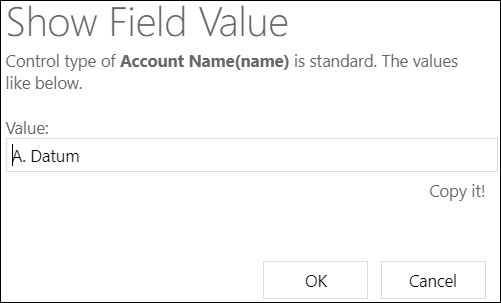
- FIND FIELD IN FORM
This option will allow you to search for a field schema name on a form and will focus on it - HIGHLIGHT DIRTY FIELDS
This option will highlight the modified fields and not yet saved

- CLEAR ALL NOTIFICATIONS
This option will clear all the notifications of the form
- REFRESH RIBBON
This option will refresh the ribbon - REFRESH FORM
This option will refresh the form -
- ENABLE ALL FIELDS
- NAVIGATIONS
- GO TO RECORD BY ID
This option will open a record in a new tab based on the entity logical name and record GUID you enter

- GO TO CREATE FORM
This option will open a new record form in a new tab based on the entity logical name you enter - ENTITY EDITOR
This option will open the entity editor in the customizations so you can make changes
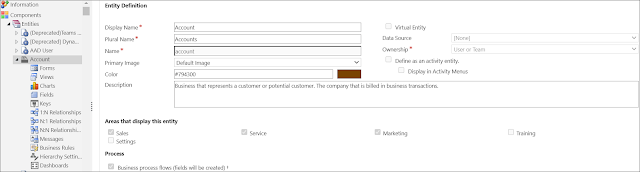
- SOLUTIONS
This option will open the solutions page that lists all the solutions in your environment

- CRM DIAGNOSTICS
This option will open the Dynamics 365 Diagnostics page to check the latency and bandwidth in your environment that could help you to troubleshoot some performance issues
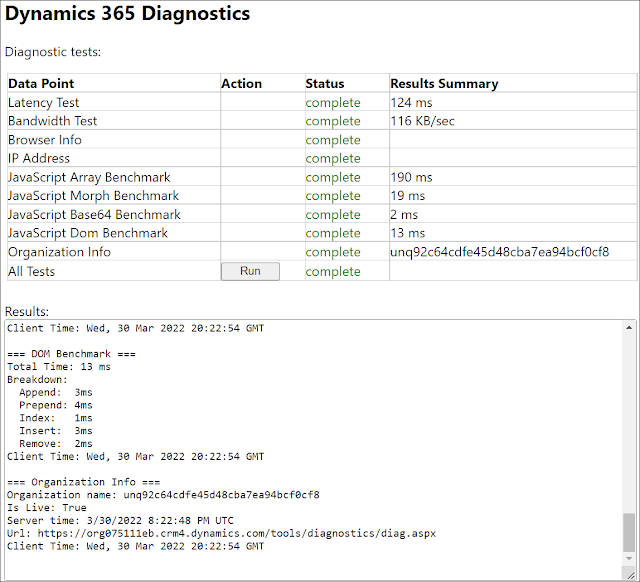
- PERFORMANCE CENTER
This option will turn on the Performance Center that can be used to troubleshoot performance issues and give you some useful insights about the time that it takes a form, JavaScript file, or other control to load...

- MOBILE CLIENT
This option will open the mobile app view of the current app
- GO TO RECORD BY ID
Published on:
Learn moreRelated posts
Architecting Scalable Business Logic in Dynamics CRM Using Plugin Life Cycle
Dynamics CRM Plugin Life Cycle: Optimizing for Scalability means designing plugins in a way that keeps the system fast, stable, and easy to ma...
Avoiding Currency Mismatch Errors in Dynamics 365 CE
When working with Dynamics 365 Sales, it’s important to understand how currency behaves across related entities like Opportunity, Quote, Order...
Sales Collaboration: How Sales Teams Work in Dynamics 365 CE
A Sales Team in Microsoft Dynamics 365 Sales represents a group of users who collaborate to manage and close sales opportunities efficiently. ...
Environment Variables vs Configuration Tables vs Hardcoding in Dynamics 365 Customer Engagement (CE)
In Dynamics 365 Customer Engagement (CE), managing configuration values effectively is key to building scalable and maintainable solutions. En...
Ticket sales management with Dynamics CRM in the Sports Industry
Mohona Dutta By Mohona Dutta | Reading time 5 mins So, how do you prospect? Pulling names out of lists on your laptop? Repeatedly calling...
How to create an impactful fan experience in sports with Dynamics CRM?
Mohona Dutta By Mohona Dutta | Reading time 5 mins For a salesperson, every day is game day. Sports organizations are always looking to i...
Updating JavaScript code in Dynamics CRM Made Easy for Developers
Hema Shamala By Hema Shamala | Reading time 5 mins Why do we need JavaScript in D365 CRM? It allows us to implement custom logic by using...
How To Use Advanced Find in Dynamics CRM 365
Nikhil Rajendran By Nikhil Rajendran | Reading time 5 mins One of the most commonly used features in Dynamics 365 is Advanced Find. A d...
Security Model of Dynamics CRM
Business Unit – It is a way to group business activities.When an organization is created, a Root Business Unit is created by default. Thi...