Disable automatic distribution of data across CSVs on AKS on Azure Stack HCI and Windows Server
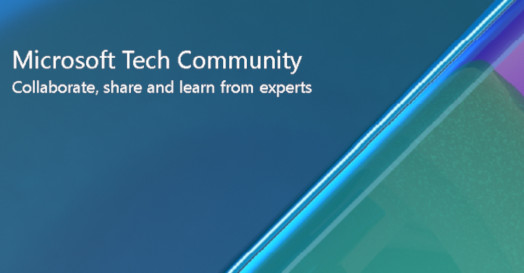
Like every person is different, every Kubernetes cluster is different based on your use cases and requirements. To give you more flexibility and options in your Azure Kubernetes Service (AKS) on-premises deployment, you can now choose whether to enable or disable automatic distribution of your cluster data in the July 2022 update!
A year ago, we introduced automatic distribution of virtual machine data across multiple cluster shared volumes (CSVs). The cluster data was auto distributed in the cluster shared volumes through a round robin scheduling method. When data needed to be stored, AKS on-prem would check the CSVs one by one to see which was available to be used. For example, if the first CSV checked was not available, then AKS on-prem would move on to the next one until it found one that could be used. While this is perfectly fine for most deployment scenarios and helps build resiliency in case of storage outages, sometimes you may want to only have one dedicated CSV to store data in a particular cluster deployment. Before, there was no opt-out option for auto distribution but now, with the July release of AKS on-prem, you have the option of disabling auto distribution and selecting the CSV you would like to be used for all your deployment data!
To try out this new feature, it’s a few simple parameter changes in your set up. You can only turn off auto distribution on a new deployment, so the feature cannot changed existing deployment. After deployment of the AKS on-prem host, the setting cannot be changed. When you’re setting your host configurations with the `Set-AksHciConfig` command, use the new parameter `-createAutoConfigContainers` with the value `$false`. The default is to set the value as `$true`, so if you skip this step, auto distribution will happen by default. If ‘-createAutoConfigContainers’ is set to false, then the path that is specified in the parameter ‘-imageDir’ will be the only CSV that is used to store cluster data in your deployment.
Check out the example below of how `Set-AksHciConfig` would look with auto distribution disabled!
Set-AksHciConfig -createAutoConfigContainers $false -imageDir c:\ClusterStorage\Volume2\ImageStore -workingDir c:\ClusterStorage\Volume1\WorkDir -cloudConfigLocation c:\clusterstorage\volume1\Config -vnet $vnet -cloudservicecidr "172.16.10.10/16"
*This command is an example and assumes that you have already set your `-vnet` configurations. You can find more details about the new parameter on the Set-AksHciConfig PowerShell reference documentation.
And that’s all you need! Try out AKS on Azure Stack HCI and Window Server with this new feature through the links below!
Useful links:
Try for free: https://aka.ms/AKS-HCI-Evaluate
Tech Docs: https://aka.ms/AKS-HCI-Docs
Issues and Roadmap: https://github.com/azure/aks-hci
Evaluate on Azure: https://aka.ms/AKS-HCI-EvalOnAzure
Published on:
Learn moreRelated posts
Sync data from Dynamics 365 Finance & Operations Azure SQL Database (Tier2) to local SQL Server (AxDB)
A new utility to synchronize data from D365FO cloud environments to local AxDB, featuring incremental sync and smart strategies.
Azure Cosmos DB Conf 2026 — Call for Proposals Is Now Open
Every production system has a story behind it. The scaling limit you didn’t expect. The data model that finally clicked. The tradeoff you had ...
Powering Real-Time Gaming Experiences with Azure Cosmos DB for NoSQL
Scenario: When Every Millisecond Counts in Gaming Imagine millions of players logging in at the exact moment a new game season launches. Leade...
Access Azure Virtual Desktop and Windows 365 Cloud PC from non-managed devices
Check out this article via web browser: Access Azure Virtual Desktop and Windows 365 Cloud PC from non-managed devices Many organizations use ...
Power Pages + Azure AD B2C: “The Provided Application Is Not Valid” Error
If you are new to configuring Azure AD B2C as Identity Provider in Power Pages, refer Power Pages : Set up Azure AD B2C After completing the s...
Semantic Reranking with Azure SQL, SQL Server 2025 and Cohere Rerank models
Supporting re‑ranking has been one of the most common requests lately. While not always essential, it can be a valuable addition to a solution...
How Azure Cosmos DB Powers ARM’s Federated Future: Scaling for the Next Billion Requests
The Cloud at Hyperscale: ARM’s Mission and Growth Azure Resource Manager (ARM) is the backbone of Azure’s resource provisioning and management...
Automating Business PDFs Using Azure Document Intelligence and Power Automate
In today’s data-driven enterprises, critical business information often arrives in the form of PDFs—bank statements, invoices, policy document...