Introducing Azure Virtual Desktop workload in Azure Stack HCI Sizer!
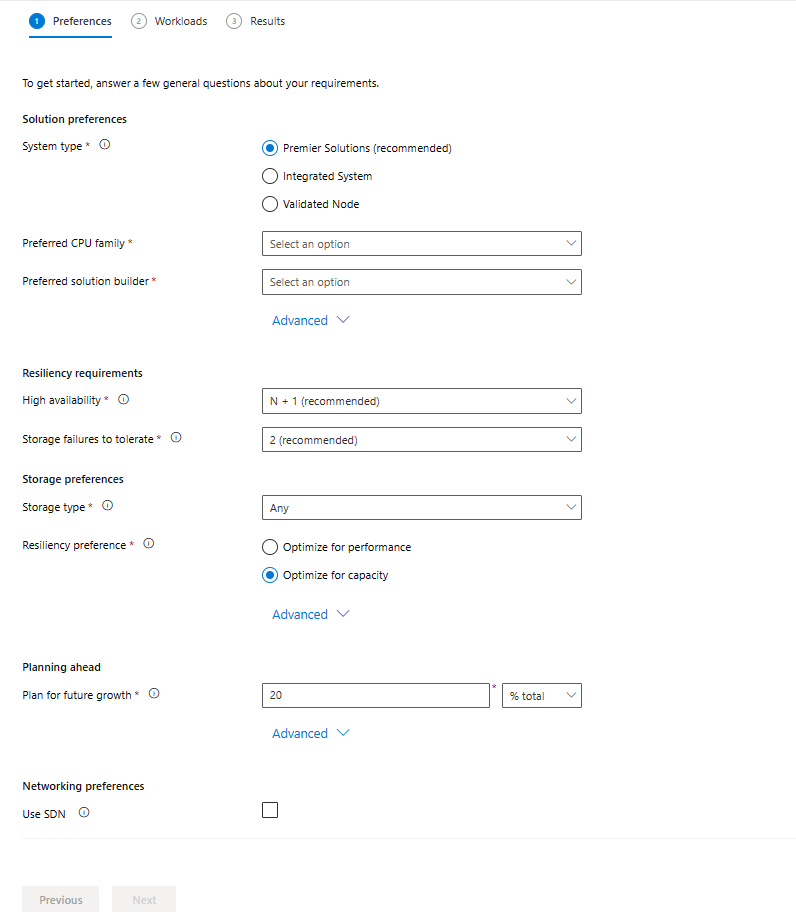
Earlier in February 2024, we announced the general availability of Azure Virtual Desktop for Azure Stack HCI which extends the capabilities of the Microsoft Cloud to your datacenters and edge locations . Today, we are happy to announce that ‘Azure Virtual Desktop’ is now available as a new workload category in Azure Stack HCI sizer! It enables customers to efficiently plan and size Azure Virtual Desktop deployments on Azure Stack HCI by calculating no. of VM required, suggest per VM configuration and what hardware to purchase.
Azure Stack HCI Sizer
Azure Stack HCI Sizer is a web-based comprehensive tool to assist organizations in accurately estimating hardware requirements for their Azure Stack HCI deployments.
Azure Virtual Desktop for Azure Stack HCI
Bringing the benefits of Azure Virtual Desktop and Azure Stack HCI together, Azure Virtual Desktop for Azure Stack HCI lets organizations securely run virtualized desktops and apps on-premises at the edge or in their datacenter. For organizations with data residency requirements, latency-sensitive workloads, or those with data proximity requirements.
Getting Started
The sizer allows you to create multiple projects, thus reflecting your various business needs.
To plan your Azure Virtual Desktop workload on Azure Stack HCI, first go to the sizer tool and create a new project.
Step 1 of the sizer asks you for Environmental preferences that will stay consistent across your projects, for example, Preferred system type, CPU family etc.
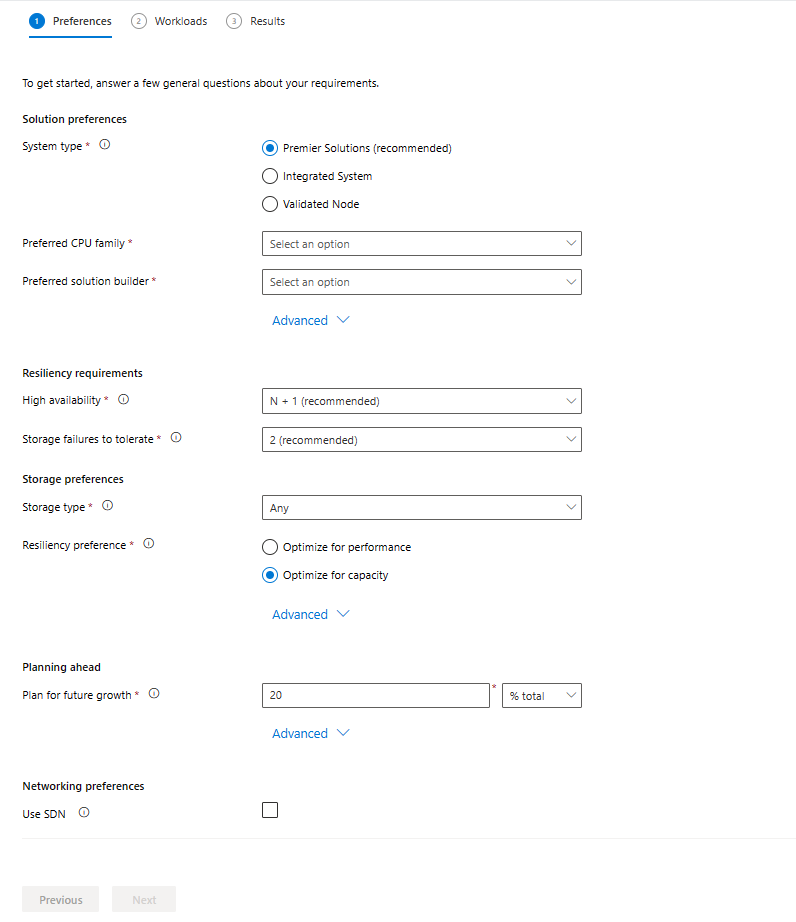
Step 2 of the sizer asks for your workloads. You can now select ‘Azure Virtual Desktop’ as a Workload category when you click on ‘Add workload’.
As soon as you select workload category as ‘Azure Virtual Desktop’, you can now provide information about your environment like:
- Max. concurrency percentage i.e., maximum no. of users who will login concurrently
- Session type i.e. Multi-session or Single session
- Workload type i.e. Light, Medium, Heavy or Power workload.
(Learn more about session host sizing guidelines here)
Optionally, you can also plan a file share to manage user profiles.
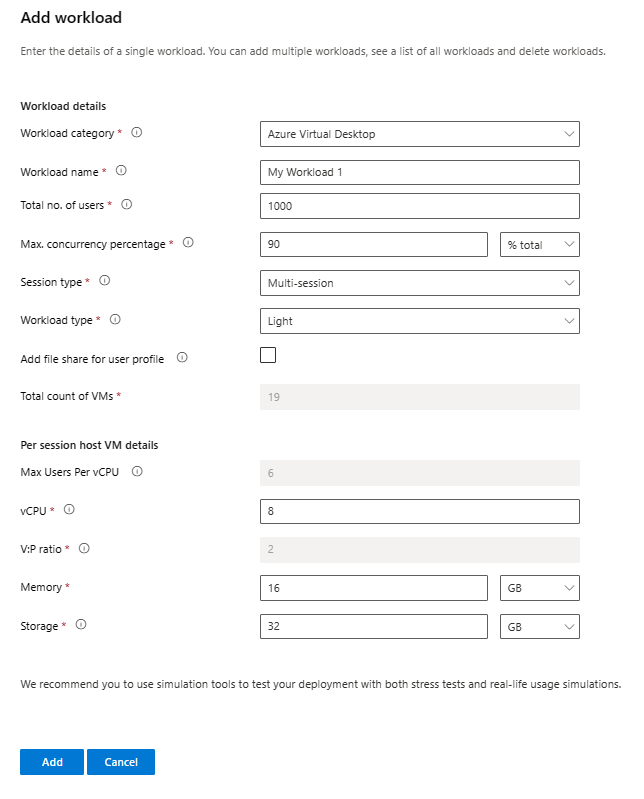
Based on the above input parameters, Azure Virtual Desktop workload will calculate number of virtual machines required and will also minimum recommended VM configuration.
We strongly recommend that each customer to perform stress testing based on the apps required and update per VM configuration as needed.
Add the workload to the project and click on ‘Next’ to see what hardware has been suggested by the sizer based on HCI catalog.
At this stage, you’ve completed all the steps and can check out the results and see what hardware we recommend for your workloads. If you notice anything odd about your results, you can go back and edit your environmental preferences as well as your workloads from the results page. Our suggestion tells you the exact model, number of nodes and node level recommendations that would satisfy your needs. We also include utilization bars for CPU, memory and storage which show you resource consumption and help you understand how we arrived at our recommendation.

Conclusion
We are excited for the future of Azure Virtual Desktop for Azure Stack HCI as we keep building and transforming with our customers. We would love to hear your feedback and suggestions on this form.
Thank you!
Published on:
Learn moreRelated posts
Automating Business PDFs Using Azure Document Intelligence and Power Automate
In today’s data-driven enterprises, critical business information often arrives in the form of PDFs—bank statements, invoices, policy document...
Azure Developer CLI (azd) Dec 2025 – Extensions Enhancements, Foundry Rebranding, and Azure Pipelines Improvements
This post announces the December release of the Azure Developer CLI (`azd`). The post Azure Developer CLI (azd) Dec 2025 – Extensions En...
Unlock the power of distributed graph databases with JanusGraph and Azure Apache Cassandra
Connecting the Dots: How Graph Databases Drive Innovation In today’s data-rich world, organizations face challenges that go beyond simple tabl...
Azure Boards integration with GitHub Copilot
A few months ago we introduced the Azure Boards integration with GitHub Copilot in private preview. The goal was simple: allow teams to take a...
Microsoft Dataverse – Monitor batch workloads with Azure Monitor Application Insights
We are announcing the ability to monitor batch workload telemetry in Azure Monitor Application Insights for finance and operations apps in Mic...
Copilot Studio: Connect An Azure SQL Database As Knowledge
Copilot Studio can connect to an Azure SQL database and use its structured data as ... The post Copilot Studio: Connect An Azure SQL Database ...
Retirement of Global Personal Access Tokens in Azure DevOps
In the new year, we’ll be retiring the Global Personal Access Token (PAT) type in Azure DevOps. Global PATs allow users to authenticate across...
Azure Cosmos DB vNext Emulator: Query and Observability Enhancements
The Azure Cosmos DB Linux-based vNext emulator (preview) is a local version of the Azure Cosmos DB service that runs as a Docker container on ...