Use Microsoft Lists for your next marketing campaign (+ video)

Every marketing campaign is one part unique, one part “we’ve done this before and simply need to do it again and again in an organized fashion” – to keep everyone in sync and track what matters most. The main goals are to track up-to-date information, loop in the right people at the right time, and automate as much as possible. It will save you time and improve awareness.
The below video provides context for how Microsoft Lists + Power Automate + Teams helps streamline people + information across date-driven milestones. It’s mostly a demo video, to give you a nudge on how to take advantage of the technology. And then, let technology support you and your fellow marketers.
Based on the above video, let’s hit on the main components with further insight plus links to learn more about each capability.
Start with list templates that come with built-in Power Automate flows
For a marketing campaign, we suggest using the “Content scheduler” template. It’s recently got a powerful update: A built-in Power Automate ‘reminder’ flow. That’s right, it’s configured for you as a part of the common list creation process.
Once you create the list, the flow is automatically configured to send reminder three days in advance of the draft or publish date. And the reminder gets sent to the person you added to the “Author” column. Do nothing and it starts working as soon as you add your first list item. And if you wish to further configure the connected flow, go for it. You’ll find is under the Integrate menu > See your flows – and this will take you directly into the Power Automate flow designer.
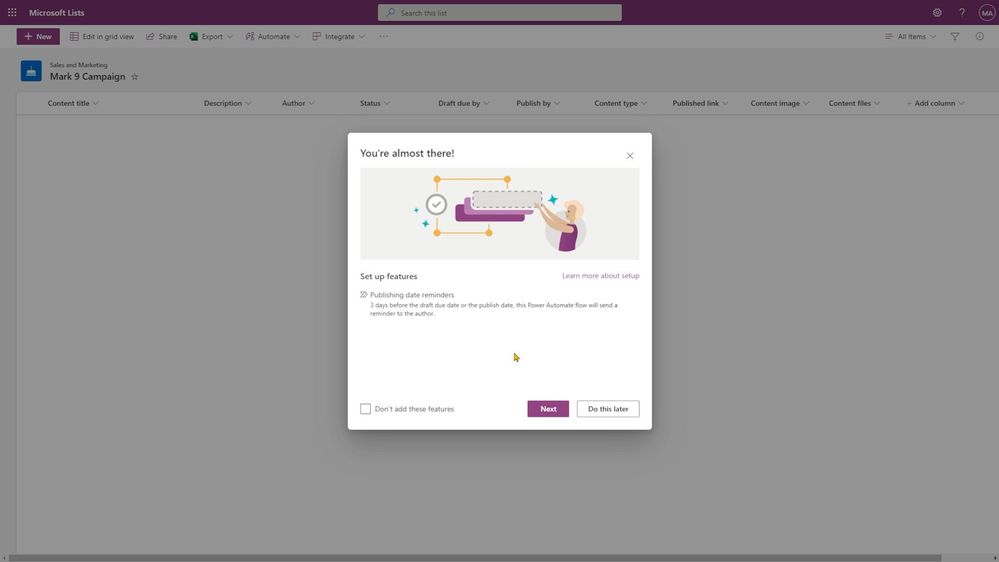
Learn more how to manage a flow that was created from a Lists template.
Add the list to the active Microsoft Teams marketing campaign channel
Adding information to a list is one thing. Collaborating with others is the thing that moves all things forward. It’s not a new feature and it’s a powerful one. You can use the Lists app in Teams to either create a new list or add an existing one as a tab in a Teams channel.
Once in place, you can start a conversation per list item. Just @mention someone and add context to what you are asking them to do or review. They’ll get a notification, and when they click on the list item from the chat, it’ll take them right to the list item with the chat (and context) side-by-side.

Learn more about getting started with Lists in Microsoft Teams.
Create multiple list views to help all your collaborators visualize the information
We know that every marketing campaign involves a bunch of people – from all walks of your organization. Some will want to review the visual elements of the campaign (branding), some will need to review and sign off on all messaging and positioning (PR and legal teams), and some just need to know who’s doing what (product marketing and leadership teams).
So, why not make distinct views of the campaign information tailored for each type of people – so it is customized visually for them to get into the list, see what they need to see, and get out. Thus, consider creating different list views for each group. We’ve got Gallery view for your brand team, Board view for your PR and legal teams, and Calendar view for product marketing and leadership teams.
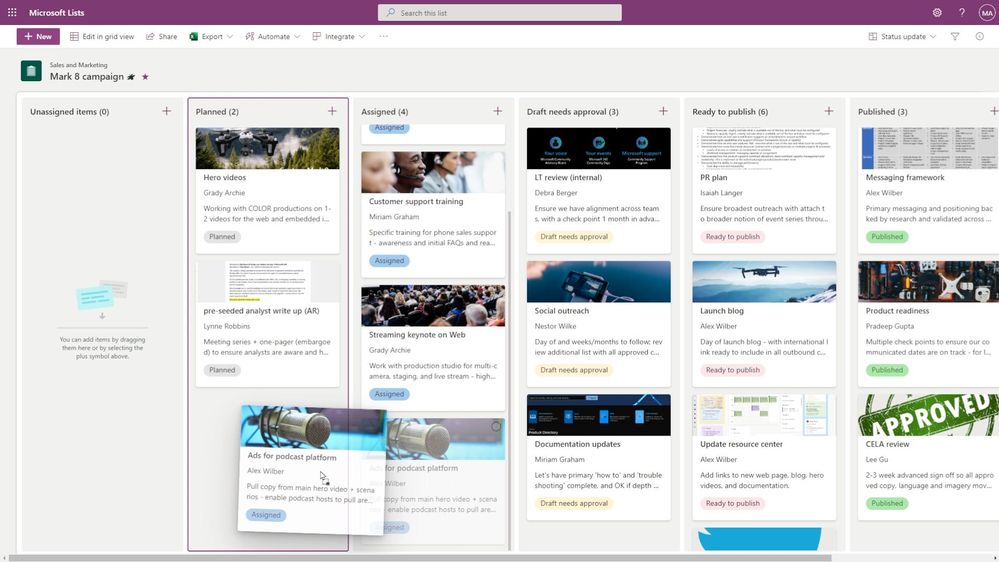
At any time, anyone can select whatever view works best for them to visualize the information and progress.
Learn more about creating or changing a view of a list.
Make the list unique with color coding and rules
Your information can speak to you, visually. Just add a little conditional formatting, and when certain criteria are met, the list item (row, column, or view) will adjust accordingly. And if something changes that is important for someone else to know about (each time it happens), write a simple list rule that triggers each time a status updates, or a list item gets reassigned.
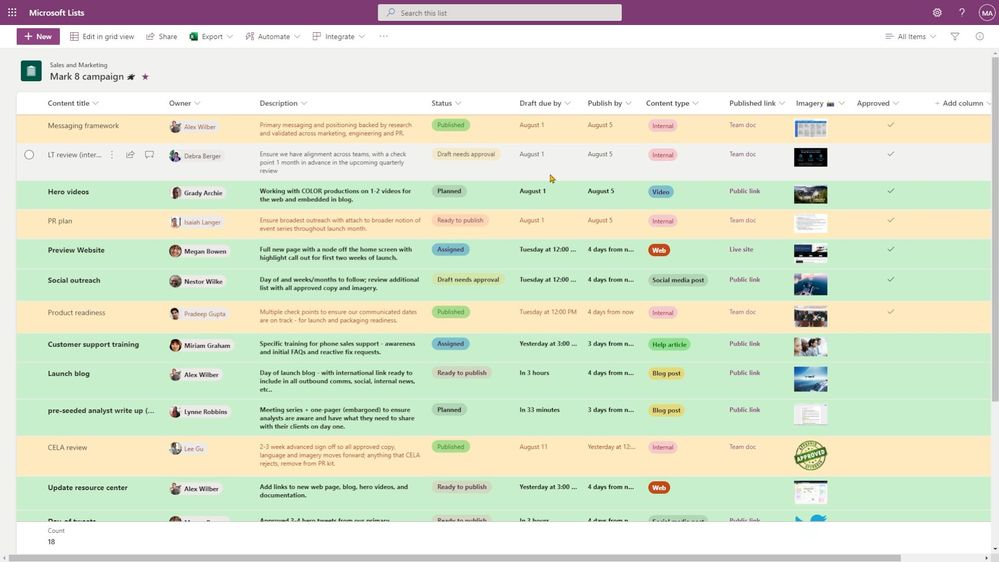
Learn more about formatting the color or a row or column. And learn how to work with Lists rules.
Last, a tip in one short, near run-on sentence…
Once you’ve created a list that looks just right and works for everyone involved, use the “Create a list from a list” feature to do it all over again in the same prescribed fashion (column structure, color coding, rules, and more) – saving you time to configure, to help get you more quickly to where you want to be – making progress on planning and executing your next marketing campaign.
Learn more about creating a list from an existing list.
Make your marketing process easier for everyone…
Good luck with your next marketing campaign – knowing Microsoft Lists has your back as you plan, collaborate, and execute what matters most.
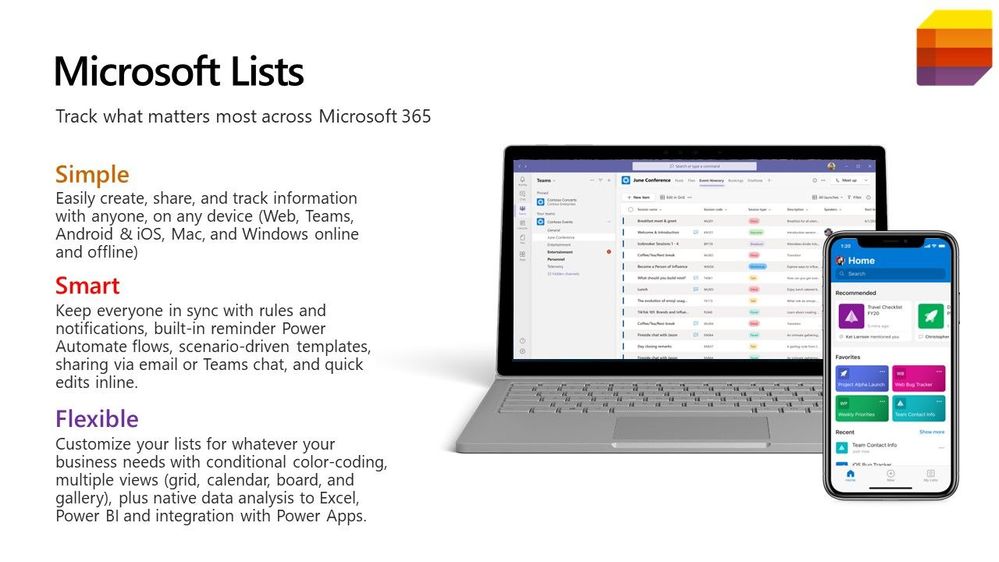
Learn more about Microsoft Lists – visit our Lists resource center and provide feedback on any features or updates you’d like to see in the future.
Cheers, Mark
Published on:
Learn moreRelated posts
How to streamline sales and marketing with Copilot
In this video, you'll learn how Copilot can streamline sales and marketing processes to improve the customer experience. Lori Lamkin, Corporat...
Improve Marketing and Sales Collaboration | Connect Mailchimp with Dynamics 365 CRM webinar
If you're looking to improve marketing and sales collaboration, syncing Mailchimp data with Dynamics 365 CRM is a crucial step. Doing so will ...
Realtime Marketing: Checking Contact Attributes vs Consent Records
This post explains how to check contact attributes or contact point consent records in Realtime Marketing. It highlights the important differe...
WhatsApp Marketing for Dynamics 365 | Connect with Customers Directly
In the age of constant marketing bombardment through emails, calls, and social media ads, it can be challenging for brands to connect with cus...
Revolutionizing marketing workflows with Copilot in Dynamics 365 Customer Insights
In the ever-evolving landscape of generative AI, a copilot isn't just a companion that makes tasks that you’re already doing at work easier, b...
Removing Email Addresses From Suppression In D365 Marketing
In a previous post, I reviewed the ability to manage consent from Contact and Lead records in Customer Insights – Journeys (D365 Marketi...
Art of Emojis & Images in SMS Marketing – with Microsoft Dynamics 365 Integration
Are you using SMS for Support? Updates? Promotion? We all know SMS messaging is one of the best communication sources when it comes to open r...
Justifying marketing is hard.
Justifying marketing is hard. Generating awareness and traffic is hard to quantify. What is the ROI for marketing? The reason is the distance ...
Guide to Integrating HubSpot Marketing with Dynamics 365 Sales
Introduction The rise of marketing automation and CRM solutions has revolutionized how businesses attract, nurture, and convert leads. HubSpot...