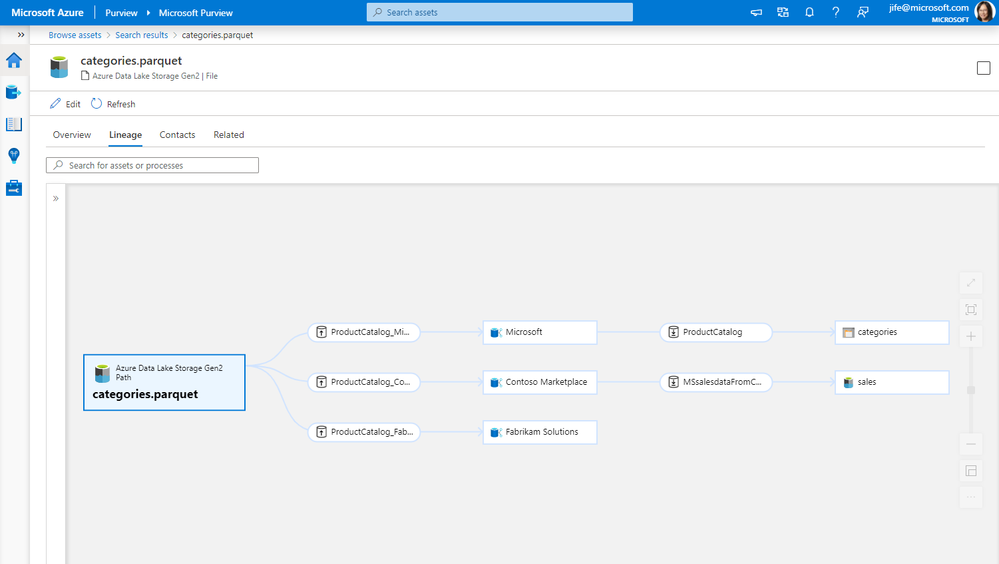Get a 360-degree view of data sharing lineage with Azure Data Share and Purview

As companies embark on the journey to be data-driven, they need access to data both within and outside of their organization. It is critical to be able to share data easily and securely with external business partners and internally between different departments. Azure Data Share enables easy and secure sharing of files, folders, and databases with just a few clicks. Through the integration with Azure Purview, you can now have a 360-degree view of data sharing including what data is shared with or received from other organizations, which helps you perform impact and root cause analysis on your datasets.
Scenario 1: 360-degree view of data sharing
Whether you are sharing data with business partners or within your organization, you can see bi-directional sharing relationships in the Purview asset lineage graph. You can discover all the datasets that are shared to or received from a specific organization.
Scenario 2: Impact analysis on data shared with another organization
When you make a change to a dataset, such as changing the file format or the schema of a database table, it is important to know who is using that data and will be impacted by the change. Lineage lets you easily understand the impact of the downstream internal or external users who you have shared the data with.
Scenario 3: Root cause analysis for data received from other organizations
When troubleshooting a data issue, it is important to find out source of the data. Using lineage, you can identify where the data is originally coming from, and if it is from within or outside your organization.
Get started
It just takes a few simple steps to get data sharing lineage in Purview.
- Connect your Azure Data Share account to a Purview account
- Trigger scheduled or on-demand snapshots in Azure Data Share
- Browse and select an asset in Purview
- View the asset lineage in Purview
This quick demo shows the steps:
Resources
Connect to Azure Data Share - Azure Purview | Microsoft Docs
Published on:
Learn moreRelated posts
Fabric Mirroring for Azure Cosmos DB: Public Preview Refresh Now Live with New Features
We’re thrilled to announce the latest refresh of Fabric Mirroring for Azure Cosmos DB, now available with several powerful new features that e...
Power Platform – Use Azure Key Vault secrets with environment variables
We are announcing the ability to use Azure Key Vault secrets with environment variables in Power Platform. This feature will reach general ava...
Validating Azure Key Vault Access Securely in Fabric Notebooks
Working with sensitive data in Microsoft Fabric requires careful handling of secrets, especially when collaborating externally. In a recent cu...
Azure Developer CLI (azd) – May 2025
This post announces the May release of the Azure Developer CLI (`azd`). The post Azure Developer CLI (azd) – May 2025 appeared first on ...
Azure Cosmos DB with DiskANN Part 4: Stable Vector Search Recall with Streaming Data
Vector Search with Azure Cosmos DB In Part 1 and Part 2 of this series, we explored vector search with Azure Cosmos DB and best practices for...
General Availability for Data API in vCore-based Azure Cosmos DB for MongoDB
Title: General Availability for Data API in vCore-based Azure Cosmos DB for MongoDB We’re excited to announce the general availability of the ...
Efficiently and Elegantly Modeling Embeddings in Azure SQL and SQL Server
Storing and querying text embeddings in a database it might seem challenging, but with the right schema design, it’s not only possible, ...