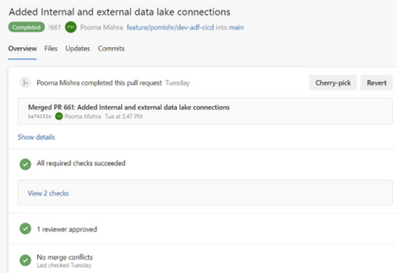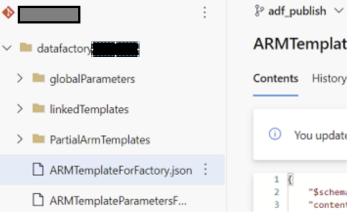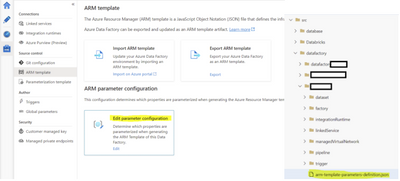Azure Data Factory CI-CD using YAML template
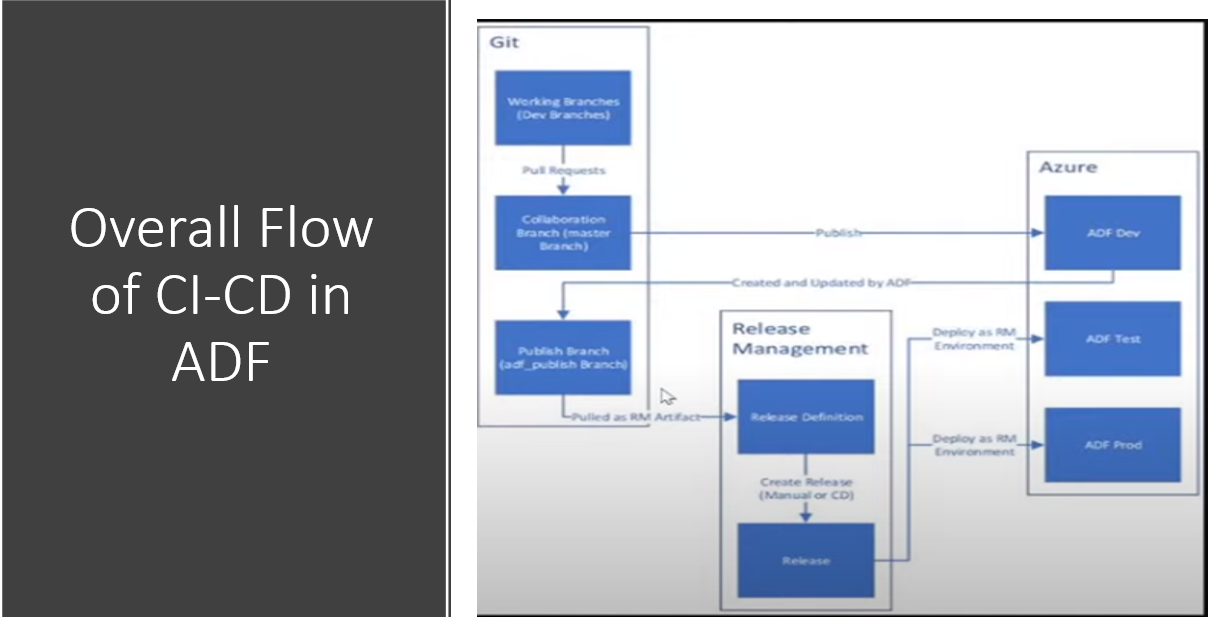
Purpose of this Blog
- Defined the end to end Git integration and Deployment flow using YAML template from a project implementation perspective
- This can be easily implemented as you just need to include this YAML template and do a few changes as this has been successfully implemented for Deployments across some projects.
Developer Workflow(CI/CD)
Integration of Code from Data Factory UI(Continuous Integration)
1. A sandbox Data Factory is created for development of data pipelines with Datasets and Linked Services.
The Data Factory is configured with Azure Dev-ops Git.(Collaboration and publish branch) and the root folder where the data factory code is committed
2. A feature branch is created based on the main/collaboration branch for development. The branch in the Data Factory UI is changed to feature branch.
3. After the developer tests the pipelines and is satisfied with the changes , a pull request is raised to merge
the changes with the main/collaboration branch
4. After the PR gets approved by the concerned product leads, the changes made in feature branch are
merged into main branch.
5. The branch is changed to main branch in Data Factory UI . The changes are published to main branch by
clicking on publish button.
6. The changes are reflected in ARM template located in adf_publish branch
Note: If some parameters are missing in the arm template follow the steps below :
I. then we should go to manage 
II. click on the ARM template
III. click on Edit parameter configuration in the DataFactory UI and include parameters that were missing in the ARM template in the json configuration file.
IV. We need to include this json configuration file in the main branch at root folder configured in Git configuration, let us consider we keep it in 'src/DataFactory/{DataFactoryName}/arm-template-parameters-definition.json'
- Follow this documentation on how to use the use custom parameters with the Resource Manager template : Custom parameters in a Resource Manager template - Azure Data Factory | Microsoft Docs
7. A Release pipeline is built in YAML to deploy the Data Factory using ARM template(We need to give
location of ARM template file) to Dev ,QA ,UAT and Production environments
Automated publish of ADF ARM Template :
- The "Automated publish" improvement takes the validate all and export Azure Resource Manager (ARM) template functionality from the ADF UI and makes the logic consumable via a publicly available npm package @microsoft/azure-data-factory-utilities. This allows you to programmatically trigger these actions instead of going to the ADF UI and do a button click 'Publish'. This will give your CI/CD pipelines a truer continuous integration experience.(Quoted from blog)
- Please follow this tech community blog for more details : Automated publish improvement in ADF's CI/CD flow - Microsoft Tech Community
- Please follow this Microsoft Documentation for the same : Automated publishing for continuous integration and delivery - Azure Data Factory | Microsoft Docs
YAML Release pipeline(Continuous Deployment)
- Run the release pipeline for the specified target environment.
- This will download the previously generated ARM template. It will also download secure connection strings
from Azure Key-Vault. .Then it will deploy to your
Target Data Factory using ARM template deployment. - The code below shows how to run your release agent on a Microsoft hosted agent
Trigger:
- This Pipeline will be triggered based on the changes made in adf_publish branch
Resources:
- The branch where the ARM template is located is mentioned.
Referring to the previous point where it is mentioned that the ARM template will be picked from adf_publish (Publish) branch - Example:
Steps:
1. Deployment Variables (variable declared)
2. Keyvault task to fetch the secrets(parameters to override ARM paramters) (PowerShell Task):
3. Stopping the triggers of Target Data Factory before Deployment(Powershell Task)
Script:
4. Deploying the ARM template to the Target Data Factory by passing some values to the parameters in
Incremental Mode. (Powershell Task)
Script:
5. Starting the Triggers after Successful Deployment(Powershell Task)
Script:
Full ADF CD Template:
Published on:
Learn moreRelated posts
Announcing GPT 5.2 Availability in Azure for U.S. Government Secret and Top Secret Clouds
Today, we are excited to announce that GPT-5.2, Azure OpenAI’s newest frontier reasoning model, is available in Microsoft Azure for U.S. Gover...
Sync data from Dynamics 365 Finance & Operations Azure SQL Database (Tier2) to local SQL Server (AxDB)
A new utility to synchronize data from D365FO cloud environments to local AxDB, featuring incremental sync and smart strategies.
Azure Cosmos DB Conf 2026 — Call for Proposals Is Now Open
Every production system has a story behind it. The scaling limit you didn’t expect. The data model that finally clicked. The tradeoff you had ...
Powering Real-Time Gaming Experiences with Azure Cosmos DB for NoSQL
Scenario: When Every Millisecond Counts in Gaming Imagine millions of players logging in at the exact moment a new game season launches. Leade...
Access Azure Virtual Desktop and Windows 365 Cloud PC from non-managed devices
Check out this article via web browser: Access Azure Virtual Desktop and Windows 365 Cloud PC from non-managed devices Many organizations use ...
Power Pages + Azure AD B2C: “The Provided Application Is Not Valid” Error
If you are new to configuring Azure AD B2C as Identity Provider in Power Pages, refer Power Pages : Set up Azure AD B2C After completing the s...