How to build a split button component for Power Apps

tl;dr
Less controls mean less user confusion and better performance - This blog post guides you through the creation of a simple yet effective split button component.
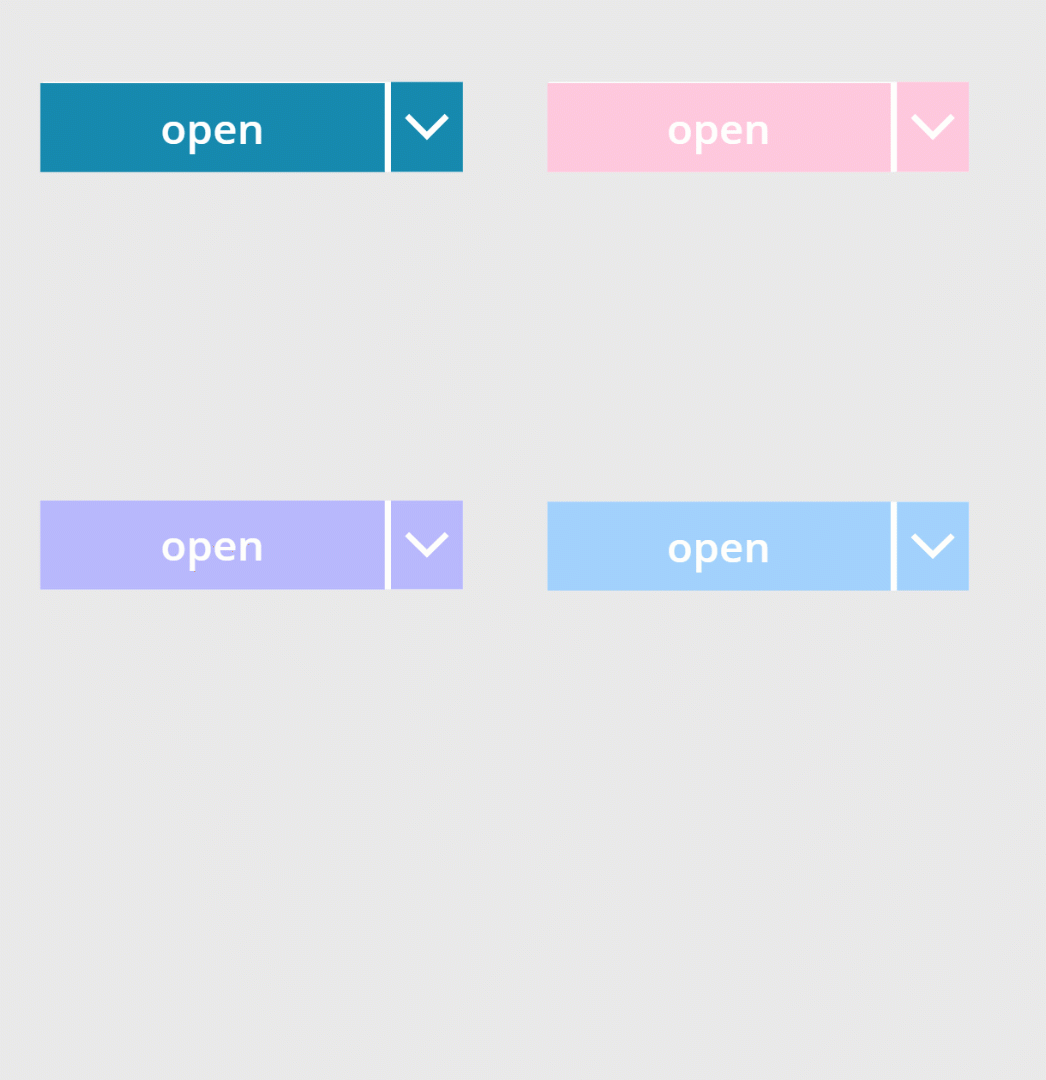
Let’s create a component
- Create a new canvas component
cmp_SplitButtonand add the following custom properties to itproperty type default splitButtonHeight Number 40splitButtonWidth Number 196primaryColor Color ColorValue("#1e6091")secondaryColor Color ColorValue("#168aad")textColor Color WhitebuttonText Text "open"Onchange Behavior(Text) (needs boolean parameter called option)Onselect Behavior(Boolean) true
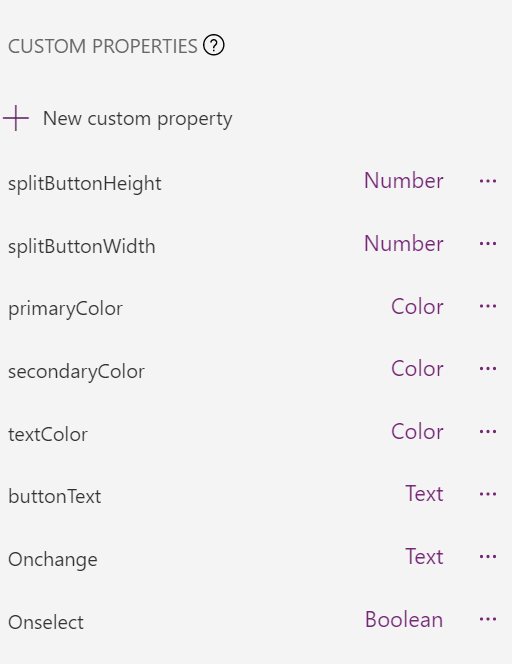
- Add a button
btn_mainto the component - Set its OnSelect property to
cmp_SplitButton.Onselect()- this will make sure that when we later call that function we will return atrueso that we can determine in our app if that button was selected. - Now let’s refer to our custom properties:
property value BorderColor Self.FillColor cmp_SplitButton.textColorFill cmp_SplitButton.primaryColorHeight cmp_SplitButton.splitButtonHeightHoverBorderColor cmp_SplitButton.secondaryColorHoverColor Self.ColorHoverFill cmp_SplitButton.secondaryColorPressedBorderColor cmp_SplitButton.secondaryColorPressedColor Self.ColorPressedFill cmp_SplitButton.secondaryColorRadius 0 Width cmp_SplitButton.splitButtonWidth-36 - Add a dropdown control
drp_optionsto the component and refer as follows to our custom properties:
| property | value |
|---|---|
| BorderColor | cmp_SplitButton.primaryColor |
| ChevronBackground | cmp_SplitButton.primaryColor |
| ChevronFill | cmp_SplitButton.textColor |
| ChevronHoverBackground | cmp_SplitButton.secondaryColor |
| ChevronHoverFill | cmp_SplitButton.textColor |
| HoverBorderColor | cmp_SplitButton.secondaryColor |
| Color | cmp_SplitButton.secondaryColor |
| Fill | White |
| Height | cmp_SplitButton.splitButtonHeight+2 |
| HoverBorderColor | cmp_SplitButton.secondaryColor |
| HoverColor | cmp_SplitButton.textColor |
| HoverFill | cmp_SplitButton.secondaryColor |
| PressedBorderColor | cmp_SplitButton.secondaryColor |
| PressedColor | cmp_SplitButton.textColor |
| PressedFill | cmp_SplitButton.secondaryColor |
| SelectionColor | cmp_SplitButton.textColor |
| SelectionFill | cmp_SplitButton.secondaryColor |
| Width | cmp_SplitButton.splitButtonWidth+2 |
I know, that is a tedious task, but trust me, the result looks good.
- Set the Items property to any array that you like - I used
["open in SharePoint", "open in Teams", "send as an email"] - Now let’s take of functionality of the dropdown - set the OnChange property to
cmp_SplitButton.Onchange(drp_options.SelectedText.Value).
Add Functionality to your component
Depending on your use case, you will want to at least
- determine, if the button has been selected (to then perform other actions)
- determine, which value has been selected in the dropdown.
To achieve this,
- Add your component to the app
- Set the Onselect (custom) property to
UpdateContext({loc_isButtonClicked:true})- which saves aTruevalue in local variable to determine if that button was clicked. - Set the Onchange (custom) property to
UpdateContext({loc_selectedOption: option})- this way you set a local variable to the Selected Text of your dropdown
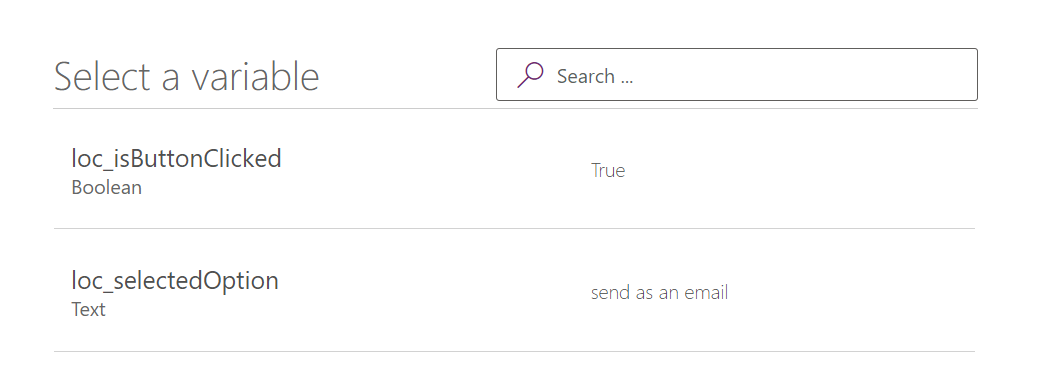
Why is this better than a dropdown menu and a separate button?
We aim to deliver clean, consistent, and intuitive user experiences - and in cases where we want users to perform a main action or where its likely that one action is the most important action on a screen, we want to make that obvious to them. However sometimes, there are similar actions that can be performed as well - and then such a split button comes in handy. This design pattern is a great way to reduce visual clutter and provide a good user experience.
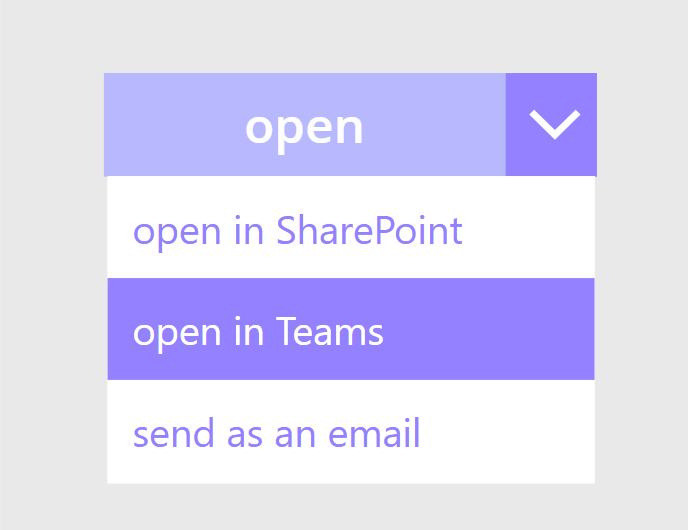
Feedback and what’s next?
I am curious - do you use split buttons as well? What are your use cases>? Let me know on twitter :-) If you found this blog post useful, please also subscribe to my newsletter - news coming about every 2 months, I promise to not spam you!
Published on:
Learn moreRelated posts
Power Apps – Deprecation of Preview Copilot Controls in Canvas Apps
Starting on February 2, 2026, the following preview Copilot features in Power Apps Canvas Apps will be removed: Copilot Control: Add a Copilot...
CountRows, CountIf, CountA and Count in Power Apps
How often would you like to count the number of records without really wanting to load all the records that exist in a list or table. CountRow...
Microsoft retires the Power Apps Per App Plan
Although not yet officially announced by Microsoft, the Power Apps Per App Plan has been retired, seemingly with immediate effect. What was th...
Power Apps Grid Container: A Better Way to Build Responsive Canvas Apps
Microsoft is always rolling out updates to improve the Dynamics and Power Apps experience. Recently, Microsoft introduced Grid Containers in P...
Building Standalone Apps with Power Apps Code Apps: Using Dataverse and Office 365 Users Connectors (Part 1)
In the Dynamics 365 and Power Apps ecosystem, we have several options for building applications, each one is for a specific type of requiremen...
Build AI-Powered Apps in Minutes with Power Apps Vibe: A Complete Guide
If you’ve ever tried building apps with Microsoft Power Apps, you know the process: creating tables, designing screens, adding controls, conne...
How to Vibe code yourself a Power App on vibe.powerapps.com
Recently Microsoft released a new way of developing apps within the Power Platform on vibe.powerapps.com. In this post, I will look at differe...
Power Apps Code App with Dataverse: Building CRUD Operations
In my previous blog post, I explained how to build a Code App using Power Platform Connectors. In that example, I used the Office 365 connecto...