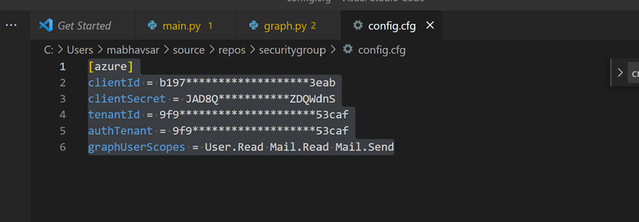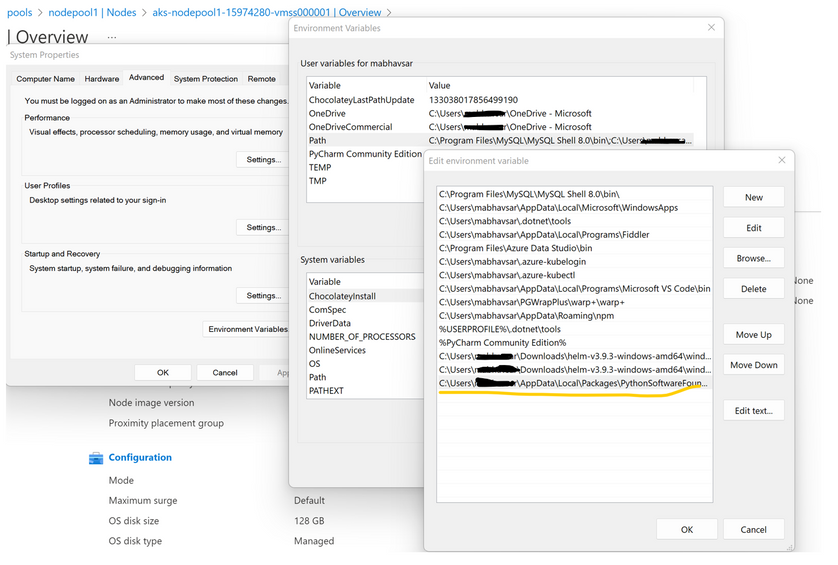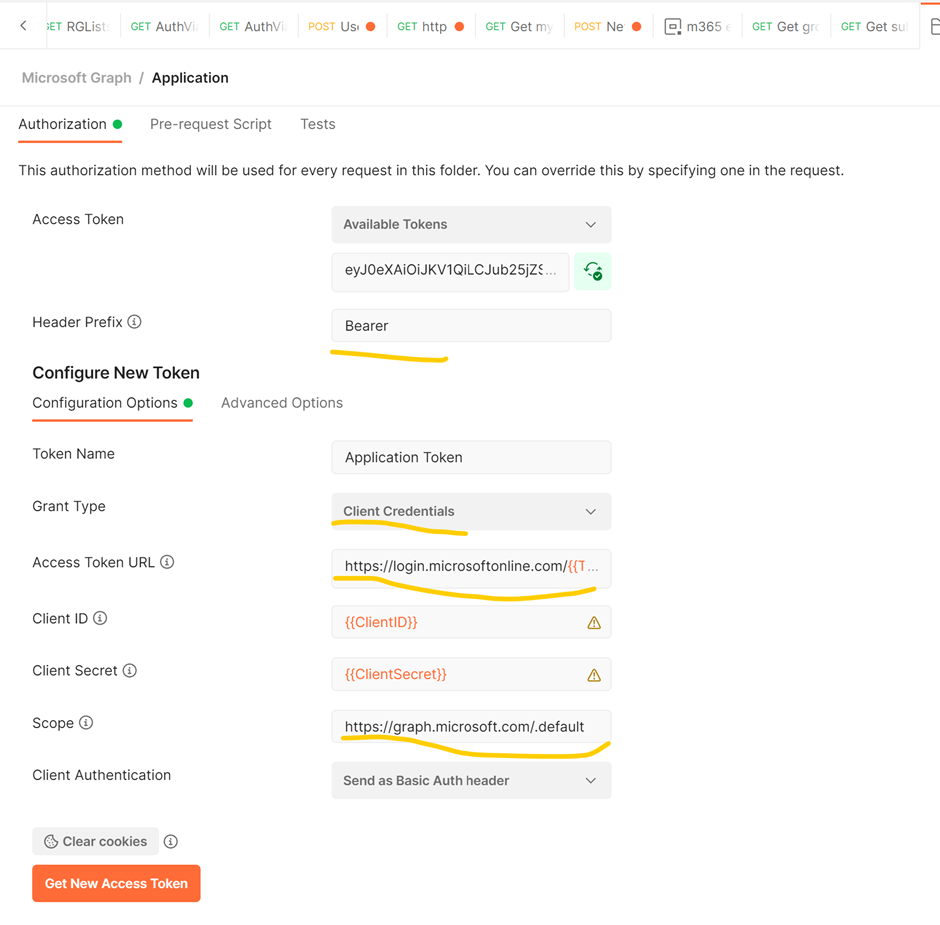How to Create Azure AD Security Group using Microsoft Graph APIs (Postman & Python Code Sample)
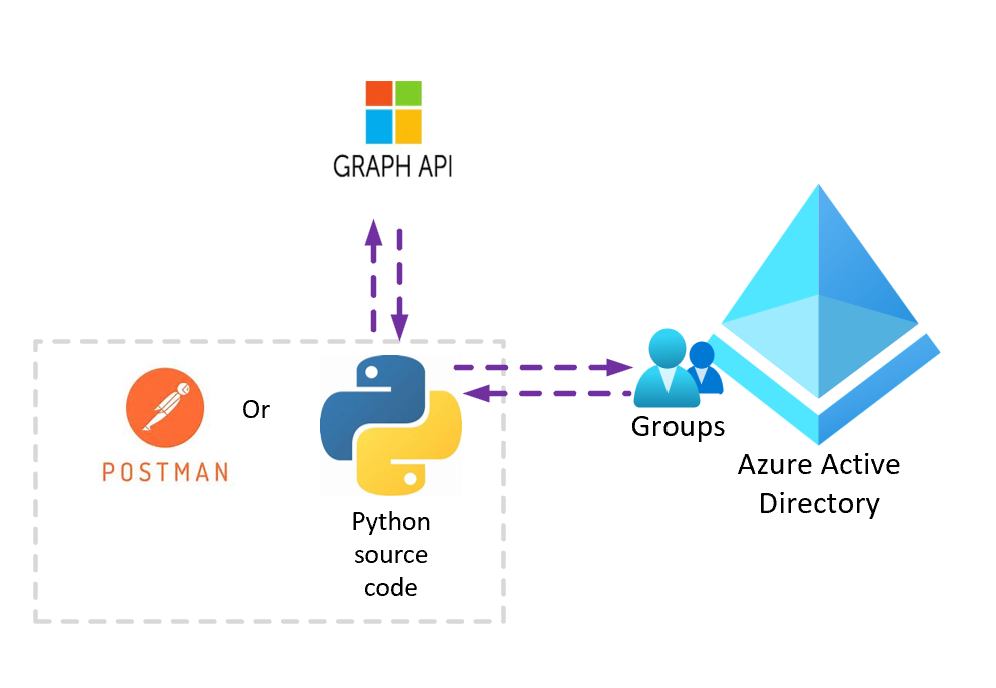
Azure Active Directory (Azure AD) groups are used to manage users that all need the same access and permissions to resources, such as potentially restricted apps and services. Instead of adding special permissions to individual users, you create a group that applies the special permissions to every member of that group.
You can refer to below steps for the scenarios in which you have Azure AD service principle with required permissions to create Security Groups in Azure Active Directory and need to call Microsoft Graph REST APIs from your dev or local environment via Postman or through python code.
First step is to register a client application with Azure AD and assign required permissions to create AD groups
1. Sign in the Azure portal, search for and select Azure Active Directory.
2. In the left panel, under Manage, select App registrations > All Applications > Select your registered application (Service Principal Account) > API Permissions
3. Least Privileged Permissions required to create AAD groups are:
- Group.Read.All
- Group.ReadWrite.All
- Group.Create
Python Source Code:
Refer attached python source code (SecurityGroupCreatePythonSample.zip)
- Update ClientId, ClientSecret and Tenant details in config.cfg file
- Update Request body to create new group in graph.py file
- Install Required dependencies to build the project.
python3 -m pip install azure-identity python3 -m pip install msgraph-core -
Ensure that installed package script path are added into System Environment Variables.
- Run Main.py file. Choice 6 and 7 are the methods to list or create group using SPN (App Only Authentication)
Reference Link:
Build Python apps with Microsoft Graph - Microsoft Graph | Microsoft Docs
Step 7: Build Python apps with Microsoft Graph - Microsoft Graph | Microsoft Docs
Step 8: Build Python apps with Microsoft Graph - Microsoft Graph | Microsoft Docs
Postman:
Create Authorization Header in Postman Requests Collection Folder Level:
Access Token Url: https://login.microsoftonline.com/{{TenantID}}/oauth2/v2.0/token
Scope: https://graph.microsoft.com/.default
Grant_Type = Client Credentials
Rest API to create Group:
Url: https://graph.microsoft.com/v1.0/groups
Request Type: Post
Authorization Type: Bearer Token. Copy the access token created from above step
Request Body:
Reference Link:
Use Postman with the Microsoft Graph API - Microsoft Graph | Microsoft Docs
Note:
- If SPN is granted with Delegated permission, you need to follow User Authorization Code to generate access token
- If SPN is granted with Application permission, you can follow Grant type= Client Credentials
Published on:
Learn moreRelated posts
Teams External Collaboration Administrator Role Arrives
A new Entra ID role is coming. The Teams External Collaboration administrator role allows users to manage external collaboration settings. Qui...
Microsoft 365 & Power Platform Call (Microsoft Speakers) – January 13th, 2026 – Screenshot Summary
Call Highlights SharePoint Quicklinks: Primary PnP Website: https://aka.ms/m365pnp Documentation & Guidance SharePoint Dev Videos Issues...
Powering Real-Time Gaming Experiences with Azure Cosmos DB for NoSQL
Scenario: When Every Millisecond Counts in Gaming Imagine millions of players logging in at the exact moment a new game season launches. Leade...
Updates available for Microsoft 365 Apps for all channels
We’ve released updates to the following update channels for Microsoft 365 Apps: Current Channel Monthly Enterprise Channel Semi-Annual E...
Microsoft Copilot (Microsoft 365): Researcher Output Formats
The Researcher Agent in Microsoft 365 Copilot empowers users to create rich, detailed reports on any topic they choose whether from work or we...
Microsoft Copilot (Microsoft 365): When using Agent Mode in Word, you will be able to manually select which model to use
Agent Mode in Word lets you choose from multiple models, giving you flexibility to select the right model for your task. Product Word Release ...
Access Azure Virtual Desktop and Windows 365 Cloud PC from non-managed devices
Check out this article via web browser: Access Azure Virtual Desktop and Windows 365 Cloud PC from non-managed devices Many organizations use ...
The Channel Agent Brings AI Interactions to Teams Channels
Chat and meetings have their agents, and now the Teams channel agent is available to help members understand what happens inside channels. Lik...
Microsoft Teams: Browser selection for links in Teams Mobile
Starting February 2026, Teams Mobile on Android and iOS will prompt users to choose a browser for non-Office and PDF links, encouraging Micros...
Teams application update needed to enable Explicit Recording Consent feature on Teams Phone Devices
Microsoft Teams Phone Devices will require app version 1449/1.0.94.2025443703 to enable Explicit Recording Consent for 1:1 VoIP calls starting...