Streamline Location-Relevant Answers with SharePoint and Amazon Bedrock
Global companies often face challenges in providing employees with location-relevant policies. For instance, leave policies in the USA differ significantly from those in India. However, when documents are stored together in systems like SharePoint without proper filtering, employees may waste time searching or risk following incorrect policies. The unfiltered content in Amazon Bedrock creates problems for its knowledge base by producing incorrect answers.
The Solution: Metadata Filtering with SharePoint and Amazon Bedrock
By integrating Amazon Bedrock Knowledge Bases with SharePoint and leveraging metadata filtering, companies can create intelligent Retrieval-Augmented Generation (RAG) systems. These systems automatically retrieve relevant policy documents based on location filters so employees get the right location-relevant information.
How It Works (In Simple Terms)
- Organize Documents in SharePoint: Assign metadata (e.g., country-relevant tags) to each document.
- Connect SharePoint to Amazon Bedrock: Sync SharePoint as a data source for Amazon Bedrock Knowledge Bases.
- Apply Metadata Filters: Use filters to retrieve only location-relevant content when employees query the system.
Real-World Example: Leave Policies
Consider leave policies for the USA and India:
- USA Policy: Based on ACME Corporation’s USA Employee Leave Policy, employees receive different types of leave: Vacation Leave (0-2 years of service: 10 days/80 hours), Sick Leave - 5 days (40 hours) per calendar year. Additionally, employees receive paid holidays (11 days), bereavement leave, and jury duty leave. Eligible employees may receive up to 12 weeks for parental leave.
- India Policy: According to ACME Corporation India’s leave policy, you are entitled to the following types of leave: Privilege/Earned Leave: 24 days per year, Sick/Casual Leave: 12 days per calendar year. Optional Holidays: 2 days per year. The policy includes other types of leave such as Maternity Leave: 26 weeks.
Disclaimer: The leave policies uploaded to SharePoint for this demonstration were created using AI. The AI generated policies are for illustrative purposes only.
Using metadata filtering:
- Employees in the USA see only the USA policy.
- Employees in India see only the India policy.
This eliminates confusion and ensures compliance.
Implementation Steps
Add metadata to your SharePoint documents
First, ensure your documents have the right metadata in SharePoint:
- We will use the default Title column in your SharePoint document library
- Assign “Leave_Policy_USA” or “Leave_Policy_India” to the appropriate documents
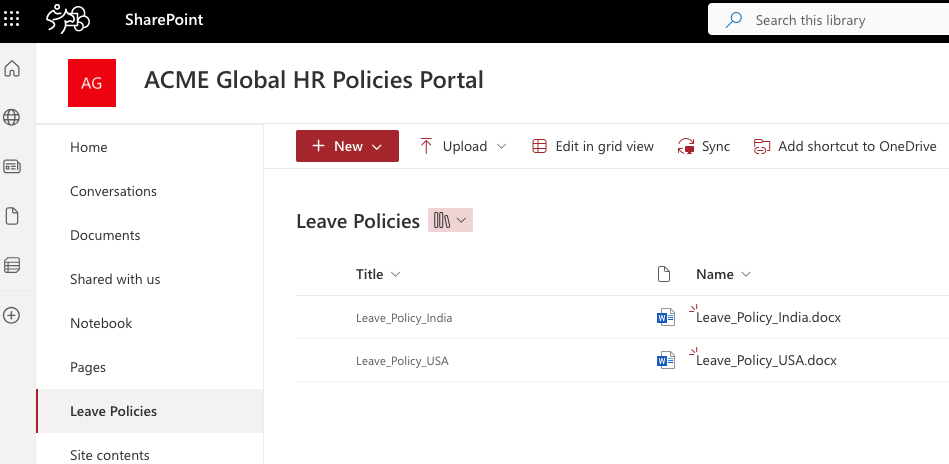
Set up a connection between SharePoint and Amazon Bedrock
Next, set up a connection between SharePoint and Amazon Bedrock:
- In AWS console, create a new Knowledge Base
- Select SharePoint as your data source
- Set up SharePoint App-Only authentication to connect to SharePoint
- Sync the data source to begin indexing content from SharePoint
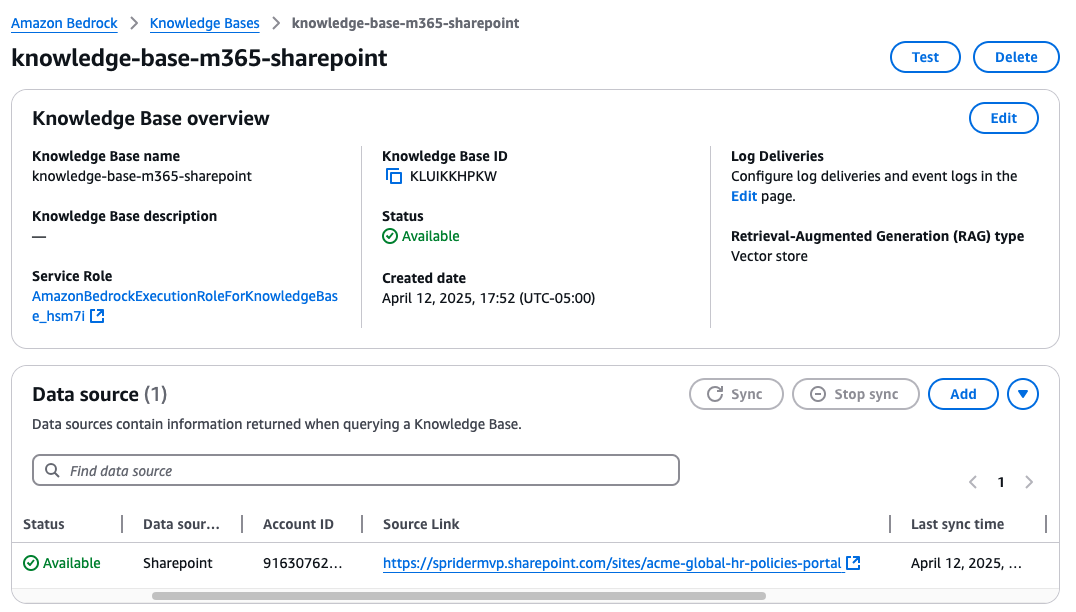

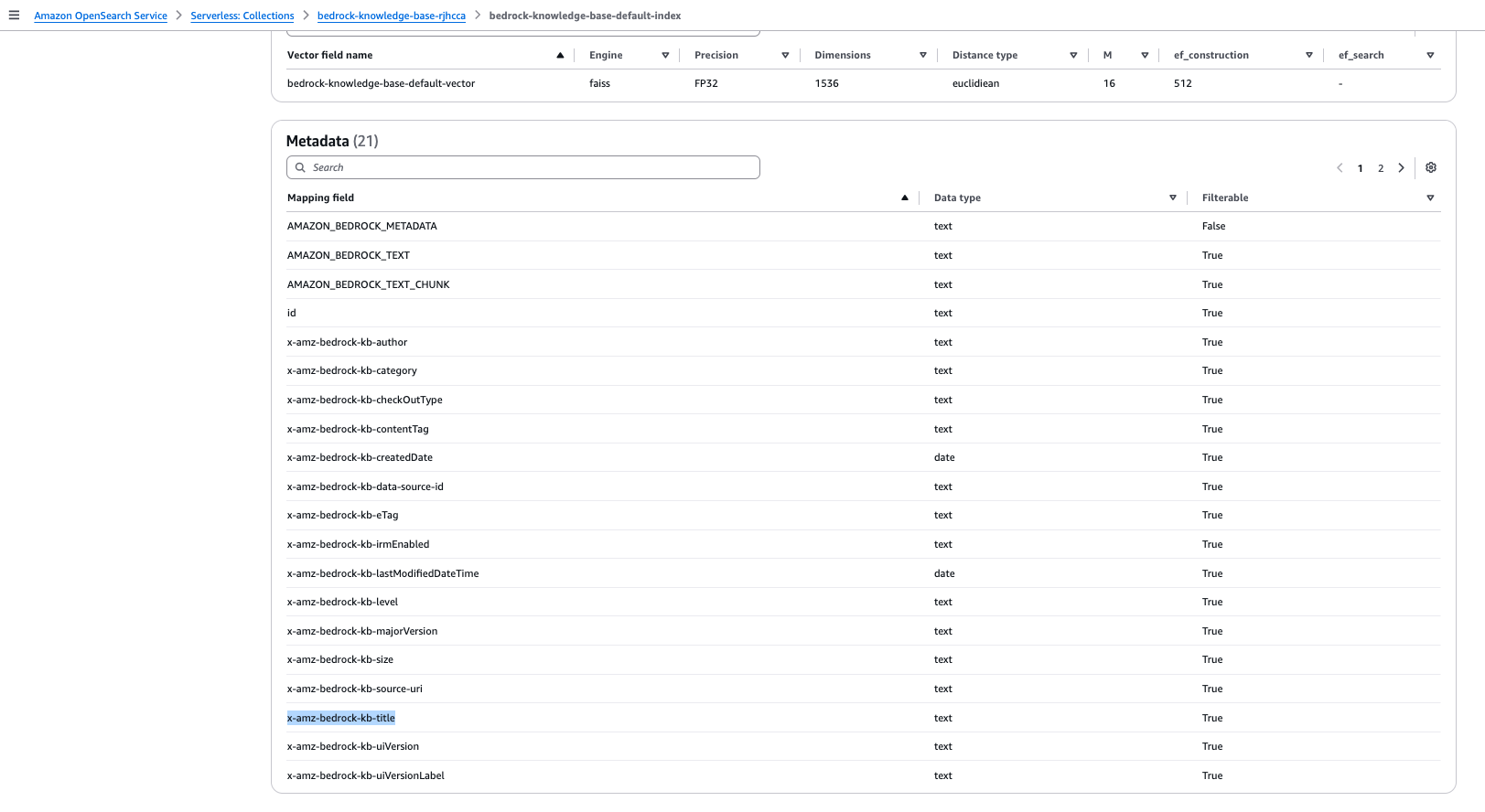
Note: I’m still exploring how custom metadata columns can be used for unstructured data formats. If I find a solution, I’ll create a separate blog post. For now, we’ll focus on using the out-of-the-box metadata fields generated by the OpenSearch collection.
Test metadata filtering using sample queries to ensure accuracy
Let us test a few questions both with and without filters to see how the selected model generates responses. This will help demonstrate the difference in relevance and accuracy when metadata filtering is used. For this example, I’ve used the Nova Pro 1.0 model to generate the responses.
No Filter
As you can see, the answers are a mix of both USA and India policies, with chunks being pulled from documents for both regions.
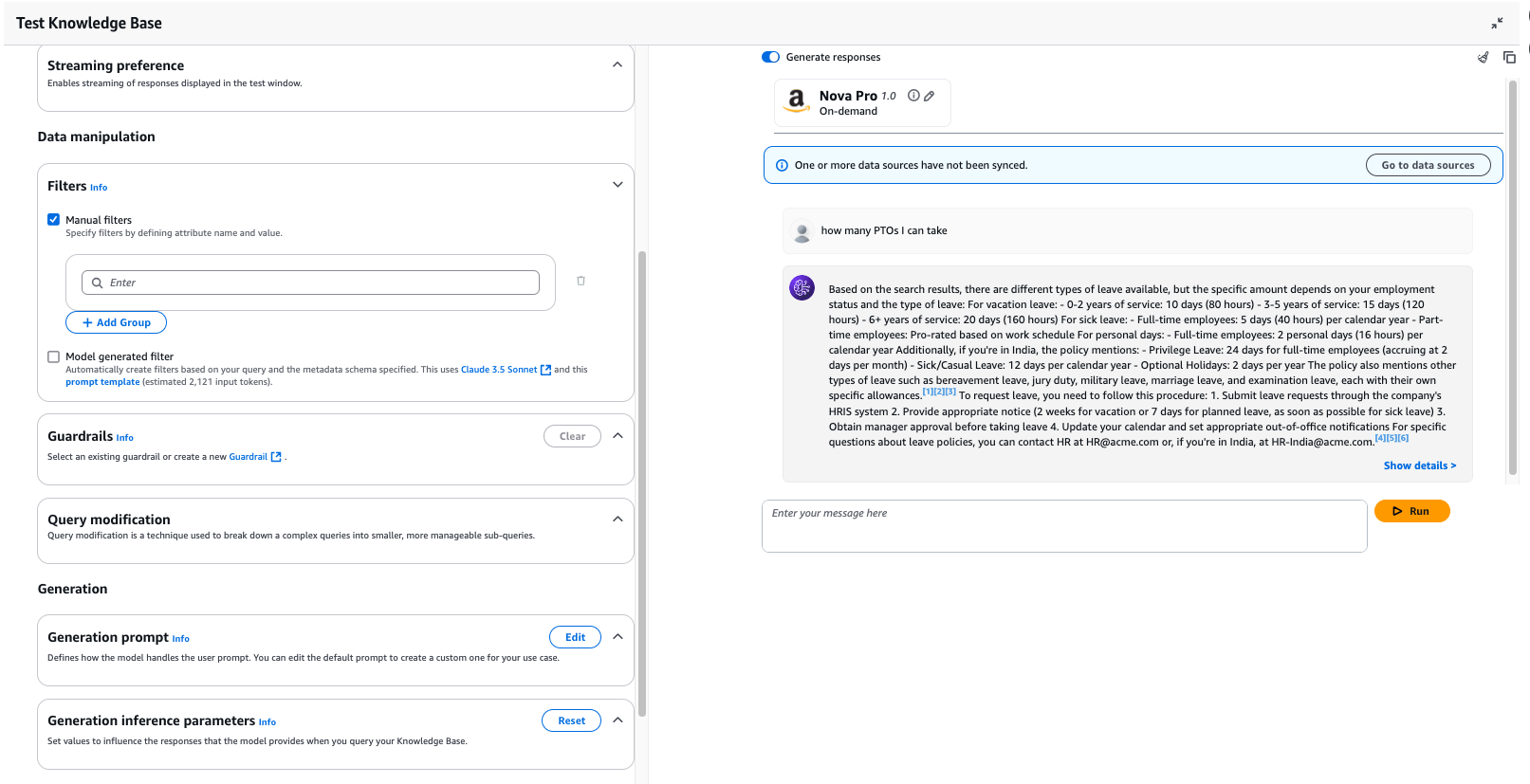
With x-amz-bedrock-kb-title ^ Leave_Policy_USA Filter
With the filter x-amz-bedrock-kb-title ^ Leave_Policy_USA, the response is clearly relevant to the USA, showing only the relevant policy for that region.
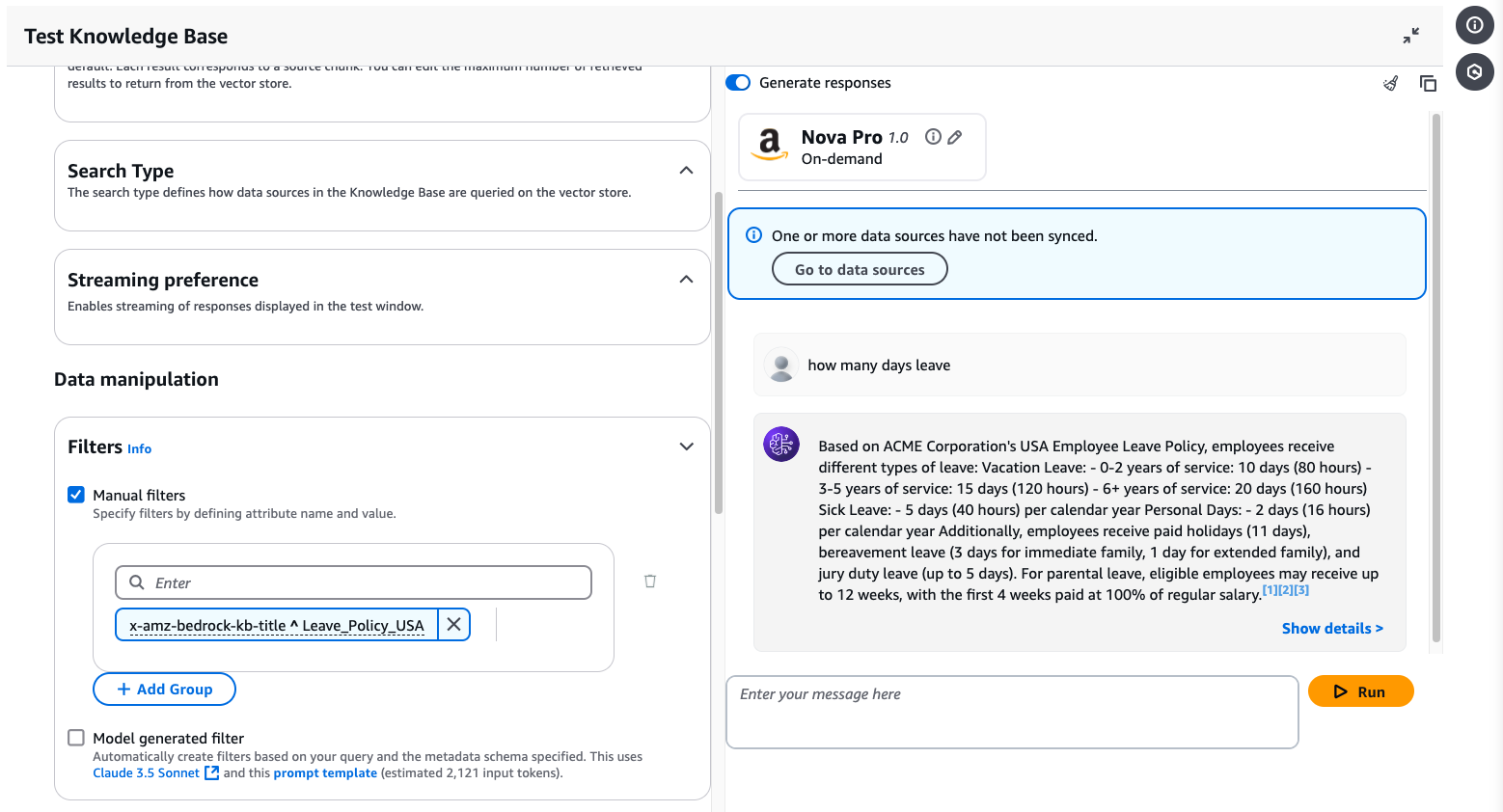
With x-amz-bedrock-kb-title ^ Leave_Policy_India Filter
With the filter x-amz-bedrock-kb-title ^ Leave_Policy_India, the response is clearly relevant to the India, showing only the relevant policy for that region.
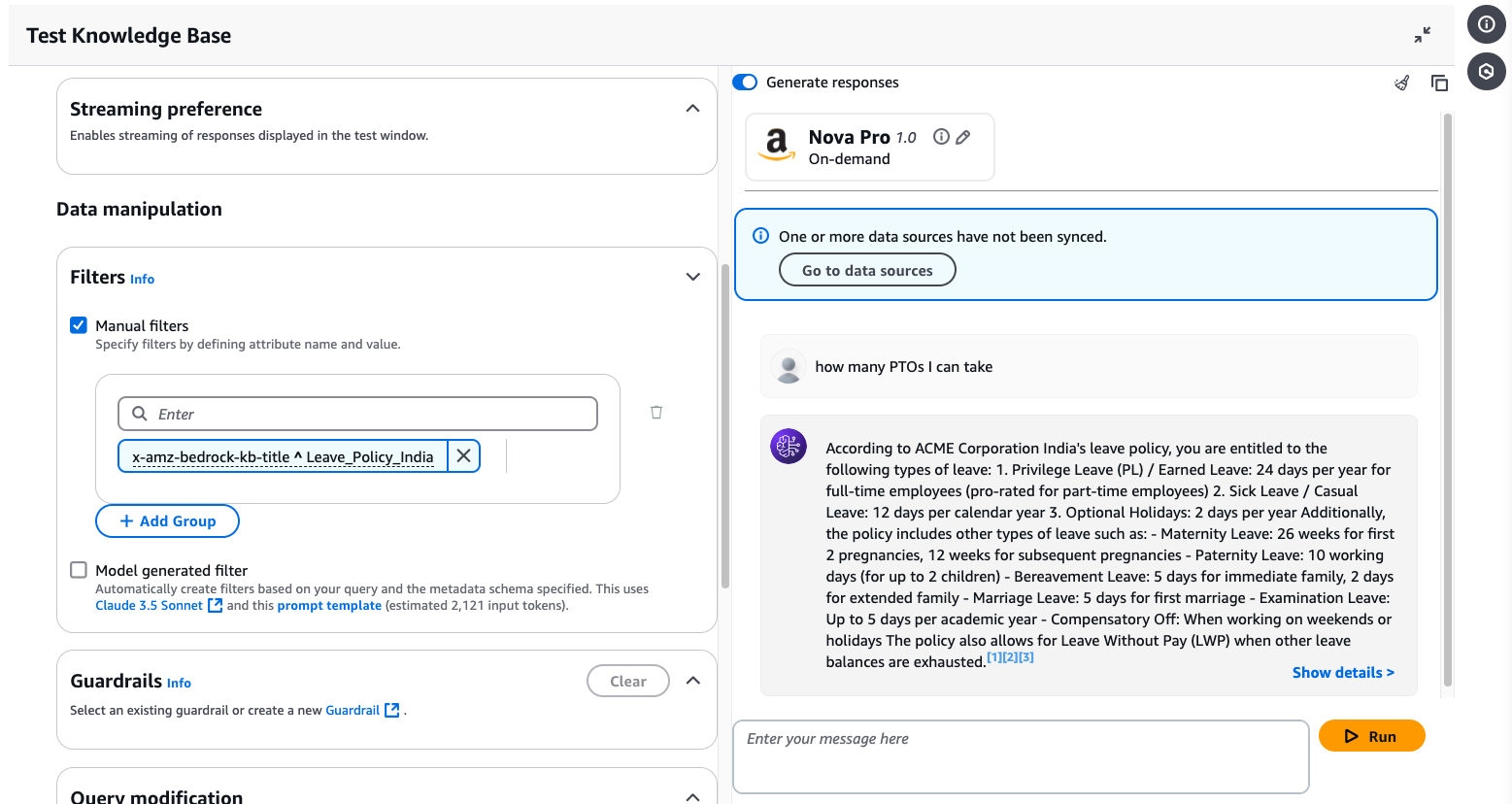
Benefits of Metadata Filtering
- Accurate Information: Employees access policies relevant to their region.
- Time-Saving: Reduces time spent sifting through irrelevant documents.
- Improved Compliance: Ensures employees follow the correct policies.
- Centralized Management: All policies remain in one system for easy updates.
Conclusion
Combining SharePoint’s document management capabilities with Amazon Bedrock’s metadata filtering creates a powerful solution for global organizations. This approach simplifies policy management and ensures employees receive accurate, location-relevant information without requiring complex coding or major system changes.
Published on:
Learn moreRelated posts
Microsoft 365 & Power Platform Community Call – January 15th, 2026 – Screenshot Summary
Call Highlights SharePoint Quicklinks: Primary PnP Website: https://aka.ms/m365pnp Documentation & Guidance SharePoint Dev Videos I...
Microsoft Teams: Automatic removal of EXIF data from shared images
Microsoft Teams will automatically remove EXIF metadata from images shared in chats and channels starting early 2026, enhancing privacy by hid...
Viva Engage: New blocking controls for posts, comments, and replies based on themes
Viva Engage will introduce theme moderation to block posts, comments, and replies based on monitored themes, starting February 2026. Blocked c...
Teams Displays – Immediate action required to restore functionality after withdrawn app version
A withdrawn Teams app version for Teams Displays caused issues; affected devices must be factory reset and updated to version 1449/1.0.95.2024...
Microsoft Teams: Queues app historical reporting supports 45 days of data
Historical reporting within Queues app will now support 45 days of historical data. The report will default a 7-day range with ability to cust...
Microsoft Copilot (Microsoft 365): Agent Mode in PowerPoint
Agent Mode in PowerPoint lets you transform, polish, and edit presentations through natural conversation in chat—preserving your deck’s format...
Microsoft Viva: Copilot Analytics – Export metrics in the Copilot Dashboard at Day Level
This feature enables users to export fresher row-level Copilot metrics from the Copilot Dashboard for reporting and deeper analysis at day lev...
Microsoft Viva: Viva Glint – New Permissions
Adding new, more granular permissions for Viva Glint administration. These areas include Advanced Configuration, Nudges, General Settings, and...
Updates available for Microsoft 365 Apps for all channels
We’ve released updates to the following update channels for Microsoft 365 Apps: Current Channel Monthly Enterprise Channel Semi-Annual E...
Power BI: End of support for on-prem SharePoint web part
Support for the SSRS Report Viewer SharePoint Webpart ends April 13, 2026. It will remain functional but unsupported. Organizations should tra...
