Power Platform – Information about preventing errors and stub user records during data import workflows
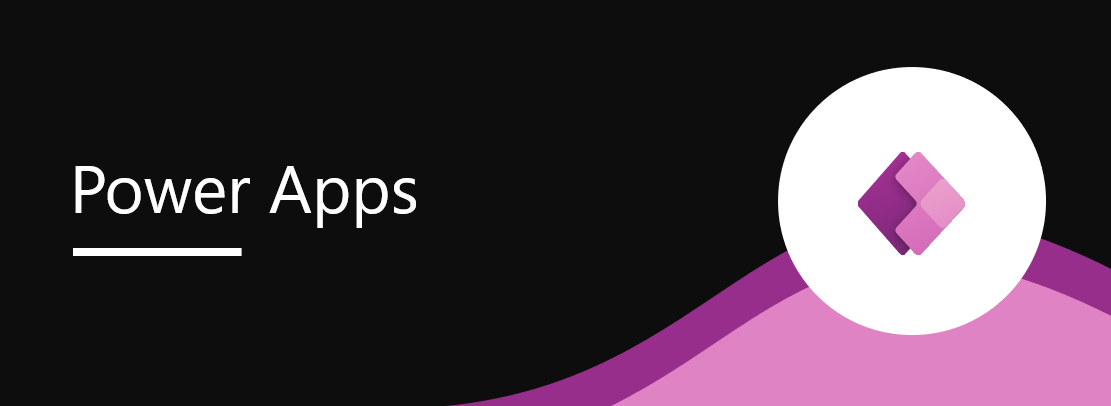
If you're working with data import workflows on the Power Platform, it's important to take some necessary steps to avoid errors and the creation of stub user records. Before initiating the data import process, use Microsoft Entra to create user records and then sync them into the environment(s) where you intend to perform the data import. This can be done by adding a security group or the user manually in the environment, or by using PowerShell scripts or leveraging Force sync in Power Automate flows. Once the user(s) are synced into the environment, you can initiate the data import workflows.
If you need to reassign records from a stub user to another user, you can use the Add-BulkRecordsToUsers command. It's important to be aware of these steps to ensure a smooth data import process and avoid errors. This message serves as a reminder, and no action is required on your part. For more information, refer to the link provided in the post.
The post Power Platform – Information about preventing errors and stub user records during data import workflows originally appeared on M365 Admin.
Published on:
Learn moreRelated posts
Power Platform – Include or exclude direct report’s records by disabled status in manager view of hierarchy security
Microsoft recently announced a new update where you can include or exclude direct reports' records by disabled status in the manager view of h...
Microsoft Purview compliance portal: Data Loss Prevention – Trigger Power automate workflows as outcome of DLP rule match
Microsoft has rolled out a new functionality in the Microsoft Purview compliance portal, offering a Data Loss Prevention (DLP) rule action tha...
Microsoft Purview – General availability of Power Automate integration with records management
Microsoft Purview has achieved a significant milestone by integrating Records Management with Power Automate, providing a greater degree of fl...
Power Automate – End of support for the List Flows as Admin action with the Power Automate Management connector
If you use the List Flows as Admin action with the Power Automate Management connector, make sure you're aware of the recent changes. The List...
Microsoft Purview Records Management – New actions in Microsoft Power Automate integration (preview)
Microsoft is introducing new actions in their Power Automate integration for Microsoft Purview Records Management, currently in public preview...
Microsoft Purview | Data Lifecycle Management: Records Management advanced deployment guide
Microsoft Purview is a powerful tool for managing data across your organization's lifecycle, and this tutorial is a guide for advanced deploym...
Microsoft Purview Data Lifecycle Management: Support for Microsoft Teams call data records
Microsoft Teams has introduced Support for Call Data Records (CDR) containing metadata for call and meeting records. This type of content was ...
Configure Dataverse connector to run under triggering user for Instant cloud flows in Power Automate
Get ready to master the dataverse connector with a new Power Automate feature that lets you configure the connector to run under the triggerin...
Office 365 – new 'Records Management' section
Office 365 users may have noticed a new addition to the platform in recent months, with the arrival of the 'Records Management' section. This ...