Dynamics 365 Programmatically export PDF from SSRS report
Dynamics 365 Programmatically export PDF from SSRS report
In Dynamics CRM, user can manually run reports on a record, or view (list of records) but there are some special cases when you need to run and download report programmatically. For example:
- Automatically run report on a record, then generate the PDF/Word/Excel file and attach to the email record then send to customer.
- Provide an API for an external system to execute report and download PDF file
- Create a custom ribbon button to allow user to download the PDF report directly instead of opening the standard report in CRM and downloading PDF file
To do this, we need programmatically call the reporting service to execute and generate PDF files
Here are steps we will do in this article
-
Setup reporting service
-
Create web reference to the reporting service
-
Publish reports for external use
-
Excute report and generate PDF file using C#
-
Conculusion
Setup reporting service
Make sure you install reporting service for CRM. Follow this document if you have not installed
If you install reporting service correctly, you can open the "Reporting Services Configuration Manager"
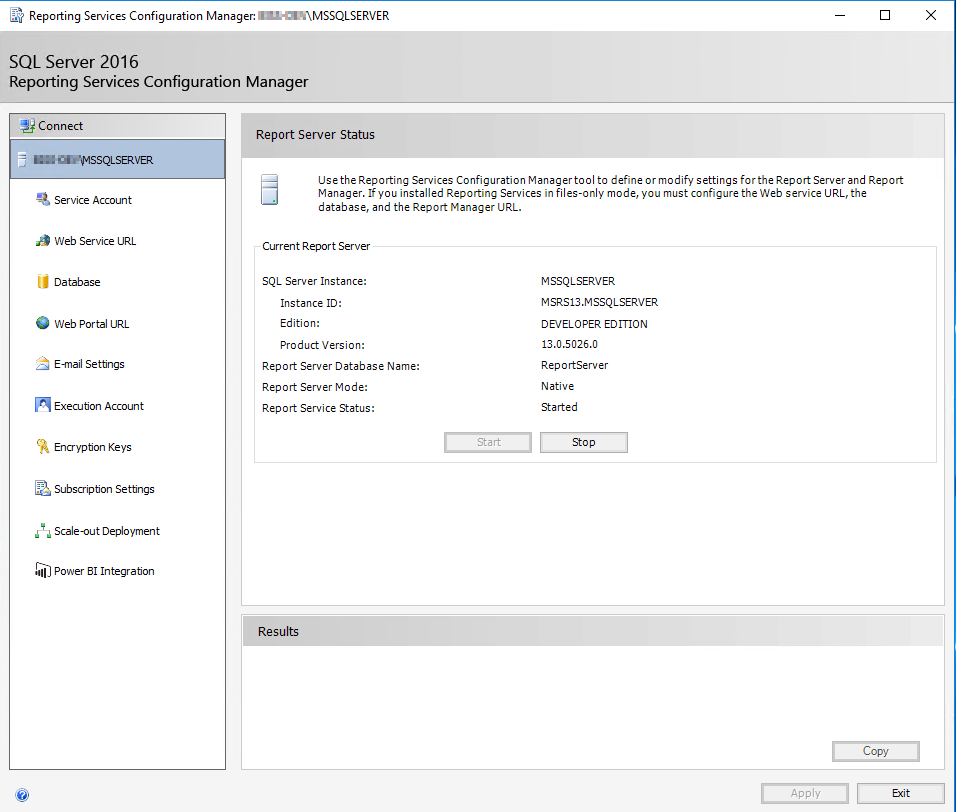
Open the "Web Service URL", you will see the report server URL
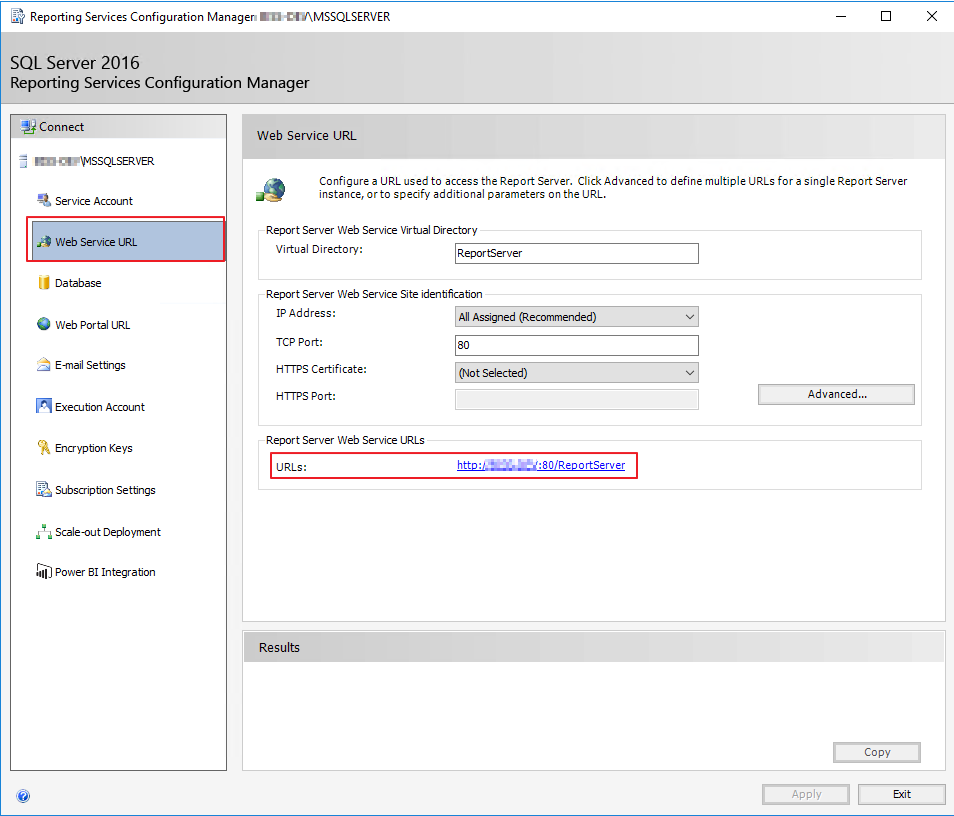
If you open the Web Service URL, you can see your reports
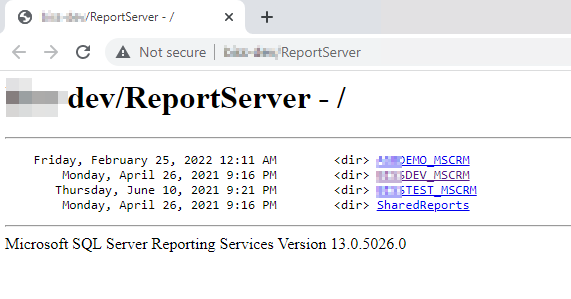
The reporting web service is the URL above concat with the sring "reportexecution2005.asmx"
In this case, the reporting service is http://xxx-dev/ReportServer/reportexecution2005.asmx
If you open this URL in a browser, you will see the XML response link this
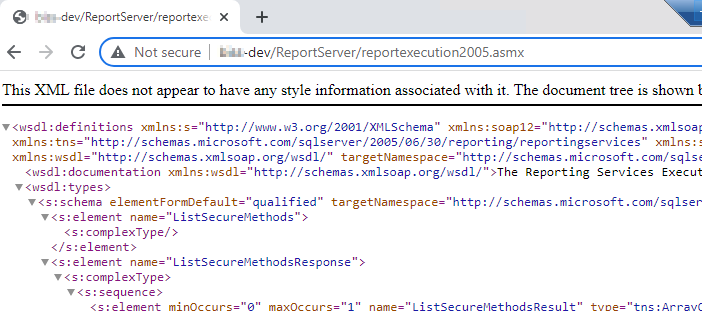
Take note of this URL because you will need it for next step
Create web reference to the reporting service
Open your solution (source code) in visual studio, then add a Service reference for a project
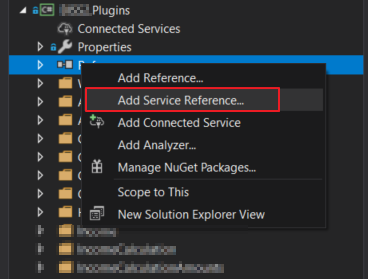
Click on Advanced button
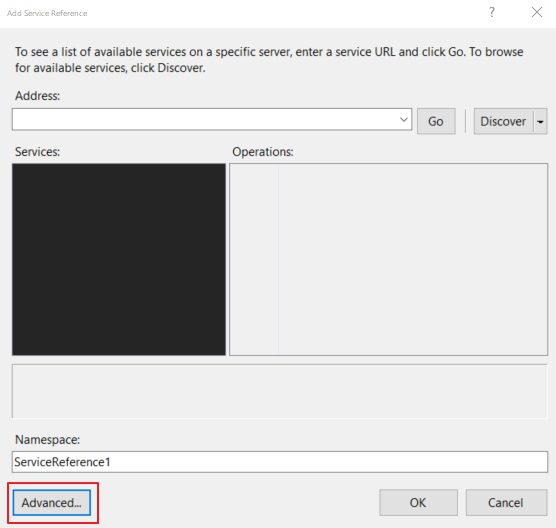
Click on Add Web Reference
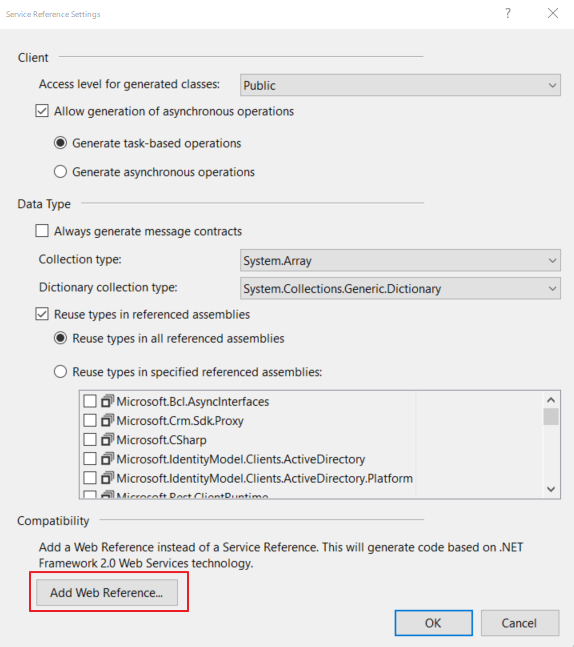
Enter the reporting service url into the URL box
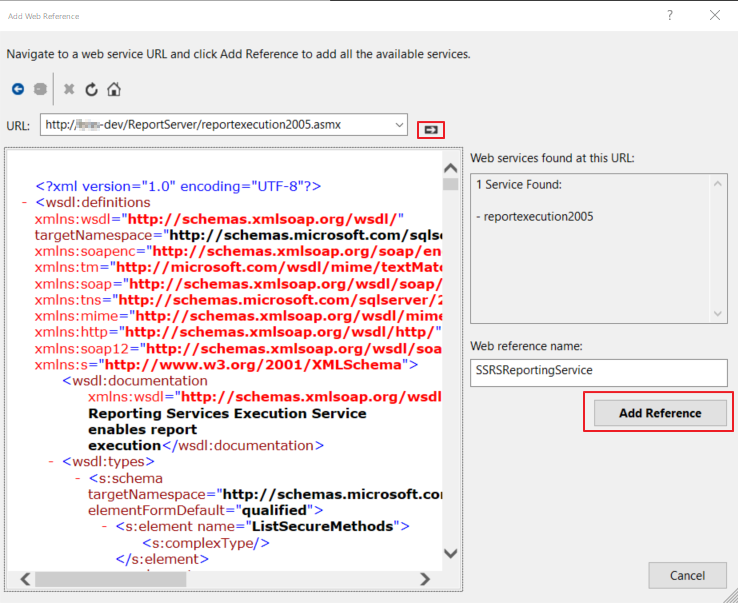
After adding successfully, you can see the reporting service is added to your project under Web References
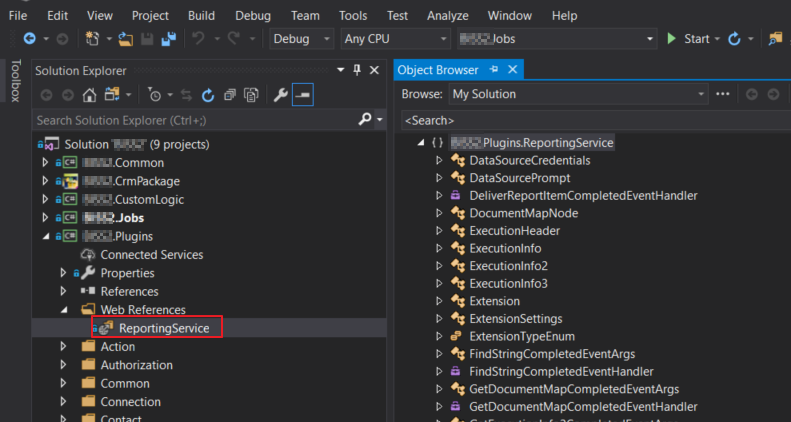
It's almost ready to execute the report using C#
Publish reports for external use
Since we're going to execute the reports from outside, we need to publish them for external use.
Open a report, then select Actions \ Publish Report for External Use
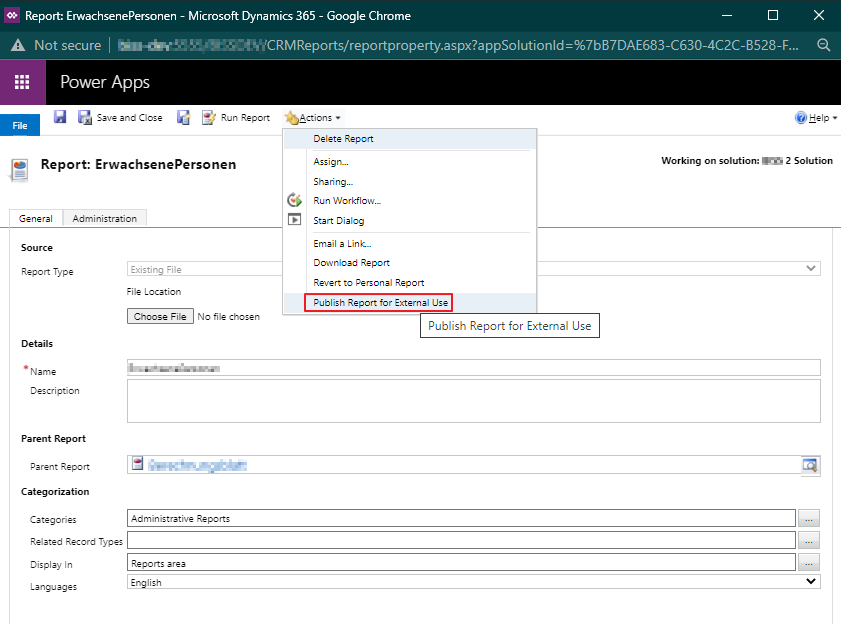
Excute report and generate PDF file using C#
Until now, it's ready to write your code to execute the report
public byte[] RenderSSRSReport(string userName, string passWord, string domain, string reportingServiceUrl,
string reportName, ParameterValue[] parameters, string formatType)
{
byte[] result = null;
string historyID = null;
// Create a device information for the report
string devInfo = "" +
"False " +
"False " +
"False " +
"True " +
"True " +
"True " +
" ";
// Init some output parameters
string encoding;
string extension;
string mimeType;
Warning[] warnings = null;
string[] streamIDs = null;
// Create a network credential to authenticate with the reporting service
NetworkCredential cred = new NetworkCredential(userName, passWord, domain);
// Init reporting execution service with network credential.
var reportService = new ReportExecutionService()
{
Url = reportingServiceUrl,
Credentials = cred
};
try
{
ExecutionHeader execHeader = new ExecutionHeader();
reportService.ExecutionHeaderValue = execHeader;
reportService.LoadReport(reportName, historyID);
if (parameters != null)
{
reportService.SetExecutionParameters(parameters, "en-us");
}
result = reportService.Render(formatType, devInfo, out extension, out mimeType, out encoding, out warnings, out streamIDs);
}
catch (Exception ex)
{
if (ex is SoapException)
{
SoapException sexc = ex as SoapException;
_trace.Trace($"Error generating report - {sexc?.Detail?.InnerText}");
throw;
}
else
{
_trace.Trace($"Error generating report - {ex?.Message}");
throw;
}
}
// result is byte[]
return result;
}
Explain parameters:
- reportingServiceUrl: this is the reporting service URL, like http://xxx-dev/ReportServer/reportexecution2005.asmx
- userName, passWord, domain: are your account in CRM. You will execute the report on behalf of this user and use this user to retrieve CRM data for the report.
- reportName: is the name of the report including the prefix. The pattern is:
-
string.Format("/{0}/{1}", reportPathPrefix, reportName); - Normally, the report prefix has patter:
_MSCRM - To know exactly the report name and prefix, you can open your report in the reporting server
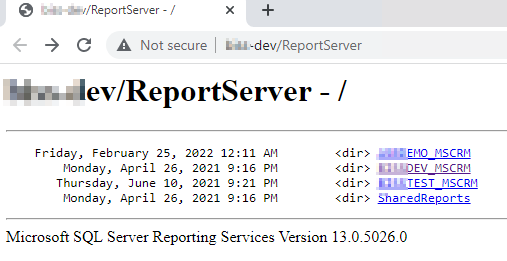
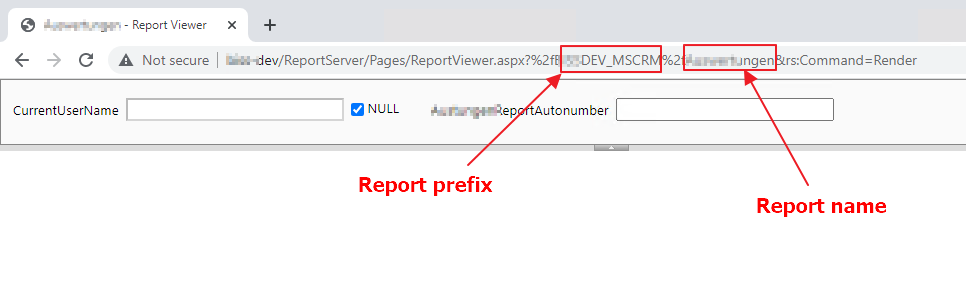
-
- parameters: is the input parameter of the report, it has type ParameterValue[]
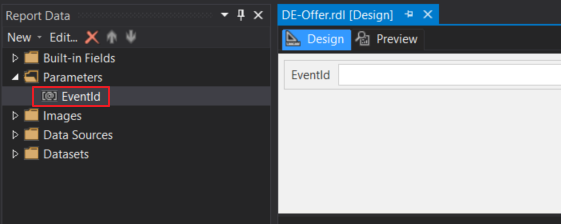
- You can create report parameters like this
-
ListparameterValuesList = new List (); parameterValuesList.Add( new ParameterValue() { Name = "EventId", Value = "32dc46c5-dd00-48f7-9f3b-bfd152676b11" } ); return parameterValuesList.ToArray();
- formatType: the output format. For example PDF, Word
The code above will return a byte[], you can also convert to base64 string if needed
string base64 = System.Convert.ToBase64String(reportContentAsByteArray);
Conclusion
- We can programmatically render and download reports to adapt for some complex automated process
- This approach is only supported for CRM on-premise because you don't have access to reporting service in CRM online
- For CRM online you can convert SSRS report to PowerBi then export a Power BI report with Power Automate
Dynamics 365 Programmatically export PDF from SSRS report
Published on:
Learn moreRelated posts
Architecting Scalable Business Logic in Dynamics CRM Using Plugin Life Cycle
Dynamics CRM Plugin Life Cycle: Optimizing for Scalability means designing plugins in a way that keeps the system fast, stable, and easy to ma...
Avoiding Currency Mismatch Errors in Dynamics 365 CE
When working with Dynamics 365 Sales, it’s important to understand how currency behaves across related entities like Opportunity, Quote, Order...
Sales Collaboration: How Sales Teams Work in Dynamics 365 CE
A Sales Team in Microsoft Dynamics 365 Sales represents a group of users who collaborate to manage and close sales opportunities efficiently. ...
Environment Variables vs Configuration Tables vs Hardcoding in Dynamics 365 Customer Engagement (CE)
In Dynamics 365 Customer Engagement (CE), managing configuration values effectively is key to building scalable and maintainable solutions. En...
Ticket sales management with Dynamics CRM in the Sports Industry
Mohona Dutta By Mohona Dutta | Reading time 5 mins So, how do you prospect? Pulling names out of lists on your laptop? Repeatedly calling...
How to create an impactful fan experience in sports with Dynamics CRM?
Mohona Dutta By Mohona Dutta | Reading time 5 mins For a salesperson, every day is game day. Sports organizations are always looking to i...
Updating JavaScript code in Dynamics CRM Made Easy for Developers
Hema Shamala By Hema Shamala | Reading time 5 mins Why do we need JavaScript in D365 CRM? It allows us to implement custom logic by using...
How To Use Advanced Find in Dynamics CRM 365
Nikhil Rajendran By Nikhil Rajendran | Reading time 5 mins One of the most commonly used features in Dynamics 365 is Advanced Find. A d...
Security Model of Dynamics CRM
Business Unit – It is a way to group business activities.When an organization is created, a Root Business Unit is created by default. Thi...