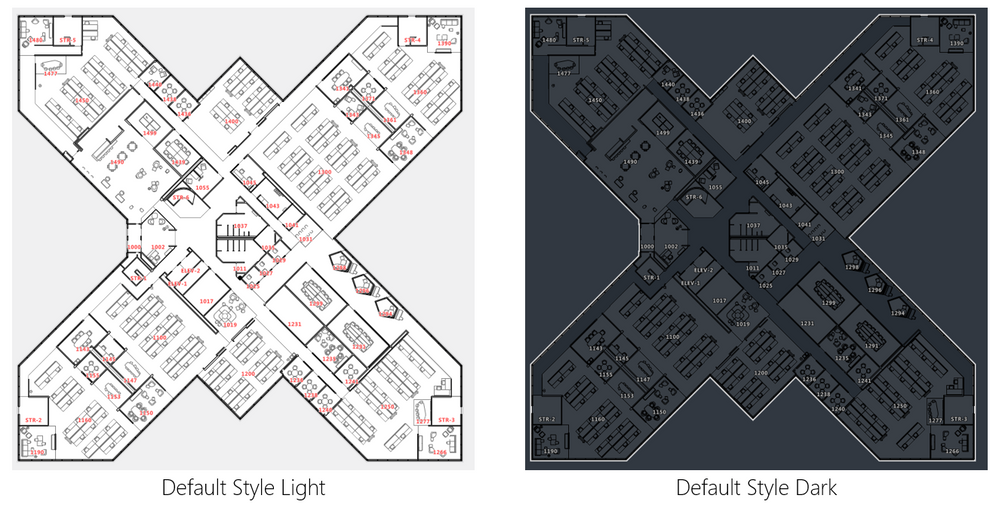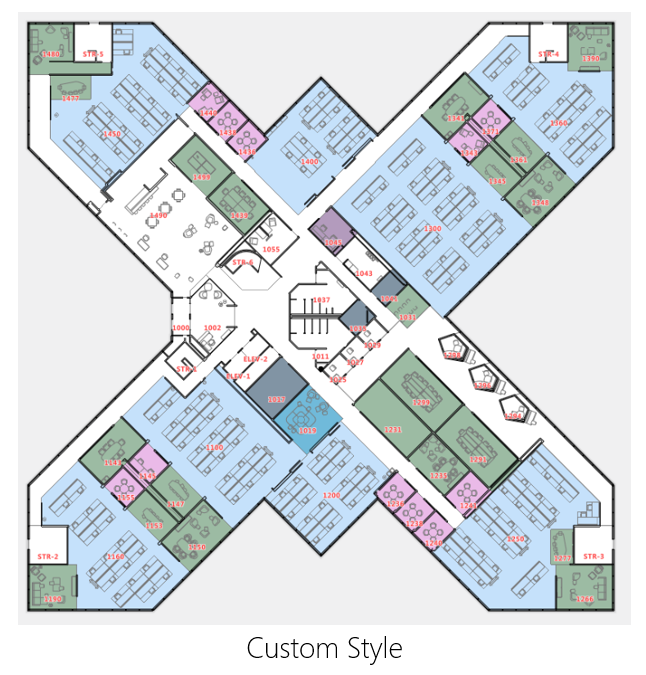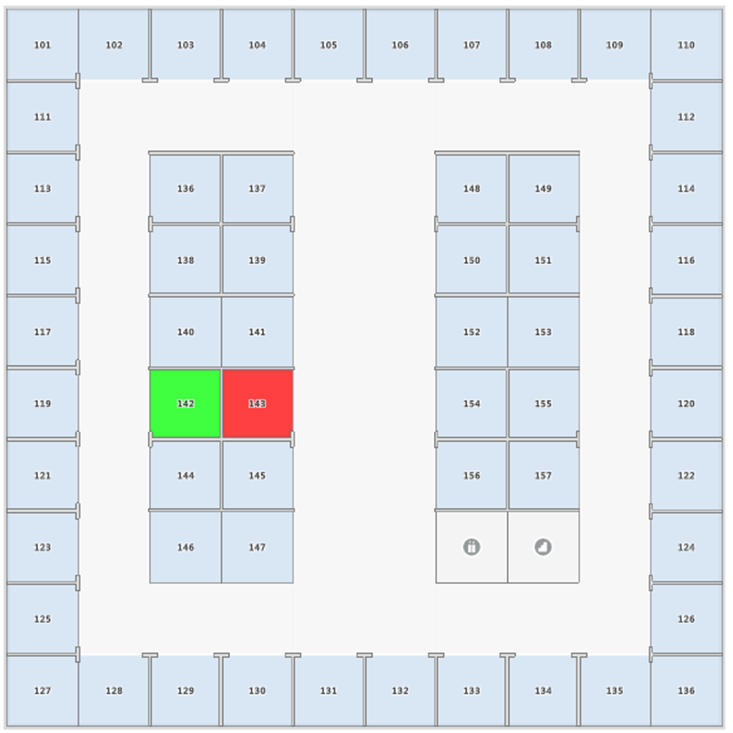Custom styling for indoor maps
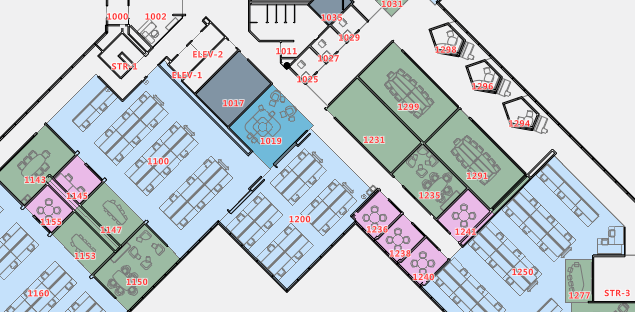
After using the Azure Maps Creator Onboarding Tool to create an indoor map from your floorplans, the default result can be customized and enhanced to your unique scenario. For example, you can customize your indoor map's look and feel to reflect your brand colors or emphasize rooms or specific areas of interest.
While we think Azure Maps Creator already gives you a beautiful default style, out of the box, you can customize your specific experience using Azure Maps directly or by leveraging the open-source style editor Maputnik. We have made Maputnik compatible with Azure Maps styling service. To get started, follow these steps: Create custom styles for indoor maps.
A style defines the visual appearance of a map. It defines what data to draw, the order to draw it in, and how to style the data when drawing it. Azure Maps Creator styles support the MapLibre standard for style layers as well as sprites.
Our previous blog post showed you our new onboarding tool that makes the manifest file for your drawing package. In the manifest, features are assigned a category definition as an object on the indoor map, like a room or furniture. These definitions give you more control of your indoor maps while ensuring you create consistent styles for objects that share the same category.
https://samples.azuremaps.com/?sample=creator-custom-styling
When you complete editing your style, you can either replace your existing style or save it as a new one. You can even offer multiple styles per building and let the user select a style using the style selector. This helps you to offer different but consistent experiences while leveraging your maps, even on large complex projects.
Dynamic styling
Azure Maps Creator also lets your interactive map be connected to events and triggers that can change the map experience based on what is happening in your building. For example, you can see the temperature and capabilities of each room or change the room's color to indicate if it is occupied. You can also use dynamic styling to customize the appearance of any indoor map feature (like a room) on the fly. To get started with Azure Maps Creator, you need to follow these steps: Implement dynamic styling for Azure Maps Creator indoor maps
Published on:
Learn more