How to get the hex color value from a control in Power Apps

Sometimes, we want to output a color of a control as a hex value in a Power Apps canvas app. Unfortunately, there is no easy built-in function to convert an RGBA value into a hex color value in Power Apps. Still it is doable!
How do hexadecimal colors work?
To understand better what we want to convert our button1.Fill into, let’s first cover how hex colors work. Hex is the abbreviation of hexadecimal, which means Base 16. We humans normally count Base 10, as we have 10 digits - 0-9. To count Base 16, we need to have 6 digits more than 0-9, as as we ran out of digits (10, 11, 12 etc can’t do that job as they are not single digits but already 2-digit numbers), we use a trick and use A, B, C, D, E, F in addition to 0-9.
Hex colors can either br written in 6 digit or 8 digit notation.
- 6 digit notation: a pound symbol/hash
#and then 6 digits (2 for the Red (R) value, 2 for the Green (G) value, 2 for the Blue (B) value) - 8 digit notation: a pound symbol/hash
#and then 8 digits (2 for the Red (R) value, 2 for the Green (G) value, 2 for the Blue (B) value, 2 digits for the alpha value that determines the transparency of the color)
If we now set the Fill property of a button1 to RGBA(100,100,100,1, we can use the JSON function to get the 8 digit hex notation:
Set(
gbl_colorAsHex,
JSON(
button1.Fill,
JSONFormat.IgnoreUnsupportedTypes
)
);
This will return "#646464ff". Please note that this value
- is encapsulated by double quotes
- is written in 8 digit notation
As we want 6-digit hex notation, we will use some Regex magic and match this value with #[a-fA-F0-9]{6} which will return #646464.
To unpack what #[a-fA-F0-9]{6} means:
#means that our string needs to start with a pound symbol#[a-fA-F0-9]{6}represents the letters from a-f, A-F, or digit from 0-9 with a length of 6
Code looks like this then:
Set(
gbl_colorAsHex,
Match(
JSON(
button1.Fill,
JSONFormat.IgnoreUnsupportedTypes
),
"#[a-fA-F0-9]{6}"
).FullMatch
);
Now we can use the gbl_colorAsHex variable to color other controls or to output the hex value on a text label
I used this in the Power Apps Color Contrast Checker, the result looks like this:
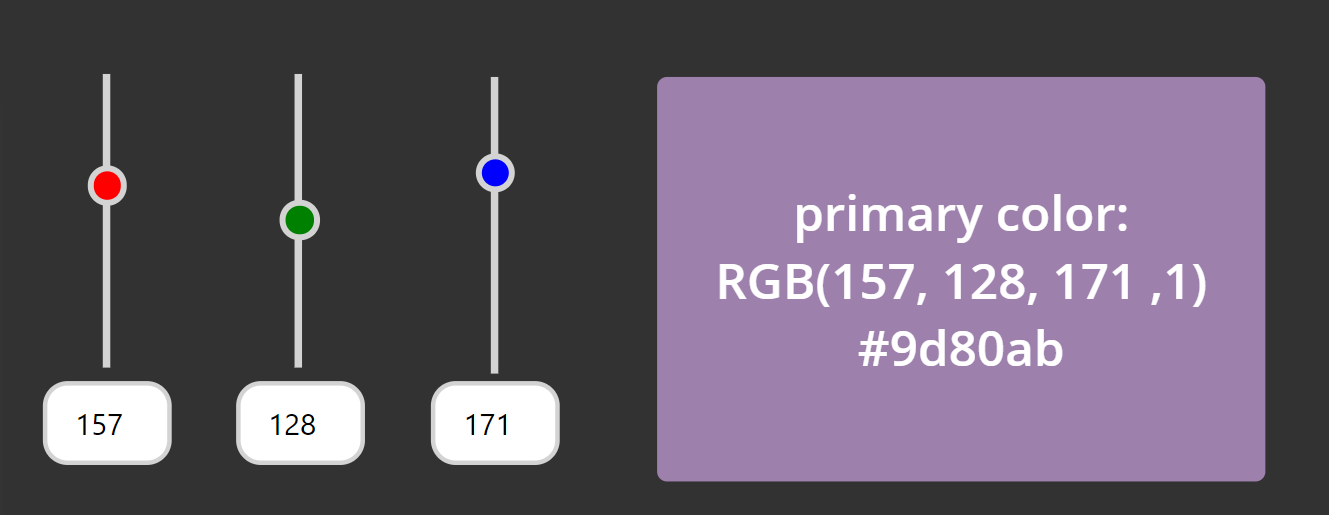
Feedback and What’s next?
I am curious which use cases you see? Let me know on twitter! If you found this blog post useful, please also subscribe to my newsletter - news coming about every 2 months, I promise to not spam you!
Published on:
Learn moreRelated posts
Power Apps – Deprecation of Preview Copilot Controls in Canvas Apps
Starting on February 2, 2026, the following preview Copilot features in Power Apps Canvas Apps will be removed: Copilot Control: Add a Copilot...
CountRows, CountIf, CountA and Count in Power Apps
How often would you like to count the number of records without really wanting to load all the records that exist in a list or table. CountRow...
Microsoft retires the Power Apps Per App Plan
Although not yet officially announced by Microsoft, the Power Apps Per App Plan has been retired, seemingly with immediate effect. What was th...
Power Apps Grid Container: A Better Way to Build Responsive Canvas Apps
Microsoft is always rolling out updates to improve the Dynamics and Power Apps experience. Recently, Microsoft introduced Grid Containers in P...
Building Standalone Apps with Power Apps Code Apps: Using Dataverse and Office 365 Users Connectors (Part 1)
In the Dynamics 365 and Power Apps ecosystem, we have several options for building applications, each one is for a specific type of requiremen...
Build AI-Powered Apps in Minutes with Power Apps Vibe: A Complete Guide
If you’ve ever tried building apps with Microsoft Power Apps, you know the process: creating tables, designing screens, adding controls, conne...
How to Vibe code yourself a Power App on vibe.powerapps.com
Recently Microsoft released a new way of developing apps within the Power Platform on vibe.powerapps.com. In this post, I will look at differe...