The Game-Changer: Docker MCP Catalog and Toolkit
I will be honest – setting up MCP (Model Context Protocol) servers for AI agents has been a pain. You would spend time digging through documentation, manually editing JSON config files, and hoping you got the syntax right. Docker changed that with their MCP Toolkit, and it is pretty clever.
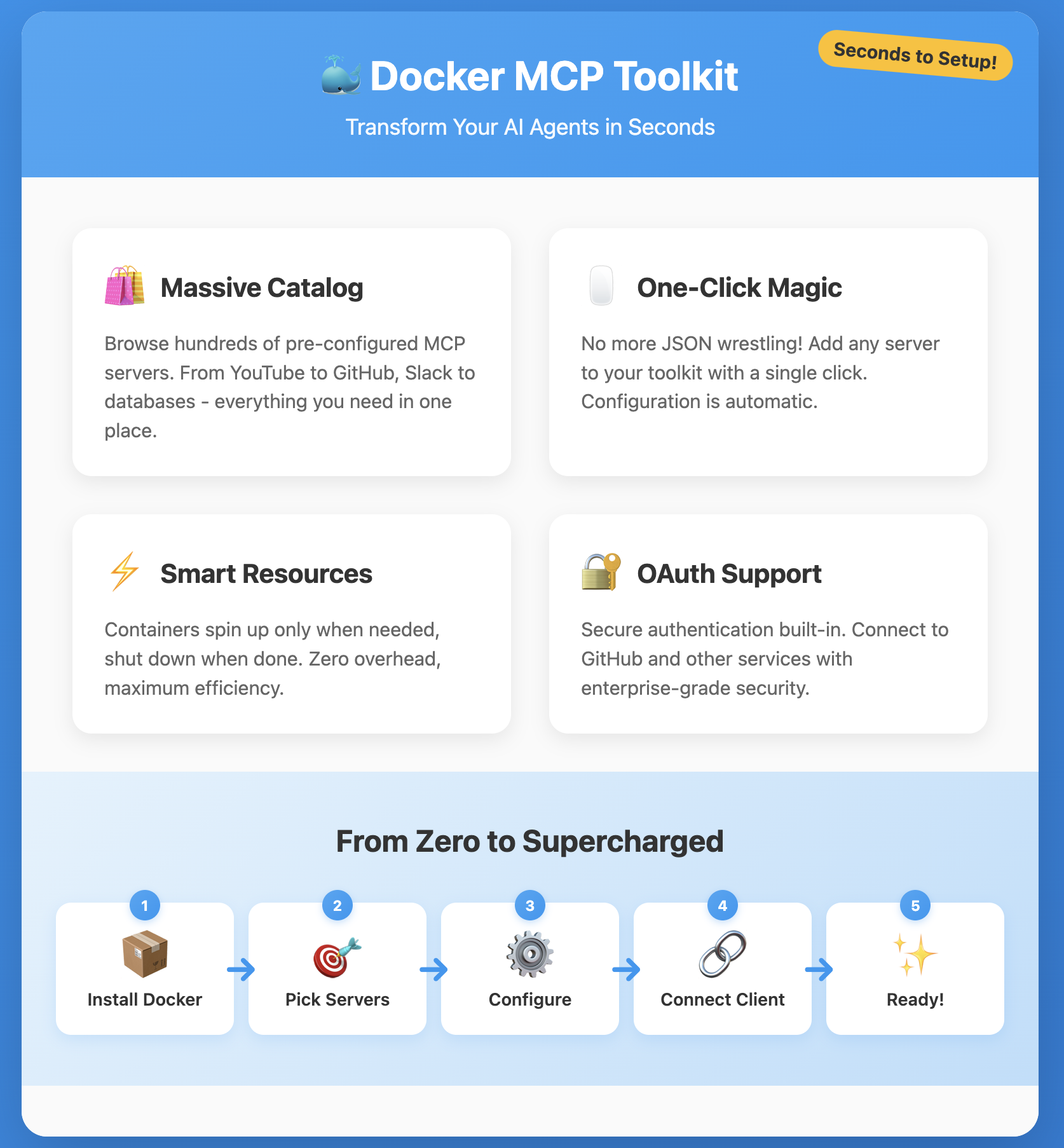
What Is MCP and Why Should You Care?
If you are unfamiliar, MCP is Anthropic’s protocol that lets AI agents (like Claude) interact with external services. Think of it as a standardized way for your AI to read Slack messages, create GitHub issues, fetch YouTube transcripts, or query databases. Before this, each integration required its own setup dance.
The problem was not the concept – it was the configuration overhead. Every MCP server required manual JSON editing in your Claude config, and if you wanted to try multiple servers, well… you would be editing that file a lot.
What Docker Actually Built
Docker Desktop now has a built-in MCP Toolkit that fundamentally changes how this works. Here is what makes it different:
The Catalog Interface
Instead of hunting down MCP servers on GitHub and figuring out how to configure them, you get a curated catalog in Docker Desktop. It shows you what is popular, what each server does, and you can add them with a single click.
The catalog handles the JSON configuration automatically. Adding a server updates the config file for any connected clients – Claude Desktop, Cursor, whatever you are using—no more manual editing.
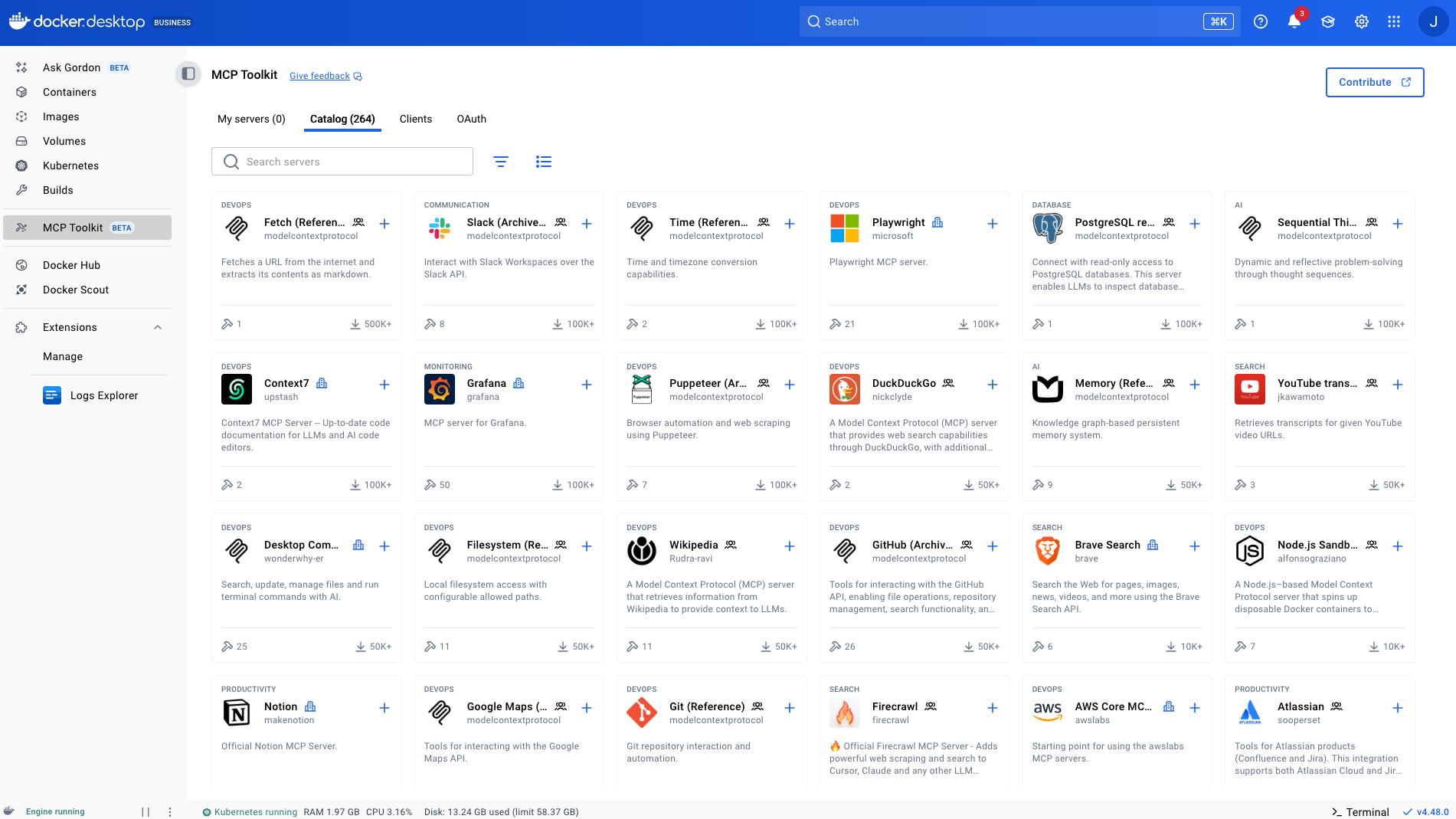
How the Containers Work
This is the part that makes sense from a Docker perspective. Each MCP server runs in its own container, but Docker’s implementation is more innovative than you might expect:
- Containers only spin up when a tool is actually called
- They shut down automatically when the task completes
- When idle, they consume zero memory
- You get the isolation benefits of containers without the overhead of running everything 24/7
So if you have 10 MCP servers configured but only use one of them, you are only running one container now. It is efficient.
Authentication That Does Not Suck
Here is something that usually takes forever: OAuth flows. The catalog has built-in OAuth support for services like GitHub. You click to authenticate, and it handles the token dance. You are done. For API-key-based services, there is a straightforward interface to add your credentials.
Compare that to manually managing environment variables or config files. Yeah, this is better.
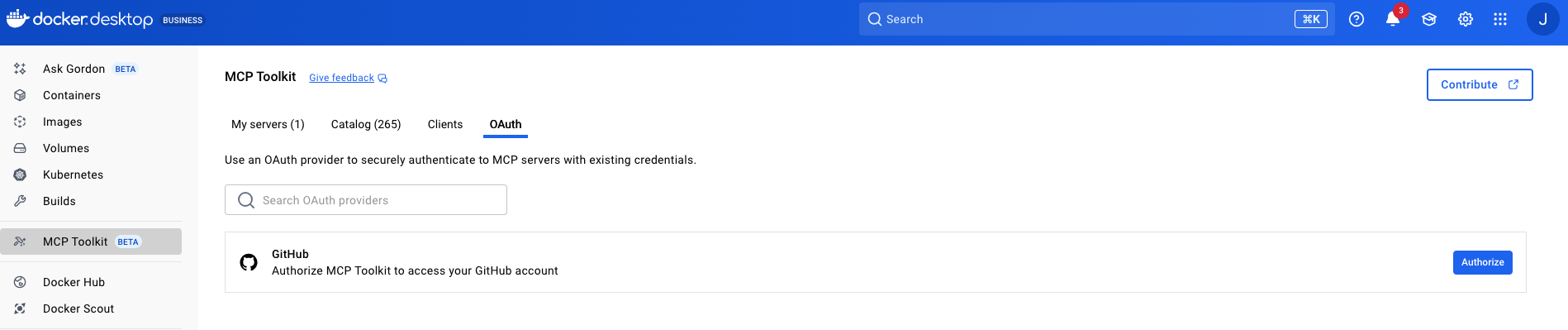
What’s Actually Available
The catalog has the servers you would expect if you have been following the MCP ecosystem:
Core Productivity Tools
- YouTube – grab transcripts, summarize videos
- Slack – read channels, post messages (helpful for monitoring or notifications)
- GitHub – create issues, read repos, manage PRs
- Notion, Obsidian – knowledge base integration
Development Tools
- Database connectors (PostgreSQL, SQLite, etc.)
- File system access
- Memory/cache systems like ChromaDB
- Fetch (for web scraping and HTTP requests)
There is also Gordon, Docker’s built-in test agent. It is in beta, but it is useful for quickly checking if an MCP server is working before you try using it with your actual workflow.
A Real Workflow Example
Let me give you a practical example of why this matters. Say you are researching a technical topic:
- Use the YouTube MCP server to pull transcripts from conference talks
- Have Claude summarize the key points
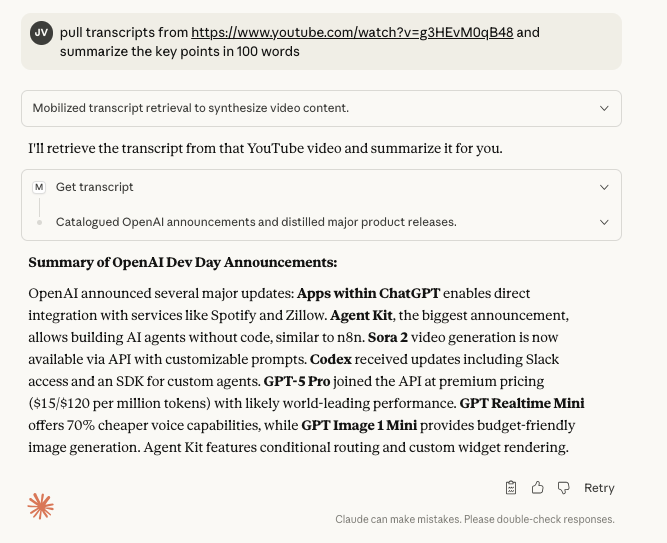
Before the catalog, setting up those five MCP servers meant editing JSON configs, debugging path issues, and restarting things a few times. Now it is 10 minutes of clicking through the catalog.
Setting It Up
The actual setup is straightforward:
- Make sure you have Docker Desktop installed
- Enable beta features in Settings → Beta features → Enable Docker MCP Toolkit
- Open the MCP Catalog from the Docker Desktop’s MCP Toolkit section
- Browse servers and click “Add MCP Server” for what you need
- Configure any API keys or OAuth in the configuration section of the MCP server
- In your MCP Tpplkit –> Clients section, click to connect to MCP clients
- Restart your MCP clients
The whole thing takes less time than it took me to write this section.
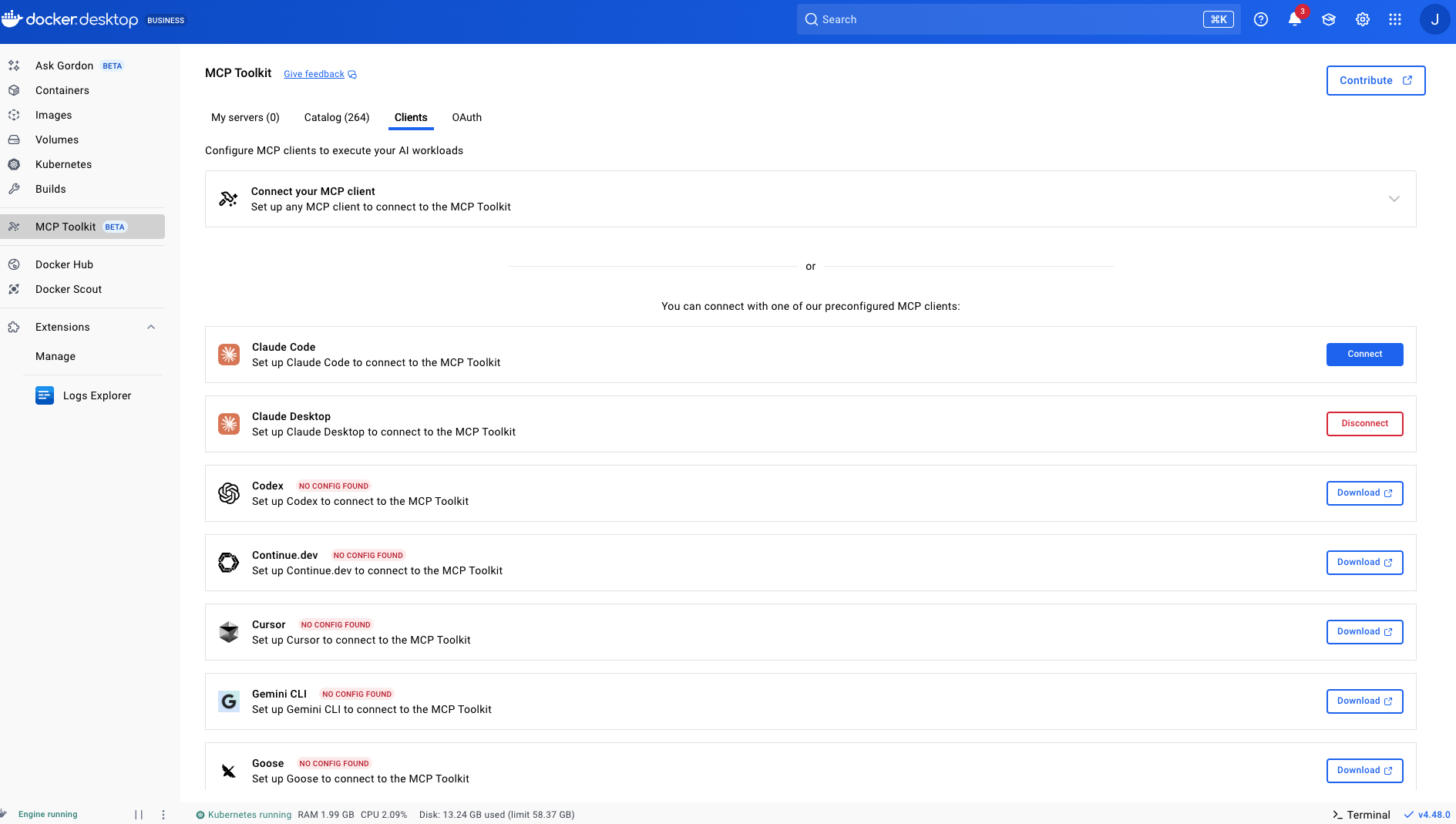
For Custom Integrations
If you are building your own agents or using frameworks like N8N or Python-based systems, Docker has open-sourced the MCP Gateway. It lets you orchestrate MCP servers through HTTP with streamable protocol support.
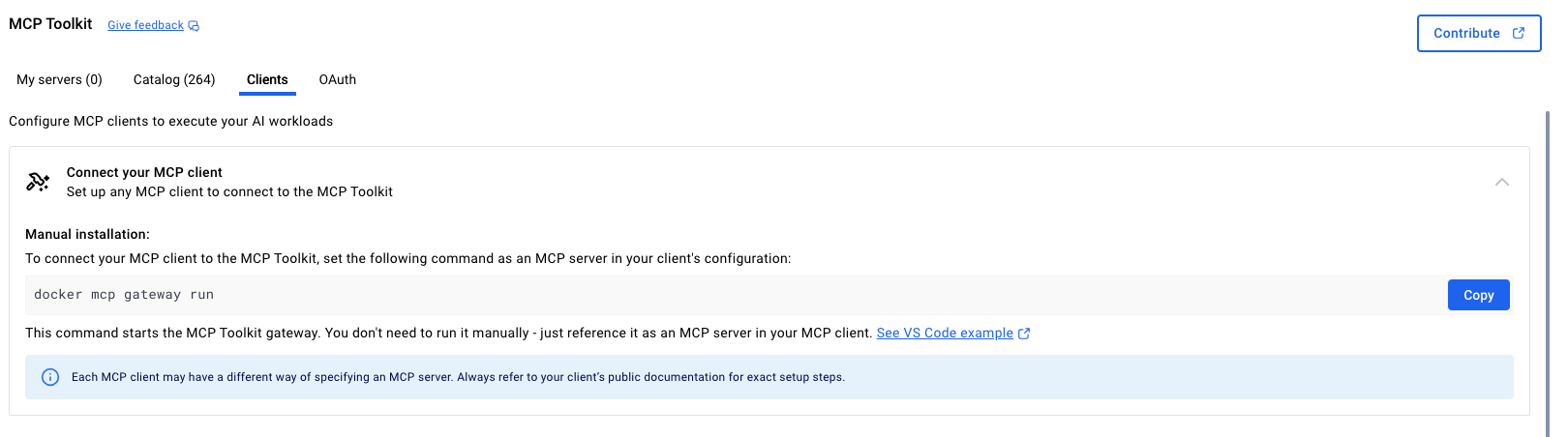
Bottom Line
The Docker MCP Toolkit is worth checking out if you use AI agents for anything beyond basic chat. It automates the tedious parts of MCP server management while providing the control and isolation that containers provide.
The fact that it is built into Docker Desktop means there is one less tool to install, one less service to manage, and one less thing to forget when switching between projects.
Give it a try. Set up a few servers, test them with Gordon/Claude, and see if it fits your workflow. Worst case, you waste 15 minutes. Best case, you never manually edit an MCP config file again.
Published on:
Learn more