Dynamics 365 : Vendor Invoices in Project Operations (Non-stocked scenario)
Dynamics 365 : Vendor Invoices in Project Operations (Non-stocked scenario)
Introduction
Project Operations supports different scenarios in the non-stocked deployment, where two different approaches can be distinguished:
- The major part of the procurement process takes place in F&O, Project Operations is only used to review and approve the vendor invoice.
- The process can include a purchase requisition and a purchase order.
- Purchase order lines can contain procurement categories or service items.
- The vendor invoice is created in F&O and copied to Project Operations, where it is automatically confirmed, and the actuals are created automatically.
- The invoice matching occurs in F&O in the Purchase order.
- Vendor invoice with or without Subcontracting: the process takes place partly in both applications.
- Project Operations: a subcontract is created, and the delivered services of the supplier (actuals) are entered in a Time sheet (either by the subcontractor or a project administrator).
- The vendor invoice is created in F&O, however the invoice matching and approval occurs in Project Operations.
- The financial posting of the invoice takes place in F&O.
The following diagram depicts the data flow of vendor invoices between F&O and Project Operations:
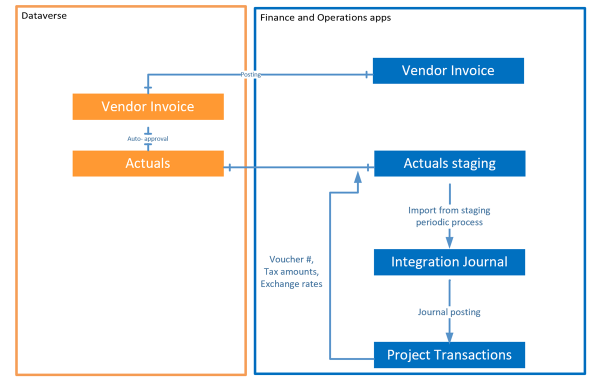
The business logic behind the two approaches is that invoices with purchase orders should be reviewed and approved in F&O, while invoices without purchase order can be verified in Project Operations.
If Subcontracting is also involved, then the actuals are created manually in Project Operations using a timesheet, and can be linked in the verification process with the vendor invoice lines.
Vendor Invoices with Purchase orders
- Purchase order can be directly created from the project as in Project Accounting:
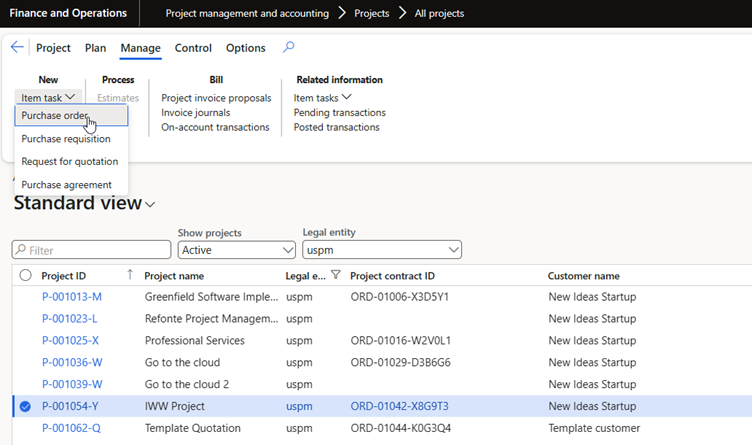
- The lines contain procurement categories:
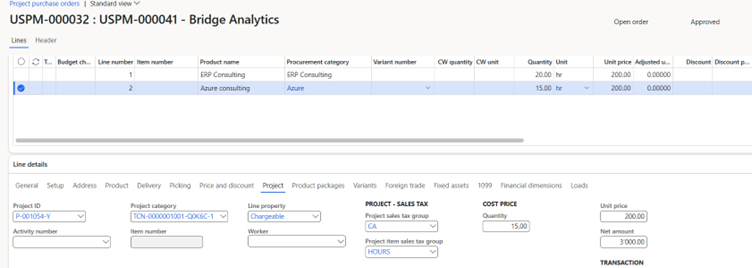
On the tab "Project", the relevant project related data must be specified: Project category, Line property, and providing the invoice is chargeable to the customer, the tax groups can be entered.
The Project category cannot be of type „Item” but can be assigned to the Procurement category previously (note: Project categories are company-specific).
The Line property must be mapped to a Billing type in the Project parameters:
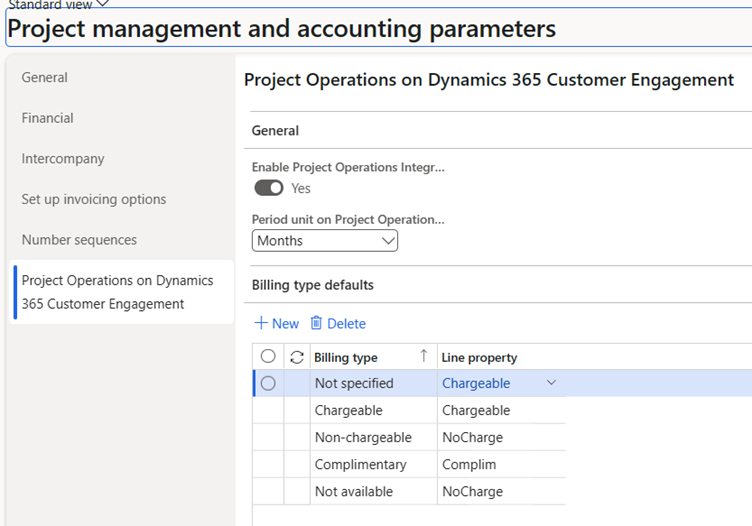
- The Purchase order lines appear as Pending transactions on the project (only in F&O):
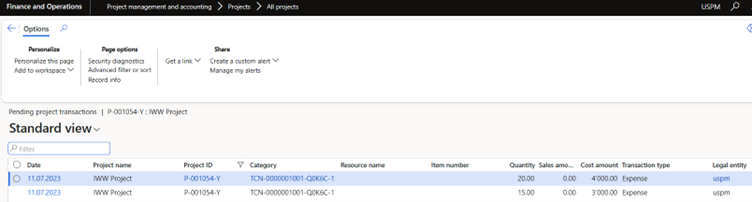
- If a three-way matching is necessary, a product receipt can be posted.
- When the invoice arrives, it must be registered as a Pending invoice. Under the „View accounting” inquiry you can see that the expenses are posted on the Project integration interim account:
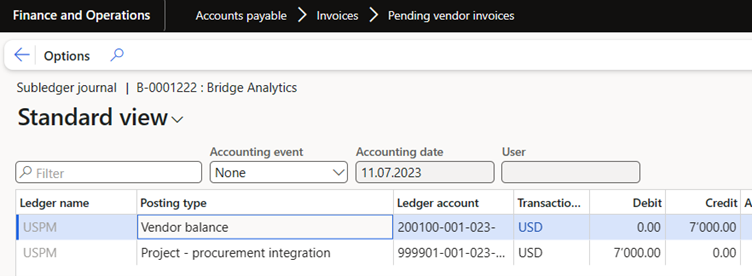
which is specified in the Project parameters:
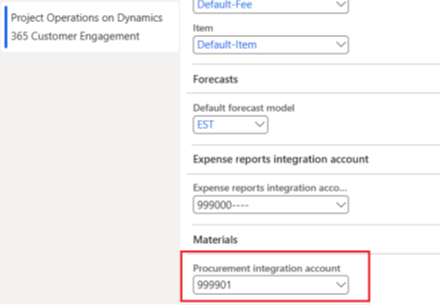
At this point the invoice is still not visible in Project Operations.
- After posting the invoice, it is transferred to Project Operations:
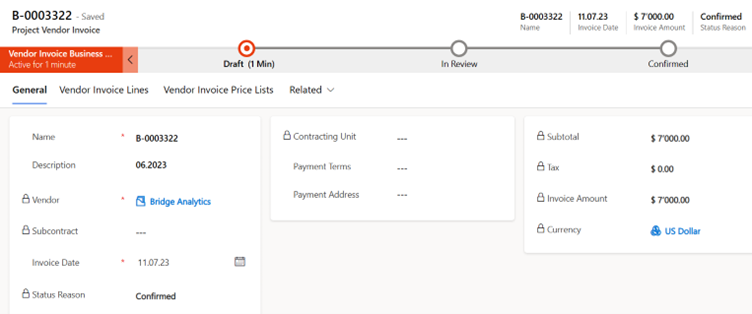
- Actuals
- If the invoice originates from a purchase order, then it becomes automatically Confirmed, and the corresponding actuals are created.
- If the invoice was created without a purchase order reference, the status remains Draft, and each vendor invoice line must be verified:
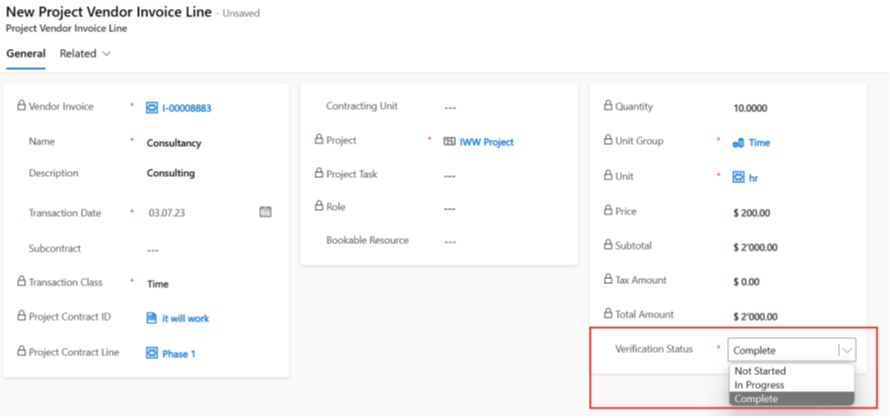
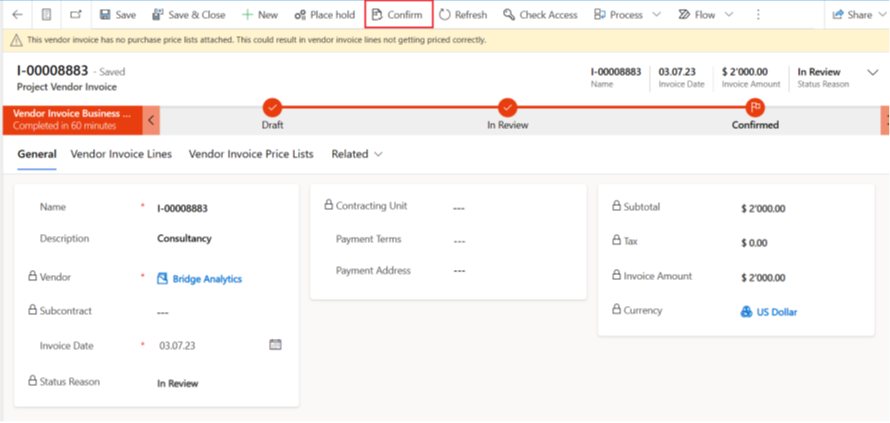
- If the vendor invoice is chargeable, then two actuals are created per vendor invoice line: one for the project costs, the other is „Unbilled sales”:

The actuals are not yet visible as posted project transactions in F&O.
- In order to synchronize the project transactions in F&O, the „Import from staging table” function must be executed, which creates an Integration journal:
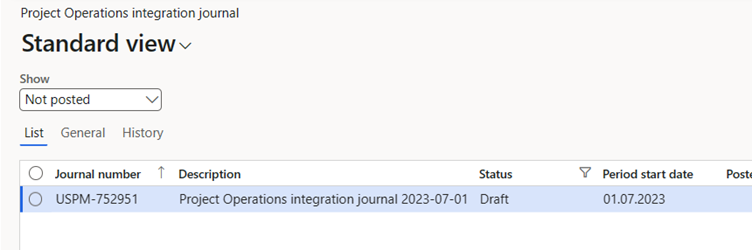
- After the journal has been posted, the corresponding project transactions are created:

The project cost is moved from the interim account to the final cost account.
Note: there is a strange behaviour, how the Project category is handled during the process: on the pending vendor invoice line a category of type „Hour” was specified, because the sibling category of type „Expense” was not accepted. After transferring the actuals into the Integration journal, the category was changed automatically to the type „Expense”.
Vendor Invoices with Subcontracting
In this process a Subcontract in Project Operations corresponds to a „Purchase agreement” in F&O in a way, that it defines the volume, date and prices of the services to be delivered by the vendor. The Subcontract header is not project specific.
The Subcontract lines define the project assignment, furthermore a project role and the billing method (time and material or fixed price) can be specified for each subcontract line. With one subcontract line one or more Bookable resources can be associated:
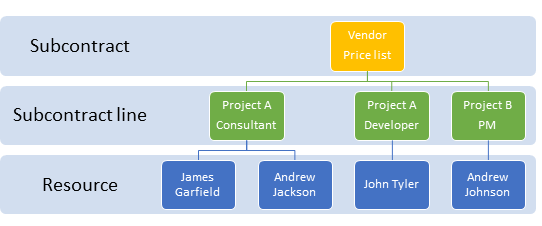
Watch here the TechTalk video, which demonstrates the highlights of the Subcontracting process.
Transactions (hour, expense) are created in Project Operations either by the subcontractor (external) or by a project administrator (internal), and the vendor invoices can be matched and verified without leaving the app.
The following diagram depicts the Subcontracting process:
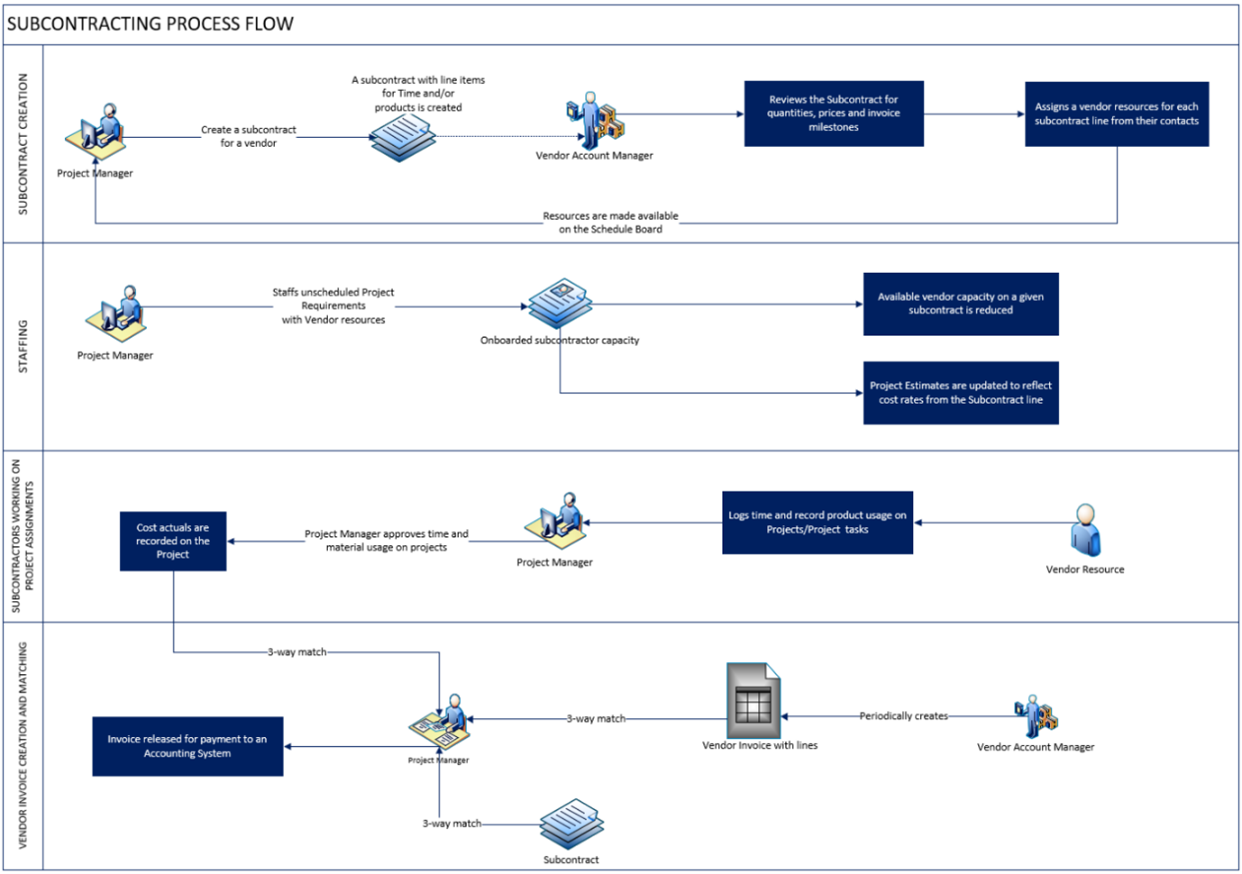
- Create a subcontract and subcontract lines in Project Operations. For the detailed information see: Subcontracting in Project Operations.
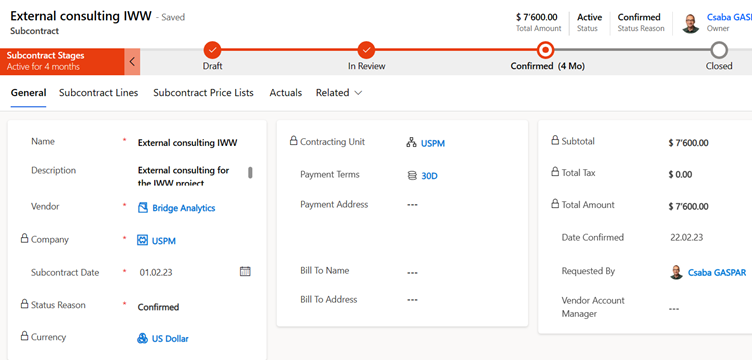
- Bookable resources can be configured as
- User: if the subcontractors register their hours (and expenses, materials) on their own in Project Operations (needs an additional license per user)
- Vendor contact: if the supplier does not have access to Project Operations, but the registrations require a resource (in detail see the documentation)
- Account: if it is not necessary to register the time and expenses by individual workers of the subcontractor.
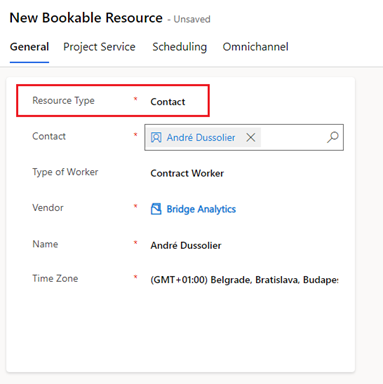
- A Purchase price list essential, otherwise the actuals will be created with a zero cost amount. The price list can be attached to the vendor, then it will be inherited on the Subcontract. For the pricing dimensions see the following documentation.
- Register the delivered services in a Time sheet / Expense entry / Material usage Log:
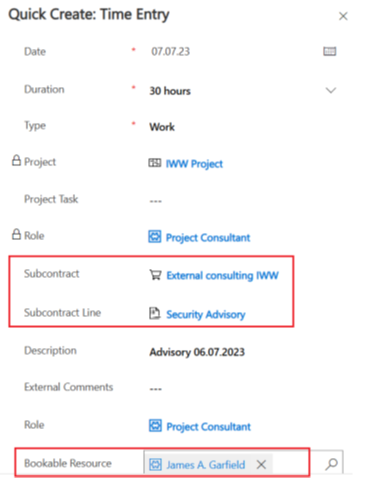
While the Subcontract fields are mandatory, the Bookable Resource is not, but it can help in the invoice matching.
- After approving the time entries, just as for internal time registrations two actuals are created, one for project costs, the other is as „Unbilled sales”:

Note: if you want to cancel the actuals, then the timesheet must be recalled. In this case for each actual a reversing entry is created with Adjustment status „Unadjustable”, while the original actuals receive the status „Adjusted”:

- When the vendor invoice arrives, it is registered as a Pending invoice in F&O. The invoice must be linked with the project, and the Project Manager will need to verify it in Project Operations, if the „Manual verification by PM is required” checkbox is activated (it defaults from the Project parameters, cf. above):
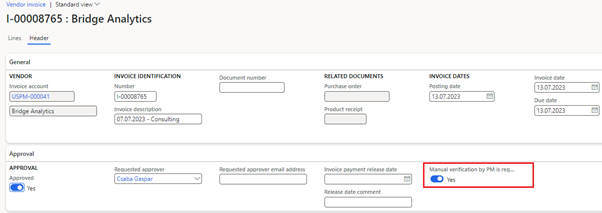
The relevant project information must be entered on the invoice lines:
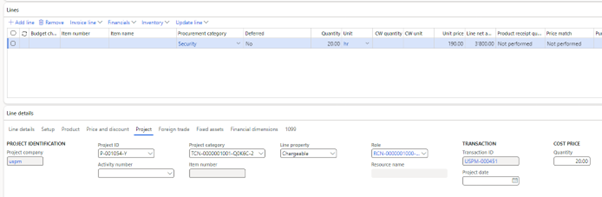
- After posting the invoice, it is transferred to Project Operations, and the Project Manager can link it with the actuals generated by the time and expense entries. Some of the fields on the invoice line must be filled / changed manually:
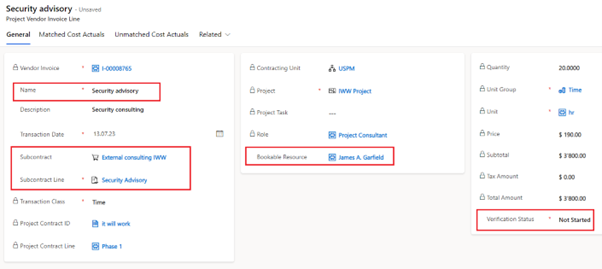
The tab „Unmatched Cost Actuals” is only available, if the Subcontract and Subcontract line fields are specified.
- The actuals can be linked with the vendor invoice line on the Unmatched Cost Actuals tab:
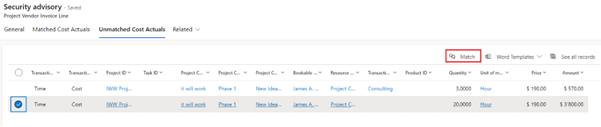
- After linking the actuals with the vendor invoice line, the Verification can be completed:

- When all invoice lines are verified, the whole invoice can be Confirmed with the Confirm button in the top ribbon. After confirming, the invoice, the original actuals will be reversed, and new actuals created based on the invoice lines.
Dynamics 365 : Vendor Invoices in Project Operations
Published on:
Learn moreRelated posts
Architecting Scalable Business Logic in Dynamics CRM Using Plugin Life Cycle
Dynamics CRM Plugin Life Cycle: Optimizing for Scalability means designing plugins in a way that keeps the system fast, stable, and easy to ma...
Avoiding Currency Mismatch Errors in Dynamics 365 CE
When working with Dynamics 365 Sales, it’s important to understand how currency behaves across related entities like Opportunity, Quote, Order...
Sales Collaboration: How Sales Teams Work in Dynamics 365 CE
A Sales Team in Microsoft Dynamics 365 Sales represents a group of users who collaborate to manage and close sales opportunities efficiently. ...
Environment Variables vs Configuration Tables vs Hardcoding in Dynamics 365 Customer Engagement (CE)
In Dynamics 365 Customer Engagement (CE), managing configuration values effectively is key to building scalable and maintainable solutions. En...
Ticket sales management with Dynamics CRM in the Sports Industry
Mohona Dutta By Mohona Dutta | Reading time 5 mins So, how do you prospect? Pulling names out of lists on your laptop? Repeatedly calling...
How to create an impactful fan experience in sports with Dynamics CRM?
Mohona Dutta By Mohona Dutta | Reading time 5 mins For a salesperson, every day is game day. Sports organizations are always looking to i...
Updating JavaScript code in Dynamics CRM Made Easy for Developers
Hema Shamala By Hema Shamala | Reading time 5 mins Why do we need JavaScript in D365 CRM? It allows us to implement custom logic by using...
How To Use Advanced Find in Dynamics CRM 365
Nikhil Rajendran By Nikhil Rajendran | Reading time 5 mins One of the most commonly used features in Dynamics 365 is Advanced Find. A d...
Security Model of Dynamics CRM
Business Unit – It is a way to group business activities.When an organization is created, a Root Business Unit is created by default. Thi...