A Guide To Azure Management Groups For User Security in Dynamics 365 Finance & Operations
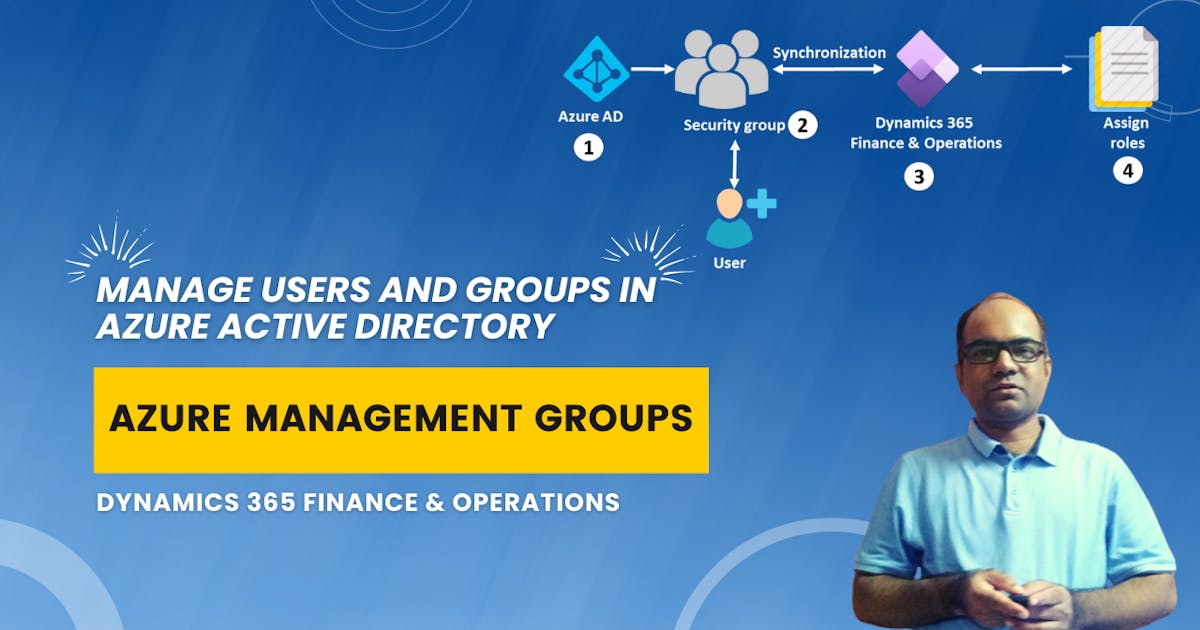
Business Scenario: CliffsNotes is a fictional company getting ready for its Business As Usual (BAU) processes as the production go-live for D365 Finance and Operations is scheduled for next week. However, looking at the number of entries of joiners and movers in the organization as well as the proper segregation of duties of each department an organization is looking at more control and a RBAC-driven solution in D365 Finance and Operations to manage the security roles.
Solution: A feature called Active directory security group can be leveraged as it allows AZURE AD groups driven access to a respective department.
Security should be top of mind for every D365 Finance and Operations Administrator. One of the best parts of this feature is a one-time setup and the remaining steps can be executed by the Administrator in a well-controlled manner through the Azure portal.
To my mind, this is an underdiscussed or perhaps underutilized feature. Consultants are often familiar with normal processes, such as adding users to D365 FOs and directly assigning security roles.
In this blog post, I am going to describe step by step approach to enabling the Azure AD group functionality.
Before we deep dive into Azure AD groups feature in Dynamics 365 Finance and Operations, first understand
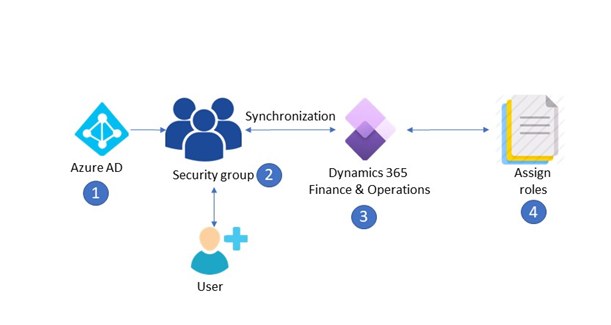
What is the Azure AD group? An Azure AD group helps Administrators organize users making it easier to manage permissions. These groups let the resource owner, add a set of users to groups or assign a set of access permissions to all the members of the group.
Azure AD groups support two unique types
A. Security: The purpose of this type of group is to manage member resources for a group of users. E.g., You can create a security group for a specific security policy.
B. Microsoft 365: This type of group allows collaboration options by giving members access to apps such as Outlook, files, etc. Also, you add people outside of your organization access to the groups.
Prerequisite: A configuration key "Active Directory security group" is required to be enabled
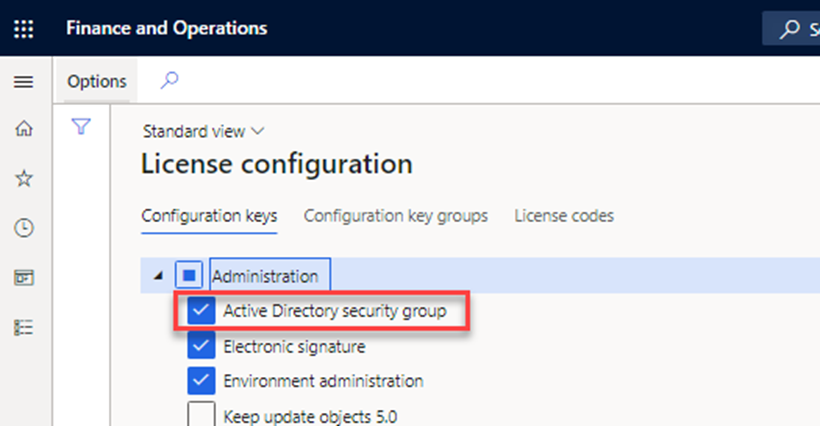 Here is a step-by-step explanation
Here is a step-by-step explanation
Add a new user with the Azure portal
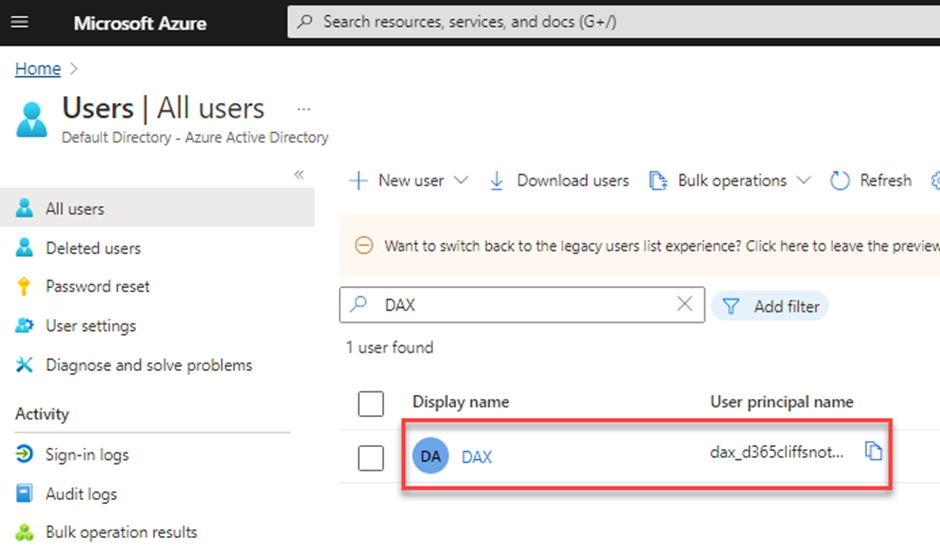 Create new Azure Active directory group with the Azure portal
Create new Azure Active directory group with the Azure portal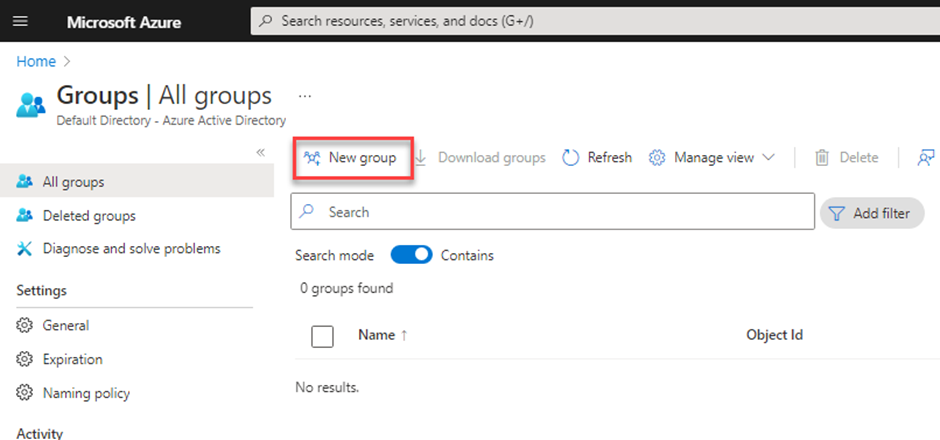
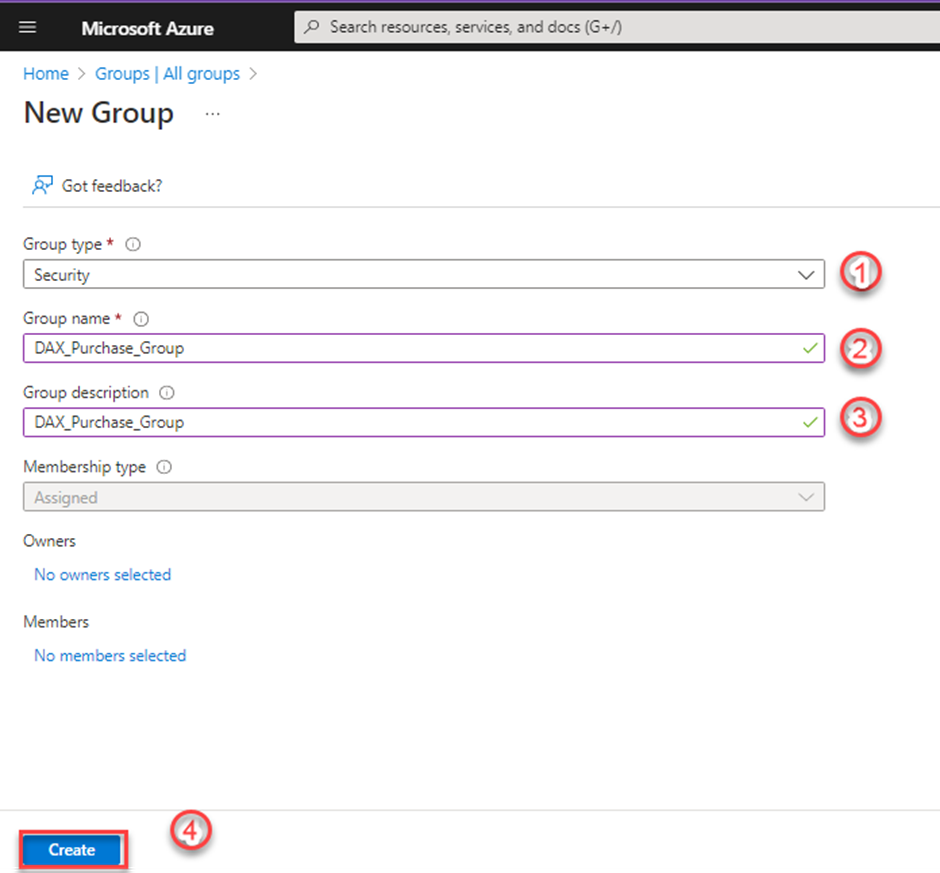 Select newly created Azure Active Directory groups
Select newly created Azure Active Directory groups
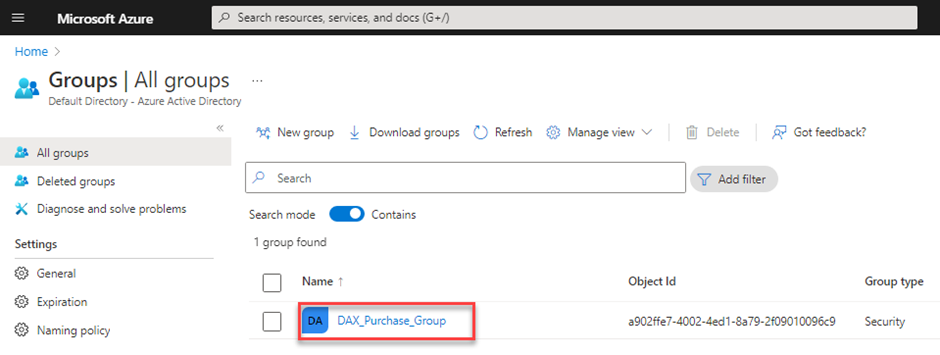 Navigate to left pane and select Member option and then click on Add member
Navigate to left pane and select Member option and then click on Add member
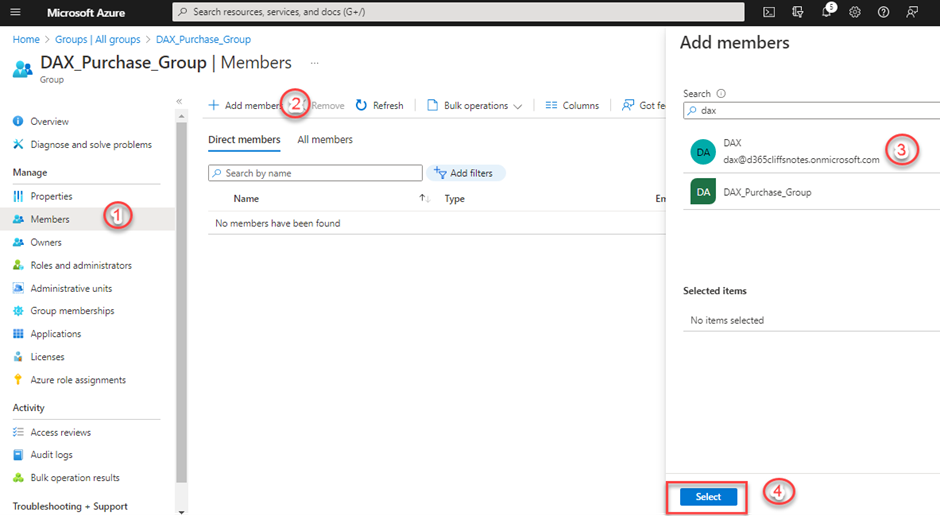
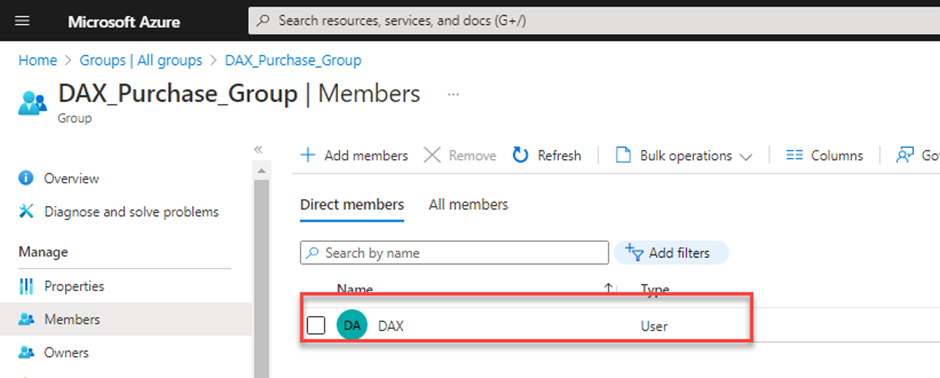 Navigate to System administration > Users > Groups
Navigate to System administration > Users > Groups
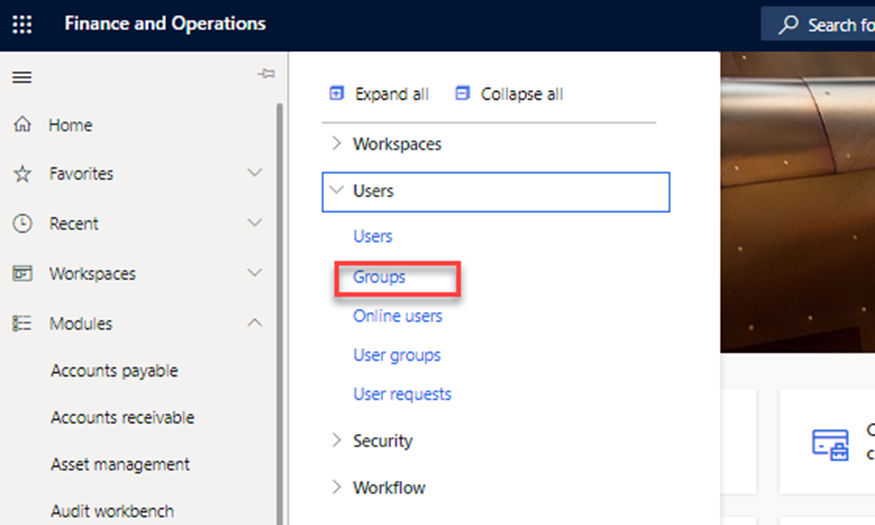 Click on Import groups option
Click on Import groups option
Select Azure Active Directory security, groups
Click on Import Groups button
Note: Please enter unique ID for Azure directory group
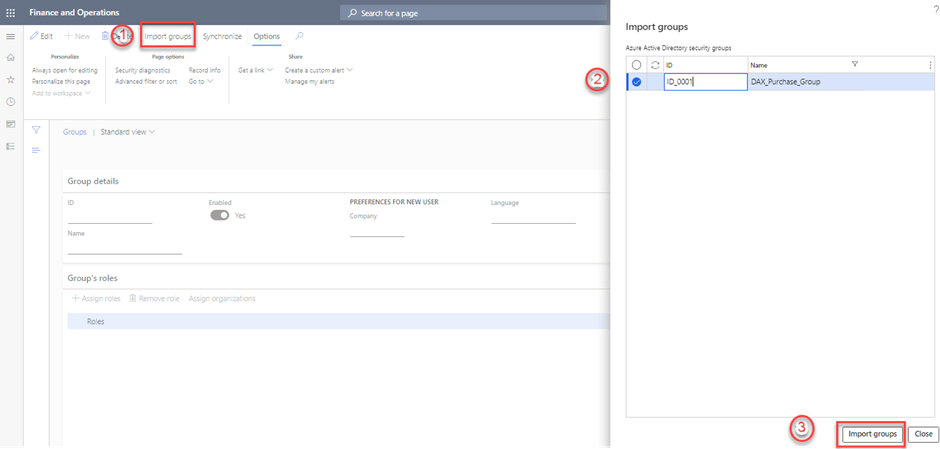 Click on Assign roles
Click on Assign roles
Select the appropriate roles to assign to Azure groups that were imported earlier
Click on OK
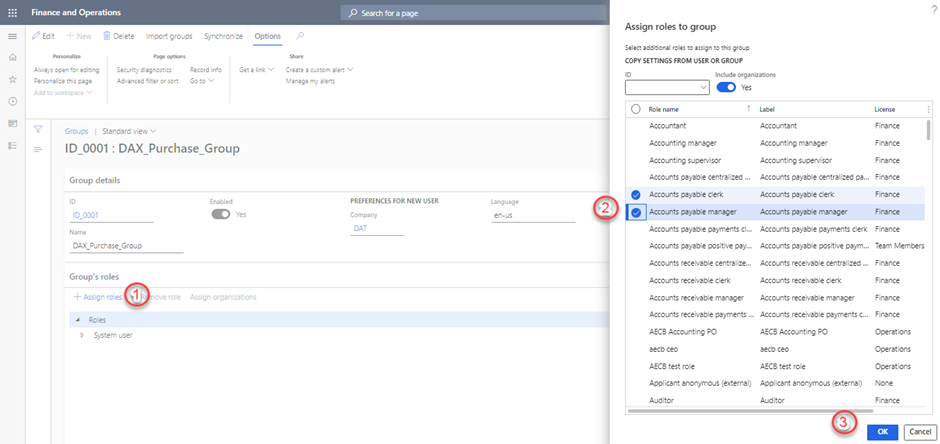 Note: Please ensure that the user has already been imported into the D365 Finance & Operations environment without any security roles assigned
Note: Please ensure that the user has already been imported into the D365 Finance & Operations environment without any security roles assigned
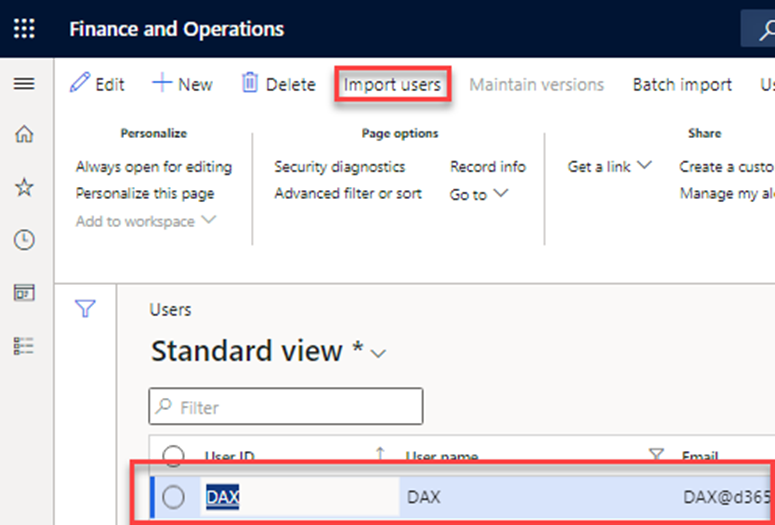 And that's it, Isn't cool 😎
And that's it, Isn't cool 😎
Conclusion
By following the above step-by-step guide, you will be able to manage user role assignment in a controlled manner and provide end-to-end role traceability for Administrator personas.
Thank you for Reading - Let's Connect!
Enjoy my blog? For more such awesome blog articles - follow, subscribe and let's connect on LinkedIn , Twitter ,YouTube
Stay tuned!
Published on:
Learn moreRelated posts
Semantic Reranking with Azure SQL, SQL Server 2025 and Cohere Rerank models
Supporting re‑ranking has been one of the most common requests lately. While not always essential, it can be a valuable addition to a solution...
How Azure Cosmos DB Powers ARM’s Federated Future: Scaling for the Next Billion Requests
The Cloud at Hyperscale: ARM’s Mission and Growth Azure Resource Manager (ARM) is the backbone of Azure’s resource provisioning and management...
Automating Business PDFs Using Azure Document Intelligence and Power Automate
In today’s data-driven enterprises, critical business information often arrives in the form of PDFs—bank statements, invoices, policy document...
Azure Developer CLI (azd) Dec 2025 – Extensions Enhancements, Foundry Rebranding, and Azure Pipelines Improvements
This post announces the December release of the Azure Developer CLI (`azd`). The post Azure Developer CLI (azd) Dec 2025 – Extensions En...
Unlock the power of distributed graph databases with JanusGraph and Azure Apache Cassandra
Connecting the Dots: How Graph Databases Drive Innovation In today’s data-rich world, organizations face challenges that go beyond simple tabl...
Azure Boards integration with GitHub Copilot
A few months ago we introduced the Azure Boards integration with GitHub Copilot in private preview. The goal was simple: allow teams to take a...
Microsoft Dataverse – Monitor batch workloads with Azure Monitor Application Insights
We are announcing the ability to monitor batch workload telemetry in Azure Monitor Application Insights for finance and operations apps in Mic...