Get insights about Power Apps usage with Microsoft Clarity PCF code component

Getting insights on user behavior in Power Apps canvas apps can be in various ways - for instance, you can analyze app telemetry with Azure Application Insights and trace events. If you are more interested in visual heatmaps and session recordings, you might already have had a look at Microsoft Clarity, which exactly provides that:
What is Microsoft Clarity and how do I connect it to a Power Apps canvas app?
Clarity is a user behavior analytics tool that helps you understand how users are interacting with a website through features such as session replays and heatmaps.
It is installed by adding a tracking code into the <head> section of the website.
As a Power Apps canvas app running in the browser is also still just a website, we only need to find a way on how to inject the Clarity JavaScript script into the head of our canvas app.
Unfortunately, there is no connector for Microsoft Clarity, but we can leverage the Power Apps component framework for that.
Power Apps component framework to the rescue
With Power Apps component framework we can create code components for Power Apps. I created a code component for Microsoft Clarity, so that we can use Clarity in our canvas apps.
High level overview
To give you an idea on how to create this, here is high level overview- it’s not meant to replace extensive learning with very detailed step-by-step instructions though. I will link to resources though if this is your first code component - it was my first :-)
- Sign up for a free Clarity account
- Set up your project
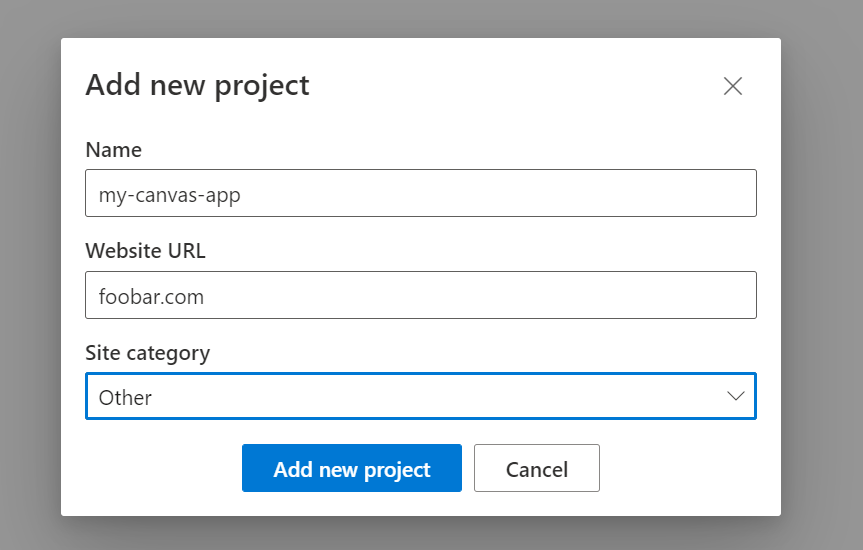
- Use Power Platform CLI to create the code component
- In the scaffolded project, locate
ControlManifest.Input.xmlandindex.ts - Update the
ControlManifest.Input.xmlfile to
<?xml version="1.0" encoding="utf-8" ?>
<manifest>
<control namespace="ClarityNameSpace" constructor="ClarityCodeSnippet" version="1.0.0" display-name-key="ClarityLovesPowerApps" description-key="Clarity Code Component to analyze user behavior" control-type="standard" >
<property name="YourClarityProjectID" display-name-key="<your-clarity-project-id>" description-key="description" of-type="SingleLine.Text" usage="bound" required="true" />
<external-service-usage enabled="false">
</external-service-usage>
<resources>
<code path="index.ts" order="1"/>
</resources>
</control>
</manifest>
- In the index.ts file, we first need a
private _Container: HTMLDivElement;above the constructor - then add the following code to the
init method
public init(context: ComponentFramework.Context<IInputs>, notifyOutputChanged: () => void, state: ComponentFramework.Dictionary, container:HTMLDivElement): void
{
const head = document.getElementsByTagName('head')[0];
const script = document.createElement('script');
script.innerHTML = '(function(c,l,a,r,i,t,y){c[a]=c[a]||function(){(c[a].q=c[a].q||[]).push(arguments)};t=l.createElement(r);t.async=1;t.src="https://www.clarity.ms/tag/"+i;y=l.getElementsByTagName(r)[0];y.parentNode.insertBefore(t,y);})(window, document, "clarity", "script", "<your clarity project id>");'
head.insertBefore(script, head.firstChild);
const textDiv = "<div>We are tracking this app with Microsoft clarity, have a lovely day!</div>"
this._Container = document.createElement("div");
this._Container.id = "ClarityDivID";
this._Container.innerHTML = textDiv;
container.appendChild(this._Container);
}
- Packageand Build your component
- Import your code component solution
- Add your code component into a Canvas App
- Don’t forget to (re-) publish your app ;-)
When you now use the app, you can open Edge Dev tools on the Network tab and see the work Clarity is doing:
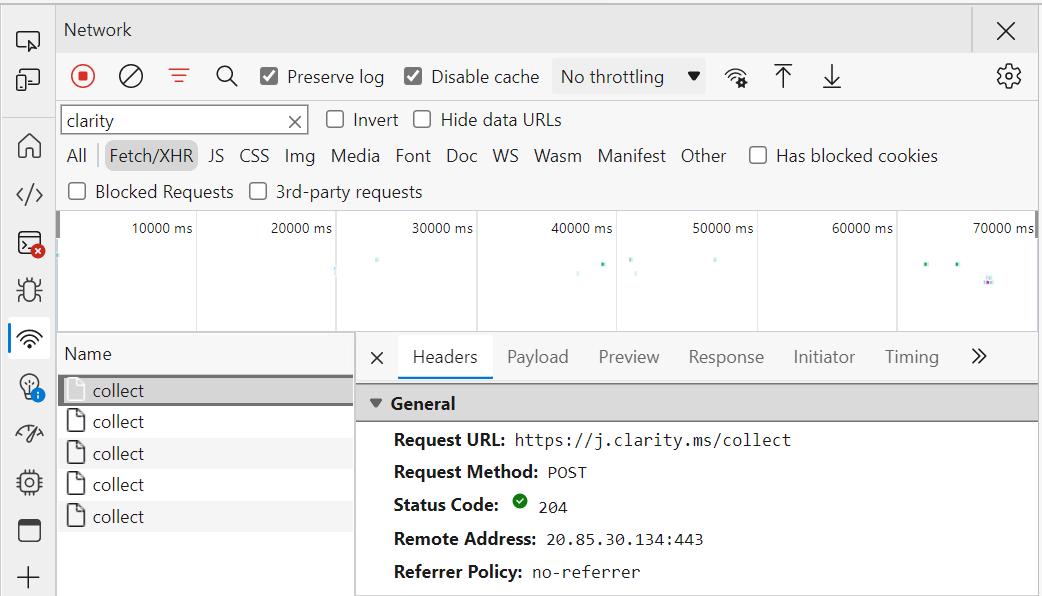
How does this now look like in our Canvas app?
In your Canvas app, you can either style your code component or you can set the Visible property to false to hide it.
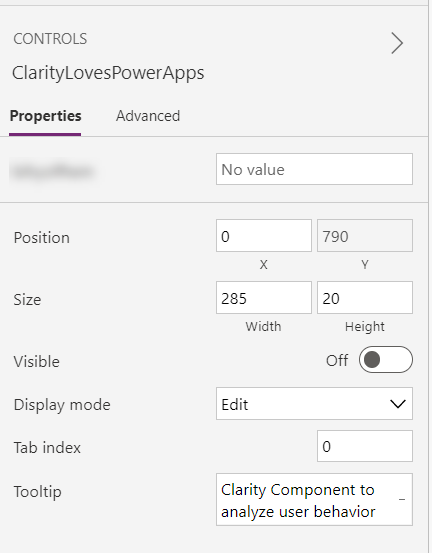
It takes a decent while (I guess about 90 minutes) for data to arrive for the first time in Clarity, but after that it runs smoothly - here is how the dashboard then looks like:
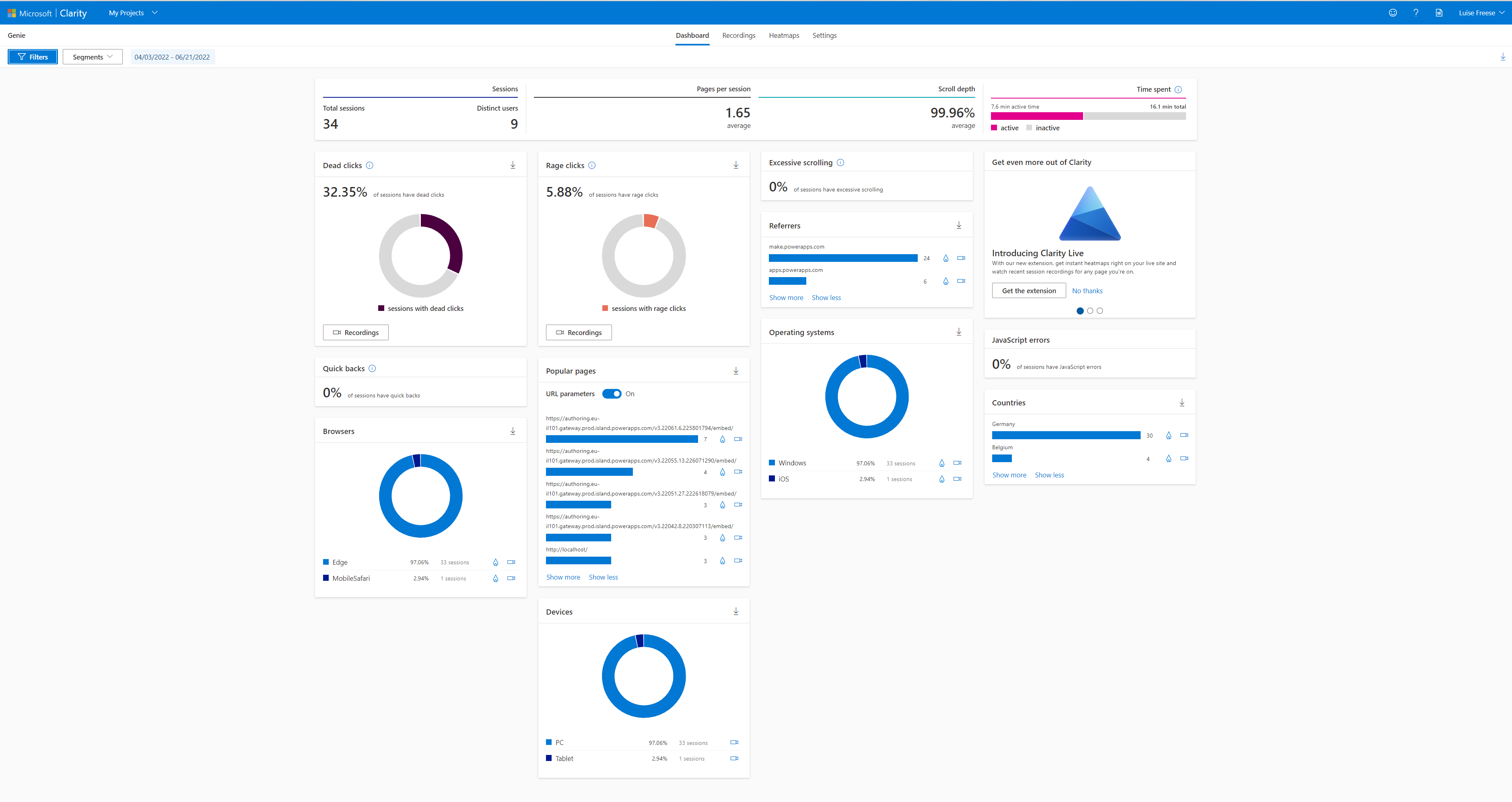
If we now want get more into the details of users are interacting with our apps (sometimes easier than asking them), we can watch a replay of the session recordings:
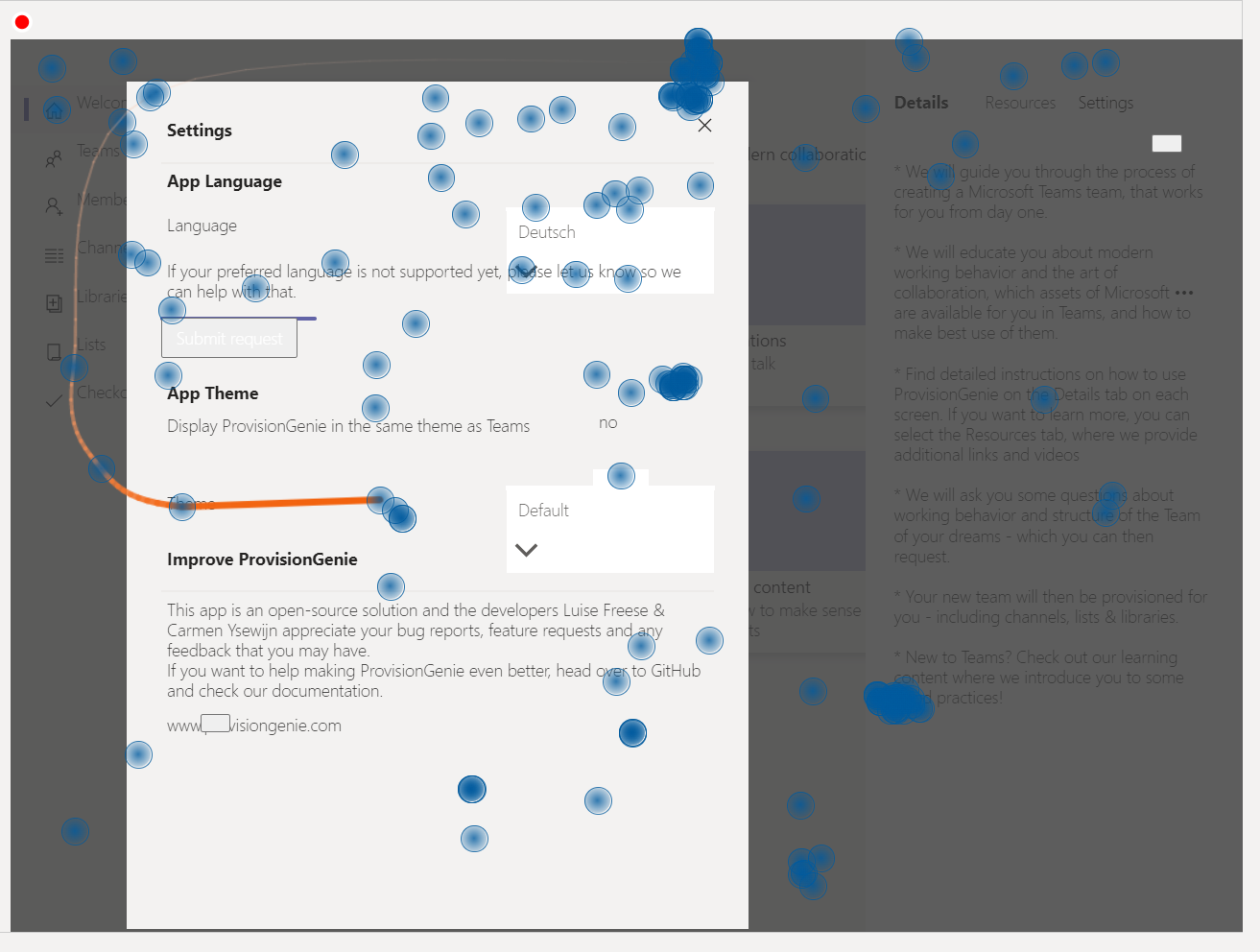
This gives us information on where users click, scroll and type.
Heatmaps are a valuable feature to determine which parts of an app are most selected:
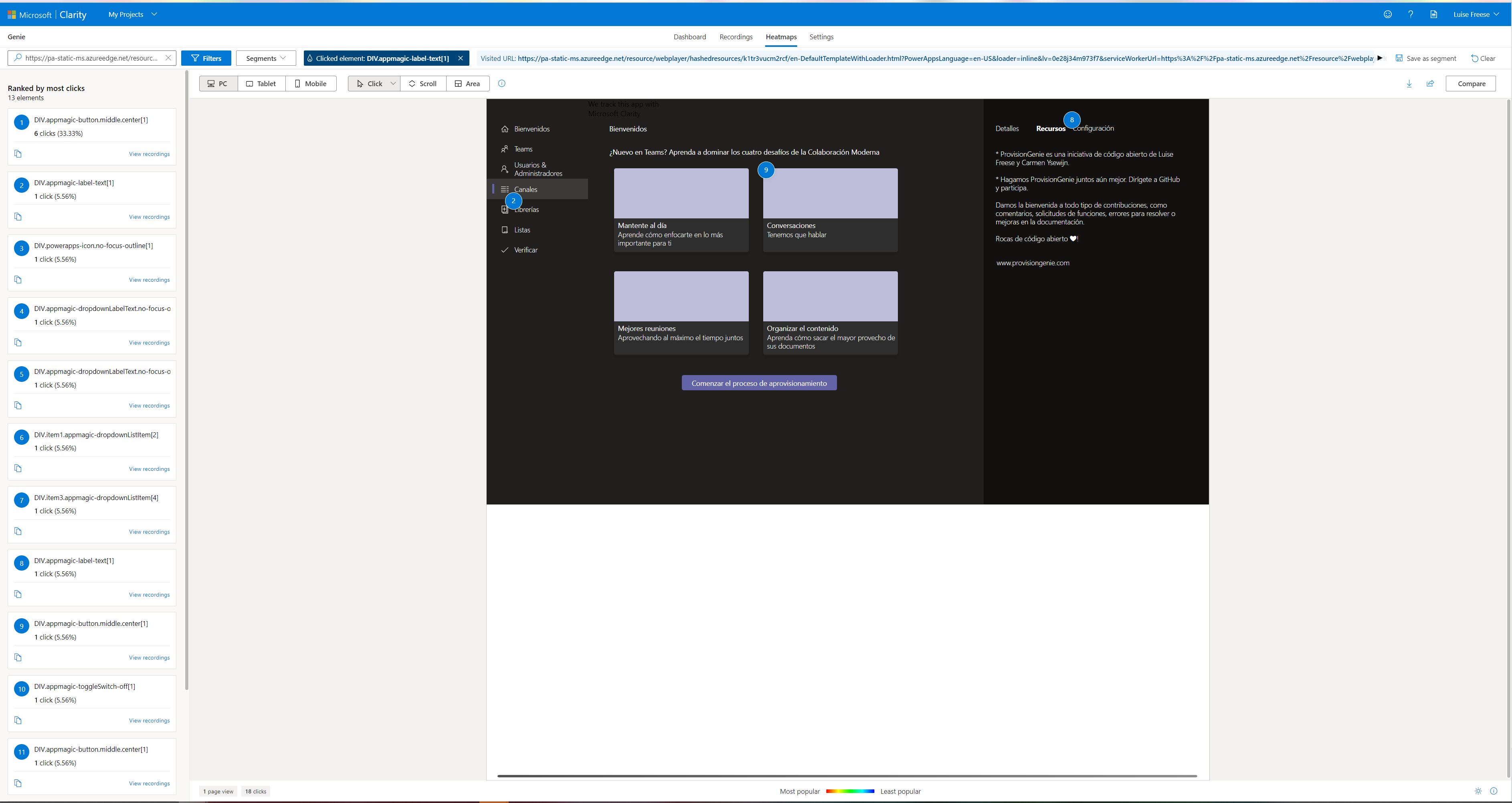
Where to find the component
You can find this component on my GitHub - Let me know if you have questions! If you found this blog post useful, please also subscribe to my newsletter - news coming about every 2 months, I promise to not spam you!
Published on:
Learn moreRelated posts
Power Apps – Deprecation of Preview Copilot Controls in Canvas Apps
Starting on February 2, 2026, the following preview Copilot features in Power Apps Canvas Apps will be removed: Copilot Control: Add a Copilot...
CountRows, CountIf, CountA and Count in Power Apps
How often would you like to count the number of records without really wanting to load all the records that exist in a list or table. CountRow...
Microsoft retires the Power Apps Per App Plan
Although not yet officially announced by Microsoft, the Power Apps Per App Plan has been retired, seemingly with immediate effect. What was th...
Power Apps Grid Container: A Better Way to Build Responsive Canvas Apps
Microsoft is always rolling out updates to improve the Dynamics and Power Apps experience. Recently, Microsoft introduced Grid Containers in P...
Building Standalone Apps with Power Apps Code Apps: Using Dataverse and Office 365 Users Connectors (Part 1)
In the Dynamics 365 and Power Apps ecosystem, we have several options for building applications, each one is for a specific type of requiremen...
Build AI-Powered Apps in Minutes with Power Apps Vibe: A Complete Guide
If you’ve ever tried building apps with Microsoft Power Apps, you know the process: creating tables, designing screens, adding controls, conne...