What is powerapps-modals?
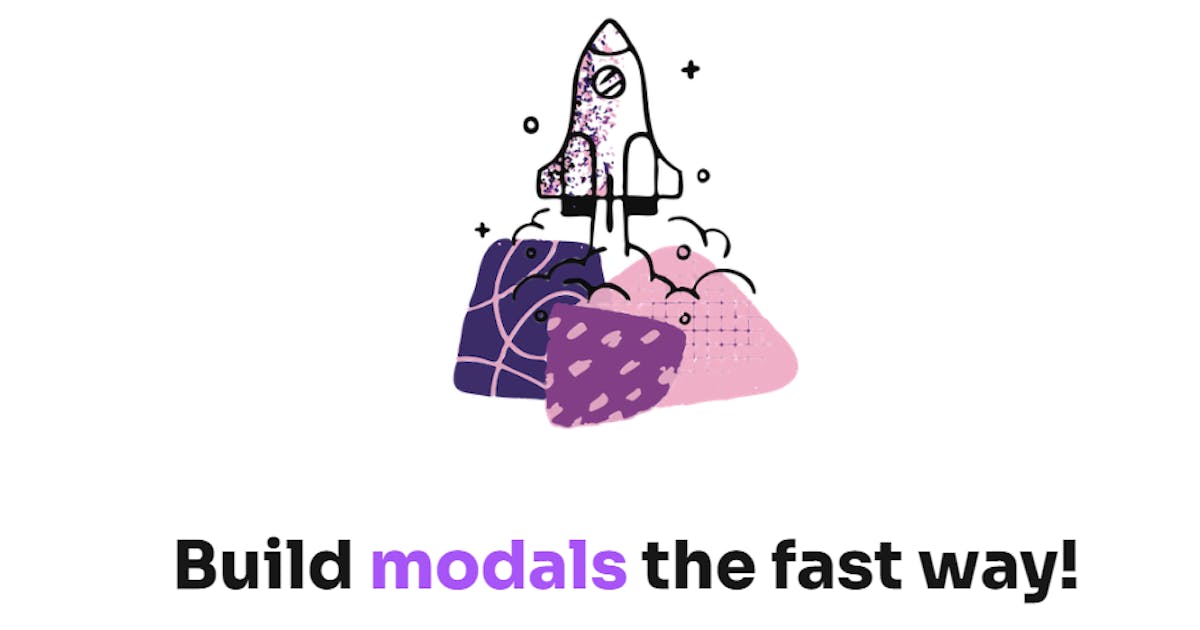
Overview
powerapps-modals gives you the tool to build attractive modals in Model-driven apps fast & easy. You just need to configure the modal configuration and start calling it from your client code.
Why?
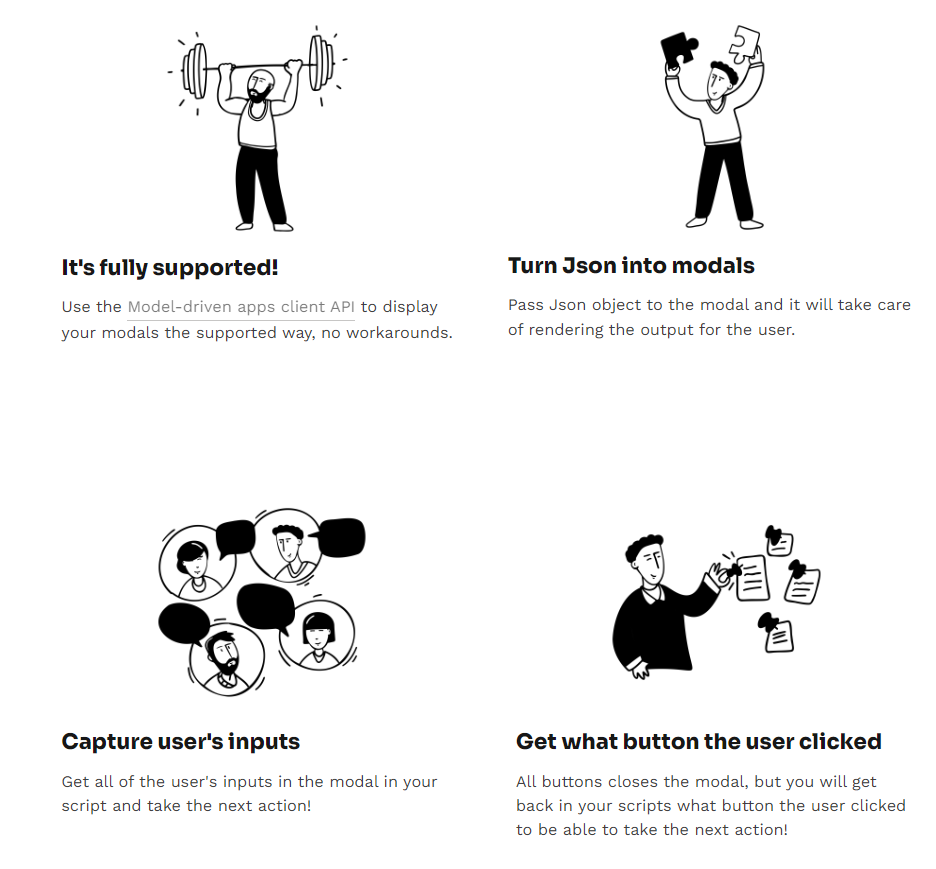
Roadmap
Click here to see the roadmap of powerapps-modals
Installation
Go to this link and download the latest release managed zip file, and then install it in your environment
How to use?
- Install the zip files in your environment
- Prepare your Json
{
"icon": "success",//warning //error
"labels": [
{ "text": "Activation Succeeded", "type": "h1" },
{
"text": "Enter customer name and email to submit the request to the next stage",
"type": "h2",
},
],
"inputs": [
{
"id": "customername", //used to get the value when the modal object is returned
"label": "Customer Name",
},
{
"id": "customeremail",
"label": "Customer Email",
},
],
"buttons": [
{
"id": "button-cancel", //used to know what button was clicked, retunred with modal return object
"label": "Cancel",
"type": "white", //blue //red
},
{
"id": "button-submit",
"label": "Submit",
"type": "blue",
},
],
}
- Call it from your script
let pageInput: Xrm.Navigation.PageInputHtmlWebResource = {
pageType: "webresource",
webresourceName: "vite_/viteapps/pages/modals.html",
data: JSON.stringify(modalJsonObject), //modalJsonObject, pass your json object here
};
let navigationOptions: Xrm.Navigation.NavigationOptions = {
target: 2, // 2 is for opening the page as a dialog.
width: 400, // default is px. can be specified in % as well.
height: 500, // default is px. can be specified in % as well.
position: 1, // Specify 1 to open the dialog in center; 2 to open the dialog on the side. Default is 1 (center).
title: "Record activation modal", //recommended to enter title here
};
Xrm.Navigation.navigateTo(pageInput, navigationOptions).then(
function success(returnedValues) {
console.log(returnedValues);
/*
Return values object comes in the below format
{
inputs:object //holds the inputs and what the user filled them in with, you can get them by using the input id as the identifier
clickedButton:string // the id of the button the user clicked
}
for the above example you can get your inputs like the below
*/
let clickedButton = returnedValues.clickedButton; //if the user clicked on submit button it will return "button-submit"
let customerName = returnedValues.inputs["customername"]; //returns what user filled in the customer name input
let customerEmail = returnedValues.inputs["customeremail"]; //returns what user filled in the customer email input
},
function error(e) {
// Handle errors
}
);
That's it :)
Published on:
Learn moreRelated posts
Power Apps – Deprecation of Preview Copilot Controls in Canvas Apps
Starting on February 2, 2026, the following preview Copilot features in Power Apps Canvas Apps will be removed: Copilot Control: Add a Copilot...
CountRows, CountIf, CountA and Count in Power Apps
How often would you like to count the number of records without really wanting to load all the records that exist in a list or table. CountRow...
Microsoft retires the Power Apps Per App Plan
Although not yet officially announced by Microsoft, the Power Apps Per App Plan has been retired, seemingly with immediate effect. What was th...
Power Apps Grid Container: A Better Way to Build Responsive Canvas Apps
Microsoft is always rolling out updates to improve the Dynamics and Power Apps experience. Recently, Microsoft introduced Grid Containers in P...
Building Standalone Apps with Power Apps Code Apps: Using Dataverse and Office 365 Users Connectors (Part 1)
In the Dynamics 365 and Power Apps ecosystem, we have several options for building applications, each one is for a specific type of requiremen...
Build AI-Powered Apps in Minutes with Power Apps Vibe: A Complete Guide
If you’ve ever tried building apps with Microsoft Power Apps, you know the process: creating tables, designing screens, adding controls, conne...
How to Vibe code yourself a Power App on vibe.powerapps.com
Recently Microsoft released a new way of developing apps within the Power Platform on vibe.powerapps.com. In this post, I will look at differe...
Power Apps Code App with Dataverse: Building CRUD Operations
In my previous blog post, I explained how to build a Code App using Power Platform Connectors. In that example, I used the Office 365 connecto...