Creating connections: How Microsoft BookwithMe (Bookings) can help your business grow
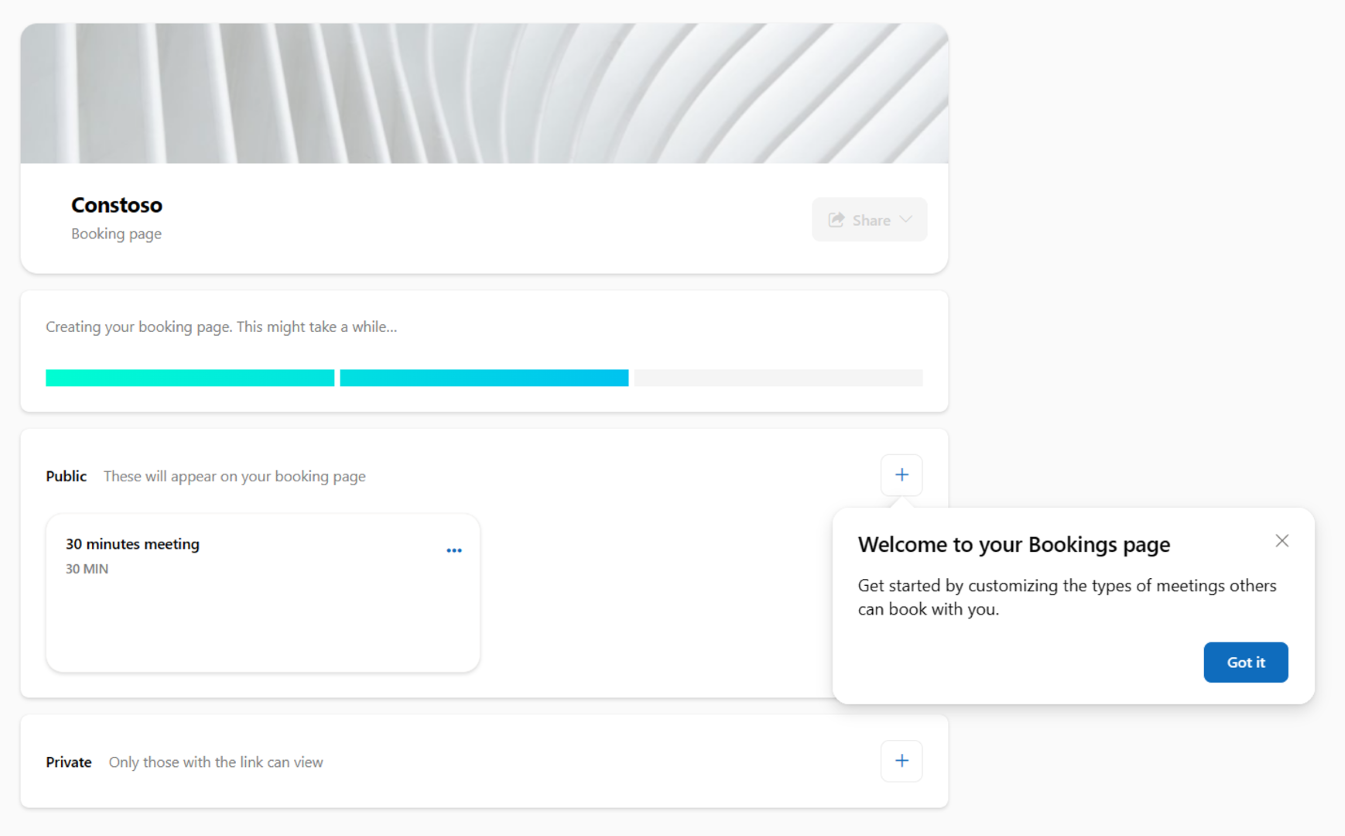
I want to take a moment to share an amazing Microsoft product from Microsoft Bookings, BookwithMe, that will increase your productivity and customer satisfaction, making it the perfect solution to improve customer connections.
In today's fast-paced business world, connecting with customers is more important than ever. And, as we all know, time is money. That's why BookwithMe, the appointment scheduling software, is a game changer for businesses looking to establish and maintain strong connections with their customers.
First and foremost, BookwithMe automates the scheduling process. No more emails back and forth trying to find a time that works for everyone. BookwithMe finds the best times for meetings based on the availability of all participants, saving both you and your customer valuable time.
But BookwithMe isn't just about scheduling. It allows businesses to schedule meetings with customers and keep track of all appointments in one place, streamlining the process and eliminating the possibility of double bookings.
Another great feature of BookwithMe is the ability to create different types of meetings, such as consultations, demos, and webinars. This makes it easy for customers to schedule the type of meeting they need, and helps businesses provide a tailored experience for each customer.
Let's not forget about accessibility. BookwithMe can be accessed by any device, making it easy for customers to schedule a meeting wherever they are.
How to setup a Booking page in BookwithMe
Step 1: Go to https://outlook.office.com/bookwithme/
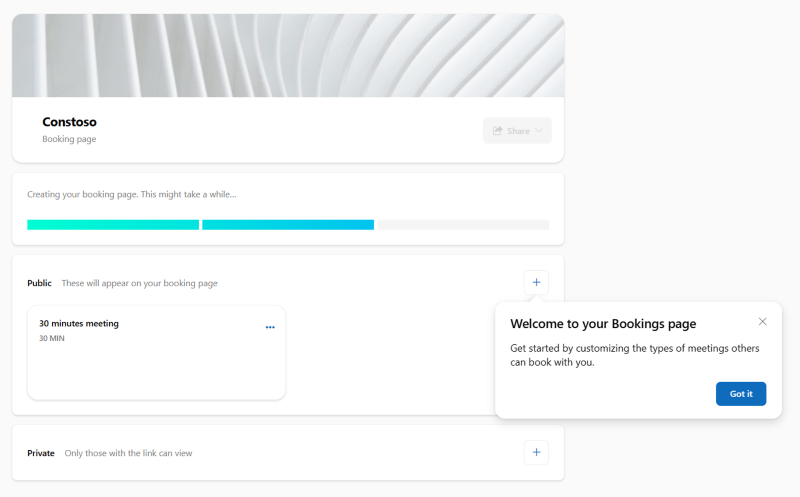
Step 2: Add a meeting type, like 1:1 with me, customer connect, etc.
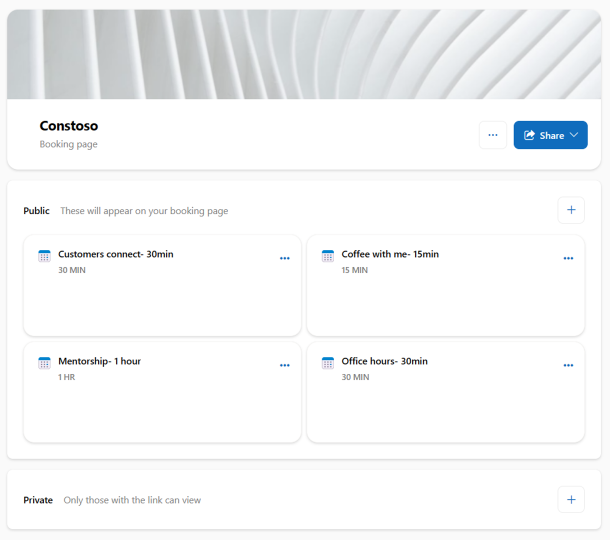
Step 3: Click the Share button to get the link to your Booking page so you can share your availability with customers. Pro tip: Add it to your email signature!

In a nutshell, BookwithMe helps businesses save time, improve customer satisfaction, and ultimately, grow their business. BookwithMe is the ultimate tool for creating connections and building strong relationships with your customers.
Continue the conversation by joining us in the Microsoft 365 community! Want to share best practices or join community events? Become a member by "Joining" the Microsoft 365 community. For tips & tricks or to stay up to date on the latest news and announcements directly from the product teams, make sure to Follow or Subscribe to the Microsoft 365 Blog space!
Published on:
Learn more