Bookable time coming soon to Outlook
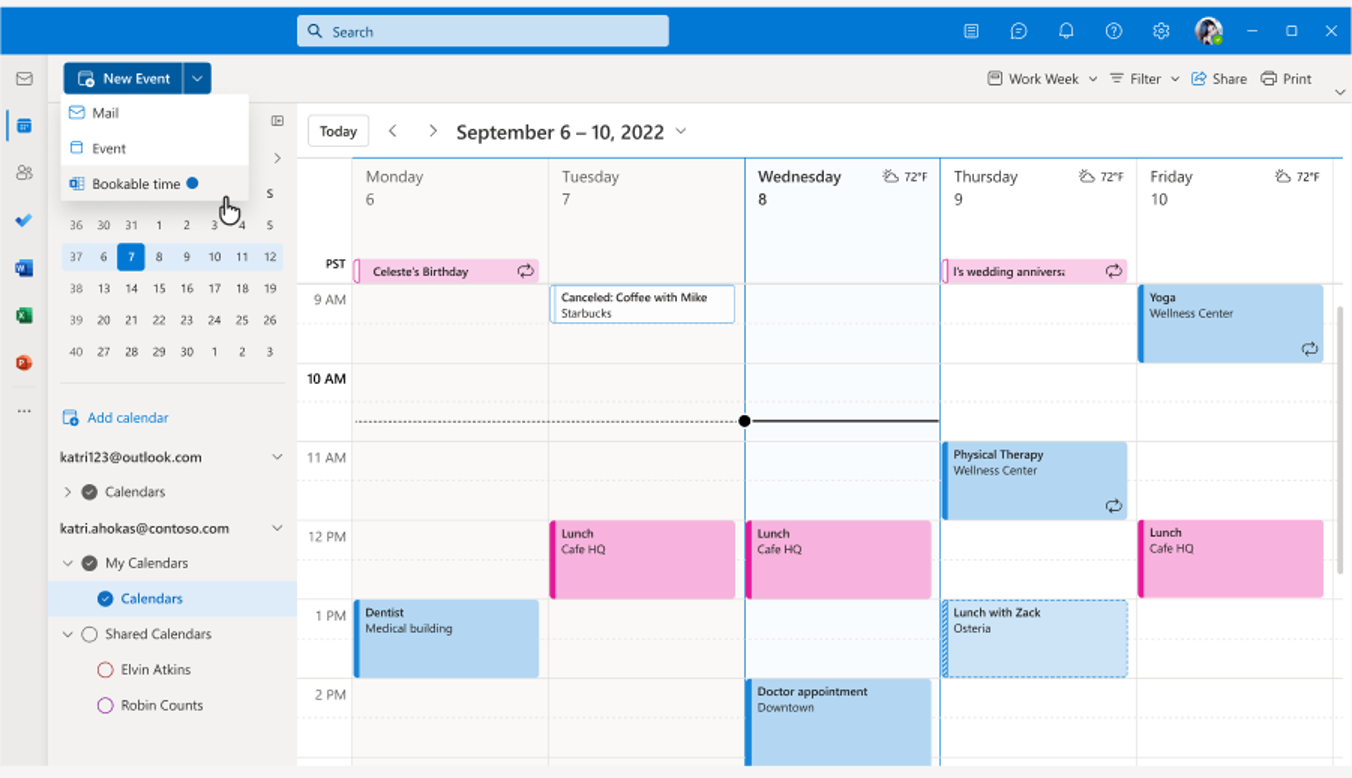
Microsoft Bookings in Outlook is coming to help you reduce the back and forth in scheduling, while helping you maintain control of your calendar. You'll be able to keep custom bookable time (via a new event drop down in the calendar pane) to share with others so they can easily find a time to schedule a 1:1 meeting with you according to your availability and preferences.
When someone books a time slot with you using your personal booking page, you will both receive an email confirmation. Attendees can update or cancel scheduled meetings with you directly from your personal bookings page.
All users with the following subscriptions will have access to Bookable time in Outlook by default:
- Office 365: A3, A5, E1, E3, E5, F1, F3
- Microsoft 365: A3, A5, E1, E3, E5, F1, F3, Business Basic, Business Standard, Business Premium
How can you start using Bookable time?
From Outlook on the web, click on the calendar tab on the left navigation menu, click the New Event button, and select Bookable time.
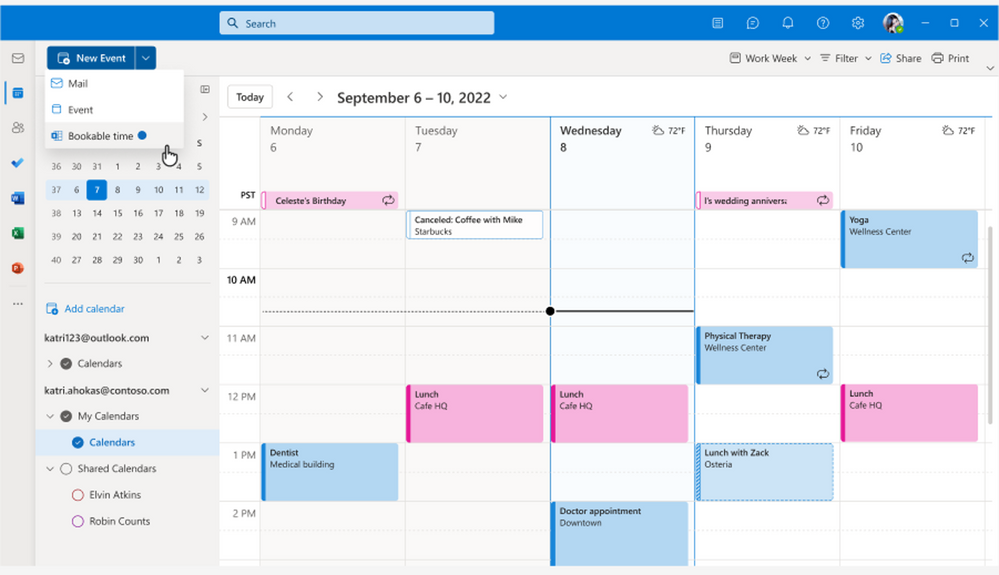
When you click on Bookable time, you can set your availability and share with your team members or external people.
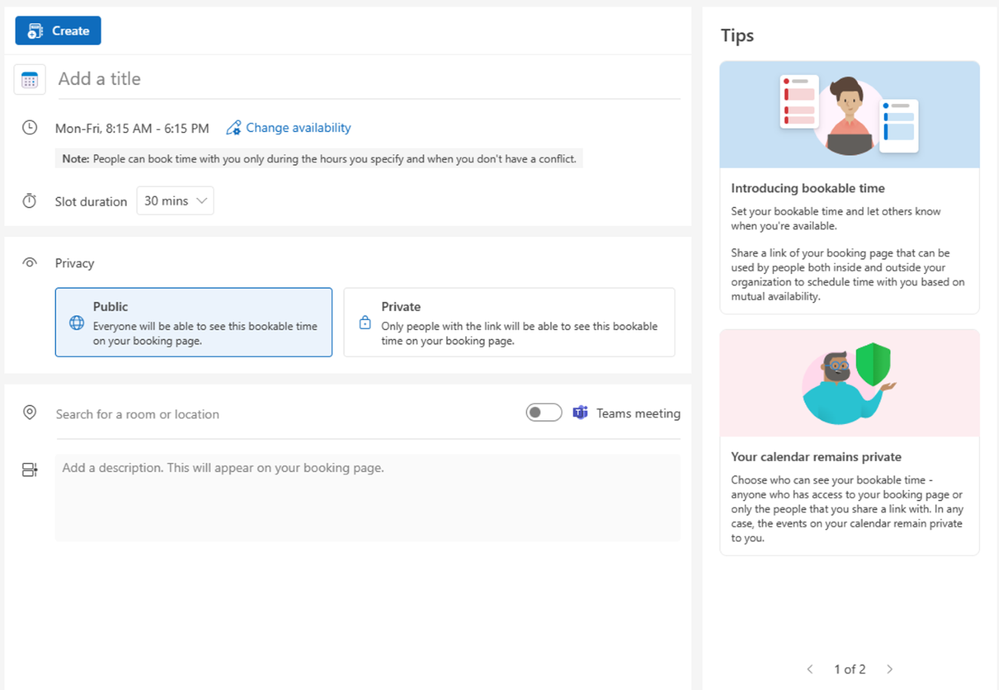
Helpful resources
If you are enjoying Microsoft Bookings, read more about these recently released features:
- Introducing follow-up reminders in Microsoft Bookings
- Announcing Microsoft Bookings Power Automate connector - now available in Preview!
Continue the conversation by joining us in the Microsoft 365 community! Want to share best practices or join community events? Become a member by "Joining" the Microsoft 365 community. For tips & tricks or to stay up to date on the latest news and announcements directly from the product teams, make sure to Follow or Subscribe to the Microsoft 365 Blog space!
Published on:
Learn more