Feature Deep Dive: Export for OneDrive Sync Health Reports
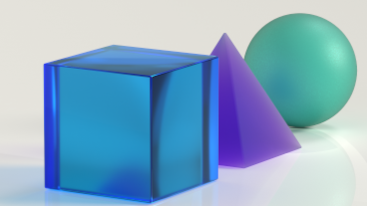
We are excited to announce the Public Preview for exporting your Sync Health Reports data! This feature allows you to seamlessly integrate with other datasets like Azure Active Directory (AAD), Exchange, and Teams to create actionable insights and to automate your workflows.
What are the OneDrive Sync Health Reports?
When managing the health and data of hundreds or thousands of desktops in your organization, it can be challenging to know if your users are syncing their content to the cloud and that their data is protected. That’s where the Sync Health Reports come in.
The OneDrive Sync Health Reports dashboard provides insights into the health of the devices in your organization so you can proactively maintain your organization's information and data. These health reports contain information for individual devices including if important folders are being backed up, if any sync errors have occurred, and if there are any health issues or advisories that need attention. These insights can help you easily address issues and ensure your users’ files are protected and synchronizing with the cloud.
How does export work for the OneDrive Sync Health Reports?
The data is exported via Microsoft Graph Data Connect, enabling seamless integration with other datasets such as Azure Active Directory (AAD), Exchange, and Teams data. This integration opens the door to actionable insights and automation that can transform how you manage OneDrive sync health across your organization.
Some of the valuable questions you can answer using the exported data are:
- How many devices have opted into Known Folder Move (KFM)?
- Which folders are most selected for Known Folder Move (KFM)?
- What is the breakdown of unhealthy devices by OS version?
- What is the breakdown of unhealthy devices by OneDrive Sync client version?
- Is the device for user X reporting as healthy?
- How many devices are showing errors?
- Which types of errors are making most devices unhealthy?
- Which devices are showing a specific error?
- What are the errors occurring on a specific device?
Benefits at a Glance
- Comprehensive insights and actionable data: Get a holistic view of sync health across all devices and also join with other datasets for in-depth analysis and actionable insights.
- Enhanced monitoring: Detect spikes in errors, monitor Known Folder Move (KFM) rollout, and more.
- Automation potential: Leverage the power of automation to streamline your OneDrive sync health management.
Getting Started
Ready to dive in? Here’s how you can get started with the new OneDrive Sync Health Data Export feature:
- Set up the OneDrive sync health dashboard: Configure the devices in your organization to report device status. Learn more.
- Set up Microsoft Graph Data Connect: Ensure you have the necessary permissions and setup for Microsoft Graph Data Connect.
- Configure your Azure storage account: Make sure your Azure storage account is ready to receive the data.
- Initiate the export: Use the OneDrive admin center or PowerShell to start exporting the sync health data.
- Analyze and act: Once the data is in your Azure storage account, you can begin analyzing it and integrating it with other datasets for deeper insights.
For detailed instructions and support, visit our guide Step-by-step: OneDrive Sync Health.
We hope this new feature empowers you to manage OneDrive sync health more effectively and keep your organization’s data secure and synchronized. As always, we appreciate your feedback and look forward to hearing how you’re using this new capability.
Published on:
Learn more