Introducing Favorites in the Microsoft 365 app for Android

Favoriting a file is an easy way to ensure you can always find your favorite files faster. Whether it’s a travel document, receipt, or your medical report, you can now favorite the file in the Microsoft 365 app and easily find it in the Favorites tab on the Home page.
Additionally, if these files are stored in your OneDrive, they will be available in your Favorites on www.microsoft365.com under Pinned on the desktop and web apps.
How to try it
Ensure that you install the Microsoft 365 mobile app from the Google Play Store and are on version 16.0.16227.20212 or higher.
List view
Tap on the ... menu next to any file item to open more options. Tap Favorite to favorite the file. Once you have selected Favorite on your file, a toast notification appears with a “View All” option. After tapping “View All”, the Favorites tab is opened. To Unfavorite, tap on the ... menu again and select Unfavorite.
Favorites list view action:
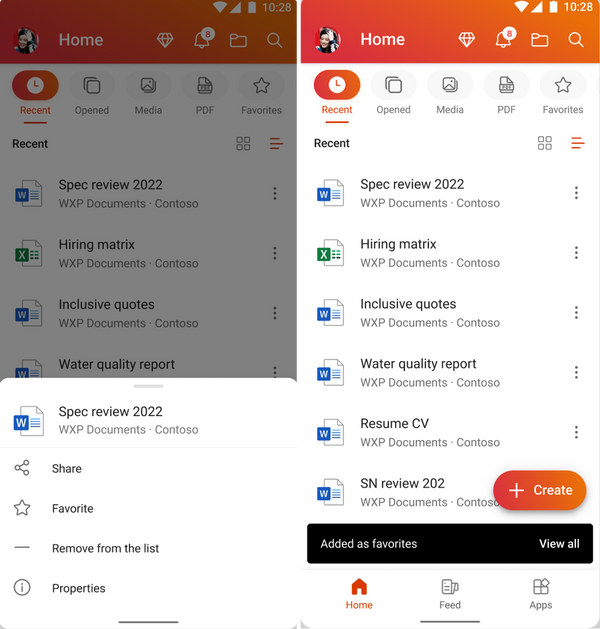
Favorites QAB tab:
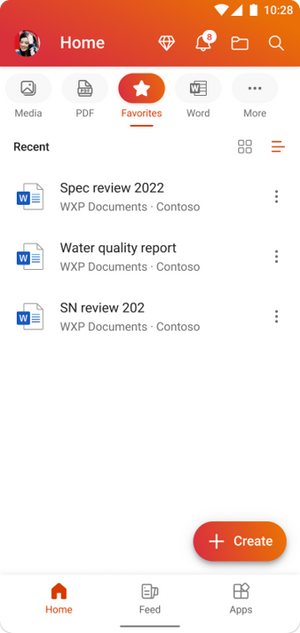
Card view
Navigate to quick actions at the bottom of the file card, tap Favorite, and the file will appear in the Favorites tab.
To remove a file from the Favorites tab, tap the Favorite button again to unfavorite. The file will no longer appear in the Favorites tab.
File card view action:

Download the Microsoft 365 app today and keep it up to date to ensure you have the latest features and improvements. Favorites has been rolled out to users worldwide. Check it out!
Did you know? The Microsoft 365 Roadmap is where you can get the latest updates on productivity apps and intelligent cloud services. Check out what features are in development or coming soon on the Microsoft 365 Roadmap, or view roadmap item, OneDrive: Favorite/Unfavorite files.
Published on:
Learn moreRelated posts
Power Platform & M365 Dev Community Call – February 27th, 2025 – Screenshot Summary
Call Highlights SharePoint Quicklinks: Primary PnP Website: https://aka.ms/m365pnp Documentation & Guidance SharePoint Dev Videos Issues...
RealTime News Updates in SharePoint Online with SPFx
Recently, I discovered the Socket.IO endpoint in Microsoft Graph, which has enabled me to implement real-time functionality in SharePoint Onli...
Copilot Interpreter Agent in Teams Meetings
This is a fascinating topic! How does that sound – enabling nearly real-time live translations in meetings? Yes, a bit like scifi but it...
Microsoft SharePoint: We will retire creating personal pages from SharePoint “start” (Preview)
Microsoft will retire the ability to create personal pages from SharePoint start (Preview) between mid-March 2025 and early April 2025. Users ...
Microsoft 365 Copilot: Chat sessions will have titles generated by large language models (LLM)
Microsoft 365 Copilot will use large language models to generate titles for chat sessions starting March 2025. This feature, requiring a Micro...
Microsoft Teams: Meeting transcription supports multiple spoken languages
Meeting participants can now set their own spoken language during meetings, allowing each participant to communicate in their preferred langua...
Microsoft Teams: Opening Calls in a small window in Teams
Allowing users to open calls in a small window to reduce disruptions in Teams. Product Microsoft Teams Release phase Targeted Release Release ...
Microsoft Teams: Translated Intelligent meeting recap
Intelligent meeting recap supports meetings where multiple languages were spoken, making it easy for you to catch up quickly on the key points...
Microsoft Teams: Copilot only during call
Copilot is only available during the live call session and will not be accessible after the call ends. No recording or transcription is requir...