Creation and visual collaboration tool in your pocket - Microsoft Whiteboard mobile apps
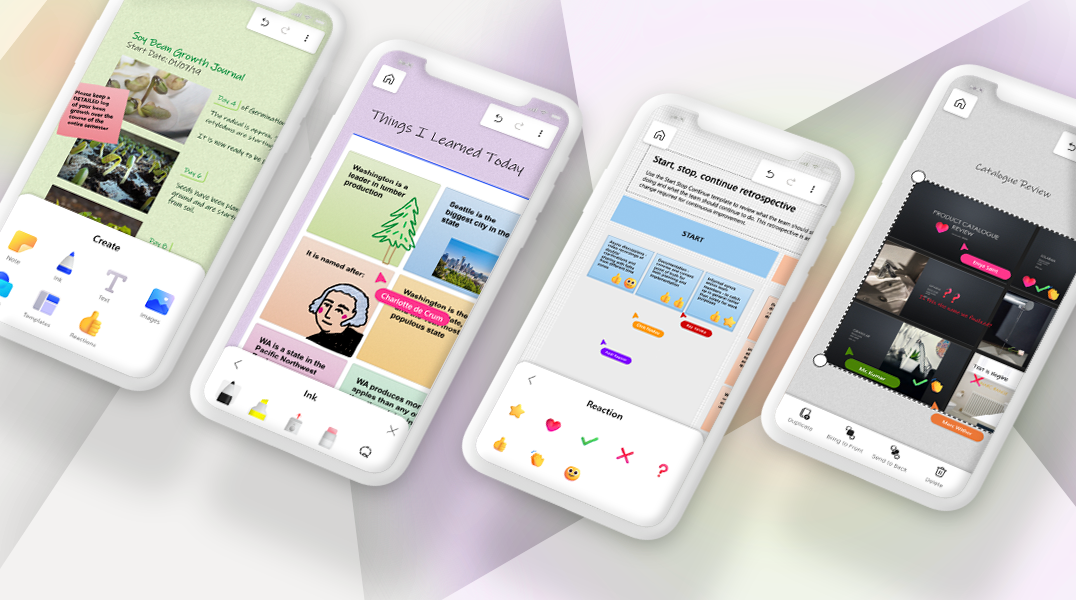
Microsoft Whiteboard mobile apps - iOS and Android
As Microsoft Whiteboard continues to evolve, we remain focused on engineering the best experience for our users - delivering an app where collaboration meets creativity in a unified and accessible way.
For times when you are working on the go or don’t have access to a computer to capture ideas instantly, Whiteboard can also be accessed from your mobile device. The Whiteboard mobile apps extend vital meeting and collaboration features to iOS and Android devices allowing you to participate in a session while on the go.
Let’s take a detailed look at the key functionalities and features on our mobile apps!
Note: The supported functionalities on our mobile apps and Whiteboard on Teams mobile are similar, giving our users a uniform experience across platforms.
Access all your whiteboards anytime and anywhere
Microsoft Whiteboard continues to develop to complement the adoption of hybrid work. Whether you are in the office, away, or on the move, you can access your boards seamlessly via mobile no matter where you are. Start a fresh whiteboard, pick up where you left off and stay connected to your team during collaboration and brainstorming sessions.
Customer and user feedback is extremely important to us, and this has been the driving influence for the look and feel of the Whiteboard mobile user interface styled in a simple, inviting, and intuitive design for quick and easy accessibility to co-create at your fingertips.
Create options and whiteboard controls are grouped under create (+) icon by default to maximize the workspace for viewing a whiteboard. Pan and zoom across the whiteboard to change your working view or double tap to zoom into a specific area of the whiteboard.
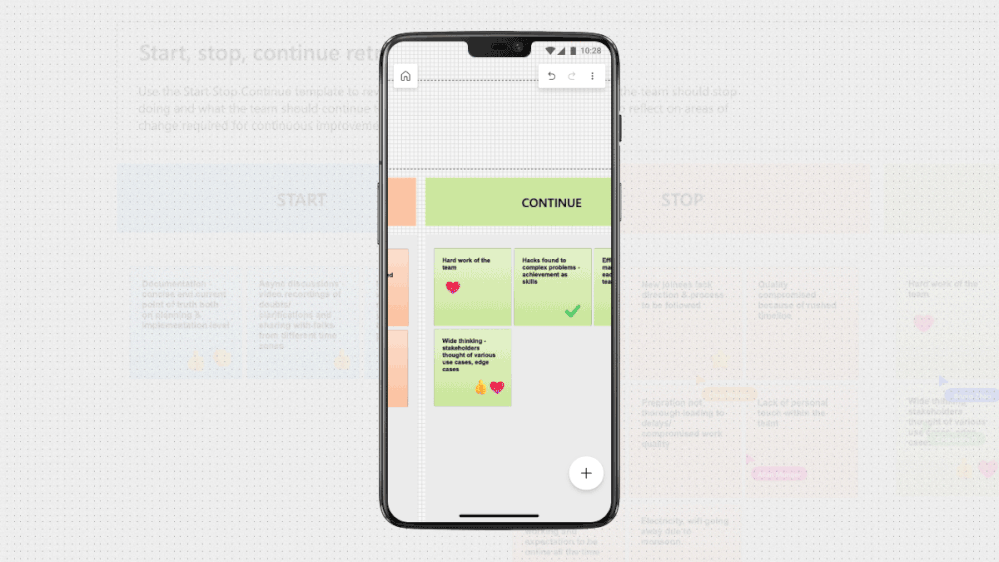
All whiteboards are automatically saved and synced across devices to give you a unified and integrated experience across all platforms.
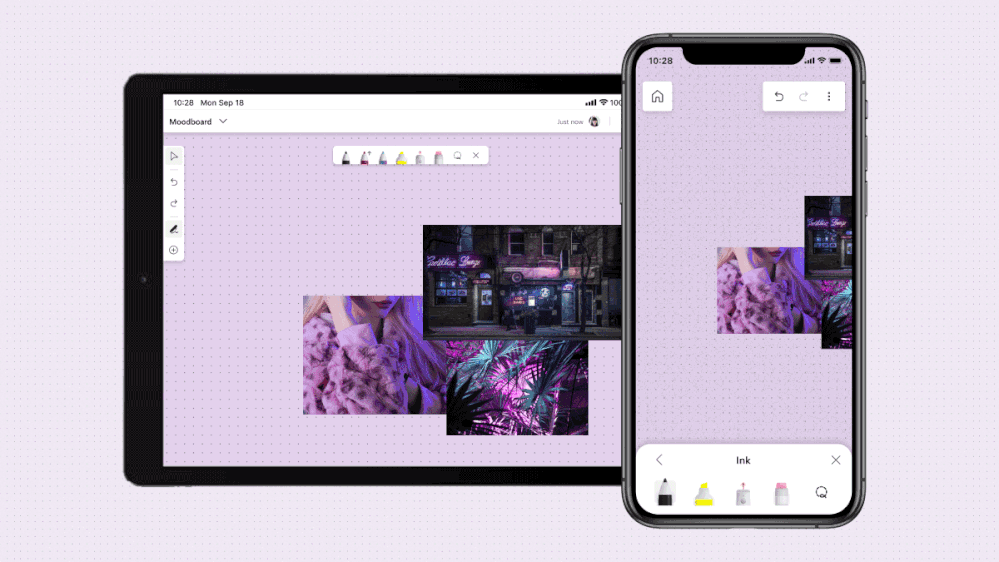
Spark creativity with content creation
While viewing whiteboard content on your mobile devices, you can create, ideate, and contribute on the go. Just tap on the + icon to access the "Create" panel and choose from a selection of content types, such as reactions, shapes and templates among others to populate and illustrate your ideas and thoughts with ease and fluency. Large, colorful icons are accessible and easy for touch and pen users alike.
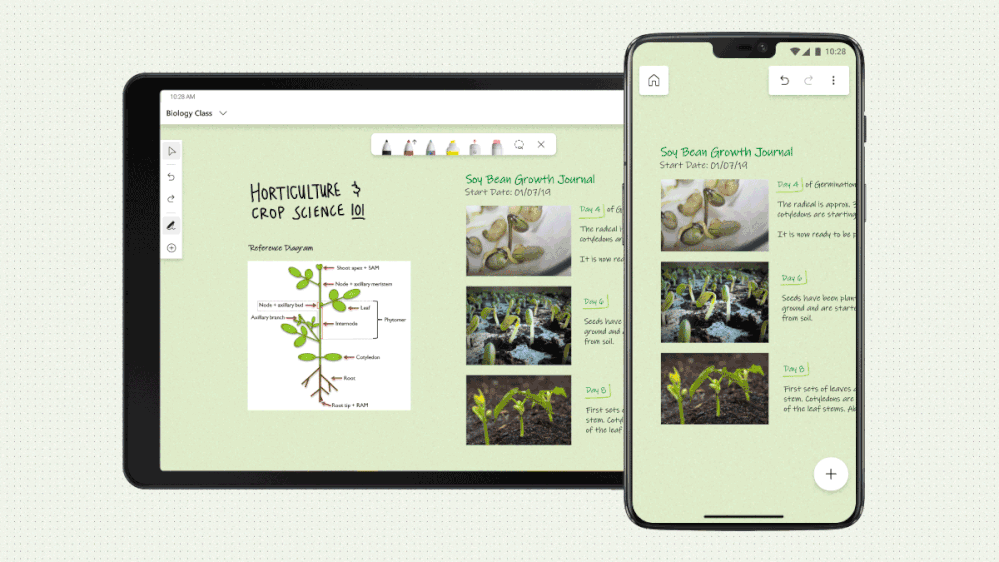
Access a range of object controls (ranging from edit color, copy, delete and more) right when you need them through the object context menus. The context menus are fixed at the bottom of the screen, so all the object controls are accessible even when objects are zoomed out or moved around the canvas. This enables you to edit and reorganize content easily during a whiteboard session.
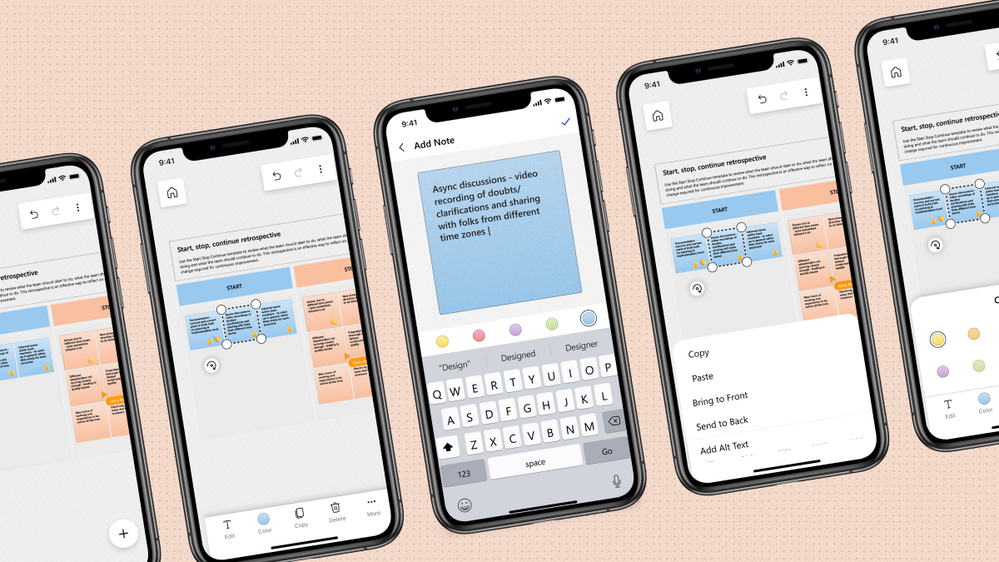
Insert images using gallery or camera
Drive inspiration and creativity by inserting multiple images from your photo gallery or files onto the whiteboard, spark further ideation and discussions with peers, or simply capture images to visualize your input. You can also quickly click an image through your camera and add it to the board, leveraging the instant power of mobile devices. Insert images from your gallery or camera is generally available on the Android and iOS apps and the web for all Whiteboard users. The functionality will start rolling out to Android and iOS Teams meetings for Microsoft 365 commercial users in the coming months.
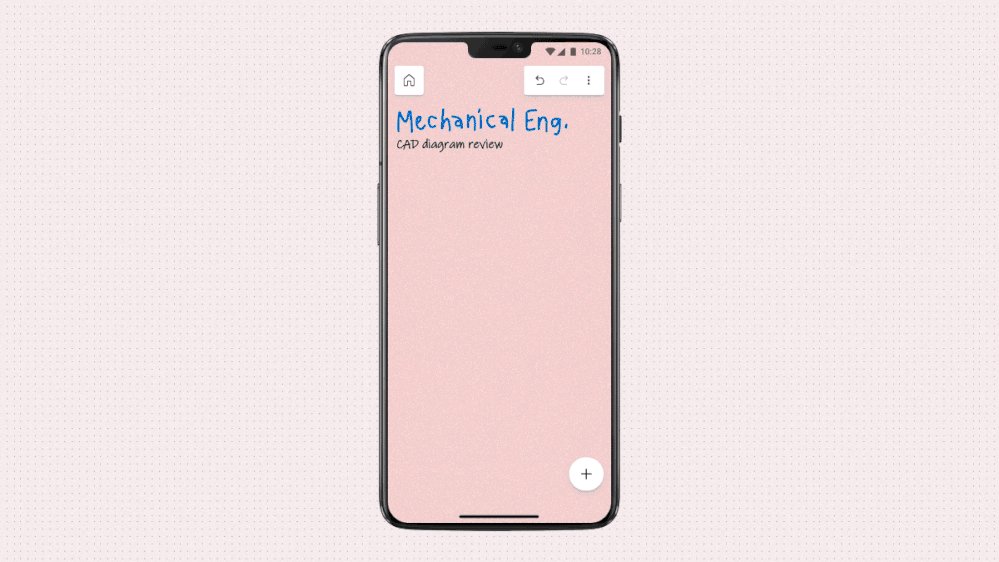
Optimized experience for landscape mode (new to Whiteboard!)
You can also change your orientation and view your board in landscape mode to fully appreciate and visualize your creative work. We have worked to develop and optimize the landscape mode experience on mobile to give you the flexibility to experience Whiteboard in the way you desire. This optimized mobile landscape mode experience is now generally available for all Whiteboard users across platforms.
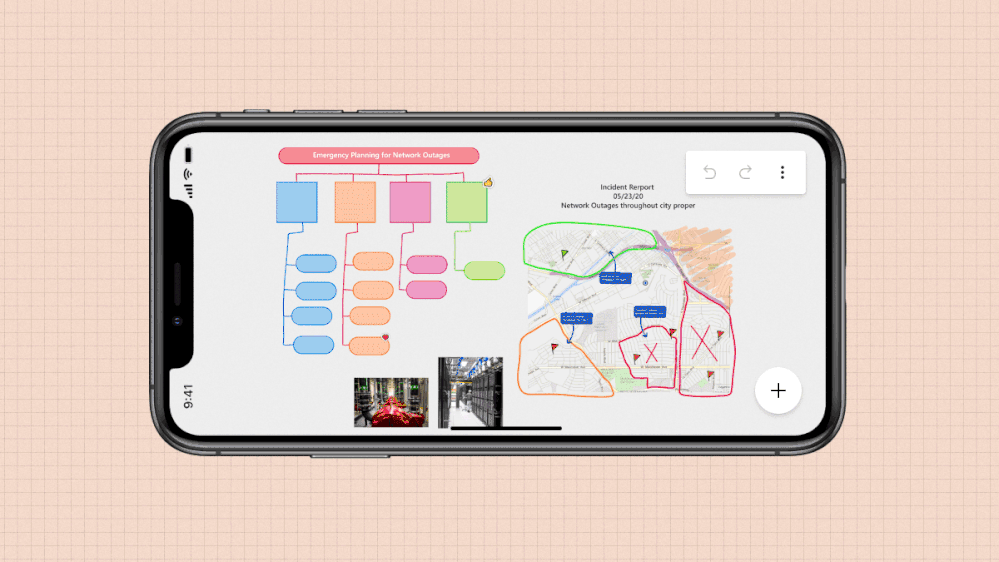
React or give feedback using reaction tags
Choose from a set of four reaction tags to express your thoughts on the content in sticky notes and note grids while collaborating on a whiteboard together or asynchronously. See who reacted and identify the most upvoted content to further fuel your collaborative endeavors. Reaction tags are generally available for all Whiteboard users across platforms.
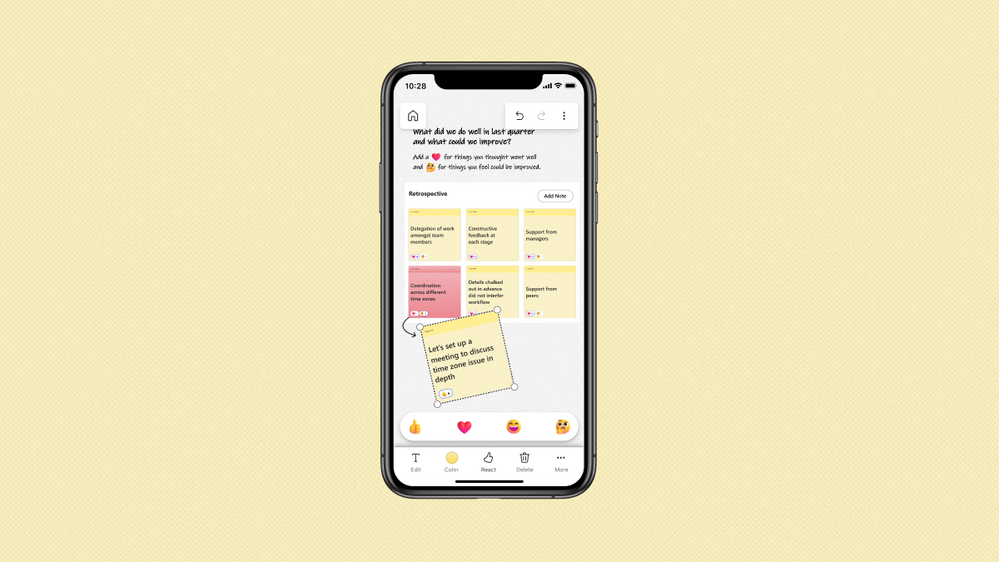
Insert documents stored in OneDrive for Business on mobile
Populate your whiteboards with the option of inserting a PDF file or PowerPoint document stored in OneDrive for Business (ODB). Once inserted, you can further annotate, ideate and make Whiteboard your one-stop solution for all collaborative and brainstorming activities. Insert documents stored in ODB on mobile is generally available for Microsoft 365 commercial users across platforms.
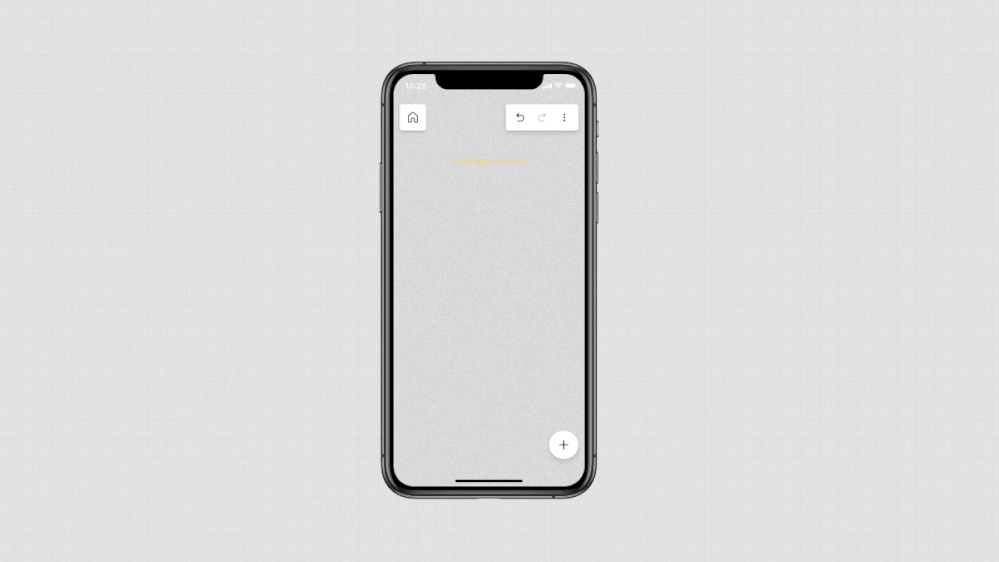
Insert note grids on mobile
Kick off and get started! Build on your session, create a flow of ideas and content, or form a structure with the note grids feature to get the creativity flowing. Insert note grids on mobile is generally available for all Whiteboard users across platforms.
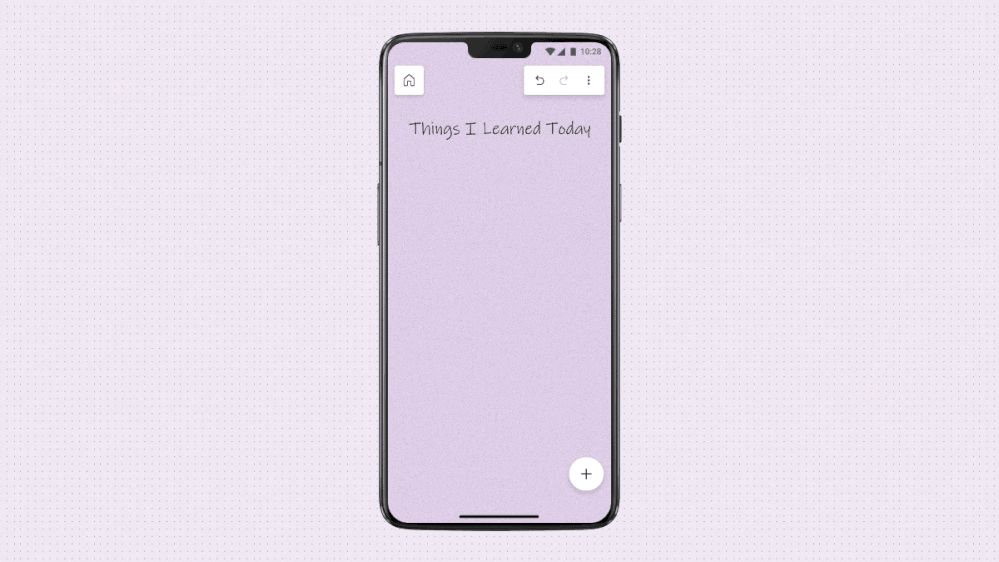
We look forward to hearing your feedback in the comment section below, via email to [email protected] or [email protected] and on Twitter. We hear from customers every day that while the future of work may be evolving, one thing remains clear—it's never been more important for people to be able to collaborate effectively, wherever, and whenever. We have reimagined Microsoft Whiteboard, a visual collaboration workspace in Microsoft 365, to do just that.
Continue the conversation by joining us in the Microsoft 365 community! Want to share best practices or join community events? Become a member by "Joining" the Microsoft 365 community. For tips & tricks or to stay up to date on the latest news and announcements directly from the product teams, make sure to Follow or Subscribe to the Microsoft 365 Blog space!
Published on:
Learn more