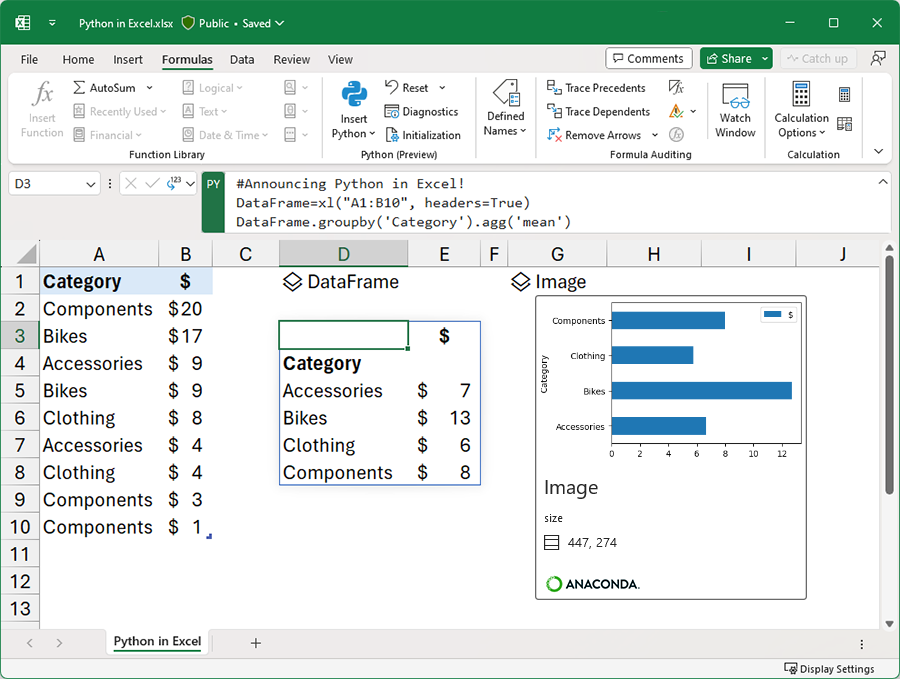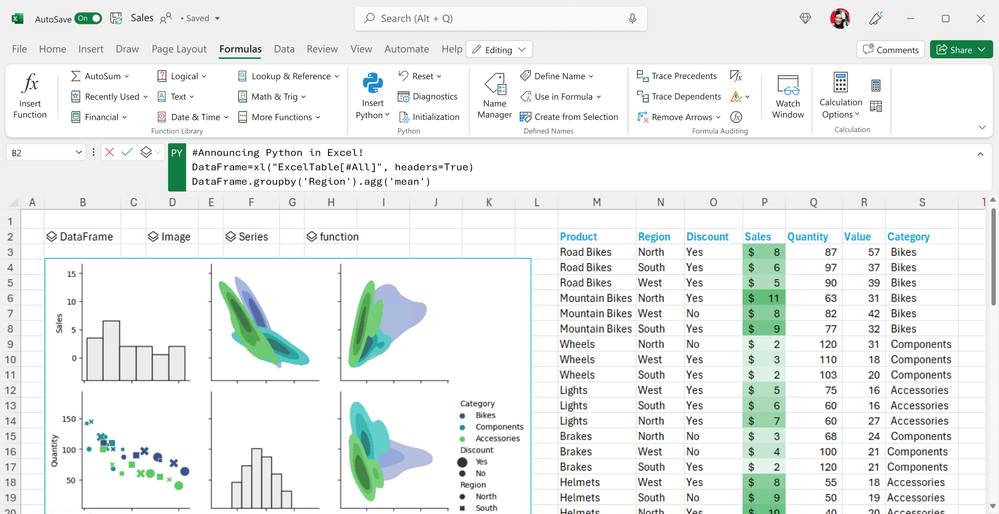Introducing Python in Excel: The Best of Both Worlds for Data Analysis and Visualization
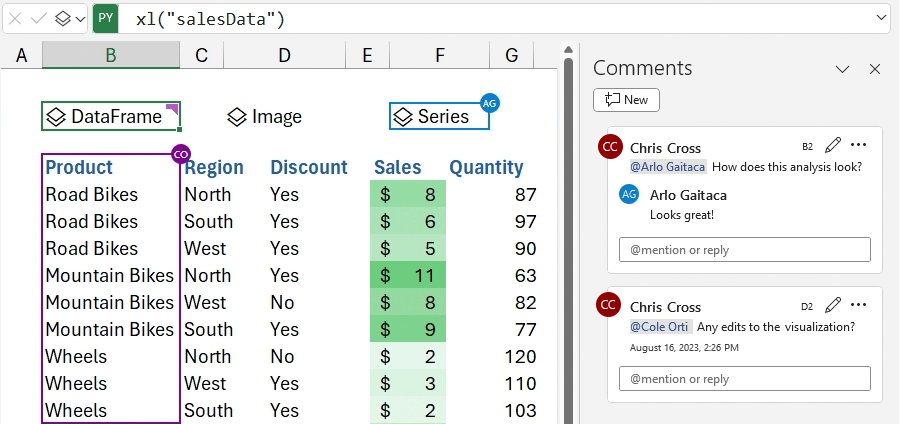
Python is one of the most popular programming languages today, loved by businesses and students alike and Excel is an essential tool to organize, manipulate and analyze all kinds of data. But, until now, there hasn’t been an easy way to make those two worlds work together.
Today, we are excited to introduce the Public Preview of Python in Excel – making it possible to integrate Python and Excel analytics within the same Excel grid for uninterrupted workflow.
Python in Excel combines Python's powerful data analysis and visualization libraries with Excel's features you know and love. You can manipulate and explore data in Excel using Python plots and libraries, and then use Excel's formulas, charts and PivotTables to further refine your insights.
Work seamlessly
Now you can do advanced data analysis in the familiar Excel environment by accessing Python directly from the Excel ribbon. No set up or installation is required. Using Excel’s built-in connectors and Power Query, you can easily bring external data into Python in Excel workflows.
We’re partnering with Anaconda, a leading enterprise grade Python repository used by tens of millions of data practitioners worldwide. Python in Excel leverages Anaconda Distribution for Python running in Azure, which includes the most popular Python libraries such as pandas for data manipulation, statsmodels for advanced statistical modeling, and Matplotlib and seaborn for data visualization.
Collaborate easily
Share workbooks and Python analytics in your favorite tools like Microsoft Teams and Microsoft Outlook. Collaborate seamlessly with comments and @ mentions, and co-author with colleagues as you normally would in Excel. Teammates can refresh Python in Excel analytics for the most up-to-date information, even if they don't have Python in Excel activated.
Get enterprise-level security automatically
Protecting your data is our utmost priority so we’ve infused security and privacy at the core of the design for Python in Excel. Python in Excel runs on the Microsoft Cloud with enterprise-level security as an M365 connected experience.
Learn more about our Data Security here
See what customers and partners are already saying about Python in Excel
"The ability to run Python in Excel simplifies McKinney's reporting workflows. We used to manipulate data structures, filter, and aggregate data in a Jupyter Notebook, and build visuals in Excel. Now we can manage the entire workflow in Excel. This is going to make Excel that much more powerful and make Python more accessible across the organization. Python support is the most exciting update for Excel in my career!"
McKinney Advertising
Greg Barnes
Executive Director of Data and Analytics
“McGraw Hill’s ethos is education for all, and our partnership with Microsoft has helped improve student access to Excel tools, building career readiness. Python is one of the most in-demand skills we’re hearing from colleges and universities, and we’re thrilled that the Excel + Python pairing will provide educators and students with a powerful new gateway to move faster with analytics, enable greater collaboration and learning, and ultimately bridge students to even brighter futures.”
McGraw Hill Education
Rebecca Olson
Sr. Portfolio Director
“KPMG and Microsoft are making significant investments to deliver advanced cloud-based tax technologies. At KPMG, we’re excited about the impact Python in Excel will have for our Tax clients. Backed by the data and security promises enabled by the Microsoft cloud, Python has the potential to enhance the Excel experience for advanced analytics while providing companies with transparency, simplicity and deeper insights into their financials.”
KPMG
Tejas Varia
Principal, Tax Data & Analytics
And we’re just getting started. Stay tuned for more exciting news!
Super charge your data analysis and tell better stories with Python in Excel.
Get started with Python in Excel
Python in Excel is rolling out to Public Preview for those in the Microsoft 365 Insiders program Beta Channel. This feature will roll out to Excel for Windows first, starting with build 16818, and then to the other platforms at a later date.
To use Python in Excel, join the Microsoft 365 Insider Program. Choose the Beta Channel Insider level to get the latest builds of the Excel application.
Once you’ve installed the latest Insider build of Excel, open a blank workbook, and take the following steps.
- Select Formulas in the ribbon.
- Select Insert Python.
- Select the Try preview button in the dialog that appears.
Don’t have it yet? It’s probably us, not you. Features are released over time to ensure things are working smoothly. We highlight features that you may not have because they’re slowly releasing to larger numbers of Insiders. Sometimes we remove elements for further improvement based on your feedback. Though this is rare, we also reserve the option to pull a feature entirely out of the product even if you, as an Insider, have had the opportunity to try it.
While in Preview, Python in Excel will be included with your Microsoft 365 subscription. After the Preview, some functionality will be restricted without a paid license. More details will be available before General Availability.
Join the Microsoft 365 Insider Program. Be the first to see what's next in Microsoft 365 apps and services, share your feedback, and join our Insider community!
Sign up to be notified about future availability for Python in Excel.
What to expect next
As mentioned above, we’re releasing Python in Excel as a Public Preview to the Insiders Beta Channel so you should expect new capabilities to light up soon. Stay tuned for updates on the following areas: improved editing experiences (such as autocomplete and syntax highlighting), default Reprs, enhanced error behaviors, help and documentation, and more. In addition, to prevent abuse, the system currently has some data size and compute limitations that we will closely monitor and adjust.
We want your feedback! Excel and Python users can to give feedback directly within the application (go to Help > Feedback), suggest improvements on our Feedback portal, or engage with our team on GitHub.
Other resources
Introduction to Python in Excel
Getting started with Python in Excel
Learn more about Anaconda
Published on:
Learn more