New solutions to deploy, integrate and extend solutions at scale for your frontline workforce
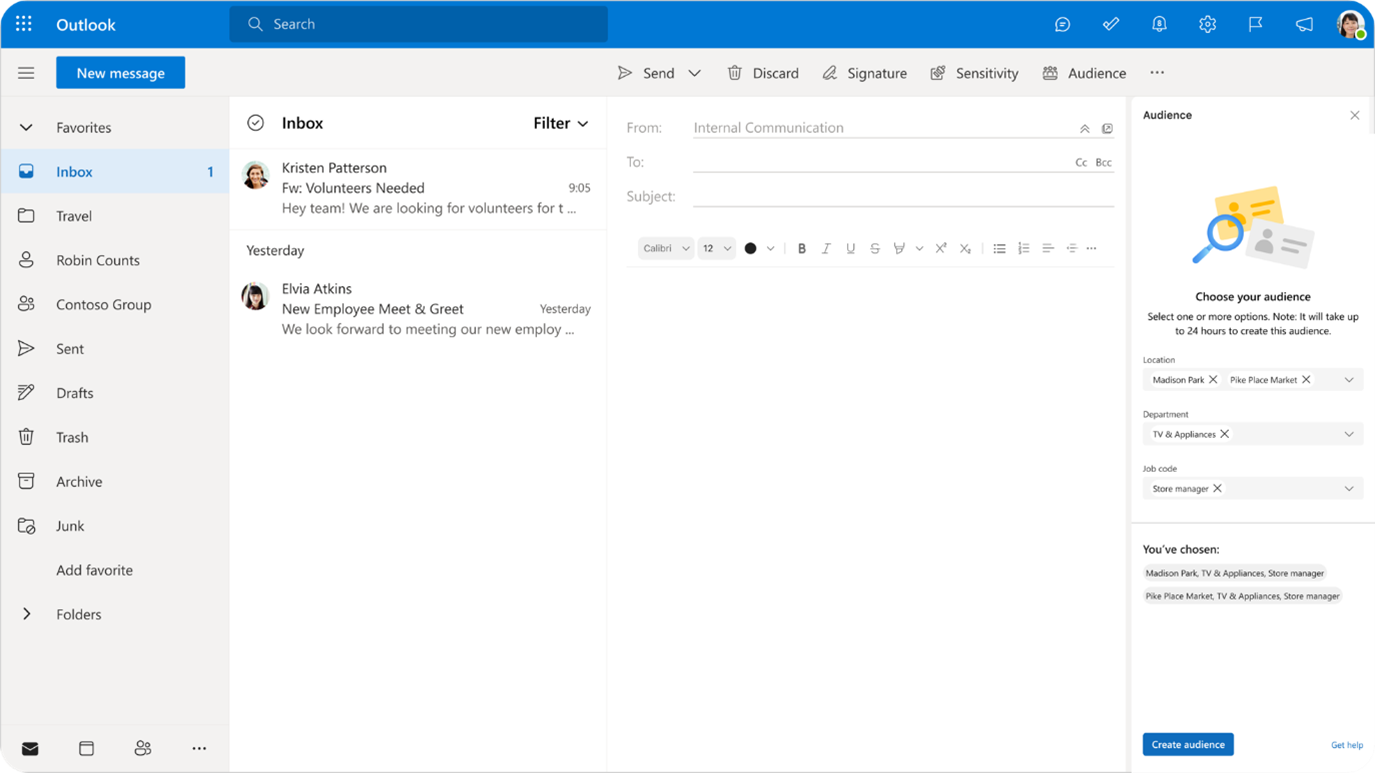
Today, IT admins often need to complete many discrete setup steps and navigate multiple platforms to roll out, integrate and automate solutions for their frontline workforce. The volume and turnover of frontline workers adds complexity to deployment for IT admins.
Let’s look deeper into how Microsoft is simplifying and speeding up deployment experience for IT admins and empowering workers with the right tools that integrate and automate workflows so they can focus on what matters most to the business.
Easily deploy Outlook at scale
To empower IT admins to easily deploy Microsoft 365 applications at scale, we are previewing two new features in February for deploying Outlook at scale: audience targeting in Outlook and group mailboxes. IT admins can use the Microsoft 365 admin center as a single hub for all their setup and deployment needs.
With audience targeting in Outlook, organizations can easily send targeted emails, filtering the frontline recipients by job function, location, and department to ensure corporate and operational communications effectively reach their intended audience. Audience targeting in Outlook uses dynamic Azure Active Directory (Azure AD) groups set up through a metadata sync with a human capital management (HCM) system to surface attributes like job code, location, and department right within Outlook. This allows corporate and operational communicators to target specific audiences without needing to manually configure a mailing list as well as prevent overwhelming frontline workers with excess information.
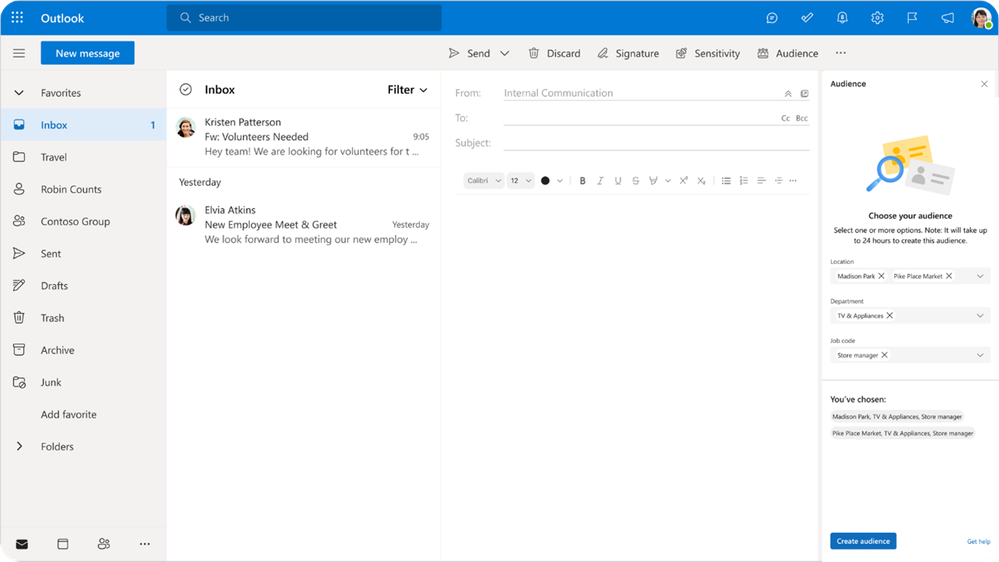
With group mailboxes, IT admins can give each frontline department across locations a unified voice, allowing frontline teams to contact each other with ease.

Learn more about how to get started with deploying Outlook at scale, which will be in public preview starting in February, to help IT admins create a Teams structure that maps the frontline workforces’ real-world into digital world and centrally manage their frontline locations. Check out the product look book below and sign up to join the preview.
Simplify deployment with pre-configured Viva Connections
To help improve the frontline retail worker employee experience, Viva Connections will be pinned to the app tray of any F-SKU licensed user and pre-configured to provide a simplified dashboard that includes relevant adaptive cards for Shifts, Tasks, Approvals, and Top News. This new home experience enables frontline workers a quick way to access these key workflows and resources in the flow of work with a centralized location to find key information. This new out-of-the-box experience also reduces the burden on IT admins during the deployment and configuration process, while still providing admins control over any existing Viva Connections deployment. If your organization already has a Viva Connections home site or if a frontline user has a custom app setup policy, users will not see this out of box experience.

Viva Connections pre-configuration for frontline workers is now available in public preview. For details about the tailored app experience for frontline workers, please refer to this documentation.
Extend and integrate task management
The completion of tasks is a fundamental element of operations on the frontline and providing a single source of truth for the work to be completed lets workers complete those tasks more efficiently and focus on additional value-add activities. Today, we're excited to highlight new tasks API capabilities that will make it easier than ever to represent the right tasks for your frontline and get data on those tasks, too.
First, we’re adding Business Scenario capabilities, designed for integrations where tasks for a frontline team should be created or updated based on external sources and signals. As an example, you might create an app to listen for warning events from machine sensors monitoring for signs of machine failure. Whenever your app sees any such event, you can use these APIs to automatically create a task in the appropriate Teams team to track remediation of the issue. Alternatively, your app could be monitoring signals for adverse weather that requires special precautions, incoming orders or tickets for a frontline location, or any number of other signals. Whichever signals your app is monitoring, it can use these APIs to create tasks in the appropriate frontline team even if your app is not associated with any user in that team.

Second, we’re adding application permissions to all existing Planner API capabilities, which will make it easier than ever to access tasks across your frontline organization. Previously, the APIs only supported delegated permissions tied to a user, requiring a user token and returning API results limited to only what that specific user has permission to see. That is no longer the case. For example, if you want to send a daily report to managers with the breakdown of completed versus not completed tasks at their location, you can use the APIs to access those tasks across all locations and create that daily report, without having a user in each of the frontline teams. As another example, you can run a periodic check for urgent tasks that haven’t been completed and automatically post a message to the appropriate personnel to raise visibility.

Business Scenario capabilities and application permissions for the existing Planner API capabilities are available in public preview starting in January 2023. Read more about the Planner API capabilities.
Automate workflows with Power Automate connector for Updates in Microsoft Teams
Updates is a Microsoft Teams app that allows you to create, submit, and review employee updates, surveys, forms, check-ins, and reports in one place to keep their team on track for success. These updates can be recurring, which happen on a regular basis, or in-the-moment updates which may be needed at any time.
Today, we are announcing the Power Automate connector for Updates, which allows Power Automate users to leverage Updates and address use cases like checklists, inspection, store visits, daily check-ins, etc. as a part of their flows. For example, a common scenario is to collect an inventory count during a store walkthrough. With this connector in place, when a frontline worker submits a daily or weekly update for store inventory in the Updates app, the Updates connector will automatically trigger the embedded workflow, which can automatically aggregate all the inventory into a dashboard. This enables workers to save time by automating the process and making it more efficient. Currently, the connector supports two triggers. The first is when a new Update is received, and the second is when a new Update tied to a specific request is received, such as an Incident Report.

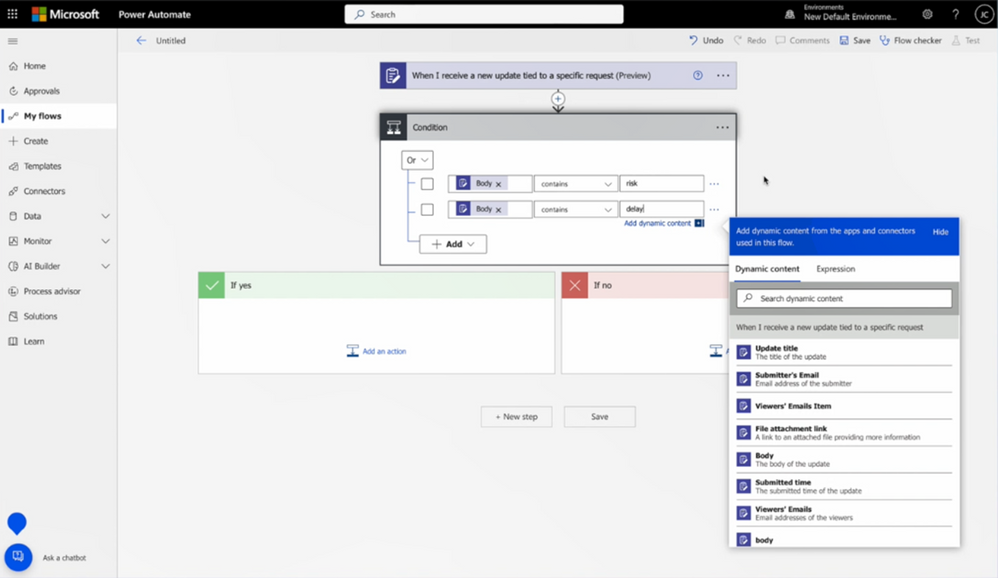
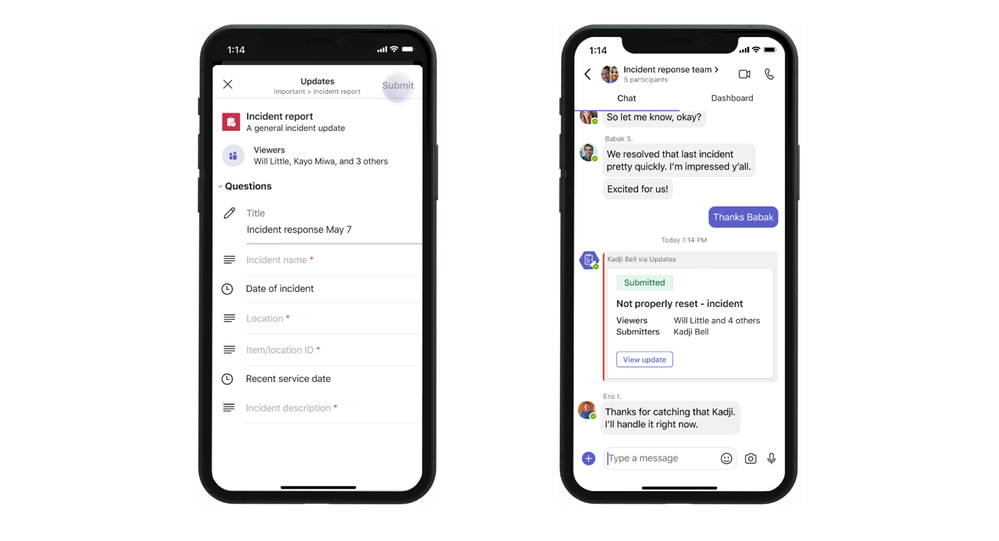
The Power Automate connector for Updates is now generally available. To get started with the Updates connector, makers need a license for Power Automate and Microsoft Forms to start automating their workflows. Learn more about how to get started.
With Microsoft 365 and Teams, IT admins have a simplified experience to create the right environment and solution for frontline workers to communicate, collaborate and get work done.
Continue the conversation by joining us in the Microsoft 365 community! Want to share best practices or join community events? Become a member by "Joining" the Microsoft 365 community. For tips & tricks or to stay up to date on the latest news and announcements directly from the product teams, make sure to Follow or Subscribe to the Microsoft 365 Blog space!
Published on:
Learn more