Dynamics 365 Field Service : Configure quick scheduling (“quick book“)
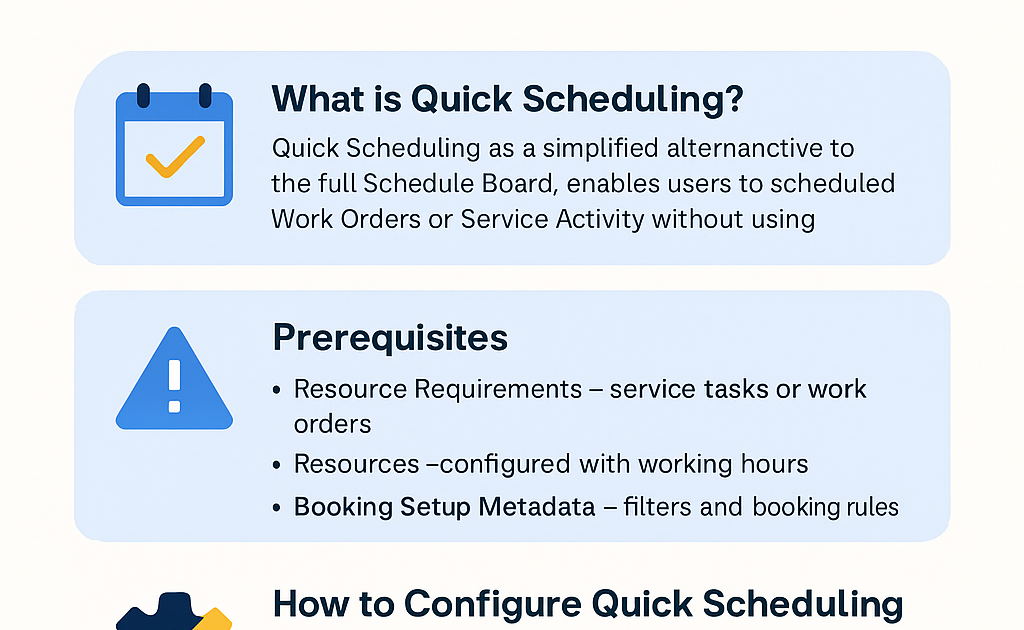
One of the most powerful features of Microsoft Dynamics 365 Field Service is resource scheduling, which helps dispatchers assign the right technician to the right job at the right time. However, not all scenarios require the full capabilities of the Schedule Board. For rapid or simplified scheduling, Microsoft offers a feature known as Quick Book, or Quick Scheduling.
In this blog, we’ll dive into what Quick Scheduling is, how to configure it, and when to use it.
What is Quick Scheduling (Quick Book)?
Quick Scheduling, also known as Quick Book, is a lightweight, simplified alternative to the full Schedule Board in Dynamics 365 Field Service. It allows users—especially service reps, customer service agents, or portal users—to quickly schedule a work order or service activity without opening the full scheduling experience.
It’s ideal for:
- Self-service portals
- Customer service agents handling incoming calls
- Automations (e.g., Power Automate flows)
- Technicians booking follow-ups onsite
How Does Quick Scheduling Work?
When using Quick Book:
- The system automatically identifies the most suitable resources based on predefined filters (skills, territory, availability, etc.)
- The user sees a simple list of time slots instead of a visual schedule board
- The booking can be completed in 2-3 clicks
Behind the scenes, it uses the same Universal Resource Scheduling (URS) engine as the Schedule Board but presents the options in a minimal UI.
Prerequisites for Quick Book
Before configuring Quick Scheduling, make sure you’ve set up:
1. Resource Requirements – Service tasks or work orders should have resource requirements (skills, territories, etc.)
2. Resources – Bookable resources (technicians, equipment) must be configured and set up with working hours
3. Booking Setup Metadata – Ensures that the correct filters and booking rules are applied for each entity (like Work Order)
How to Configure Quick Scheduling (Step-by-Step)
Here’s how you can enable and configure Quick Book:
Step 1: Enable Universal Resource Scheduling (URS)
Ensure that URS is installed and enabled for your organization. In many cases, it’s automatically included with Field Service.
Step 2: Configure "Booking Setup Metadata"
1. Go to Advanced Settings > Resource Scheduling > Booking Setup Metadata
2. Open or create a new metadata record for the entity (e.g., Work Order)
3. Ensure the Enable Quick Book option is set to Yes
4. You can define:
- Default Booking Duration
- Filters for resource matching
- Associated schedule assistant views
Step 3: Add Quick Book Button to the Form
If you want to allow agents to schedule work orders from the form:
1. Navigate to the Work Order form
2. Open it in the form editor
3. Add the “Book” button (often a command bar button)
4. This triggers the Quick Book UI when clicked
Step 4: Customize the Schedule Assistant View (Optional)
You can fine-tune how the available time slots are displayed:
Open Resource Scheduling Settings
Define Schedule Assistant Views to control what columns appear and how matches are ranked (based on travel time, availability, skills, etc.)
Step 5: Test the Experience
1. Open a Work Order
2. Click the Book button
3. The system will analyze resource availability and display a simple list of time slots
4. Click on a time slot and confirm the booking—done!
Example Use Case
Let’s say a customer calls your support center with a broken air conditioning unit.
- The agent creates a Work Order
- Clicks on Quick Book
- System shows the next 3 available technicians with matching skills and availability
- Agent selects a time and confirms the booking
The work order is now scheduled with minimal effort and no need for navigating a complex schedule board.
When to Use Quick Book?
Benefits of Quick Book
- Speed – Book appointments in seconds
- Smart Matching – Uses URS logic to pick best options
- Mobile-Friendly – Ideal for mobile scenarios
- Simplified UI – Reduces training needs
- Flexible Integration – Works with Power Automate, Portals, and custom UI
Advanced Usage Tips
- Custom Schedule Assistant Rules: You can customize how URS ranks and filters resources (e.g., distance, cost)
- Use with Power Pages (Portals): Embed Quick Book into self-service booking experiences
- Pre-fill from Context: You can pre-populate requirements like location or skill from the form or workflow
Final Thoughts
Quick Scheduling is a game-changer for organizations that need fast, intelligent booking without the overhead of the full schedule board. Whether you're building self-service experiences or empowering agents to act quickly, Quick Book brings speed, simplicity, and power together.
Published on:
Learn moreRelated posts
How to Use Copilot to Create Inspection Templates in Dynamics 365 Field Service from PDF and Image Uploads (2025 Guide)
Microsoft’s Dynamics 365 Field Service mobile app empowers field technicians to manage tasks, log inspections, and ensure compliance directly ...
Dynamics 365 Field Service – Tailor Copilot chat experience with Copilot Studio
We are announcing the ability of makers being able to customize their experience of the Copilot side pane by using the customization capabilit...
Fixed – Workflow must be in Published state (Dynamics 365 Field Service)
Recently, we got the following error while booking a resource in our schedule board. We earlier got the same error while trying to delete book...
Workflow must be in Published state while deleting the Bookings / Work Orders (Dynamics 365 Field Service)Workflow must be in Published state
Recently we were cleaning some of the work orders and related records in one of our environments. However when trying to delete the bookable r...
Mastering the Schedule Assistant in Dynamics 365 Field Service
In the dynamic world of field service management, assigning the right technician to the right job at the right time is both a science and an a...
Fix – The FnO Integration solution install failed. HCMScheduling and HCMSchedulingAnchor solutions must be installed. See Field Service documentation for details (Dynamics 365 Field Service)
While trying to install Finance and Operations from Field Service Settings, we might encounter the following error. “The FnO Integration solut...
Unlocking Scheduling Efficiency: A Deep Dive into Schedule Board & Schedule Assistant in Dynamics 365 Field Service
In today’s fast-paced service industry, scheduling the right technician at the right time is key to providing excellent customer service and m...
Study Guide for Exam MB-240: Microsoft Dynamics 365 Field Service Functional Consultant
Microsoft Dynamics 365 Field Service Functional Consultant (MB 240) Skills at a glanceConfigure field service applications (20–25%)Manage...
Dynamics 365 Field Service : Embed apps in Field Service
In today’s fast-paced field service environments, technicians and back-office staff need highly tailored tools to perform their work efficient...

