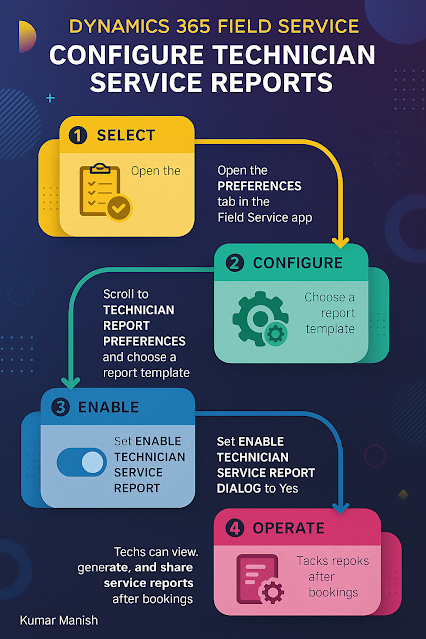Dynamics 365 Field Service : Configure technician service reports
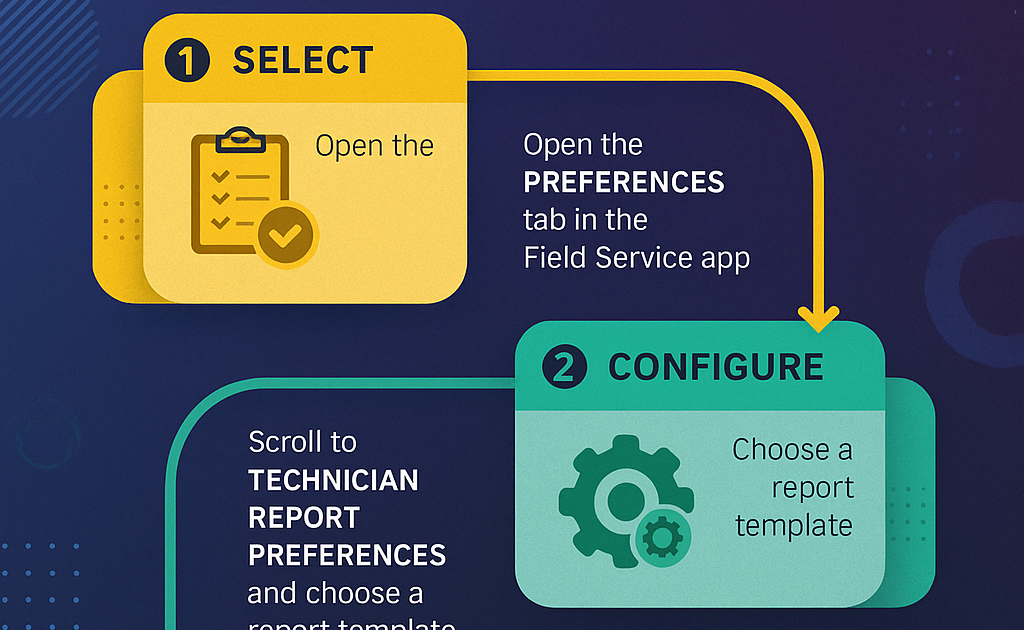
In the world of field service, the ability to deliver clear, professional, and customized service reports to customers is no longer optional—it’s a necessity. Dynamics 365 Field Service empowers organizations to configure Technician Service Reports (TSRs) that capture every detail of a work order, ensuring transparency, accountability, and customer satisfaction.
In this blog, we’ll break down what Technician Service Reports are, why they matter, and how to configure them step-by-step.
What is a Technician Service Report (TSR)?
A Technician Service Report is a PDF or digital document automatically generated in Dynamics 365 Field Service after a work order is completed. It includes:
- Work performed (tasks, parts, time)
- Photos and signatures
- Customer and technician details
- Notes and recommendations
TSRs are delivered to the customer as proof of service, often via email or customer portal.
Why Use Technician Service Reports?
- Documentation: Tracks work history for customers and your team
- Transparency :Shows exactly what was done, with evidence
- Digital Signatures: Enables customers to approve work digitally
- Automated Delivery: No manual paperwork—send reports instantly
- Eco-Friendly : Reduces paper usage with digital PDFs
How to Configure Technician Service Reports in Dynamics 365 Field Service
Let’s break it into simple steps:
Enable Service Report Templates
- Go to Field Service Settings in Dynamics 365.
- Ensure Enable Service Report Templates is set to Yes.
This allows you to define templates for your reports.
Create or Customize a Service Report Template
- Navigate to Settings → Service Report Templates
- Either:
- Use a default template
- Or create a custom template with your branding, logos, and sections.
Tip: Use Microsoft Word’s familiar layout tools to design the template. Add dynamic fields like:
- Customer Name
- Work Order Details
- Photos captured on-site
- Technician notes
Define Work Order Data to Include
In your template, select which data points to display:
- Summary of work
- Services and products used
- Start and end times
- Attach photos from the mobile app
- Capture customer signature
Automate Report Generation
Configure workflows or Power Automate flows to:
- Generate the TSR when a work order is marked as Completed
- Email the PDF to the customer or attach it to the work order record
Test and Refine
Before going live:
- Simulate a work order completion
- Verify the PDF layout, branding, and content
- Adjust template fields as needed for different customers or work types
Example Use Case
A technician completes an HVAC repair:
1. Updates the work order in the Field Service mobile app
2. Adds photos and notes about the repair
3. Customer signs on the tablet
4. TSR PDF is auto-generated and emailed to the customer within seconds
Result: No paperwork, no delays—just instant, professional communication.
Final Thoughts
Configuring Technician Service Reports in Dynamics 365 Field Service is about more than ticking a box—it’s about building trust with your customers and streamlining operations.
With the right templates and automation, you can turn every completed job into a branded, professional report that speaks volumes about your organization’s commitment to service excellence.
Published on:
Learn moreRelated posts
How to Use Copilot to Create Inspection Templates in Dynamics 365 Field Service from PDF and Image Uploads (2025 Guide)
Microsoft’s Dynamics 365 Field Service mobile app empowers field technicians to manage tasks, log inspections, and ensure compliance directly ...
Dynamics 365 Field Service – Tailor Copilot chat experience with Copilot Studio
We are announcing the ability of makers being able to customize their experience of the Copilot side pane by using the customization capabilit...
Fixed – Workflow must be in Published state (Dynamics 365 Field Service)
Recently, we got the following error while booking a resource in our schedule board. We earlier got the same error while trying to delete book...
Workflow must be in Published state while deleting the Bookings / Work Orders (Dynamics 365 Field Service)Workflow must be in Published state
Recently we were cleaning some of the work orders and related records in one of our environments. However when trying to delete the bookable r...
Mastering the Schedule Assistant in Dynamics 365 Field Service
In the dynamic world of field service management, assigning the right technician to the right job at the right time is both a science and an a...
Fix – The FnO Integration solution install failed. HCMScheduling and HCMSchedulingAnchor solutions must be installed. See Field Service documentation for details (Dynamics 365 Field Service)
While trying to install Finance and Operations from Field Service Settings, we might encounter the following error. “The FnO Integration solut...
Unlocking Scheduling Efficiency: A Deep Dive into Schedule Board & Schedule Assistant in Dynamics 365 Field Service
In today’s fast-paced service industry, scheduling the right technician at the right time is key to providing excellent customer service and m...
Study Guide for Exam MB-240: Microsoft Dynamics 365 Field Service Functional Consultant
Microsoft Dynamics 365 Field Service Functional Consultant (MB 240) Skills at a glanceConfigure field service applications (20–25%)Manage...
Dynamics 365 Field Service : Embed apps in Field Service
In today’s fast-paced field service environments, technicians and back-office staff need highly tailored tools to perform their work efficient...