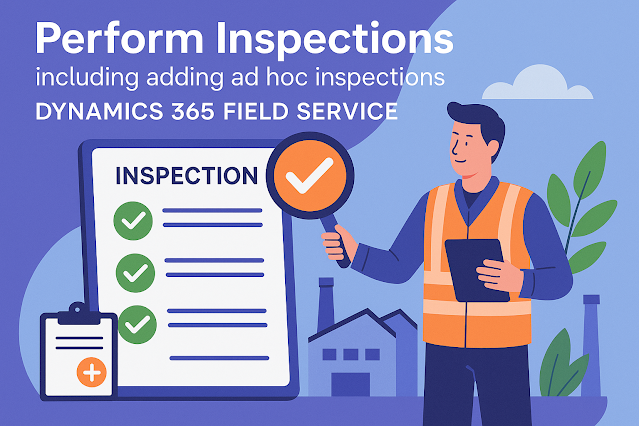Dynamics 365 Field Service : Perform inspections, including adding ad hoc inspections
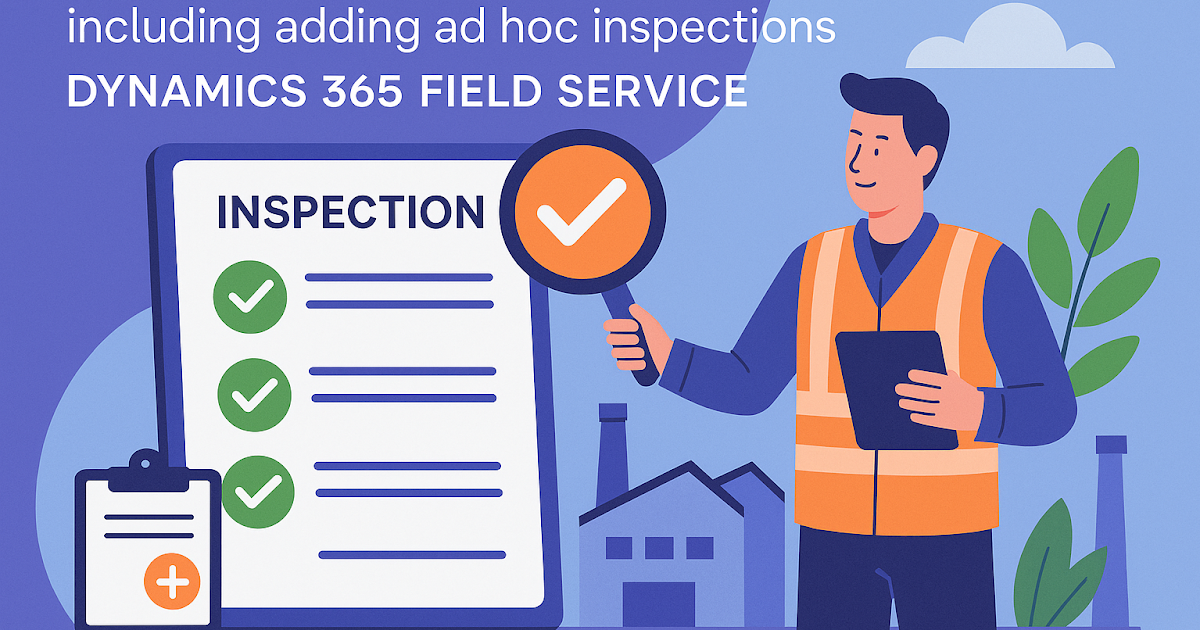
Inspections in Dynamics 365 Field Service provide technicians and service agents with a structured and standardized way to capture inspection data during service appointments. Whether you’re checking equipment conditions, compliance standards, or safety checklists—inspections are vital to ensuring quality and consistency in field operations.
But what if you need to add an inspection on the fly, outside the pre-configured service tasks? That’s where ad hoc inspections come into play.
In this blog, we’ll explore:
- What inspections are
- How to perform inspections during a work order
- How to add and use ad hoc inspections
- Best practices
What Are Inspections in Field Service?
Inspections are structured forms or templates used to gather data during a work order. These forms can include:
- Multiple types of questions (Yes/No, multiple choice, ratings, numbers, text, etc.)
- Conditional logic (show/hide questions based on answers)
- Attachments (photos, files, signatures)
- Pass/fail validation
They help standardize field data collection across your organization and ensure compliance with quality standards.
Common Inspection Use Cases:
- HVAC equipment checklists
- Vehicle maintenance inspections
- Site safety audits
- Customer satisfaction surveys
- Inventory verification
Performing Inspections During Work Orders
Technicians typically perform inspections during a Work Order or Booking using the Field Service Mobile app (Power Apps-based or legacy Xamarin app).
Steps to Perform an Inspection:
1. Open the Booking from the Field Service Mobile app.
2. Navigate to the “Inspections” tab.
3. Tap on the listed inspection (pre-assigned by the back office).
4. Fill out the form:
- Answer questions
- Upload images
- Capture signature (if required)
5. Tap Submit to complete the inspection.
6. Responses are synced with Dynamics 365 and can be reviewed in the back office.
The inspection record is automatically linked to the booking and the work order, providing complete traceability.
Adding Ad Hoc Inspections
There are situations where technicians encounter unexpected scenarios in the field. Maybe a customer reports a problem not listed in the original work order—or there's a safety issue that wasn’t accounted for. Instead of missing out on important data, technicians can create an ad hoc inspection on the spot.
What is an Ad Hoc Inspection?
An ad hoc inspection is an on-the-fly form filled out by a technician, not pre-associated with a work order or booking. It provides flexibility to capture new information without needing pre-configuration by the admin.
How to Add an Ad Hoc Inspection (Mobile):
1. Open the Field Service (Mobile) Power App.
2. Go to the Inspections section from the main menu.
3. Click “+ New Inspection” or “Add Inspection”.
4. Choose an Inspection Template from the list.
5. Complete the form as required.
6. Optionally, associate the inspection to a related entity (like Work Order, Asset, or Location).
7. Submit the inspection.
This enables technicians to record relevant information quickly—even when it wasn’t part of the scheduled plan.
Best Practices for Using Inspections
1. Design Templates Carefully: Include all necessary fields, logic, and validations for consistency.
2. Use Conditional Logic: Make forms dynamic and easier to complete.
3. Train Technicians: Show them how and when to use inspections, especially ad hoc ones.
4. Review Regularly: Monitor submitted inspections for quality and completeness.
5. Automate Assignments: Use workflows or business rules to assign inspections based on work order types.
Summary
Using Inspections in Dynamics 365 Field Service helps bring standardization, compliance, and accuracy to your field operations. With the added power of ad hoc inspections, technicians can adapt to real-world scenarios without losing valuable information. Together, these tools ensure your service delivery remains both efficient and high-quality.
Published on:
Learn moreRelated posts
How to Use Copilot to Create Inspection Templates in Dynamics 365 Field Service from PDF and Image Uploads (2025 Guide)
Microsoft’s Dynamics 365 Field Service mobile app empowers field technicians to manage tasks, log inspections, and ensure compliance directly ...
Dynamics 365 Field Service – Tailor Copilot chat experience with Copilot Studio
We are announcing the ability of makers being able to customize their experience of the Copilot side pane by using the customization capabilit...
Fixed – Workflow must be in Published state (Dynamics 365 Field Service)
Recently, we got the following error while booking a resource in our schedule board. We earlier got the same error while trying to delete book...
Workflow must be in Published state while deleting the Bookings / Work Orders (Dynamics 365 Field Service)Workflow must be in Published state
Recently we were cleaning some of the work orders and related records in one of our environments. However when trying to delete the bookable r...
Mastering the Schedule Assistant in Dynamics 365 Field Service
In the dynamic world of field service management, assigning the right technician to the right job at the right time is both a science and an a...
Fix – The FnO Integration solution install failed. HCMScheduling and HCMSchedulingAnchor solutions must be installed. See Field Service documentation for details (Dynamics 365 Field Service)
While trying to install Finance and Operations from Field Service Settings, we might encounter the following error. “The FnO Integration solut...
Unlocking Scheduling Efficiency: A Deep Dive into Schedule Board & Schedule Assistant in Dynamics 365 Field Service
In today’s fast-paced service industry, scheduling the right technician at the right time is key to providing excellent customer service and m...
Study Guide for Exam MB-240: Microsoft Dynamics 365 Field Service Functional Consultant
Microsoft Dynamics 365 Field Service Functional Consultant (MB 240) Skills at a glanceConfigure field service applications (20–25%)Manage...
Dynamics 365 Field Service : Embed apps in Field Service
In today’s fast-paced field service environments, technicians and back-office staff need highly tailored tools to perform their work efficient...