Dynamics 365 Field Service : Configure geocoding for a custom table
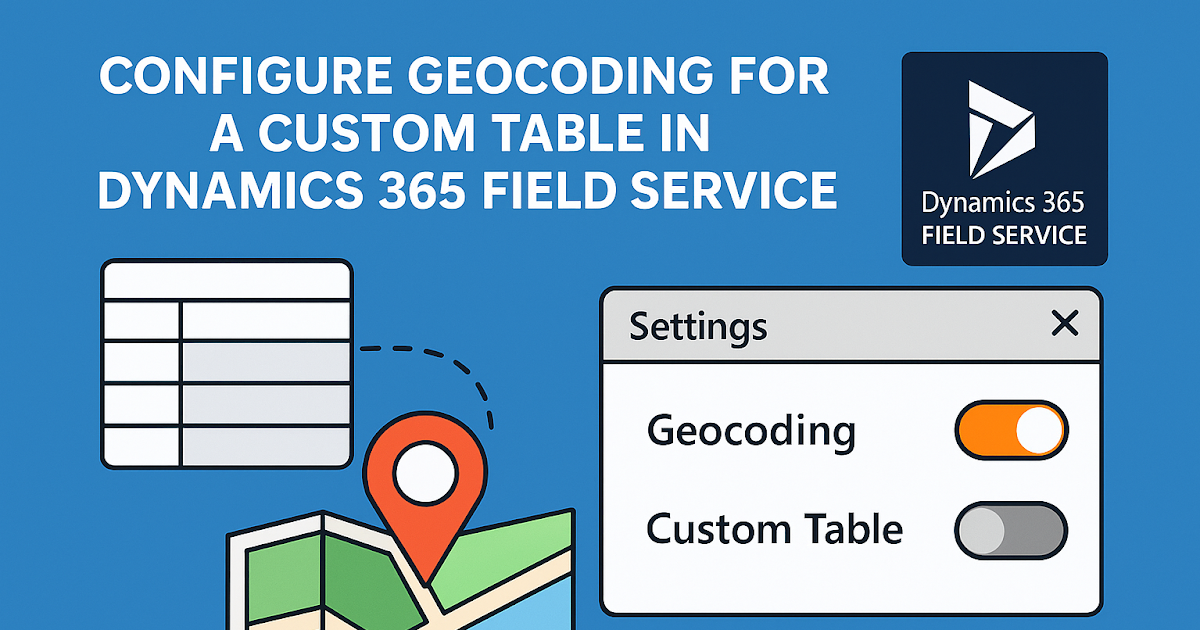
Dynamics 365 Field Service enables businesses to deliver onsite service to customer locations efficiently. One of the core features that powers Field Service logistics is geocoding—the ability to convert an address into geographical coordinates (latitude and longitude).
This is vital for features like:
- Work order location mapping
- Route optimization
- Resource scheduling
- Proximity-based filtering
But what if your business has a custom table—like `Warehouse`, `Customer Site`, or `Supplier Location`—and you want to enable geocoding on that table too?
Let’s walk through how to configure geocoding for a custom table in a way that blends naturally with Field Service’s native capabilities.
What is Geocoding in Field Service?
Geocoding is the process of translating a physical address (like “123 Main Street, Delhi”) into coordinates (like `28.6139° N, 77.2090° E`).
By default, Field Service geocodes locations for:
- Accounts
- Work Orders
- Bookable Resource Addresses
But with a few simple steps, you can extend this to any custom table that has address fields.
Prerequisites
Before we begin, make sure you have:
- Dynamics 365 Field Service installed and licensed
- Admin or System Customizer role
- Access to Power Platform Admin Center
- Custom table created with address fields (Street, City, State, Postal Code, Country)
Let’s assume our custom table is called `Warehouse`.
Step-by-Step Guide to Enable Geocoding for Custom Table
Step 1: Add Address Fields to the Custom Table
Ensure your custom table (e.g., `Warehouse`) has the following address fields:
| Logical Name | Display Name |
| `address1_line1` | Street 1
| `address1_city` | City
| `address1_stateorprovince` | State/Province |
| `address1_postalcode` | ZIP/Postal Code |
| `address1_country` | Country |
These fields are required by the geocoding process to compute coordinates accurately.
Tip: These are standard address schema names. Using them allows Field Service features to detect and use them automatically.
Step 2: Enable Bing Maps Integration (Optional but Recommended)
Go to Advanced Settings → Administration → System Settings → General tab:
- Find the Set Bing Maps Integration option and ensure it is enabled.
- Enter your Bing Maps Key if it's not already present (usually added by your admin).
Step 3: Enable Geocoding for the Custom Table
1. Go to Power Apps Maker Portal
- URL: https://make.powerapps.com
2. Navigate to Your Solution → Custom Table (e.g., Warehouse)
3. Under the Data experiences section:
- Enable Geospatial features
- Choose Geocode addresses using Bing Maps
4. Click Save and Publish All Customizations
Step 4: Add Latitude and Longitude Fields
To store geocoded values:
Create two custom fields:
- `Latitude` (Decimal Number, Precision: 6)
- `Longitude` (Decimal Number, Precision: 6)
Note: You can name them anything, but using `latitude` and `longitude` ensures compatibility with map controls.
Step 5: Configure and Use Power Automate for Geocoding (Optional for Advanced Use)
If you want to trigger geocoding automatically on record creation or update:
1. Create a Power Automate flow that calls Bing Maps API.
2. Update the record with the retrieved `Latitude` and `Longitude`.
3. Use this data for map visualizations or scheduling logic.
Alternatively, use Field Service’s built-in geocoding plugin, which will auto-trigger if the schema is correct.
Visualizing on the Map
Once geocoding is enabled and records have valid coordinates:
- Use Map Controls on the table’s view or form.
- Enable map view in Model-Driven App settings.
- Use Proximity Search for filtering records by distance.
Conclusion
Enabling geocoding for a custom table in Dynamics 365 Field Service unlocks advanced routing, mapping, and scheduling capabilities. Whether it’s tracking warehouses, service centers, or remote assets—geospatial intelligence adds value across the board.
By following the steps above, you can integrate location intelligence into your custom tables seamlessly.
Published on:
Learn moreRelated posts
How to Use Copilot to Create Inspection Templates in Dynamics 365 Field Service from PDF and Image Uploads (2025 Guide)
Microsoft’s Dynamics 365 Field Service mobile app empowers field technicians to manage tasks, log inspections, and ensure compliance directly ...
Dynamics 365 Field Service – Tailor Copilot chat experience with Copilot Studio
We are announcing the ability of makers being able to customize their experience of the Copilot side pane by using the customization capabilit...
Fixed – Workflow must be in Published state (Dynamics 365 Field Service)
Recently, we got the following error while booking a resource in our schedule board. We earlier got the same error while trying to delete book...
Workflow must be in Published state while deleting the Bookings / Work Orders (Dynamics 365 Field Service)Workflow must be in Published state
Recently we were cleaning some of the work orders and related records in one of our environments. However when trying to delete the bookable r...
Mastering the Schedule Assistant in Dynamics 365 Field Service
In the dynamic world of field service management, assigning the right technician to the right job at the right time is both a science and an a...
Fix – The FnO Integration solution install failed. HCMScheduling and HCMSchedulingAnchor solutions must be installed. See Field Service documentation for details (Dynamics 365 Field Service)
While trying to install Finance and Operations from Field Service Settings, we might encounter the following error. “The FnO Integration solut...
Unlocking Scheduling Efficiency: A Deep Dive into Schedule Board & Schedule Assistant in Dynamics 365 Field Service
In today’s fast-paced service industry, scheduling the right technician at the right time is key to providing excellent customer service and m...
Study Guide for Exam MB-240: Microsoft Dynamics 365 Field Service Functional Consultant
Microsoft Dynamics 365 Field Service Functional Consultant (MB 240) Skills at a glanceConfigure field service applications (20–25%)Manage...
Dynamics 365 Field Service : Embed apps in Field Service
In today’s fast-paced field service environments, technicians and back-office staff need highly tailored tools to perform their work efficient...
