Easily deploy and use Microsoft 365 Apps on shared devices for your frontline workforce
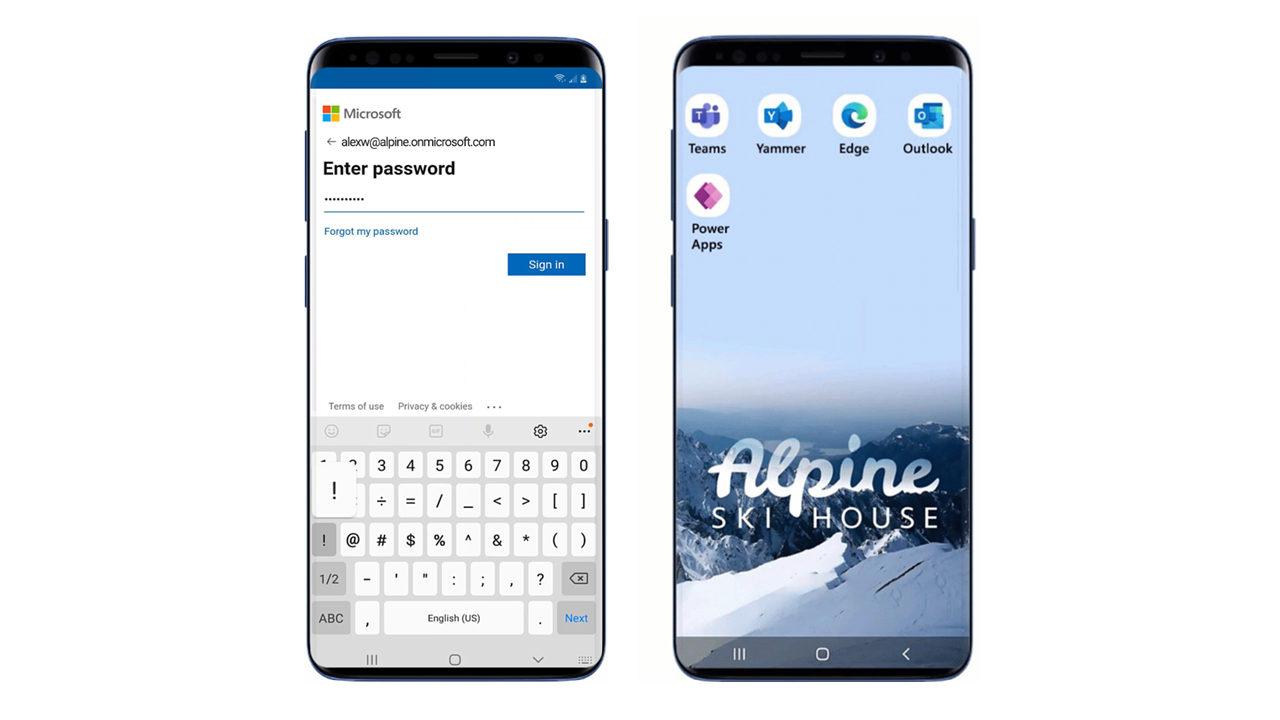
Previously, frontline workers who use Microsoft 365 applications on shared devices had to individually sign-in and sign-out of each application at the beginning and end of their shifts. This made it difficult for frontline workers to quickly start their shift and to ensure their device was fully cleared when they gave the device to another employee.
To address this challenge, Microsoft developed shared device mode, a feature in Azure Active Directory (Azure AD) that allows a user to sign-in and sign-out once for all apps that support the feature. On Android, both Microsoft Teams and Managed Home Screen have general availability support for shared device mode, and last month we shared that Microsoft Edge and Yammer now have public preview support. When used with Intune’s Application protection policies (APP), you can provide additional data protection so other parts of the device do not leave data behind.
As part of the National Retail Federation this week, we’re excited to share additional support of shared device mode so that organizations can leverage Microsoft 365 apps for more scenarios on shared devices. We will share how you can easily sign-in and sign-out for your frontline workforce with:
- Additional app support for shared device mode on both Android and iOS
- Third party Mobile Device Management (MDM) support for deploying shared device mode
- And simplified authentication with QR codes
Outlook and Power Apps are in public preview on Android starting in January
Microsoft’s shared device mode enables easy sign-in and sign-out for applications configured to support this feature. Microsoft Outlook and Power Apps are now joining Microsoft Teams, Managed Home Screen, Microsoft Edge, and Yammer with their public preview support of shared device mode on Android.

Together, these six apps represent the most requested Microsoft 365 apps for shared devices because of the key scenarios they can unlock for frontline workers. For example, once signed into a shared Android device, frontline workers can immediately send and receive emails on Outlook to communicate with team members and their leadership team. Many organizations are automating manual and fragmented processes with the help of Power Apps to save frontline workers’ time to focus more on customers - whether that is an inspection app to easily complete a customized inspection checklist or an app to help retail store associates document service and inventory issues.

Frontline workers can also access any web-based apps via Edge and with Yammer, they can join relevant communities to stay connected with each other.

Microsoft Teams and Intune will be in public preview on iOS in February
We’ve also heard demand for more support for iOS, so in February, we’ll be releasing public preview support of shared device mode for Microsoft Teams on iOS devices and the ability to deploy shared device mode on iOS devices via Microsoft Intune. With Microsoft Teams, frontline workers can easily chat, call, attend meetings, share files, and more to connect effectively with everyone in the organization.
VMware Workspace ONE and SOTI support shared device mode
In addition to shared device mode support on Microsoft Intune, organizations using VMware Workspace ONE and SOTI as their third-party unified endpoint management solution for Android will soon be able to enroll devices in Azure Active Directory (AAD) with shared device mode. VMware’s support for shared device mode will be in public preview starting February 2023. SOTI’s support for shared device mode is in preview starting January 2023 and generally available in September 2023.
Simplify sign-in experience with QR-based authentication
While shared device mode helps automate sign-in for additional apps, today, the first sign-in still requires a username and password. For some frontline scenarios, inputting a username and password is too time consuming, so we are providing a generally available sample application (via GitHub) that organizations can use to add QR-based authentication to their own applications.
With QR codes, frontline workers do not need to type in their username, instead they just scan their code to auto populate their email address before providing their password. This reduces the need to memorize a username and can save up to 60% of the time it takes to type a full username. Below is a video demonstrating the sample application we’ve provided on GitHub. If you have your own custom Android application, you can use the sample code to add a similar authentication experience to your own app.
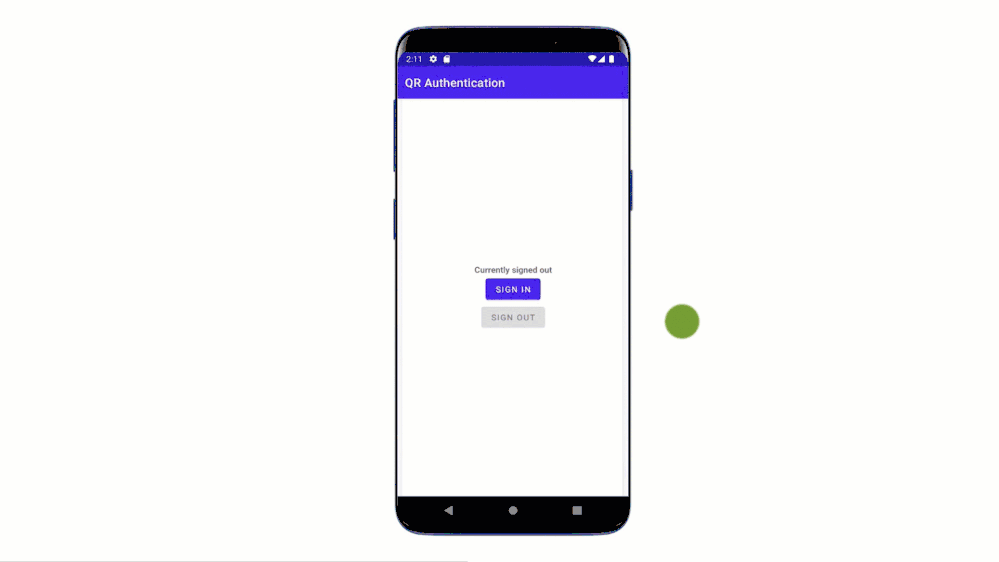
The QR-based authentication method also works with shared device mode so frontline workers will only need to sign-in once and get automatic access to all other applications on the device without needing to provide additional credentials. When they are finished with their shifts or tasks, frontline workers can sign out of the device once and it will be immediately ready for the next person to use. Get started on GitHub.
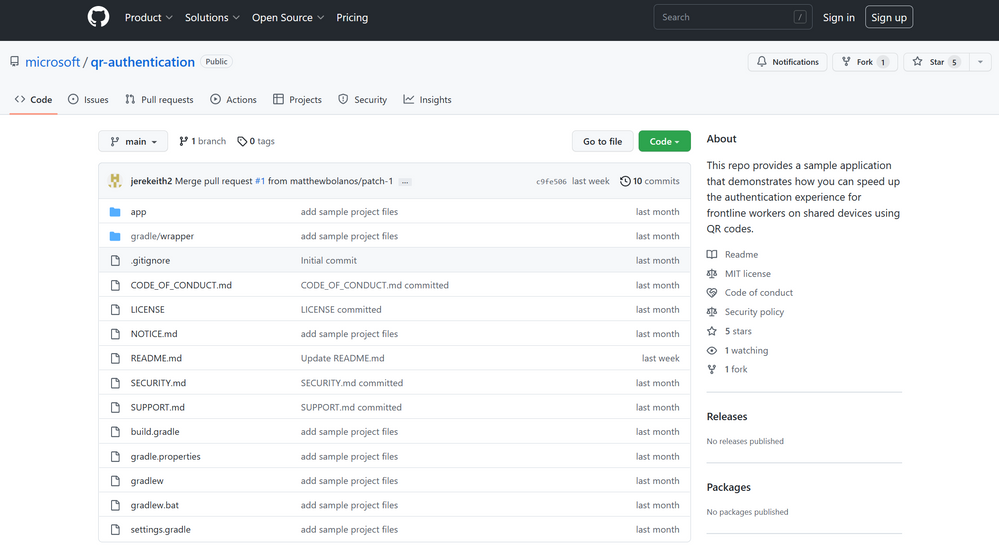
Helpful resources
- For further guidance on deploying frontline solutions, read the frontline deployment documentation.
- For more information on shared-device mode, read the Azure Active Directory shared device mode documentation.
Did you know? The Microsoft 365 Roadmap is where you can get the latest updates on productivity apps and intelligent cloud services. Check out what features are in development or coming soon on the Microsoft 365 Roadmap, or view roadmap item [Android] Shared Device Mode for Front Line Workers (via OneAuth).
Published on:
Learn moreRelated posts
Microsoft 365 Copilot for Sales – Seamlessly Capture Sales Meetings with Automatic Recordings
We are announcing the ability to seamlessly Capture Sales Meetings with Automatic Recordings for Microsoft 365 Copilot for Sales. This feature...
Microsoft Teams: Call quality reports for Bring Your Own Device (BYOD) rooms in the Pro Management portal
Admins can now access detailed call quality reports for BYOD rooms in the Pro Management portal, requiring a Teams Shared Devices license. Thi...
Microsoft Teams: Unified attachment flow on Teams Mobile
Microsoft Teams is introducing a new content picker for the Teams Mobile Android app, allowing users to attach any type of content easily. The...
Microsoft 365: Dynamic rules for Microsoft 365 Backup to simplify backup management at scale
Dynamic rules for Microsoft 365 Backup, released in April 2025, automate backup policies based on distribution lists and security group member...
Microsoft Copilot(Microsoft 365 Mobile Apps): Advanced Data Analysis in Copilot Chat
Advanced Data Analysis in Microsoft 365 Mobile Apps’ Copilot Chat will roll out globally from mid-May to late May 2025. It enables users...
Microsoft Teams: Customize the screen in Teams Town hall through “Manage what attendees see”
Organizers will be able to effortlessly enhance their Teams Town hall presentations. In “Manage what attendees see” users will be able to cust...
Microsoft Teams: DoD support in Teams Rooms Pro Management
Department of Defense (DoD) customer tenants now have access to the Teams Rooms Pro Management service and portal, enabling them to use the re...
Microsoft Teams: share file in chat with external users
Collaborating with users outside your organization has become more streamlined. You can now share files with external users in both 1:1 and gr...