Start creating diagrams faster with the new Visio Templates page on Micro
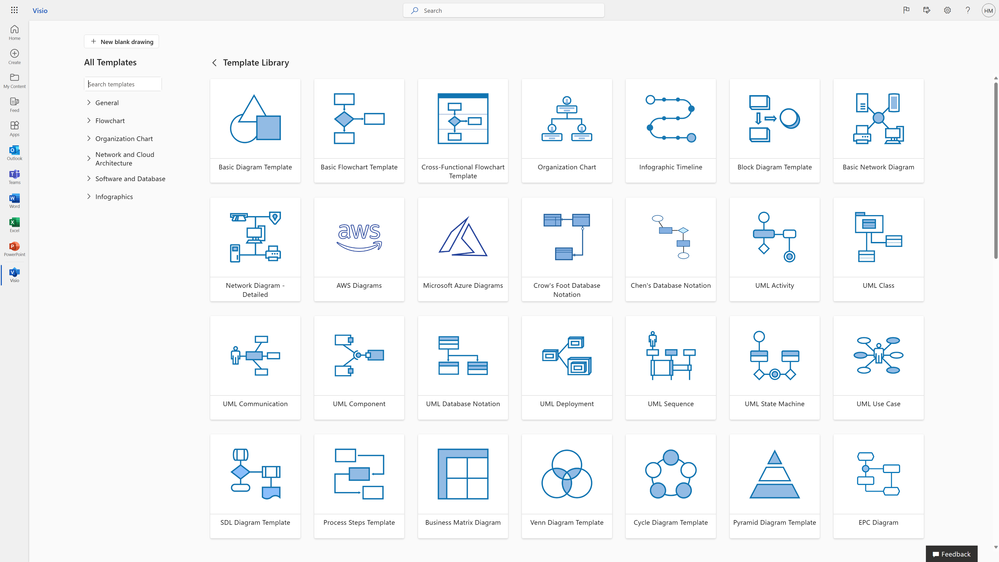
We’re excited to announce the launch of the newly enhanced Visio Templates page on Microsoft365.com. The new page provides: improved navigation and accessibility, a modern look that’s consistent with Microsoft 365, better categorization of templates and sample diagrams included in Visio’s content library, and a better user experience overall.
Improved navigation and accessibility
To help users quickly and easily find the template they need, we’ve implemented several changes to improve navigation and accessibility. For example, when a user selects All templates from the Visio homepage, they are taken to the Templates homepage, where template cards are displayed front and center. From here, users can hover over the template card and either select Create Blank, to create their preferred diagram from a blank canvas with the appropriate stencils pinned in the Shapes pane, or Explore More, to explore the various sample diagrams available for that diagram category.
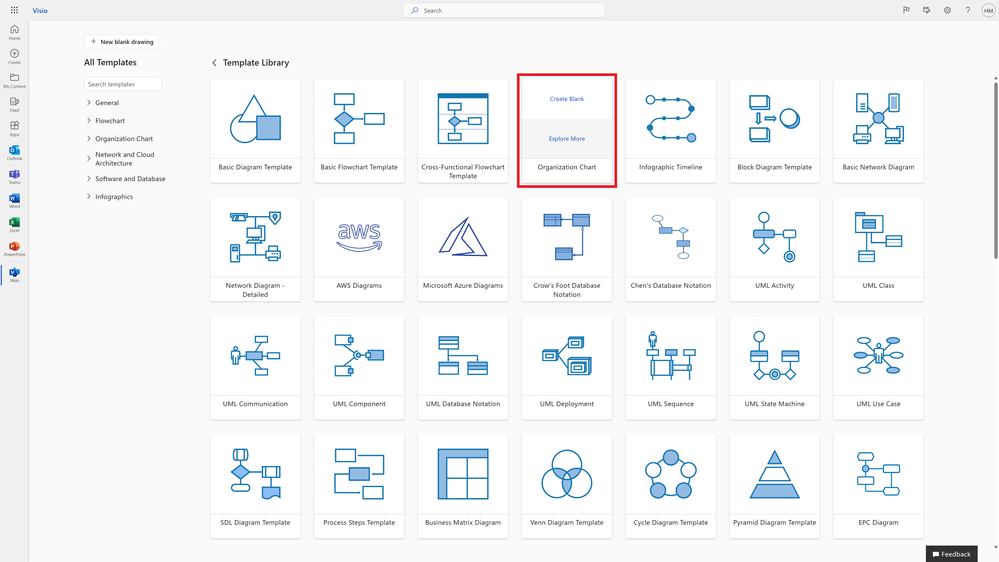
Users can also quickly create a new drawing by selecting the + New blank drawing button in the top left of the navigation pane, search for templates using keywords in the Search templates box, or browse through the categories using a simple and intuitive interface. When a user searches for a template using a keyword in the Search templates box, the list of search results is updated as they type.

A GIF of the new Visio Templates page demonstrating how the list of search results updates as the user types.
Better categorization of templates and sample diagrams
Visio makes it easy and intuitive to create professional diagrams for various purposes, such as organizational charts, flowcharts, and network diagrams. With the new Visio Templates page, users can now browse through a variety of templates and sample diagrams organized by categories that make it easier to find the right diagram for their needs. These categories include General, Flowchart, Organization Chart, Network and Cloud Architecture, Software and Database, and Infographics, and can be accessed via the left navigation pane.
The General category is where you’ll find templates and sample diagrams for basic diagrams, block diagrams, Venn diagrams, cycle diagrams, pyramid diagrams, and business matrices. Sample diagrams are further organized by these subcategories for easy discovery and access. Simply scroll down the page or select the preferred subcategory in the left navigation to access more sample diagrams.
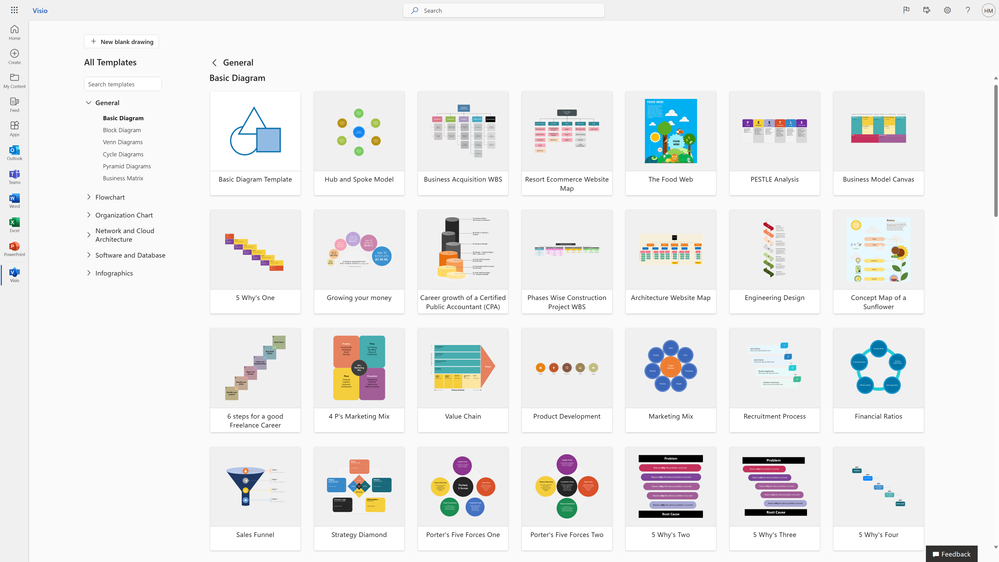
The Flowchart category is where you’ll find templates and sample diagrams for creating basic flowcharts, cross-functional flowcharts (or swimlane diagrams), process diagrams, Specification and Description Language (SDL) diagrams, and newly introduced audit diagrams and event-driven process chain (EPC) diagrams. Again, sample diagrams are organized by their subcategory for easy discovery and can be accessed by scrolling down the page or selecting the preferred subcategory in the left navigation.
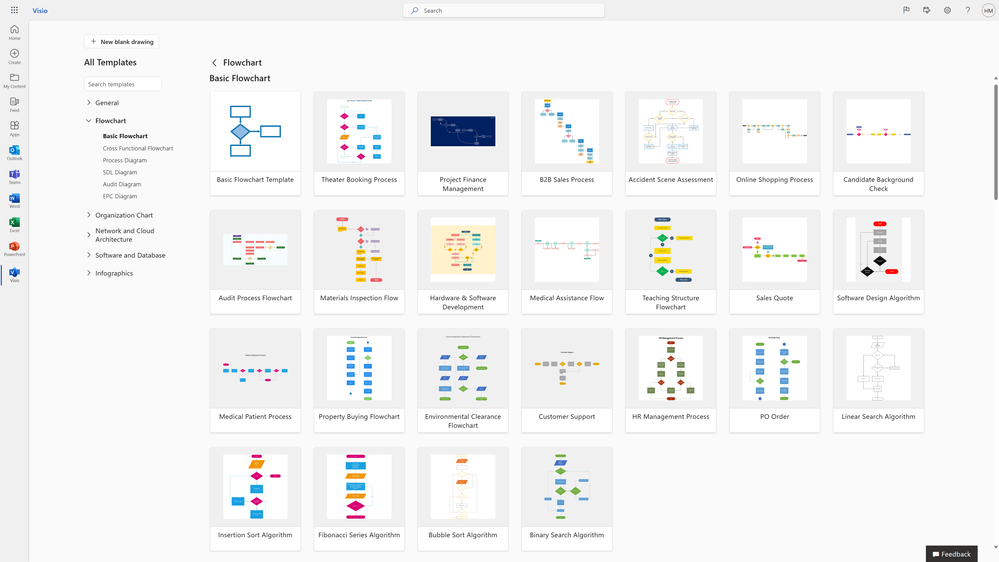
The Organization Chart category includes templates and sample diagrams for creating hierarchical charts and diagrams that depict the structure of an organization. Here, we’ve also added new sample diagrams, available to users with a Visio Plan 1 or Visio Plan 2 license. These include: Small Team Org Chart, Large Team Org Chart, Family Tree, and Small Restaurant Org Chart.
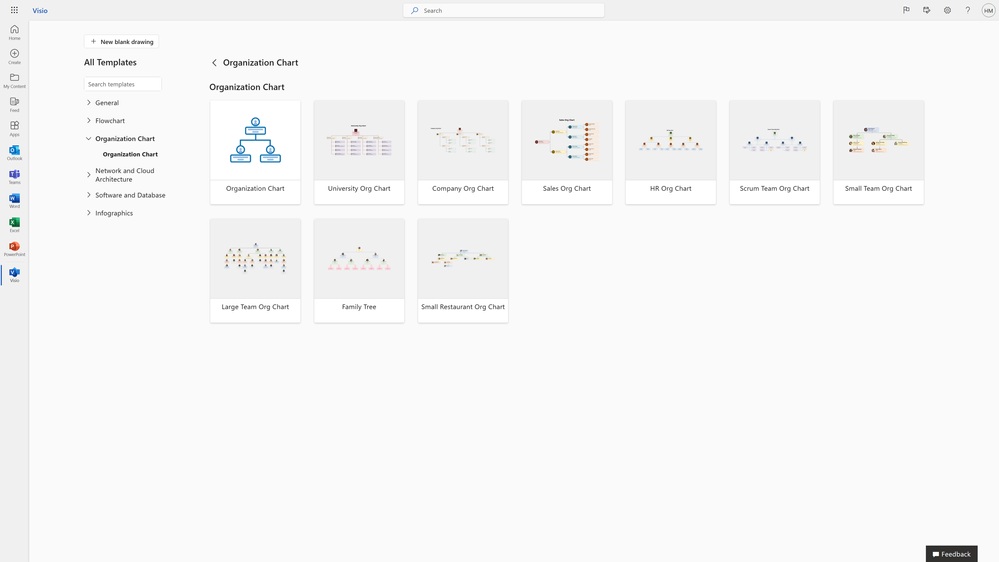
The Network and Cloud Architecture category is where you’ll find templates and sample diagrams for creating basic network diagrams, detailed network diagrams, Azure diagrams, and Amazon Web Services (AWS) diagrams.
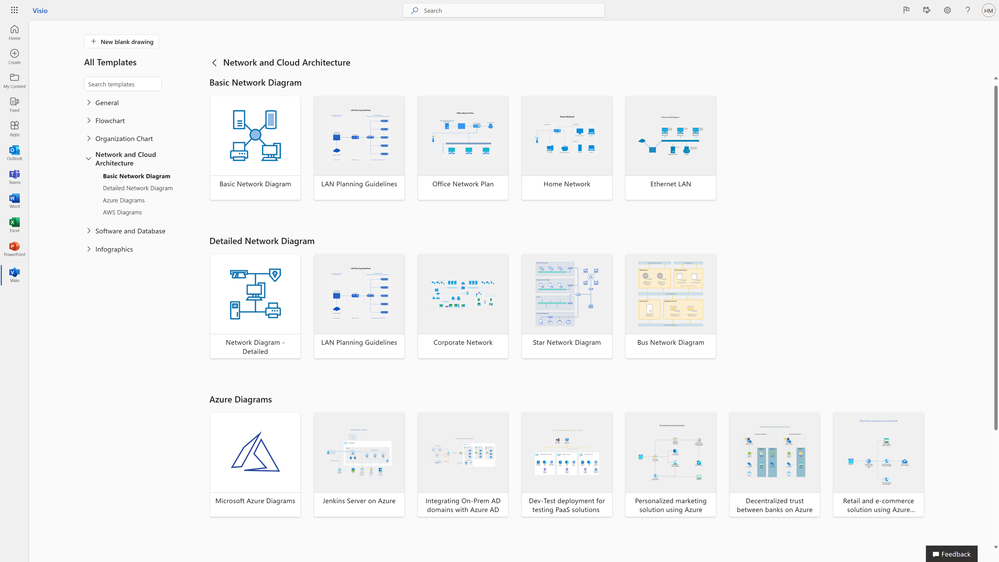
The Software and Database category includes templates and sample diagrams for creating Entity Relationship Diagrams (ERD)—such as Chen’s database notation and crow’s foot notation—and Unified Modeling Language (UML) diagrams. Scroll down the page or select the preferred subcategory in the left navigation to access additional sample diagrams.

And finally, the Infographics category includes templates and sample diagrams for creating infographic timelines, such as milestone timelines, product launch roadmaps, and marketing plans. We’ve also added a new Weekly Planner sample diagram to help visualize your plans in a sequence.
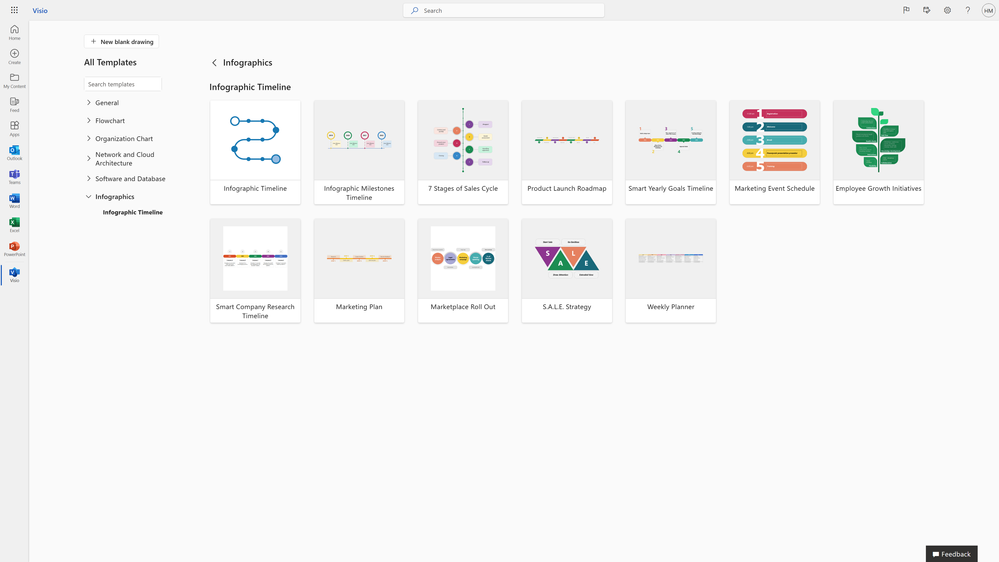
Performance enhancements
The new Templates page also includes performance enhancements, such as faster load times and faster file creation times. This means that users can now access and create diagrams more quickly and efficiently than ever before.
Experience the new Templates page
Accessing the new Templates page is easy. Navigate to the Visio homepage at www.microsoft365.com/launch/visio and select All templates.
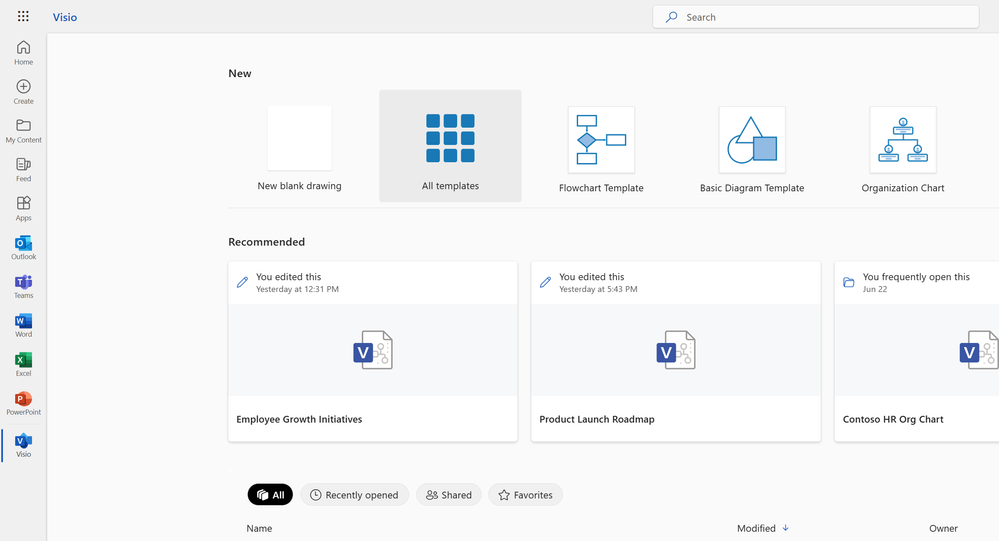
Overall, the new Visio Templates page on Microsoft365.com provides a much better user experience by making it easier to create professional diagrams quickly and efficiently. Find the right template for your needs and start diagramming faster… today!
We are listening!
We look forward to hearing your feedback and learning more about how we can further improve the start experience in Visio for the web. Please tell us what you think of the new Templates page in the comments below. You can also send feedback via the Visio Feedback Portal or directly in the Visio app using “Give Feedback to Microsoft” in the bottom right corner.
_____________________________________________________________________________________________
Continue the conversation by joining us in the Microsoft 365 community! Want to share best practices or join community events? Become a member by "Joining" the Microsoft 365 community. For tips & tricks or to stay up to date on the latest news and announcements directly from the product teams, make sure to Follow or Subscribe to the Microsoft 365 Blog space!
Published on:
Learn more