How to upload files to SharePoint for Dataverse integration in a Power Apps canvas appp

Use Case
Recently, someone asked me if it was possible to utilize the SharePoint integration in Dataverse not only from a model-driven app, but also from a canvas app. Challenge accepted!
Tl;dr: yes, it is possible and it’s easier than you might think!
Some prep work
First, we will need to do some prep work.
- Setup SharePoint integration in Dataverse - here is a good blog post by Matthew Devaney that will guide you
- Make sure that the SharePoint folders that get created, do not append the record name of the Dataverse record with some GUID (Microsoft does that so that there are no duplicates, if you for example name the record like a customer and then have 5 customers with name
Miller.) You can do this with an amazing tool by Sean McNellis, Shaun Wilkinson describes how to do this. - We will need the SiteId and DriveId of our SharePoint library. You can get those using Graph EXplorer
The canvas app
At a minimum, you will need to have 3 things
- a connector, that does the heavy lifting calling the right endpoint in the Graph API to upload a file to a specific folder - we will use the Office 365 Groups connector
- an attachment control (you get this from a form, connect this to a random SharePoint list, cut out the DatacardValue control, rename to Attachments and delete the rest of the form)
- a button that will take care of the action.
I also added a table/gallery so that I can choose the record to which I want to associate a file.
It looks like this:
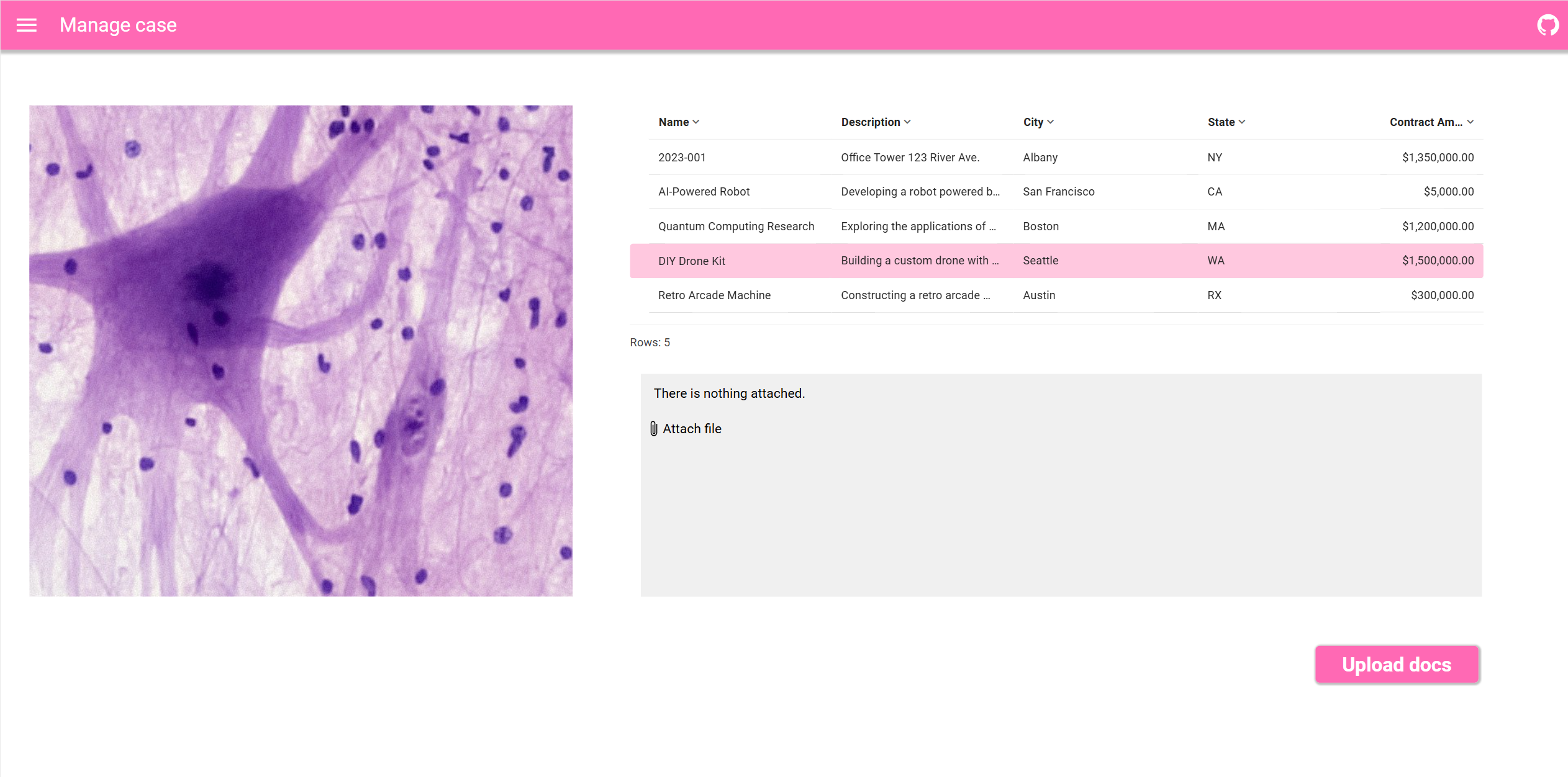
Table/Gallery
- Add the Dataverse table to your app and connect your table/gallery to it
- Add the Office 365 Groups connector
- In the OnSelect of the table, put
Set(varDriveId, "<DriveId goes in here>");
Set(varSiteId, "<SiteID goes in here>");
Set(varFolder, Table1.Selected.Name)
Button
- Add a button
- Put in the OnSelect
ForAll(
Attachments.Attachments,
Office365Groups.HttpRequest(
"https://graph.microsoft.com/v1.0/sites/" & varSiteId & "/drives/" & varDriveId & "/root:/" & varFolder & "/" & ThisRecord.Name & ":/content",
"PUT",
ThisRecord.Value
)
);
Reset(Attachments);
This will upload all your files that you select with the Attachments control and to a folder that has the same Name like the associated record that we selected in the table/gallery. If the folder does not exist yet, it will be created, if it already exists, then the file will be only uploaded into the folder.
As a result, regardless if we use the canvas app or the model-driven app to upload files, they all get associated with the correct record in Dataverse"
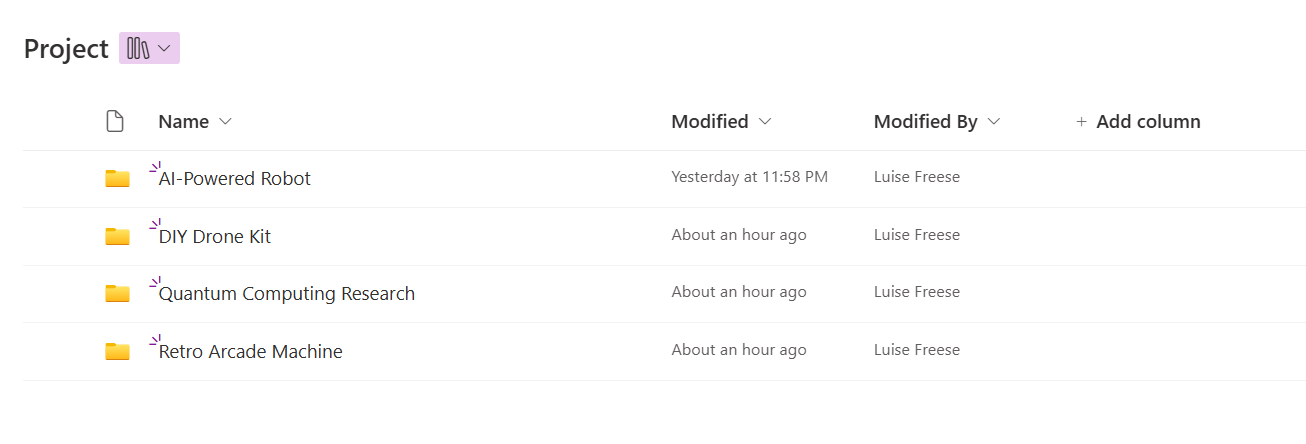
If you’d like to know how to display previews from files on SharePoint in the canvas app, here is a neat blog post by Diana Birkelbach
Conclusion
Canvas app can work nicely in addition to a model driven app with SharePoint integration, powered by the Office 365 Groups connector. Let me know what you think!
Published on:
Learn moreRelated posts
Microsoft 365 & Power Platform Call (Microsoft Speakers) – January 13th, 2026 – Screenshot Summary
Call Highlights SharePoint Quicklinks: Primary PnP Website: https://aka.ms/m365pnp Documentation & Guidance SharePoint Dev Videos Issues...
Updates available for Microsoft 365 Apps for all channels
We’ve released updates to the following update channels for Microsoft 365 Apps: Current Channel Monthly Enterprise Channel Semi-Annual E...
Microsoft Copilot (Microsoft 365): Researcher Output Formats
The Researcher Agent in Microsoft 365 Copilot empowers users to create rich, detailed reports on any topic they choose whether from work or we...
Microsoft Copilot (Microsoft 365): When using Agent Mode in Word, you will be able to manually select which model to use
Agent Mode in Word lets you choose from multiple models, giving you flexibility to select the right model for your task. Product Word Release ...
The Channel Agent Brings AI Interactions to Teams Channels
Chat and meetings have their agents, and now the Teams channel agent is available to help members understand what happens inside channels. Lik...
Microsoft Teams: Browser selection for links in Teams Mobile
Starting February 2026, Teams Mobile on Android and iOS will prompt users to choose a browser for non-Office and PDF links, encouraging Micros...
Teams application update needed to enable Explicit Recording Consent feature on Teams Phone Devices
Microsoft Teams Phone Devices will require app version 1449/1.0.94.2025443703 to enable Explicit Recording Consent for 1:1 VoIP calls starting...
Power Apps – Deprecation of Preview Copilot Controls in Canvas Apps
Starting on February 2, 2026, the following preview Copilot features in Power Apps Canvas Apps will be removed: Copilot Control: Add a Copilot...
Microsoft Teams: Create custom environments and templates for immersive events in Microsoft Teams
This release brings the next evolution in immersive collaboration in Teams. Designed for creators and event organizers, these new capabilities...