BYOM: Using Azure AI Foundry models in Copilot Studio

Copilot Studio gives you a fast, secure way to build conversational agents and deploy them into the Microsoft 365 environment without writing code. But what happens when the default models aren’t enough? That’s where Azure AI Foundry comes in. Copilot Studio now supports direct integration with models deployed via AI Foundry. That means you can choose exactly the model you need, like a language model with stronger reasoning capabilities, an image analysis model, or something domain-specific, and then connect it directly to your Copilot Studio agent.
Example
An IT team is managing support requests across multiple business units. Users often submit screenshots: Error messages, UI glitches, device warnings, but rarely with context. Traditional agents struggle with this format. Text-only prompts don’t help when the issue is visual. Instead of trying to route these through a human queue, we use Azure AI Foundry to deploy a vision model capable of:
- Performing OCR on screenshots
- Identifying key UI elements
- Classifying common issues based on screen layouts
We connect the model to a Copilot agent in Microsoft Teams. Now, users can upload a screenshot, and the agent can recognize a known error and suggest next steps within seconds. No manual ticket triage, no copy-paste from Outlook to ServiceNow.
How to connect an AI Foundry model to your Copilot agent
- Find a model in the huge AI Foundry catalog. You can also fine-tune an existing model
- Deploy your model in Azure AI Foundry
- You will get 3 values, that you need in one of the following
- A deployment name
- An endpoint URL
- An API key
Once you have that, navigate to Copilot Studio and open the agent you want to enhance.
- Go to Settings –> Generative AI
- In the Primary response model dropdown, select Connect a model in the From Azure AI Foundry (preview) section
Once prompted, paste in the:
- Target URI (endpoint)
- Deployment name
- API key
Copilot Studio will verify the connection. Once successful, your agent is now powered by that specific model.
Boom, done! 🧨
PS: This is a super new feature. In case you don’t see the From Azure AI Foundry (preview) section please be patient, it will roll out soon™️. Also make sure, that in your Power Platform environment, you have the Get new features early switch set to Yes
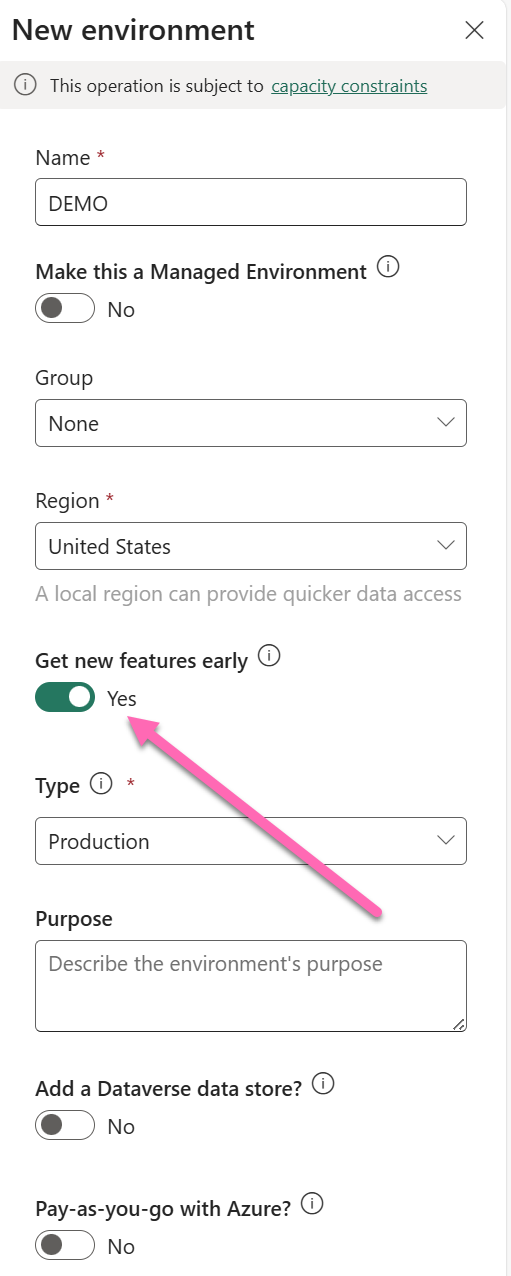
Published on:
Learn moreRelated posts
Automating Business PDFs Using Azure Document Intelligence and Power Automate
In today’s data-driven enterprises, critical business information often arrives in the form of PDFs—bank statements, invoices, policy document...
Azure Developer CLI (azd) Dec 2025 – Extensions Enhancements, Foundry Rebranding, and Azure Pipelines Improvements
This post announces the December release of the Azure Developer CLI (`azd`). The post Azure Developer CLI (azd) Dec 2025 – Extensions En...
Unlock the power of distributed graph databases with JanusGraph and Azure Apache Cassandra
Connecting the Dots: How Graph Databases Drive Innovation In today’s data-rich world, organizations face challenges that go beyond simple tabl...
Azure Boards integration with GitHub Copilot
A few months ago we introduced the Azure Boards integration with GitHub Copilot in private preview. The goal was simple: allow teams to take a...
Microsoft Dataverse – Monitor batch workloads with Azure Monitor Application Insights
We are announcing the ability to monitor batch workload telemetry in Azure Monitor Application Insights for finance and operations apps in Mic...
Copilot Studio: Connect An Azure SQL Database As Knowledge
Copilot Studio can connect to an Azure SQL database and use its structured data as ... The post Copilot Studio: Connect An Azure SQL Database ...
Retirement of Global Personal Access Tokens in Azure DevOps
In the new year, we’ll be retiring the Global Personal Access Token (PAT) type in Azure DevOps. Global PATs allow users to authenticate across...
Azure Cosmos DB vNext Emulator: Query and Observability Enhancements
The Azure Cosmos DB Linux-based vNext emulator (preview) is a local version of the Azure Cosmos DB service that runs as a Docker container on ...