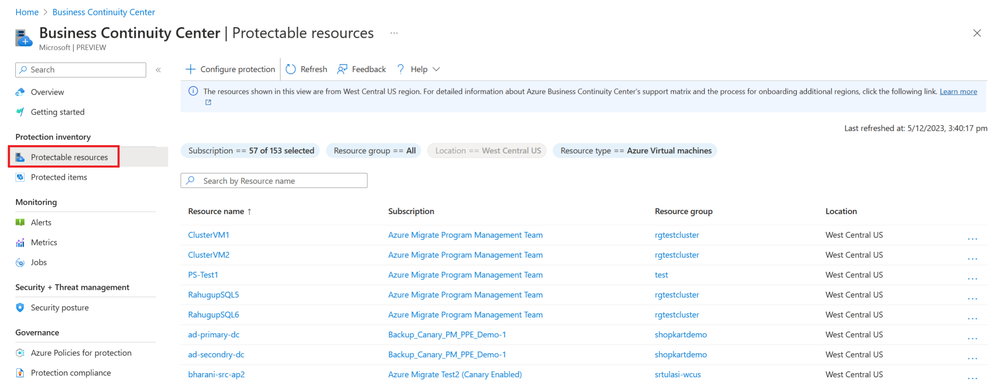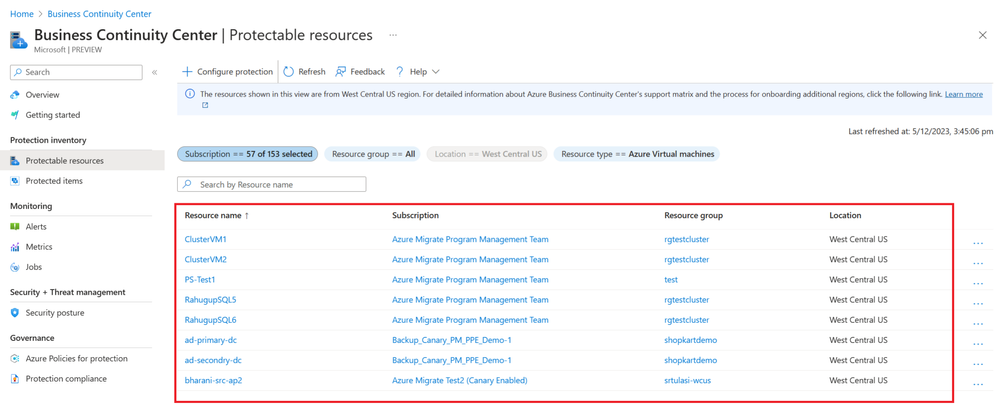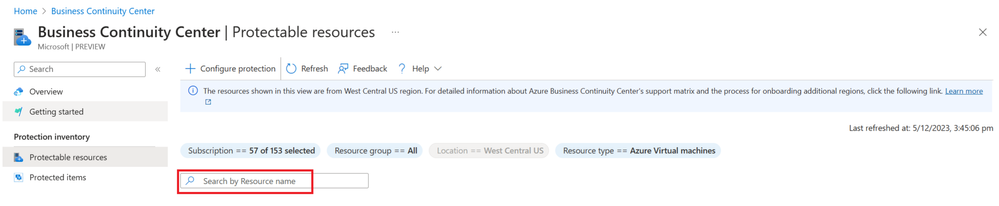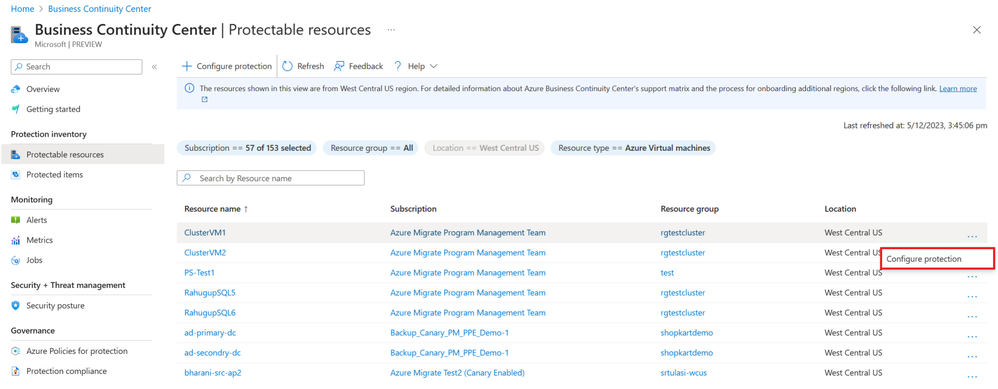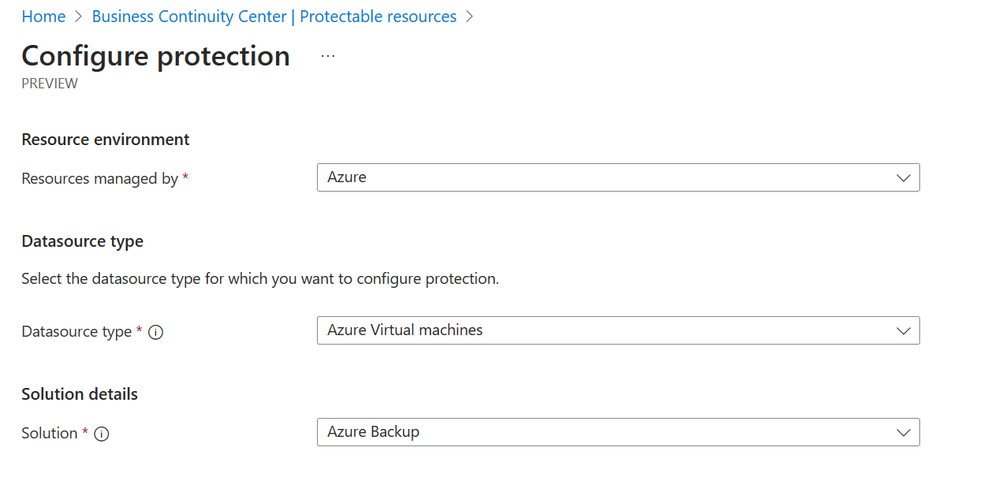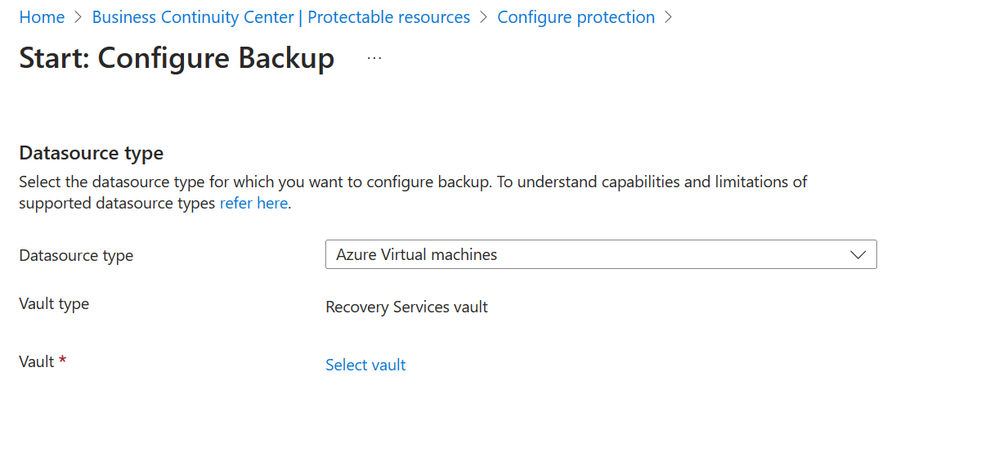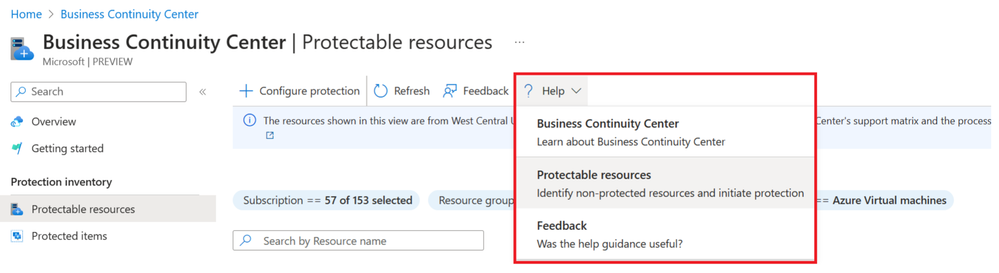Business Continuity with ABCC: Part 2: understand your protectable resources inventory
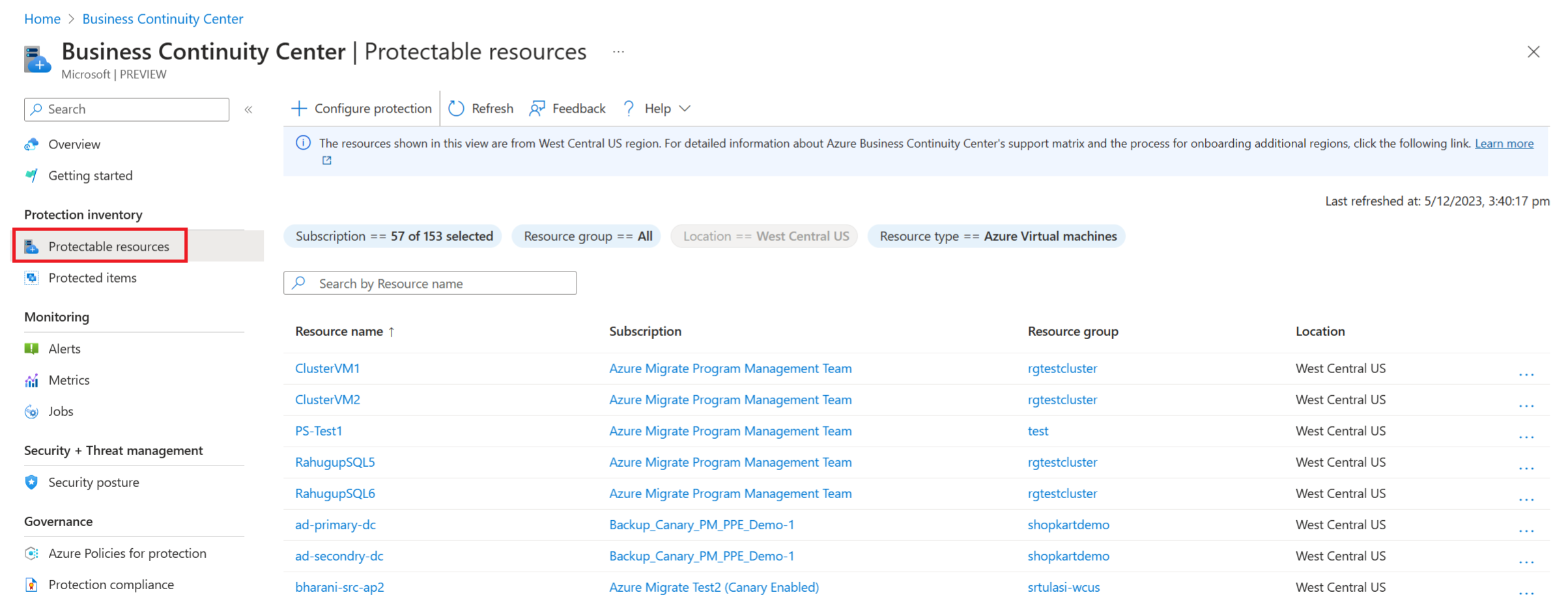
Greetings everyone! This is Daya Patil returning with the next instalment in our series on business continuity with ABCC. In our previous session, we explored utilizing ABCC to grasp the Protection Estate Summary. Today, we'll be diving deeper into the realm of protection inventory within ABCC.
Tailwind Traders case study
In this segment, we'll discover how John, Tailwind's BCDR admin, can accomplish his upcoming objectives:
- Identify unprotected resources
- Safeguard resources using the available solutions
John navigates to the Azure Portal, searches for the Business Continuity Center, and accesses the ABCC dashboard from there.
View protectable resources
John has the option to either click on the "Protectable Resources" tile found on the ABCC overview page or select the "Protectable Resources" menu item. The Protectable Resources view serves as a valuable tool for John, presenting an inventory of all his Azure resources that are currently without protection.
Within the protectable resource view, John can uniquely identify each resource using the following details:
- Resource Name: Indicates the name of the resource, with a clickable value that directs to the resource blade for the specific resource.
- Subscription: Displays the subscription associated with the resource, with a clickable value leading to the subscription blade for that resource.
- Resource Group: Shows the resource group of that resource, with a clickable value directing to the resource group blade for that specific resource.
- Location: Specifies the resource's location, with a non-clickable value.
John finds the availability of filtering options, mirroring those on the overview dashboard. He notices that his previous filter selection from the overview is retained in this view. Leveraging these filters, John customizes the displayed information to suit his specific needs. The available filters include:
- Subscription: Allows selection of one or more subscriptions from the list of subscriptions you have access to
- Resource Group: Allows to select one or more Resource Groups from the list of all Resource Groups you have access to.
- Location: Enables selection of one or multiple locations from the comprehensive list of all Azure locations.
- Resource type: Facilitates reviewing the information for specific types of resources. These are the resources which are currently not protected by available solutions in ABCC. (Currently Azure Backup and Azure Site Recovery)
John notices he can also search by resource name to get information specific to the single resource.
John Identifies, few of the critical Azure Virtual machines do not have protection. He now wants to protect them.
Configure Protection
John identifies he can choose from the following options to configure protection:
- Multiple resources/datasources: To configure protection for multiple datasources, use the Configure protection option available through the menu on the left or the top pane, like Overview, Protectable Resources, Protected Items, and etc.
- Single resource/datasources: To configure protection for a single datasource, use the menu on individual resources in Protectable Resources view.
John initiates the process by selecting "Configure Protection" from the top menu within the view. In the "Configure Protection" pane, he proceeds by choosing the following:
- "Resources managed by"
- "Datasource type" for which he intends to configure protection
- Finally, he selects the Azure Backup solution (currently restricted to Azure Backup and Azure Site Recovery in this preview) to configure the protection as per his preference, and clicks on “Continue”
John observes a seamless transition to the Azure Backup configuration flow, where he is prompted to select the vault to continue. John appreciates the efficiency and seamlessness of navigating to solution-specific configuration pages. For instance, opting for Azure Backup leads directly to the configure backup page within Backup, while choosing Azure Site Recovery promptly opens the Enable Replication page, streamlining the process for each specific solution.
John finds easy learning with the help of guidance provided on using ABCC directly within the portal, eliminating the need to navigate to the documentation for every minor query.
John completes the flow and configures protection for 5 Azure Virtual machines using Azure Backup. In the next article, we'll explore John's journey in understanding the protected items inventory using ABCC.
Stay tuned………………
Published on:
Learn more