CREATE APPICATION USER FOR DYNAMICS 365
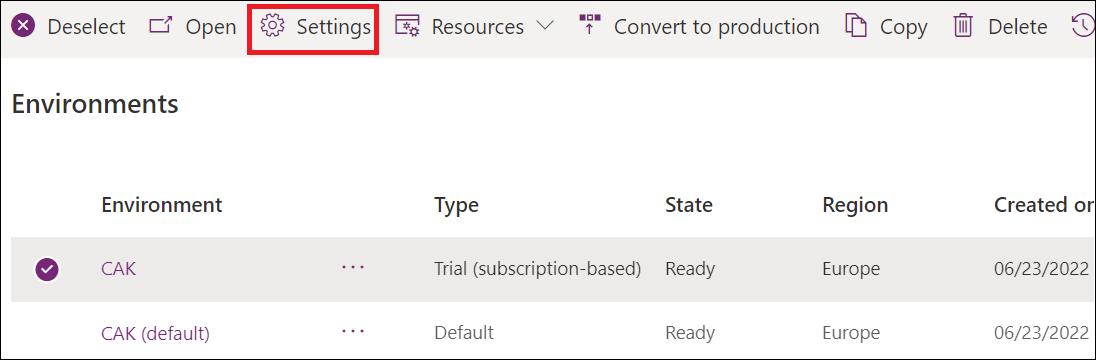
If you are working with Dynamics 365, you may need to create an unlicensed user in your environment, known as an Application user, which will have access to your environment's data on behalf of the user who is using your application. It is important to note that for each Azure Active Directory registered application, only one application user can be created. While previously this could be done in the Users area under the Settings > Security menu, it is now accomplished through the Power Platform Admin center. In this post, you'll learn how to Create an Application User for Dynamics 365.
- Log on to the Power Platform Admin center as a System Administrator.
- Go to Environments, select the needed environment, and open the Settings page.
- In the Settings page, go to Users + permissions, and select Application users
- On the application users page, click + New app user to open the Create a new app user page.
- Add a registered Azure AD application that was created for the selected user by clicking + Add an app.
- Select the App and click Add. You can check this article for more information on how to create an Azure AD application.
- After selecting the App, choose a business unit from the dropdown list, select the necessary roles in the Security roles section, and then click Save.
- Click Create to add the Application User.
- The Details page shows the properties for the application user, including the Name, Azure AD application ID, Assigned security roles, App type, Business unit, and Email address. Note that only the business unit, email address, and security roles can be edited.
For more detailed steps and helpful images, check out the full article here.
Published on:
Learn moreRelated posts
Get Current User's Security Roles
This post is a quick guide to obtaining the security roles of the current user in Microsoft Dynamics 365. While working within the platform, i...
Create a User - Azure AD
In this tutorial, you'll learn how to create a user in Azure Active Directory. Azure AD is a cloud-based identity and access management servic...
Role management improvements in the Microsoft 365 Admin Center
Microsoft 365 Admin Center has introduced some significant improvements in role management. This article explores these improvements and provi...
Azure Active Directory: Tenant Creation Lockdown
Azure Active Directory has introduced a new capability that gives administrators the power to lock down tenant creation so they can decide if ...
Role management improvements in the Microsoft 365 Admin Center
In this post, the author explores the recent improvements made to role management in the Microsoft 365 Admin Center. Specifically, the post co...
Microsoft Entra admin center unites Azure AD with family of identity and access products
Microsoft has launched a new admin center, Microsoft Entra, that provides customers with a comprehensive toolset for securing access in multic...
Azure AD custom roles with support for granular User management permissions
Role-based Access Control (RBAC) has been a priority for Microsoft across Azure AD and Microsoft 365 in recent years. While some Microsoft wor...
Introduction to Table Permissions, Web Roles, User Identity | Microsoft Power Pages
Microsoft's Power Pages bring secure, low-code websites to your fingertips. In this video, you'll discover the basics of fundamental security ...
CHANGE USER BUSINESS UNIT WITHOUT REMOVING SECURITY ROLES IN DYNAMICS 365
When it comes to Dynamics 365, business units, users, and security roles are interdependent, forming the backbone of the security model in the...